Handling Missing Option Values in Mapping
Microsoft Dynamics 365 for Sales contains only three so-called option set fields that contain option values, which can be mapped to Dynamics NAV fields of type Option for automatic synchronization. During synchronization, such non-mapped options are ignored, the missing options are appended to the related Dynamics NAV table and added to the CRM Option Mapping system table for manual handling later, for example by adding the missing options in either product and then updating the mapping. This is described in the following.
The Integration Table Mapping table contains three maps for fields in the current version that contain one or more mapped option values.

After a full synchronization, the CRM Option Mapping table contains the non-mapped options in the three fields respectively. (Green rows are for payment term options. Yellow rows for shipment method options. Blue rows are for shipping agent options.)

The content of the CRM Option Mapping table is based on option strings in the CRM Account table.
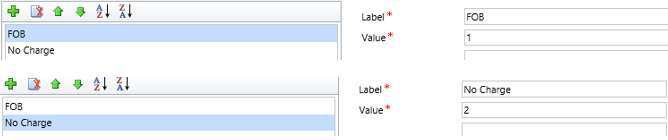
In Microsoft Dynamics 365 for Sales, the following fields on the account entity are mapped to fields on the customer record:
Address 1: Freight Terms of data type Option Set, where options are defined as follows.

Address 1: Shipping Method of data type Option Set, where options are (from 1 to 7).

Payment Terms of data type Option Set, where options are (from 1 to 4).

All the above Microsoft Dynamics 365 for Sales option sets are mapped to options in Dynamics NAV.
Note
Do not rename records in tables mapped to Microsoft Dynamics 365 for Sales options as that will break the synchronization of the renamed options.
Extending Option Sets in Microsoft Dynamics 365 for Sales
Add the three new options, with values from 5 to 7.

Test that you can access the new options in the CRM Account table.

Note
Make sure that the first ten characters of the new option value names are Microsoft Dynamics 365 for Sales are unique. For example, two options named "Transfer 20 working days" and "Transfer 20 calendar days" will cause a failure because both have the same first 10 characters, "Transfer 2". Name them, for example, "TRF20 WD" and "TRF20 CD".
Extending the CRM Account Table in Dynamics NAV
You can now regenerate the CRM Account table, either with the related PowerShell script or by modifying the table manually.
Modify the PaymentTermsCode field by adding new options.

The OptionOrdinalValues property is not visible in the Development Environment, but you can update it in the text object.

Update the CRM Option Mapping table
Now you can recreate the mapping between Microsoft Dynamics 365 for Sales options and Dynamics NAV records.
In the Integration Table Mapping window, select the line for the Payment Terms map, and then choose the Synchronize Modified Records action.

The CRM Option Mapping table is updated.

The Payment Terms table in Dynamics NAV will then have new records for the Microsoft Dynamics 365 for Sales options. (New options are in bold font below. Yellow rows represent all options that can now be synchronized. Gray rows represent options are not in use and will be ignored during synchronization. You can remove them or extend Microsoft Dynamics 365 for Sales options with the same names.)

See Also
Customizing Dynamics 365 for Sales and Dynamics NAV Integration
Setting Up Dynamics 365 for Sales Integration in Dynamics NAV