Xamarin.Forms Classe d’assistance DualScreenInfo
La classe DualScreenInfo vous permet de déterminer le volet où se trouve votre vue, sa taille, la position de l’appareil, l’angle de la charnière, etc.
Configurer DualScreenInfo
Suivez ces instructions pour créer une disposition double écran dans votre application :
- Suivez les instructions de prise en main pour ajouter nuGet et configurer la classe Android
MainActivity. - Ajoutez
using Xamarin.Forms.DualScreen;à votre fichier de classe. - Utilisez la
DualScreenInfo.Currentclasse dans votre application.
Propriétés
SpanningBoundsretourne, dans le cas d’une répartition sur deux écrans, deux rectangles indiquant les limites de chaque zone visible. Si la fenêtre n’est pas répartie sur deux écrans, un tableau vide est retourné.HingeBoundsindique la position de la charnière sur l’écran.IsLandscape: indique si l’appareil est en mode paysage. Ceci est utile, car les API d’orientation natives ne signalent pas correctement l’orientation quand l’application est étendue.SpanMode: indique si la disposition est en mode Tall, Wide ou SinglePane.
En outre, l’événement PropertyChanged se déclenche lorsque des propriétés changent, et l’événement HingeAngleChanged se déclenche lorsque l’angle de la charnière change.
Angle de charnière de sondage sur Android et UWP
La méthode suivante est disponible lors de l’accès à DualScreenInfo partir de projets de plateforme Android et UWP :
GetHingeAngleAsync: récupère l’angle actuel de la charnière de l’appareil. Quand vous utilisez le simulateur, vous pouvez définir HingeAngle en modifiant le capteur de pression.
Cette méthode peut être appelée à partir de renderers personnalisés sur Android et UWP. Le code suivant montre un exemple de convertisseur personnalisé Android :
public class HingeAngleLabelRenderer : Xamarin.Forms.Platform.Android.FastRenderers.LabelRenderer
{
System.Timers.Timer _hingeTimer;
public HingeAngleLabelRenderer(Context context) : base(context)
{
}
async void OnTimerElapsed(object sender, System.Timers.ElapsedEventArgs e)
{
if (_hingeTimer == null)
return;
_hingeTimer.Stop();
var hingeAngle = await DualScreenInfo.Current.GetHingeAngleAsync();
Device.BeginInvokeOnMainThread(() =>
{
if (_hingeTimer != null)
Element.Text = hingeAngle.ToString();
});
if (_hingeTimer != null)
_hingeTimer.Start();
}
protected override void OnElementChanged(ElementChangedEventArgs<Label> e)
{
base.OnElementChanged(e);
if (_hingeTimer == null)
{
_hingeTimer = new System.Timers.Timer(100);
_hingeTimer.Elapsed += OnTimerElapsed;
_hingeTimer.Start();
}
}
protected override void Dispose(bool disposing)
{
if (_hingeTimer != null)
{
_hingeTimer.Elapsed -= OnTimerElapsed;
_hingeTimer.Stop();
_hingeTimer = null;
}
base.Dispose(disposing);
}
}
Accéder à DualScreenInfo pour la fenêtre de votre application
Le code suivant montre comment accéder à DualScreenInfo pour la fenêtre de votre application :
DualScreenInfo currentWindow = DualScreenInfo.Current;
// Retrieve absolute position of the hinge on the screen
var hingeBounds = currentWindow.HingeBounds;
// check if app window is spanned across two screens
if(currentWindow.SpanMode == TwoPaneViewMode.SinglePane)
{
// window is only on one screen
}
else if(currentWindow.SpanMode == TwoPaneViewMode.Tall)
{
// window is spanned across two screens and oriented top-bottom
}
else if(currentWindow.SpanMode == TwoPaneViewMode.Wide)
{
// window is spanned across two screens and oriented side-by-side
}
// Detect if any of the properties on DualScreenInfo change.
// This is useful to detect if the app window gets spanned
// across two screens or put on only one
currentWindow.PropertyChanged += OnDualScreenInfoChanged;
Appliquer DualScreenInfo à des dispositions
La classe DualScreenInfo a un constructeur qui peut prendre une disposition et vous fournit des informations sur la disposition relativement aux deux écrans des appareils :
<Grid x:Name="grid" ColumnSpacing="0">
<Grid.ColumnDefinitions>
<ColumnDefinition Width="{Binding Column1Width}" />
<ColumnDefinition Width="{Binding Column2Width}" />
<ColumnDefinition Width="{Binding Column3Width}" />
</Grid.ColumnDefinitions>
<Label FontSize="Large"
VerticalOptions="Center"
HorizontalOptions="End"
Text="I should be on the left side of the hinge" />
<Label FontSize="Large"
VerticalOptions="Center"
HorizontalOptions="Start"
Grid.Column="2"
Text="I should be on the right side of the hinge" />
</Grid>
public partial class GridUsingDualScreenInfo : ContentPage
{
public DualScreenInfo DualScreenInfo { get; }
public double Column1Width { get; set; }
public double Column2Width { get; set; }
public double Column3Width { get; set; }
public GridUsingDualScreenInfo()
{
InitializeComponent();
DualScreenInfo = new DualScreenInfo(grid);
BindingContext = this;
}
protected override void OnAppearing()
{
base.OnAppearing();
DualScreenInfo.PropertyChanged += OnInfoPropertyChanged;
UpdateColumns();
}
protected override void OnDisappearing()
{
base.OnDisappearing();
DualScreenInfo.PropertyChanged -= OnInfoPropertyChanged;
}
void UpdateColumns()
{
// Check if grid is on two screens
if (DualScreenInfo.SpanningBounds.Length > 0)
{
// set the width of the first column to the width of the layout
// that's on the left screen
Column1Width = DualScreenInfo.SpanningBounds[0].Width;
// set the middle column to the width of the hinge
Column2Width = DualScreenInfo.HingeBounds.Width;
// set the width of the third column to the width of the layout
// that's on the right screen
Column3Width = DualScreenInfo.SpanningBounds[1].Width;
}
else
{
Column1Width = 100;
Column2Width = 0;
Column3Width = 100;
}
OnPropertyChanged(nameof(Column1Width));
OnPropertyChanged(nameof(Column2Width));
OnPropertyChanged(nameof(Column3Width));
}
void OnInfoPropertyChanged(object sender, System.ComponentModel.PropertyChangedEventArgs e)
{
UpdateColumns();
}
}
La capture d’écran suivante montre la disposition résultante :
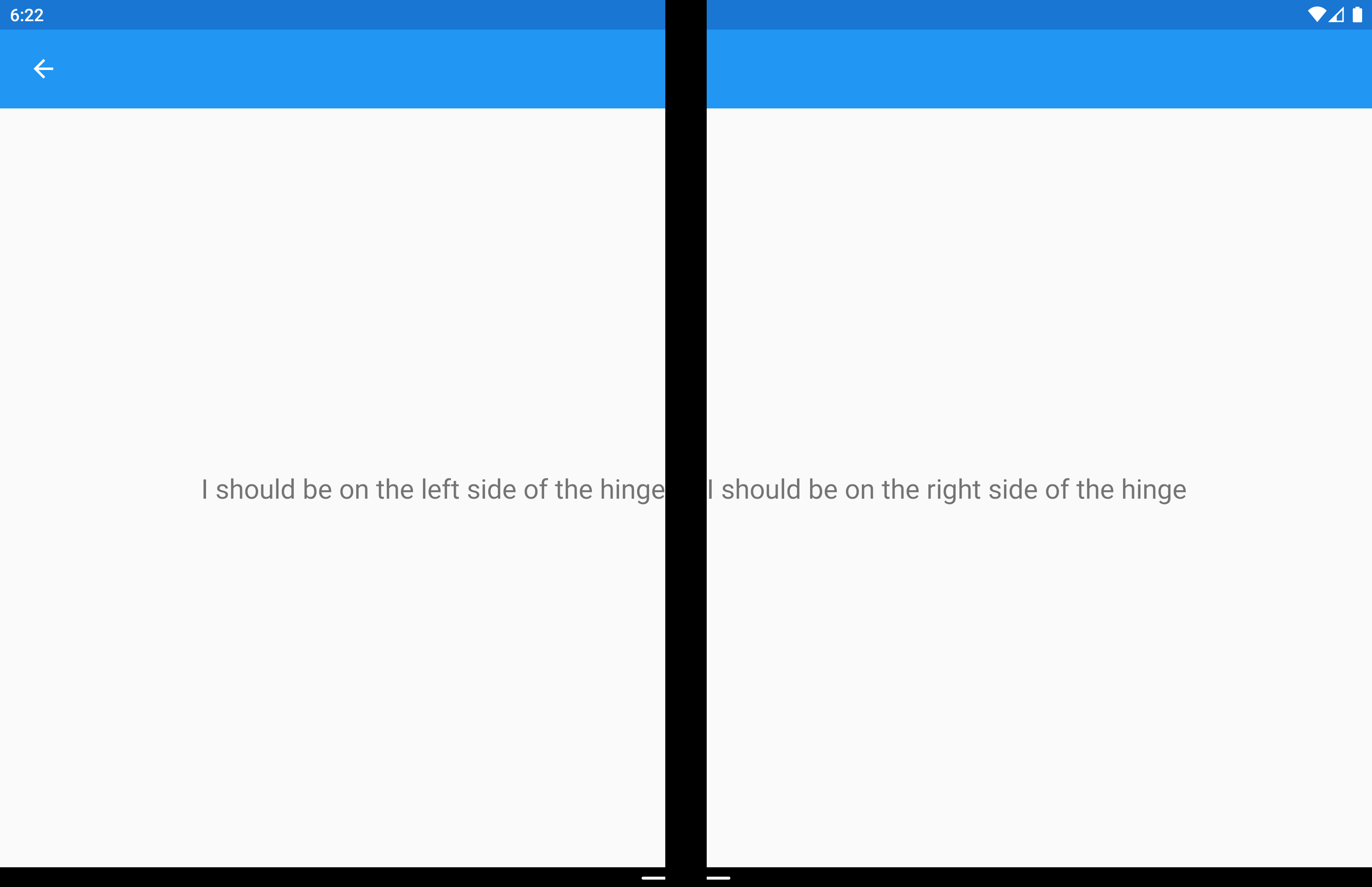
 Télécharger l’exemple
Télécharger l’exemple