Note
Access to this page requires authorization. You can try signing in or changing directories.
Access to this page requires authorization. You can try changing directories.
This article describes how to download and install FSLogix Apps (Core Product), Rule Editor, and Java Rule Editor (retired).
All FSLogix installations use the same steps no matter if the installation is new or an upgrade.
Prerequisites
- Review the FSLogix prerequisites.
- Review the Installation FAQ.
- Review the Release Notes.
Download FSLogix
We recommend that you upgrade to the latest version of FSLogix as quickly as your deployment process can allow. FSLogix provides hotfix releases to address current and potential bugs that affect customer deployments. To open a support case, you're required to have the latest version.
You can download FSLogix via direct download or through Microsoft Download Center.
Direct download
If you integrate the download and installation of FSLogix as part of an automated build routine, you can obtain the latest version of FSLogix on this website.
Microsoft Download Center
You can search and find previous versions1 of FSLogix on Microsoft Download Center.
1 Microsoft Download Center provides only the last two feature and associated hotfix releases.
Install FSLogix Apps (Core Product)
Extract the downloaded .zip file.
Go to the directory where the files were extracted.
Double-click x64 (64-bit).
Double-click Release.
Double-click FSLogixAppsSetup.exe.
Agree to the licensing terms, and select Install.

Note
You can install FSLogix Apps to an alternate location, but we don't recommend it.
Observe the FSLogix Apps installation progress.

Reboot.
Install FSLogix Apps Rule Editor and Java Rule Editor (retired)
The Rule Editor and Java Rule Editor (retired) are intended for administrator workstations.
Be aware that:
- Both the Rule Editor and Java Rule Editor (retired) installation dialogs are identical to the screenshots and aren't provided here.
- You can install the editors to an alternate location, but we don't recommend it.
- Extract the downloaded .zip file.
- Go to the directory where the files were extracted.
- Double-click x64 (64-bit).
- Double-click Release.
- Double-click FSLogixAppsRuleEditorSetup.exe.
- Agree to the licensing terms, and select Install.
Unattended installation options
Each of the FSLogix installers supports unattended and silent installation for automated use cases. Installation commands and descriptions are described in the following table.
| Command switch | Description |
|---|---|
/install |
Default product installation. |
/repair |
Repairs a previous product installation. |
/uninstall |
Uninstalls a previous product installation. |
/layout |
Creates a local copy of the install bundle. |
/passive |
Displays minimal UI and no prompts. |
/quiet |
Displays no UI and no prompts. |
/norestart |
Suppresses any attempts to restart. By default, the UI prompts before restart. |
/log log.txt |
Logs installation to a specific path and file. Default log is in %TEMP%. |
Verify product installation and version
Before you begin verification, make sure that:
- You manually installed FSLogix.
- It was installed as part of your golden image.
- It was preinstalled as part of the Windows 10 or Windows 11 Azure Marketplace image.
It doesn't matter how FSLogix was installed. Verifying the installation and version is a valuable step before configuration.
For the most recent release, see the Release Notes.
Installed apps
Sign in to the virtual machine as a local administrator or with an account that has administrative privileges.
Right-click the Start icon.
Select Installed apps.

Locate Microsoft FSLogix Apps.

Command line
Sign in to the virtual machine as a local administrator or with an account that has administrative privileges.
Select Start and enter command prompt in the Start menu search box.
Select Command Prompt on the Start menu.
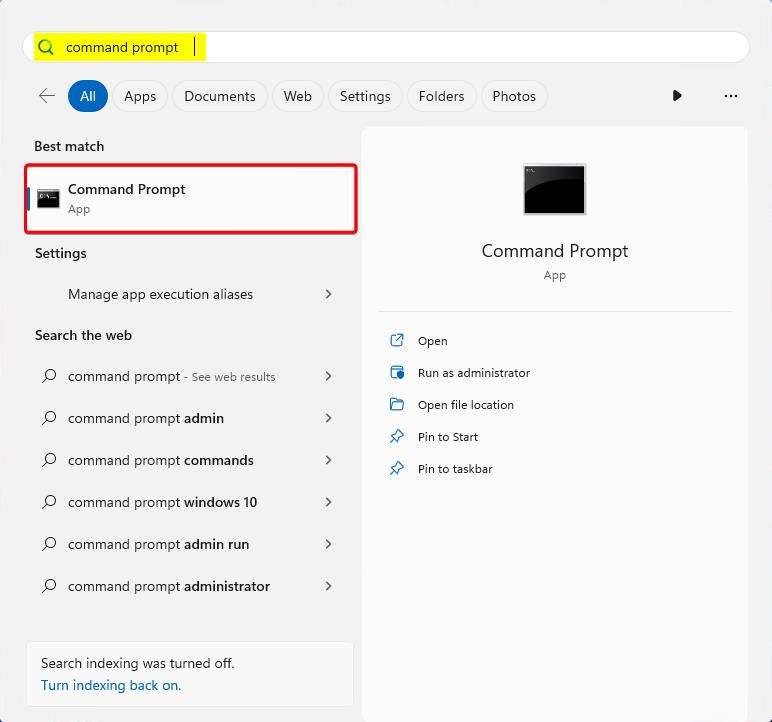
Change the directory to C:\Program Files\FSLogix\Apps.
Enter frx version.
