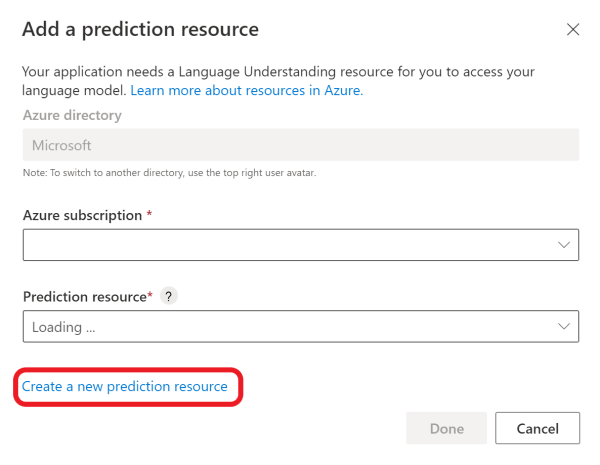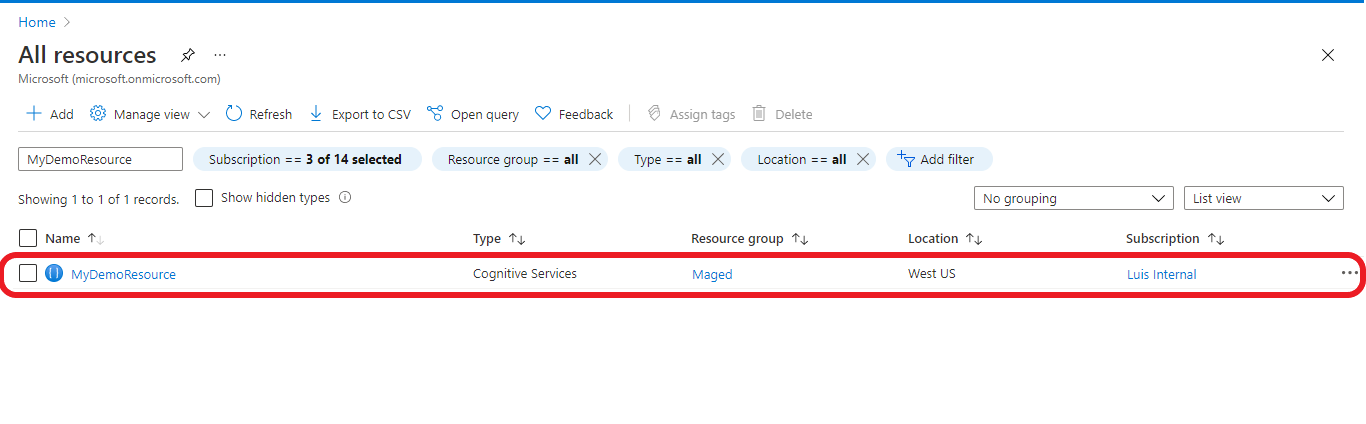How to create and manage LUIS resources
Important
LUIS will be retired on October 1st 2025 and starting April 1st 2023 you will not be able to create new LUIS resources. We recommend migrating your LUIS applications to conversational language understanding to benefit from continued product support and multilingual capabilities.
Use this article to learn about the types of Azure resources you can use with LUIS, and how to manage them.
Authoring Resource
An authoring resource lets you create, manage, train, test, and publish your applications. One pricing tier is available for the LUIS authoring resource - the free (F0) tier, which gives you:
- 1 million authoring transactions
- 1,000 testing prediction endpoint requests per month.
You can use the v3.0-preview LUIS Programmatic APIs to manage authoring resources.
Prediction resource
A prediction resource lets you query your prediction endpoint beyond the 1,000 requests provided by the authoring resource. Two pricing tiers are available for the prediction resource:
- The free (F0) prediction resource, which gives you 10,000 prediction endpoint requests monthly.
- Standard (S0) prediction resource, which is the paid tier.
You can use the v3.0-preview LUIS Endpoint API to manage prediction resources.
Note
- You can also use a multi-service resource to get a single endpoint you can use for multiple Azure AI services.
- LUIS provides two types of F0 (free tier) resources: one for authoring transactions and one for prediction transactions. If you're running out of free quota for prediction transactions, make sure you're using the F0 prediction resource, which gives you a 10,000 free transactions monthly, and not the authoring resource, which gives you 1,000 prediction transactions monthly.
- You should author LUIS apps in the regions where you want to publish and query.
Create LUIS resources
To create LUIS resources, you can use the LUIS portal, Azure portal, or Azure CLI. After you've created your resources, you'll need to assign them to your apps to be used by them.
Create a LUIS authoring resource using the LUIS portal
Sign in to the LUIS portal, select your country/region and agree to the terms of use. If you see the My Apps section in the portal, a LUIS resource already exists and you can skip the next step.
In the Choose an authoring window that appears, find your Azure subscription, and LUIS authoring resource. If you don't have a resource, you can create a new one.
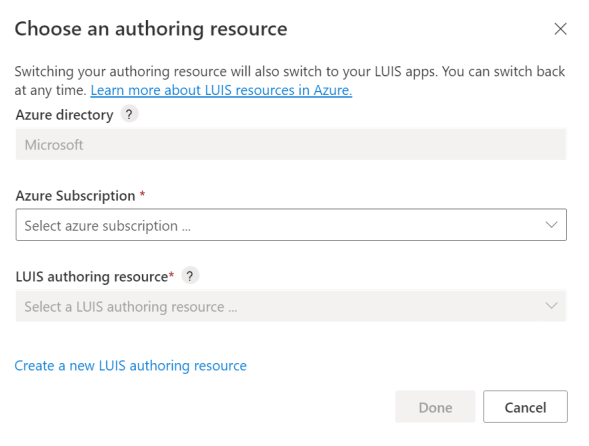
When you create a new authoring resource, provide the following information:
- Tenant name: the tenant your Azure subscription is associated with.
- Azure subscription name: the subscription that will be billed for the resource.
- Azure resource group name: a custom resource group name you choose or create. Resource groups allow you to group Azure resources for access and management.
- Azure resource name: a custom name you choose, used as part of the URL for your authoring and prediction endpoint queries.
- Pricing tier: the pricing tier determines the maximum transaction per second and month.
Create a LUIS Prediction resource using the LUIS portal
Assign LUIS resources
Creating a resource doesn't necessarily mean that it is put to use, you need to assign it to your apps. You can assign an authoring resource for a single app or for all apps in LUIS.
Assign resources using the LUIS portal
Assign an authoring resource to all your apps
The following procedure assigns the authoring resource to all apps.
- Sign in to the LUIS portal.
- In the upper-right corner, select your user account, and then select Settings.
- On the User Settings page, select Add authoring resource, and then select an existing authoring resource. Select Save.
Assign a resource to a specific app
The following procedure assigns a resource to a specific app.
Sign in to the LUIS portal. Select an app from the My apps list.
Go to Manage > Azure Resources:
On the Prediction resource or Authoring resource tab, select the Add prediction resource or Add authoring resource button.
Use the fields in the form to find the correct resource, and then select Save.
Unassign a resource
When you unassign a resource, it's not deleted from Azure. It's only unlinked from LUIS.
Unassign resources using LUIS portal
- Sign in to the LUIS portal, and then select an app from the My apps list.
- Go to Manage > Azure Resources.
- Select the Unassign resource button for the resource.
Resource ownership
An Azure resource, like a LUIS resource, is owned by the subscription that contains the resource.
To change the ownership of a resource, you can take one of these actions:
- Transfer the ownership of your subscription.
- Export the LUIS app as a file, and then import the app on a different subscription. Export is available on the My apps page in the LUIS portal.
Resource limits
Authoring key creation limits
You can create as many as 10 authoring keys per region, per subscription. Publishing regions are different from authoring regions. Make sure you create an app in the authoring region that corresponds to the publishing region where you want your client application to be located. For information on how authoring regions map to publishing regions, see Authoring and publishing regions.
See resource limits for more information.
Errors for key usage limits
Usage limits are based on the pricing tier.
If you exceed your transactions-per-second (TPS) quota, you receive an HTTP 429 error. If you exceed your transaction-per-month (TPM) quota, you receive an HTTP 403 error.
Change the pricing tier
In the Azure portal, Go to All resources and select your resource
From the left side menu, select Pricing tier to see the available pricing tiers
Select the pricing tier you want, and click Select to save your change. When the pricing change is complete, a notification will appear in the top right with the pricing tier update.
View Azure resource metrics
View a summary of Azure resource usage
You can view LUIS usage information in the Azure portal. The Overview page shows a summary, including recent calls and errors. If you make a LUIS endpoint request, allow up to five minutes for the change to appear.
Customizing Azure resource usage charts
The Metrics page provides a more detailed view of the data. You can configure your metrics charts for a specific time period and metric.
Total transactions threshold alert
If you want to know when you reach a certain transaction threshold, for example 10,000 transactions, you can create an alert:
From the left side menu, select Alerts
From the top menu select New alert rule
Select Add condition
Select Total calls
Scroll down to the Alert logic section and set the attributes as you want and click Done
To send notifications or invoke actions when the alert rule triggers go to the Actions section and add your action group.
Reset an authoring key
For migrated authoring resource apps: If your authoring key is compromised, reset the key in the Azure portal, on the Keys page for the authoring resource.
For apps that haven't been migrated: The key is reset on all your apps in the LUIS portal. If you author your apps via the authoring APIs, you need to change the value of Ocp-Apim-Subscription-Key to the new key.
Regenerate an Azure key
You can regenerate an Azure key from the Keys page in the Azure portal.
App ownership, access, and security
An app is defined by its Azure resources, which are determined by the owner's subscription.
You can move your LUIS app. Use the following resources to help you do so by using the Azure portal or Azure CLI:
- Move a resource to a new resource group or subscription
- Move a resource within the same subscription or across subscriptions
Next steps
- Learn how to use versions to control your app life cycle.