Configure the Personalizer learning behavior
Important
Starting on the 20th of September, 2023 you won’t be able to create new Personalizer resources. The Personalizer service is being retired on the 1st of October, 2026.
Apprentice mode gives you trust and confidence in the Personalizer service and its machine learning capabilities, and provides assurance that the service is sent information that can be learned from – without risking online traffic.
Configure Apprentice mode
Sign in to the Azure portal, for your Personalizer resource.
On the Setup page, on the Model settings tab, select Apprentice mode then select Save.
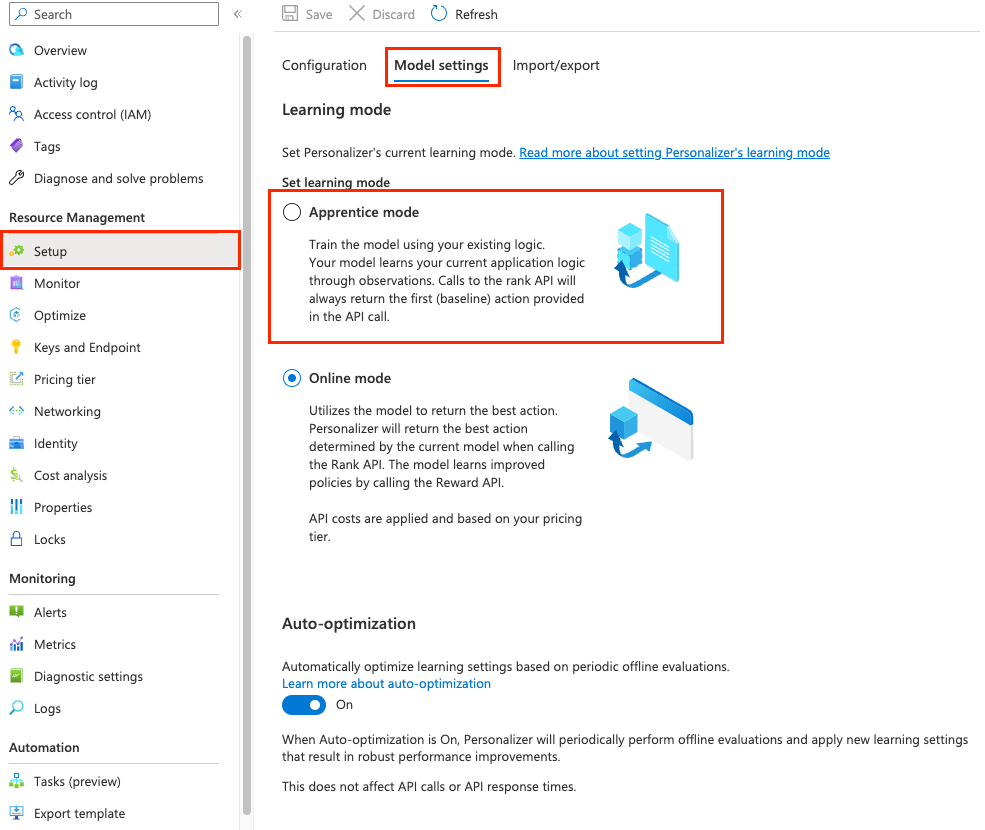
Changes to the existing application
Your existing application shouldn't change how it currently selects actions to display or how the application determines the value, reward of that action. The only change to the application might be the order of the actions sent to the Personalizer Rank API. The action your application currently displays is sent as the first action in the action list. The Rank API uses this first action to train your Personalizer model.
Configure your application to call the Rank API
In order to add Personalizer to your application, you need to call the Rank and Reward APIs.
Add the Rank API call after the point in your existing application logic where you determine the list of actions and their features. The first action in the actions list needs to be the action selected by your existing logic.
Configure your code to display the action associated with the Rank API response's Reward Action ID.
Configure your application to call Reward API
Note
Reward API calls do not affect training while in Apprentice mode. The service learns by matching your application's current logic, or default actions. However implementing Reward calls at this stage does help ensure a smooth transition to Online mode later on with a simple switch in the Azure portal. Additionally, the rewards will be logged, enabling you to analyze how well the current logic is performing and how much reward is being received.
Use your existing business logic to calculate the reward of the displayed action. The value needs to be in the range from 0 to 1. Send this reward to Personalizer using the Reward API. The reward value is not expected immediately and can be delayed over a time period - depending on your business logic.
If you don't return the reward within the configured Reward wait time, the default reward will be logged instead.
Evaluate Apprentice mode
In the Azure portal, on the Monitor page for your Personalizer resource, review the Matching performance.
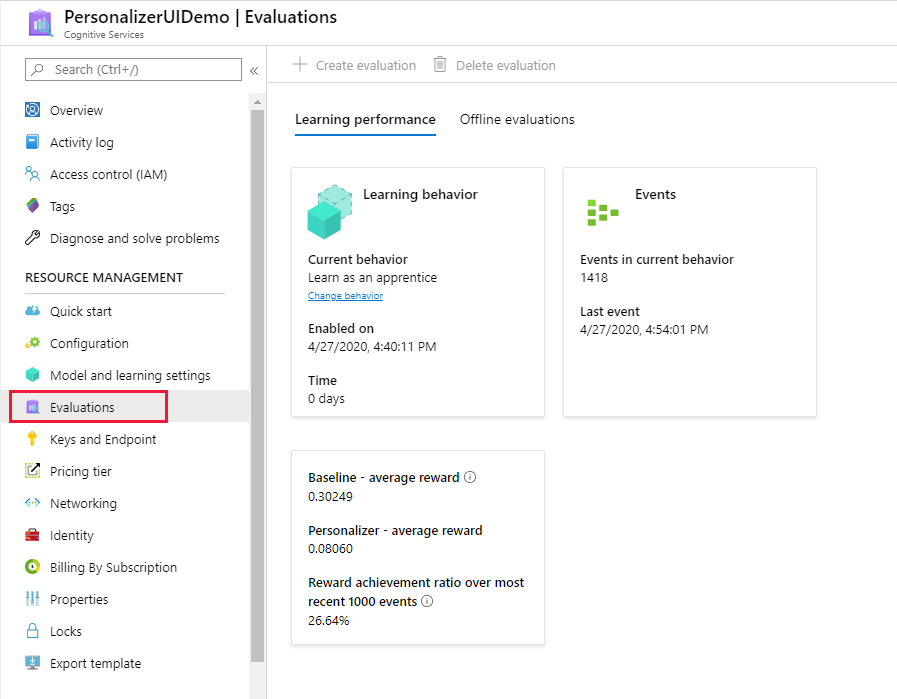
Apprentice mode provides the following evaluation metrics:
- Baseline – average reward: Average rewards of the application’s default (baseline).
- Personalizer – average reward: Average of total rewards Personalizer would potentially have reached.
- Reward achievement ratio over most recent 1000 events: Ratio of Baseline and Personalizer reward – normalized over the most recent 1000 events.
Switch behavior to Online mode
When you determine Personalizer is trained with an average of 75-85% rolling average, the model is ready to switch to Online mode.
In the Azure portal for your Personalizer resource, on the Setup page, on the Model settings tab, select *Online mode then select Save.
You do not need to make any changes to the Rank and Reward API calls.