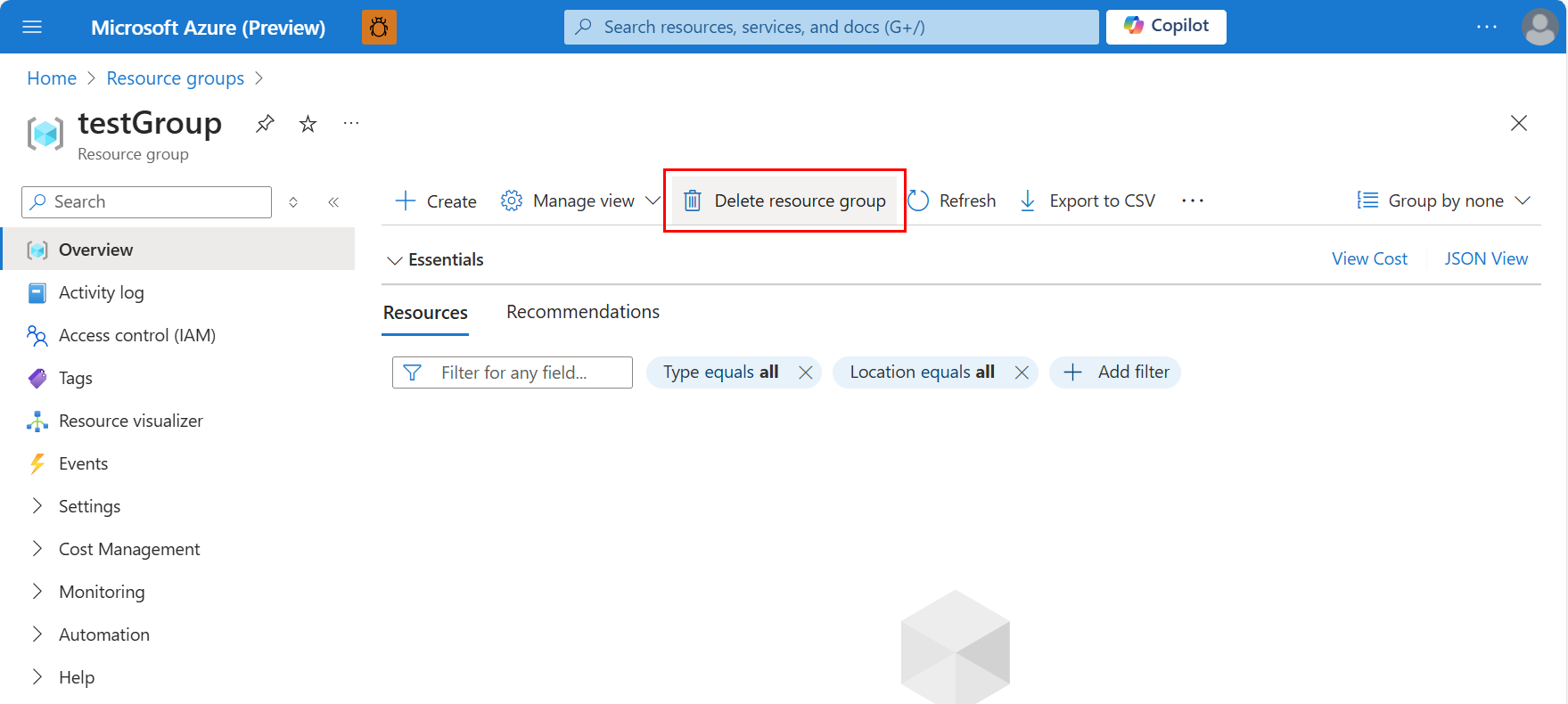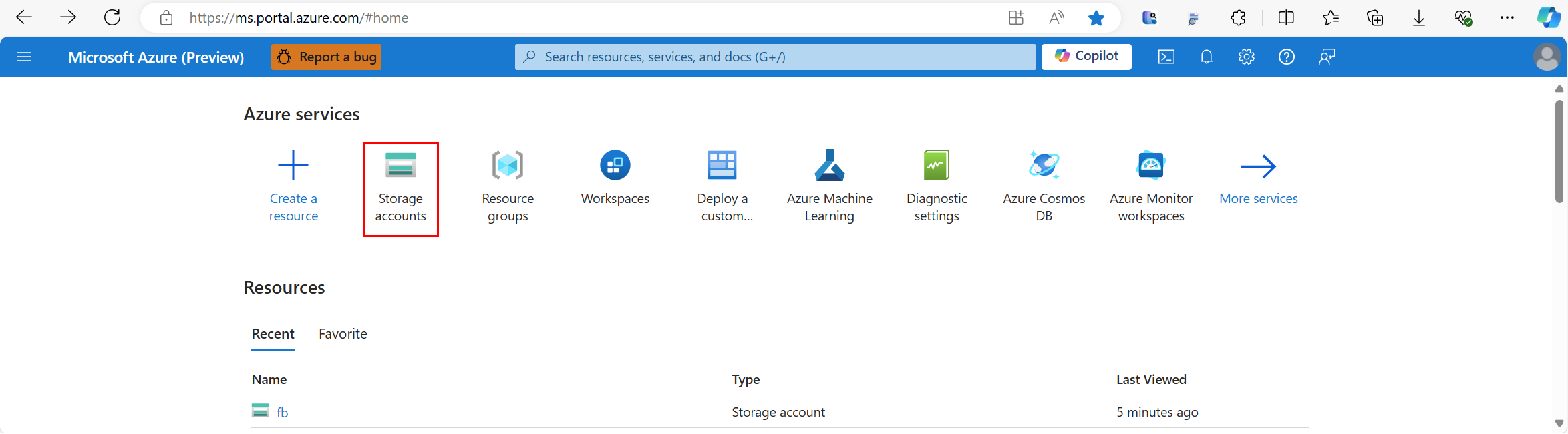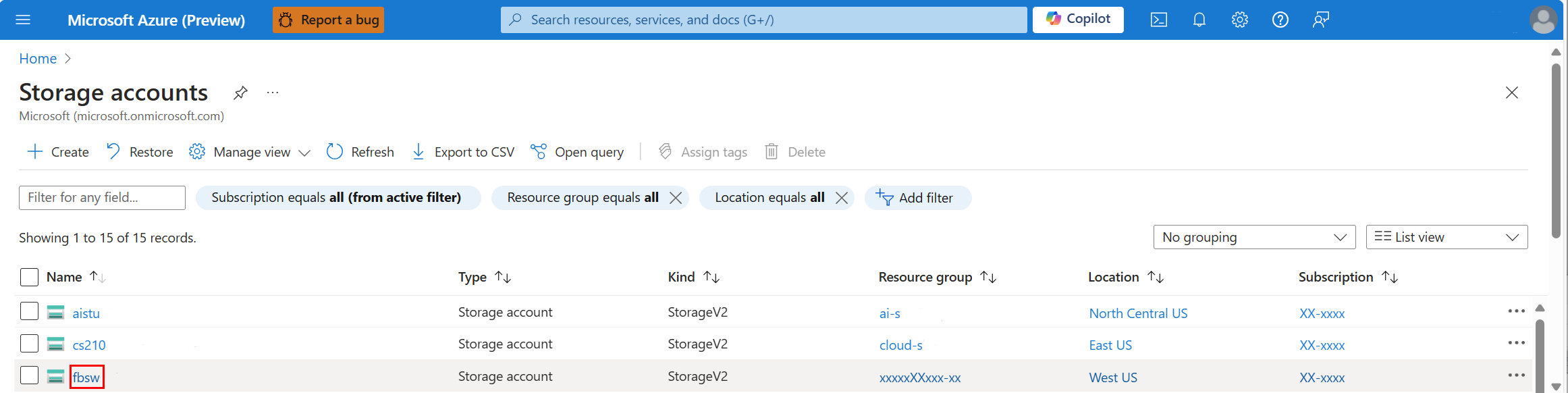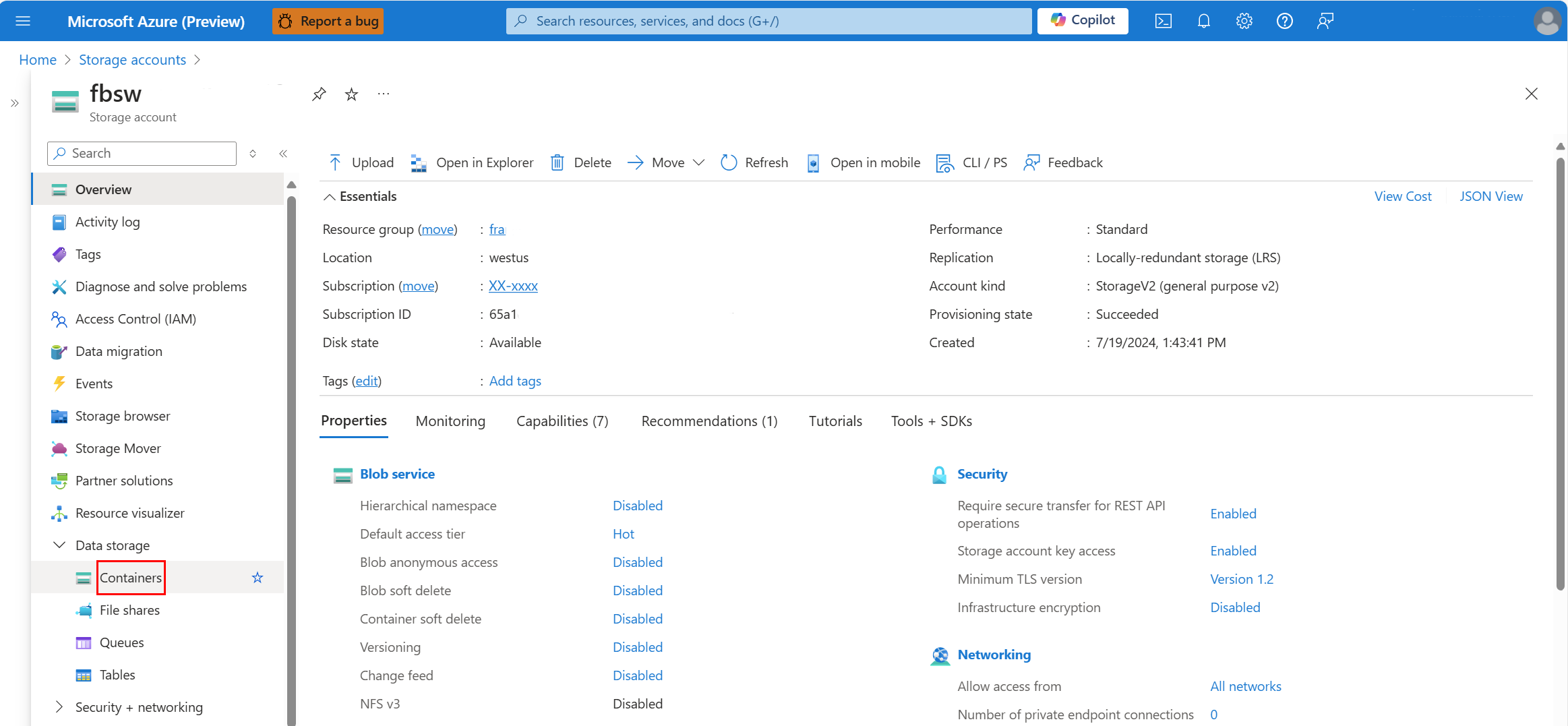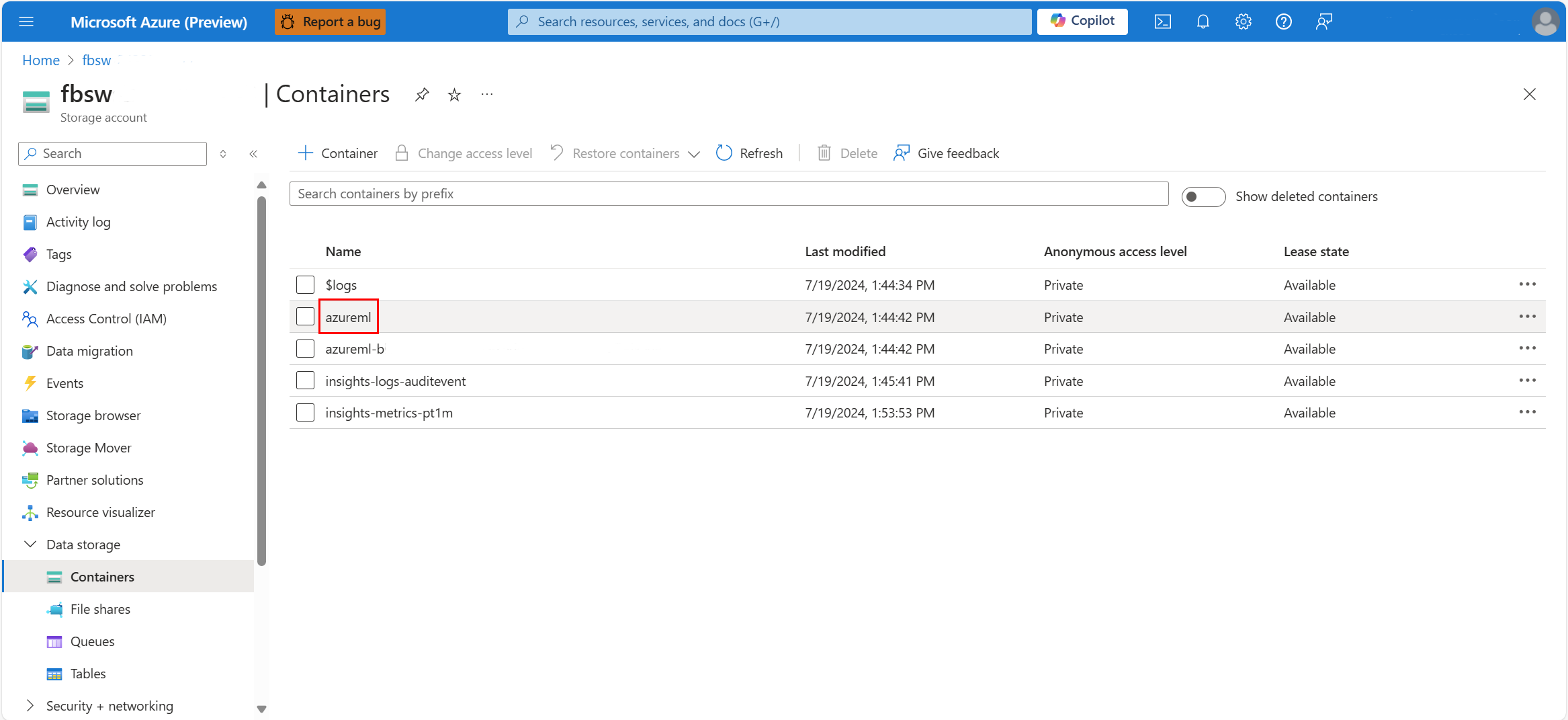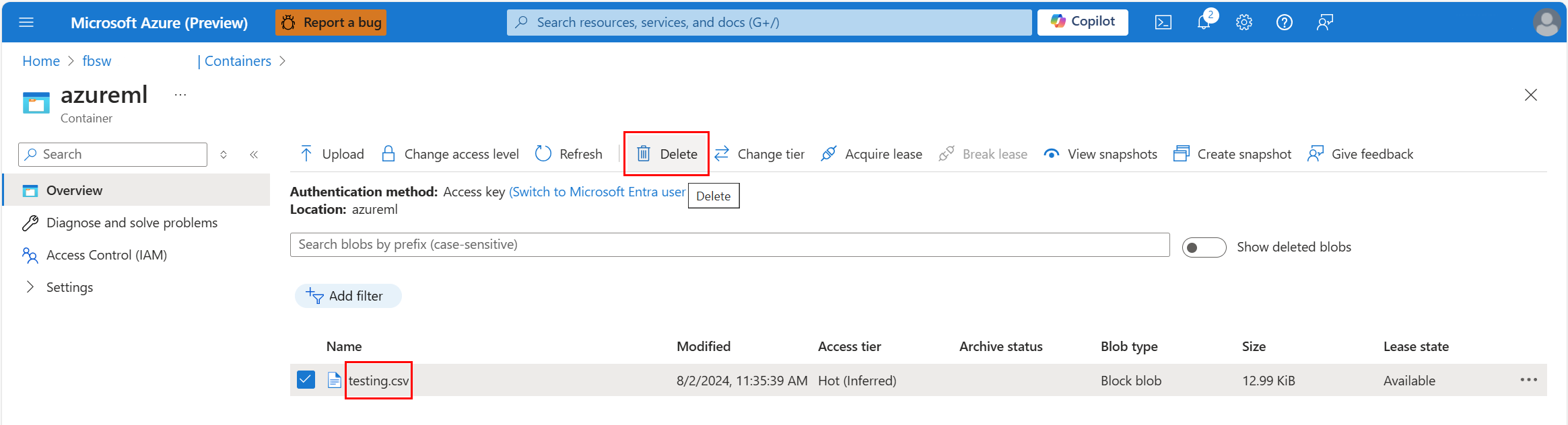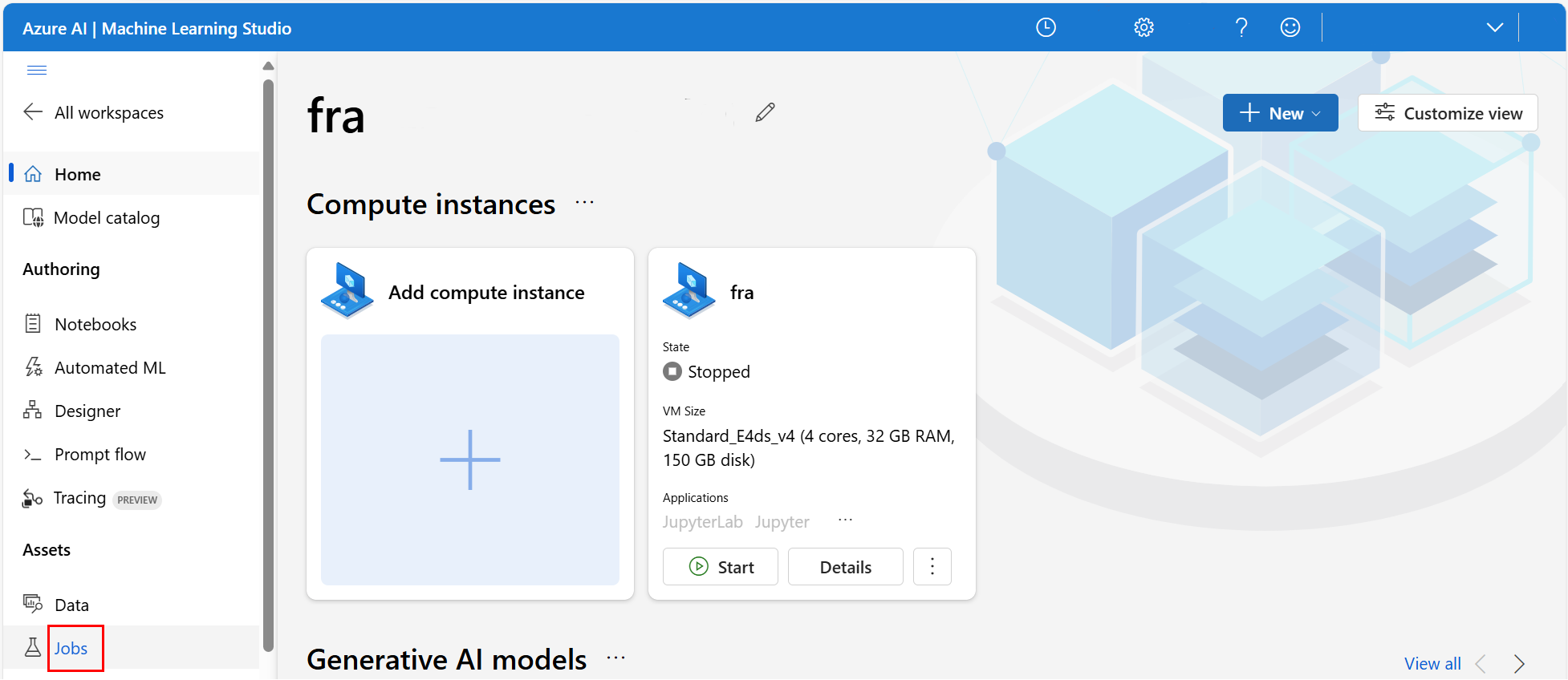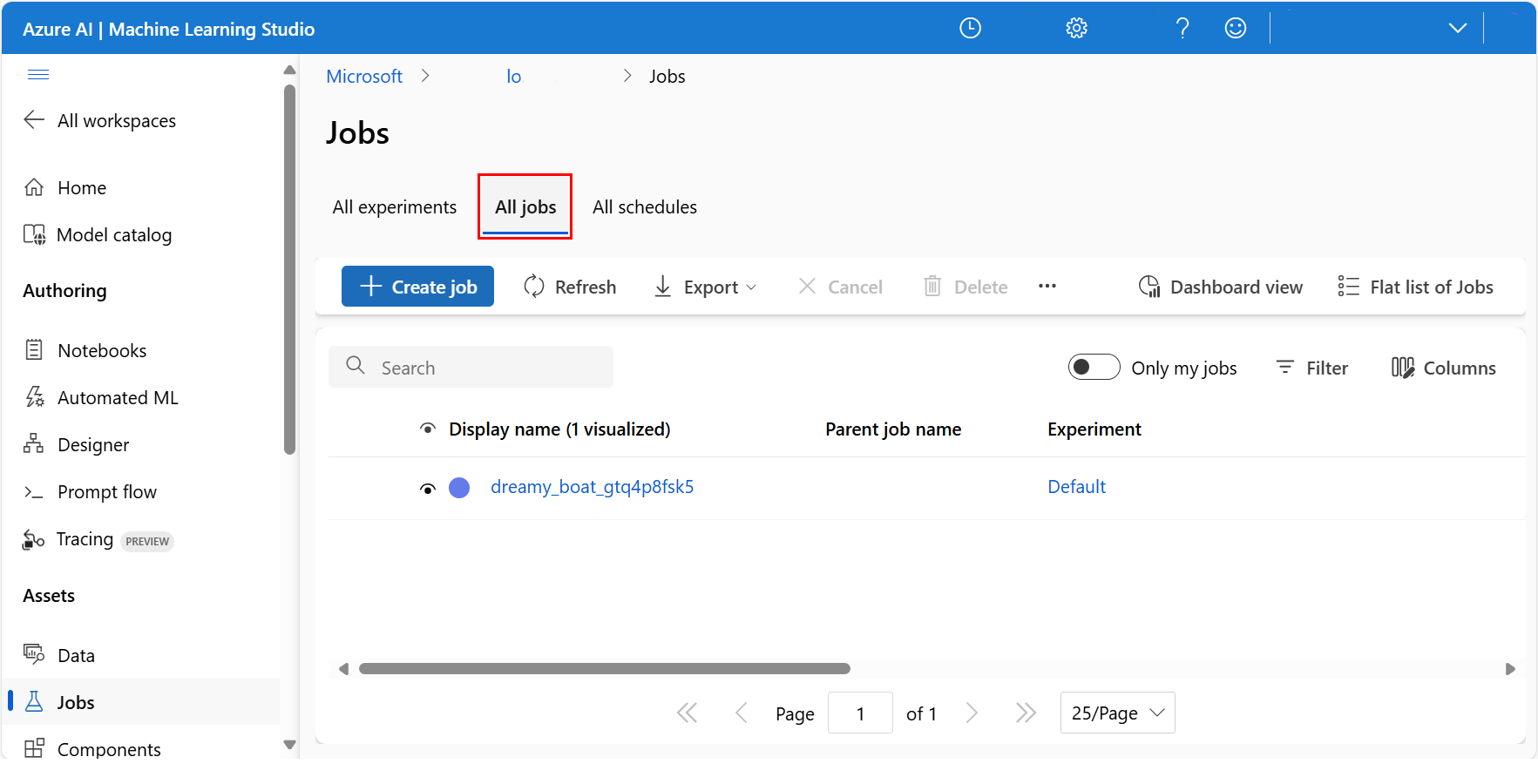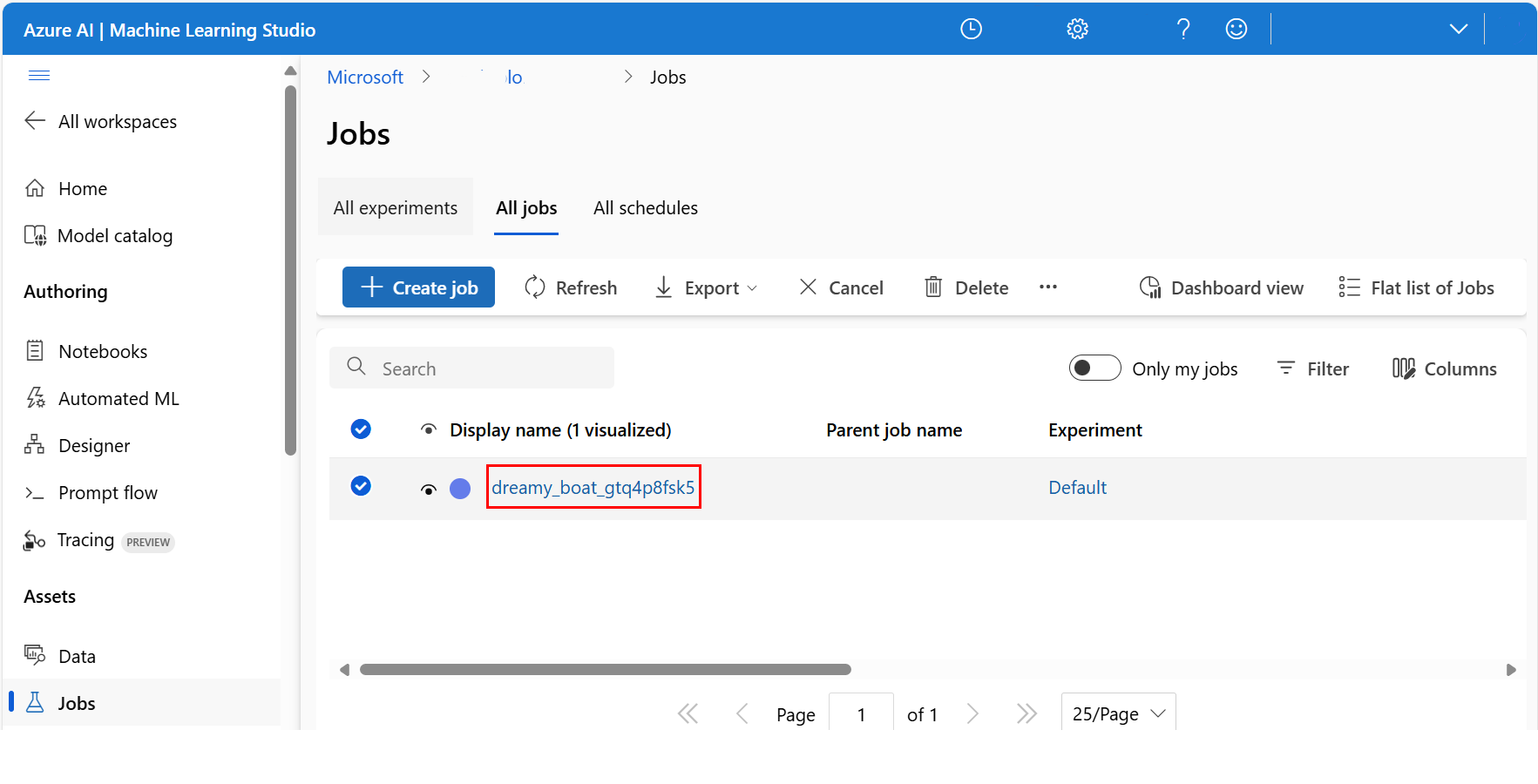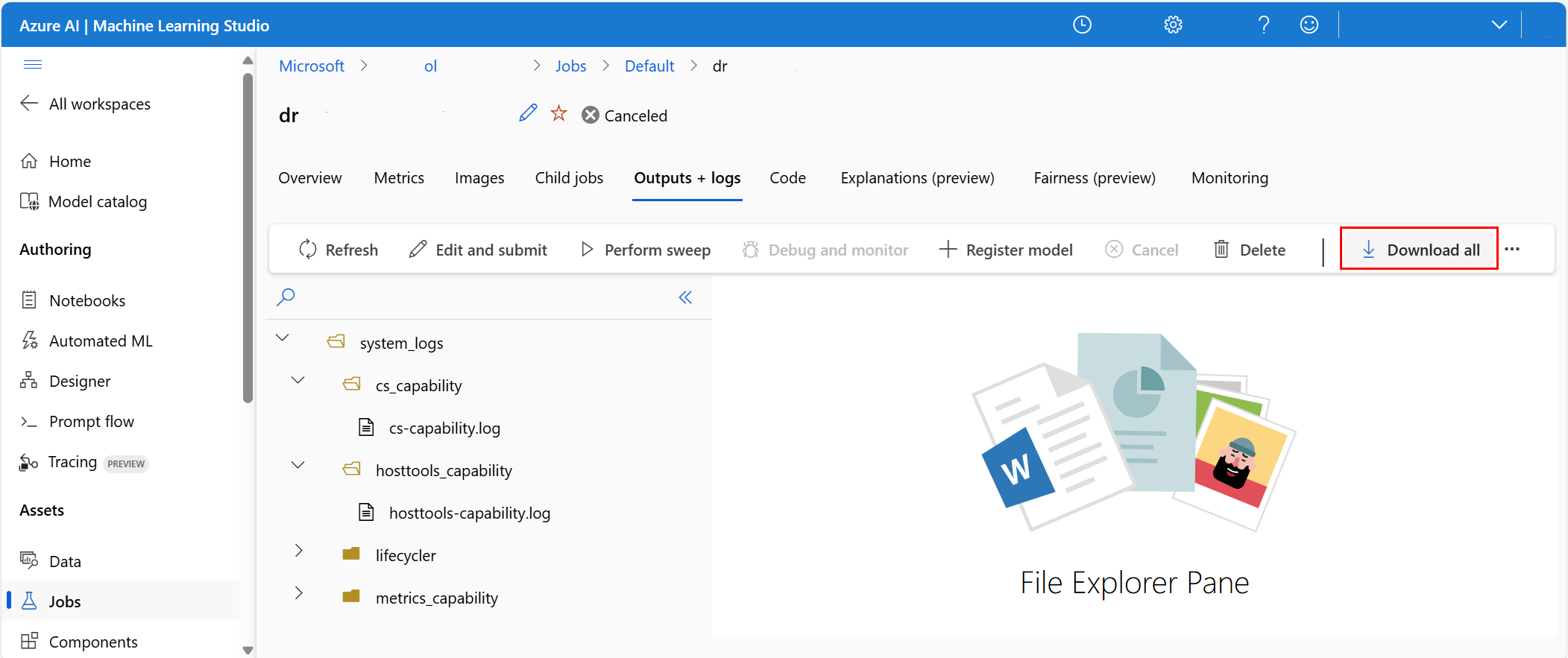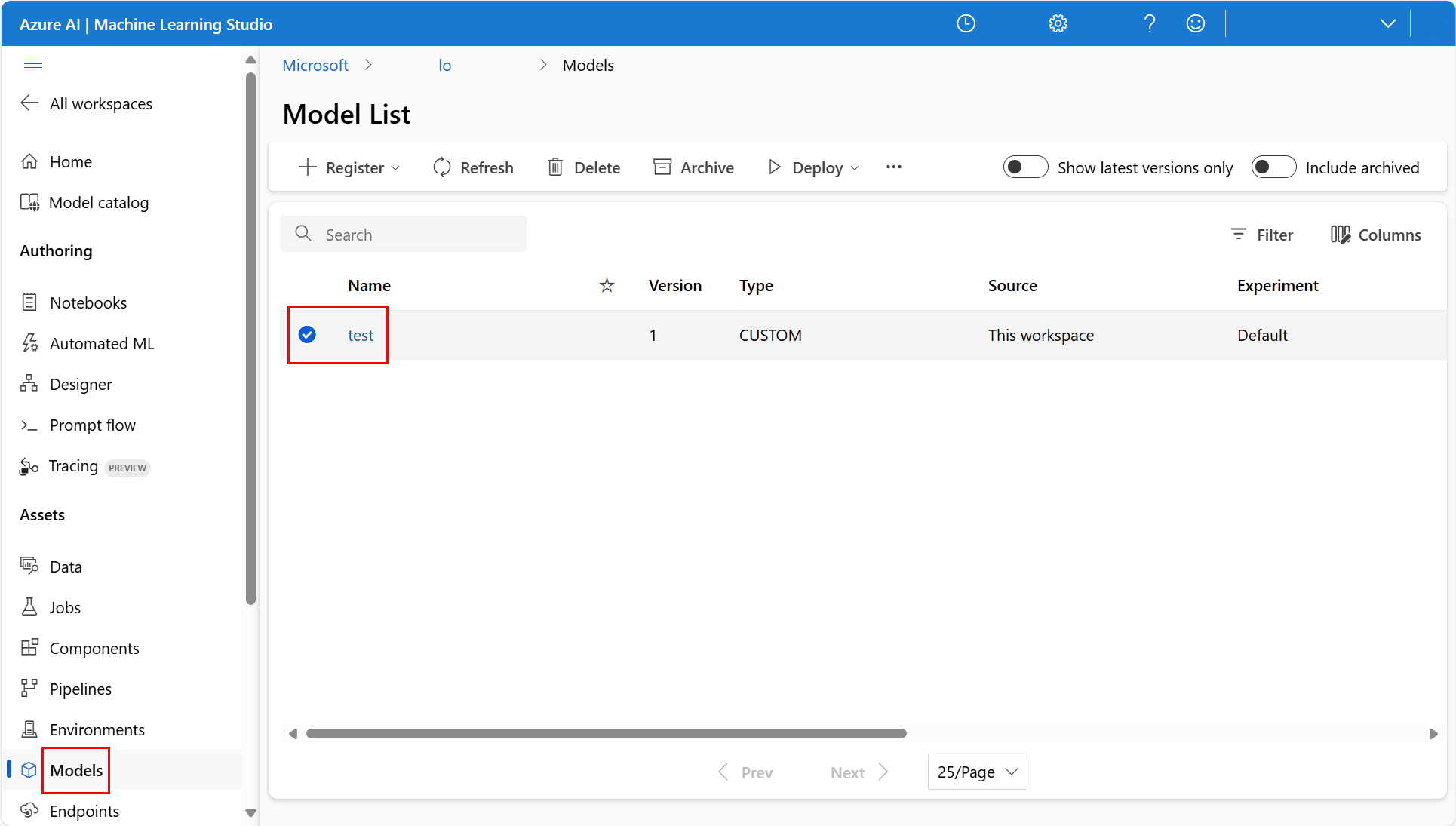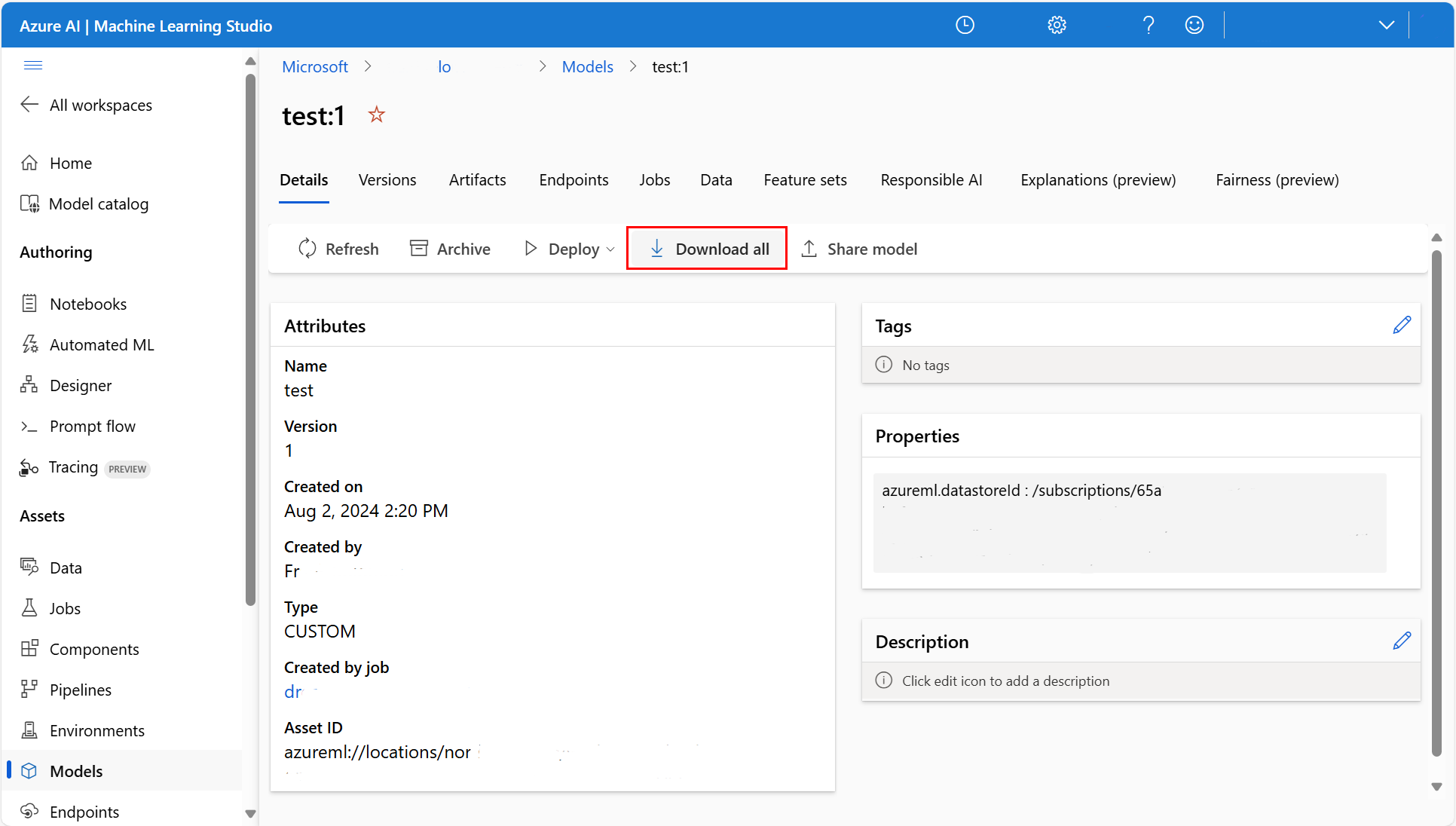Export or delete your Machine Learning service workspace data
In Azure Machine Learning, you can export or delete your workspace data with either the portal graphical interface or the Python SDK. This article describes both options.
Note
For information about viewing or deleting personal data, see General Data Subject Requests for the GDPR, Azure Data Subject Requests for the GDPR, or Windows Data Subject Requests for the GDPR, depending on your specific area and needs. For more information about GDPR, see the GDPR section of the Microsoft Trust Center and the GDPR section of the Service Trust portal.
Note
This article provides steps about how to delete personal data from the device or service and can be used to support your obligations under the GDPR. For general information about GDPR, see the GDPR section of the Microsoft Trust Center and the GDPR section of the Service Trust portal.
Control your workspace data
Azure Machine Learning stores in-product data that is available for export and deletion. You can export and delete data with Azure Machine Learning studio, the CLI, or the SDK. Additionally, you can access telemetry data through the Azure Privacy portal.
In Azure Machine Learning, personal data consists of user information in job history documents.
An Azure workspace relies on a resource group to hold the related resources for an Azure solution. When you create a workspace, you can either use an existing resource group, or you can create a new one. Visit this resource for more information about Azure resource groups.
Delete high-level resources using the portal
When you create a workspace, Azure creates several resources within the resource group:
- The workspace itself
- A storage account
- A container registry
- An Applications Insights instance
- A key vault
To delete these resources, select them from the list, and choose Delete:
Important
If the resource is configured for soft delete, the data won't actually delete unless you optionally select to delete the resource permanently. For more information, visit these resources:
A confirmation dialog box opens, where you can confirm your choices.
Job history documents might contain personal user information. These documents are stored in the storage account in blob storage, in /azureml subfolders. You can download and delete the data from the portal. First, select the Storage accounts Azure services in the Azure portal, as shown in this screenshot:
At the Storage accounts page, select the relevant storage account, as shown in this screenshot:
Select Containers as shown in this screenshot:
Select a specific container, as shown in this screenshot:
In that container, select and delete the resource or resources you wish to delete, as shown in this screenshot:
Export and delete machine learning resources using Azure Machine Learning studio
Azure Machine Learning studio provides a unified view of your machine learning resources - for example, data assets, models, notebooks, and jobs. Azure Machine Learning studio emphasizes preservation of a record of your data and experiments. You can delete computational resources - pipelines and compute resources - right in the browser. For these resources, navigate to the resource in question, and choose Delete.
You can unregister data assets and archive jobs, but these operations don't delete the data. To completely remove the data, data assets and job data require deletion at the storage level. Storage level deletion happens in the portal, as described earlier. Azure Machine Learning studio can handle individual deletion. Job deletion deletes the data of that job.
Artifact and log downloads of jobs
Azure Machine Learning studio can handle training artifact and log downloads from experimental jobs. At the Azure Machine Learning studio main page, select Jobs as shown in this screenshot:
To show the available jobs, select the All Jobs tab, as shown in this screenshot:
Select a specific job, as shown in this screenshot:
Select Download all, as shown in this screenshot:
Download a registered model
To download a registered model, select Models to open the Model List in Azure Machine Learning studio, and then select a specific model, as shown in this screenshot:
Select Download all to start the model download process, as shown in this screenshot:
Export and delete resources using the Python SDK
You can download the outputs of a particular job using:
# Retrieved from Azure Machine Learning web UI
run_id = 'aaaaaaaa-bbbb-cccc-dddd-0123456789AB'
experiment = ws.experiments['my-experiment']
run = next(run for run in ex.get_runs() if run.id == run_id)
metrics_output_port = run.get_pipeline_output('metrics_output')
model_output_port = run.get_pipeline_output('model_output')
metrics_output_port.download('.', show_progress=True)
model_output_port.download('.', show_progress=True)
You can delete these machine learning resources with the Python SDK:
| Type | Function Call | Notes |
|---|---|---|
Workspace |
delete |
Use delete-dependent-resources to cascade the delete |
Model |
delete |
|
ComputeTarget |
delete |
|
WebService |
delete |