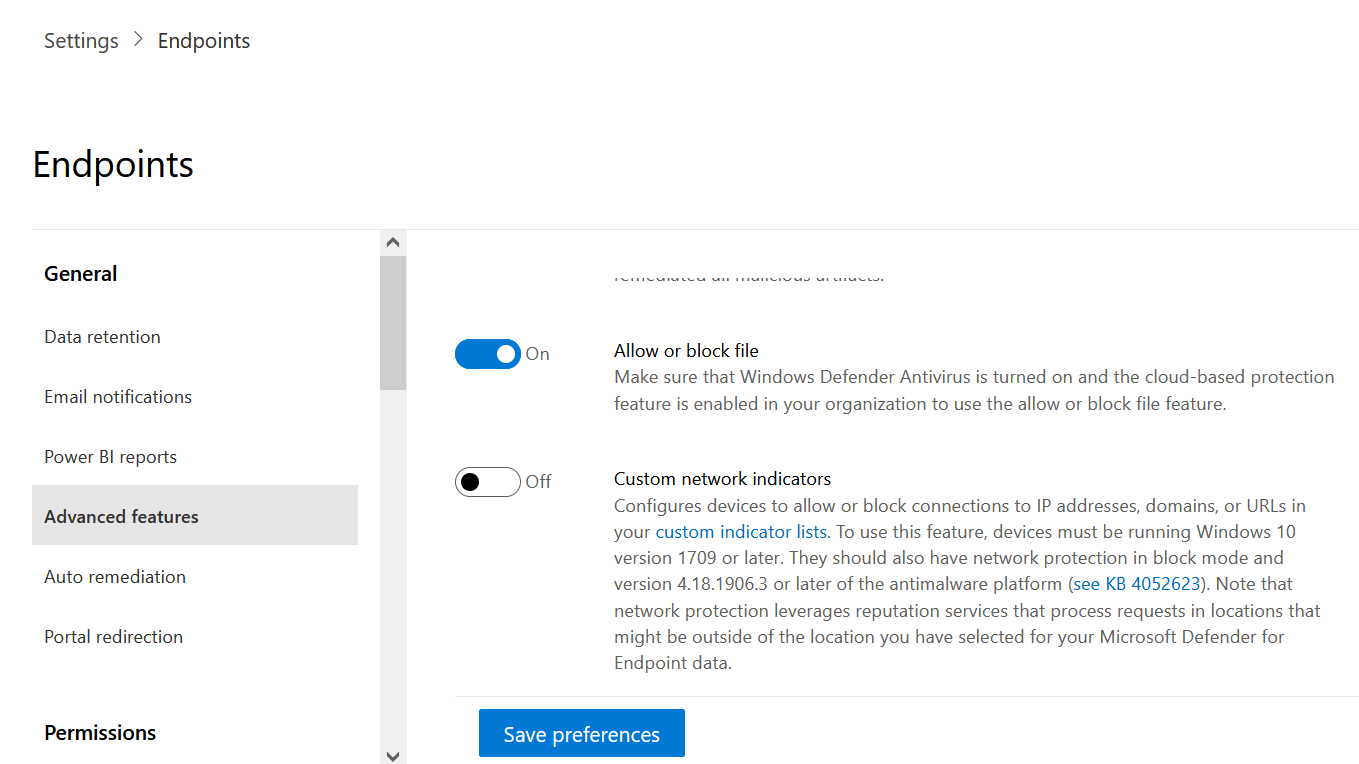Configure advanced features in Defender for Endpoint
Applies to:
Want to experience Defender for Endpoint? Sign up for a free trial.
Depending on the Microsoft security products that you use, some advanced features might be available for you to integrate Defender for Endpoint with.
Enable advanced features
Go to the Microsoft Defender portal and sign in.
In the navigation pane, select Settings > Endpoints > Advanced features.
Select the advanced feature you want to configure and toggle the setting between On and Off.
Select Save preferences.
Use the following advanced features to get better protected from potentially malicious files and gain better insight during security investigations.
Restrict correlation to within scoped device groups
This configuration can be used for scenarios where local SOC operations would like to limit alert correlations only to device groups that they can access. When this setting is turned on, an incident composed of alerts that cross-device groups are no longer considered a single incident. The local SOC can then take action on the incident because they have access to one of the device groups involved. However, global SOC sees several different incidents by device group instead of one incident. We don't recommend turning on this setting unless doing so outweighs the benefits of incident correlation across the entire organization.
Note
Changing this setting impacts future alert correlations only.
Device group creation is supported in Defender for Endpoint Plan 1 and Plan 2.
Enable EDR in block mode
Endpoint detection and response (EDR) in block mode provides protection from malicious artifacts, even when Microsoft Defender Antivirus is running in passive mode. When turned on, EDR in block mode blocks malicious artifacts or behaviors that are detected on a device. EDR in block mode works behind the scenes to remediate malicious artifacts that are detected post breach.
Automatically resolve alerts
Turn on this setting to automatically resolve alerts where no threats were found or where detected threats were remediated. If you don't want to have alerts auto resolved, you'll need to manually turn off the feature.
Note
- The result of the auto-resolve action may influence the Device risk level calculation which is based on the active alerts found on a device.
- If a security operations analyst manually sets the status of an alert to "In progress" or "Resolved" the auto-resolve capability will not overwrite it.
Allow or block file
Blocking is only available if your organization fulfills these requirements:
- Uses Microsoft Defender Antivirus as the active antimalware solution and,
- The cloud-based protection feature is enabled
This feature enables you to block potentially malicious files in your network. Blocking a file will prevent it from being read, written, or executed on devices in your organization.
To turn Allow or block files on:
In the Microsoft Defender portal, in navigation pane, select Settings > Endpoints > General > Advanced features > Allow or block file.
Toggle the setting between On and Off.
Select Save preferences at the bottom of the page.
After turning on this feature, you can block files via the Add Indicator tab on a file's profile page.
Hide potential duplicate device records
By enabling this feature, you can ensure that you're seeing the most accurate information about your devices by hiding potential duplicate device records. There are different reasons duplicate device records might occur, for example, the device discovery capability in Microsoft Defender for Endpoint might scan your network and discover a device that's already onboarded or has recently been offboarded.
This feature will identify potential duplicate devices based on their hostname and last seen time. The duplicate devices will be hidden from multiple experiences in the portal, such as, the Device Inventory, Microsoft Defender Vulnerability Management pages, and Public APIs for machine data, leaving the most accurate device record visible. However, the duplicates will still be visible in global search, advanced hunting, alerts, and incidents pages.
This setting is turned on by default and is applied tenant wide. If you don't want to hide potential duplicate device records, you'll need to manually turn off the feature.
Custom network indicators
Turning on this feature allows you to create indicators for IP addresses, domains, or URLs, which determine whether they'll be allowed or blocked based on your custom indicator list.
To use this feature, devices must be running Windows 10 version 1709 or later, or Windows 11. They should also have network protection in block mode and version 4.18.1906.3 or later of the antimalware platform see KB 4052623.
For more information, see Overview of indicators.
Note
Network protection leverages reputation services that process requests in locations that might be outside of the location you've selected for your Defender for Endpoint data.
Tamper protection
During some kinds of cyber attacks, bad actors try to disable security features, such as antivirus protection, on your machines. Bad actors like to disable your security features to get easier access to your data, to install malware, or to otherwise exploit your data, identity, and devices. Tamper protection essentially locks Microsoft Defender Antivirus and prevents your security settings from being changed through apps and methods.
For more information, including how to configure tamper protection, see Protect security settings with tamper protection.
Show user details
Turn on this feature so that you can see user details stored in Microsoft Entra ID. Details include a user's picture, name, title, and department information when investigating user account entities. You can find user account information in the following views:
- Alert queue
- Device details page
For more information, see Investigate a user account.
Skype for Business integration
Enabling the Skype for Business integration gives you the ability to communicate with users using Skype for Business, email, or phone. This activation can be handy when you need to communicate with the user and mitigate risks.
Note
When a device is being isolated from the network, there's a pop-up where you can choose to enable Outlook and Skype communications which allows communications to the user while they are disconnected from the network. This setting applies to Skype and Outlook communication when devices are in isolation mode.
Microsoft Defender for Cloud Apps
Enabling this setting forwards Defender for Endpoint signals to Microsoft Defender for Cloud Apps to provide deeper visibility into cloud application usage. Forwarded data is stored and processed in the same location as your Defender for Cloud Apps data.
Note
This feature will be available with an E5 license for Enterprise Mobility + Security on devices running Windows 10, version 1709 (OS Build 16299.1085 with KB4493441), Windows 10, version 1803 (OS Build 17134.704 with KB4493464), Windows 10, version 1809 (OS Build 17763.379 with KB4489899), later Windows 10 versions, or Windows 11.
Web content filtering
Block access to websites containing unwanted content and track web activity across all domains. To specify the web content categories you want to block, create a web content filtering policy. Ensure you've network protection in block mode when deploying the Microsoft Defender for Endpoint security baseline.
Unified audit log
Search in Microsoft Purview enables your security and compliance team to view critical audit log event data to gain insight and investigate user activities. Whenever an audited activity is performed by a user or an admin, an audit record is generated and stored in the Microsoft 365 audit log for your organization. For more information, see the Search the audit log.
Device discovery
Helps you find unmanaged devices connected to your corporate network without the need for extra appliances or cumbersome process changes. Using onboarded devices, you can find unmanaged devices in your network and assess vulnerabilities and risks. For more information, see Device discovery.
Note
You can always apply filters to exclude unmanaged devices from the device inventory list. You can also use the onboarding status column on API queries to filter out unmanaged devices.
Download quarantined files
Backup quarantined files in a secure and compliant location so they can be downloaded directly from quarantine. The Download file button will always be available in the file page. This setting is turned on by default. Learn more about requirements
Default to streamlined connectivity when onboarding devices in the Defender portal
This setting will set the default onboarding package to streamlined connectivity for applicable operating systems. You still have the option to use the standard onboarding package within the onboarding page, but you must specifically select it in the drop-down.
Live response
Turn on this feature so that users with the appropriate permissions can start a live response session on devices.
For more information about role assignments, see Create and manage roles.
Live response for servers
Turn on this feature so that users with the appropriate permissions can start a live response session on servers.
For more information about role assignments, see Create and manage roles.
Live response unsigned script execution
Enabling this feature allows you to run unsigned scripts in a live response session.
Deception
Deception enables your security team to manage and deploy lures and decoys to catch attackers in your environment. After you turn this on, go to Rules > Deception rules to run deception campaigns. See Manage the deception capability in Microsoft Defender XDR.
Share endpoint alerts with Microsoft Compliance Center
Forwards endpoint security alerts and their triage status to Microsoft Purview compliance portal, allowing you to enhance insider risk management policies with alerts and remediate internal risks before they cause harm. Forwarded data is processed and stored in the same location as your Office 365 data.
After configuring the Security policy violation indicators in the insider risk management settings, Defender for Endpoint alerts will be shared with insider risk management for applicable users.
Microsoft Intune connection
Defender for Endpoint can be integrated with Microsoft Intune to enable device risk-based conditional access. When you turn on this feature, you'll be able to share Defender for Endpoint device information with Intune, enhancing policy enforcement.
Important
You'll need to enable the integration on both Intune and Defender for Endpoint to use this feature. For more information on specific steps, see Configure Conditional Access in Defender for Endpoint.
This feature is only available if you've the following prerequisites:
- A licensed tenant for Enterprise Mobility + Security E3, and Windows E5 (or Microsoft 365 Enterprise E5)
- An active Microsoft Intune environment, with Intune-managed Windows devices Microsoft Entra joined.
Authenticated telemetry
You can Turn on Authenticated telemetry to prevent spoofing telemetry into your dashboard.
Preview features
Learn about new features in the Defender for Endpoint preview release.
Try upcoming features by turning on the preview experience. You'll have access to upcoming features, which you can provide feedback on to help improve the overall experience before features are generally available.
If you already have preview features turned on, manage your settings from the main Defender XDR settings.
For more information, see Microsoft Defender XDR preview features
Endpoint Attack Notifications
Endpoint Attack Notifications enable Microsoft to actively hunt for critical threats to be prioritized based on urgency and impact over your endpoint data.
For proactive hunting across the full scope of Microsoft Defender XDR, including threats that span email, collaboration, identity, cloud applications, and endpoints, learn more about Microsoft Defender Experts.
Related topics
Tip
Do you want to learn more? Engage with the Microsoft Security community in our Tech Community: Microsoft Defender for Endpoint Tech Community.