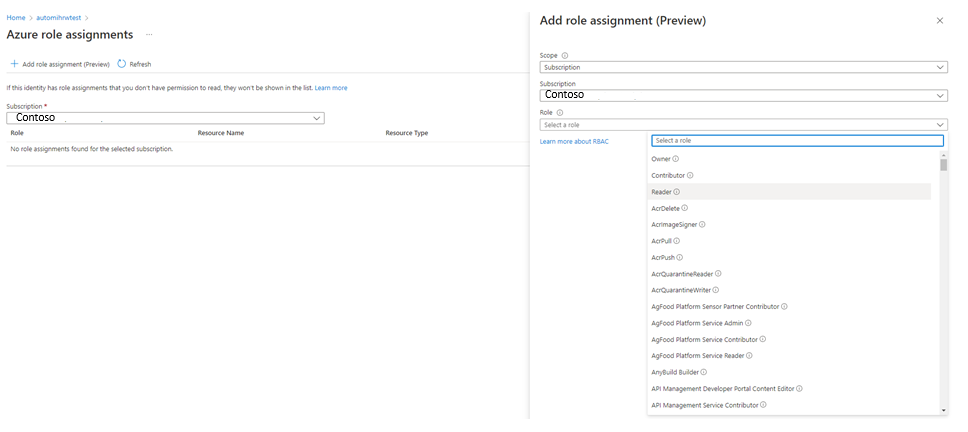Troubleshoot Azure Automation managed identity issues
This article discusses solutions to problems that you might encounter when you use a managed identity with your Automation account. For general information about using managed identity with Automation accounts, see Azure Automation account authentication overview.
Scenario: Runbook with system assigned managed identity fails with 400 error message
Issue
Runbook with system assigned managed identity fails with the error as unable to acquire for tenant organizations with error ManagedIdentityCredential authentication failed. Managed System Identity not found! Status 400 (Bad Request)
Cause
You haven't assigned permissions after creating the system-assigned managed identity.
Resolution
Ensure to assign the appropriate permissions for system-assigned managed identity. Using a system-assigned managed identity for an Azure Automation account
Scenario: Managed Identity in a Runbook cannot authenticate against Azure
Issue
When using a Managed Identity in your runbook, you receive an error as:
connect-azaccount : ManagedIdentityCredential authentication failed: Failed to get MSI token for account d94c0db6-5540-438c-9eb3-aa20e02e1226 and resource https://management.core.windows.net/. Status: 500 (Internal Server Error)
Cause
This can happen either when:
Cause 1: You use the Automation account System Managed Identity, which has not yet been created and the
Code Connect-AzAccount -Identitytries to authenticate to Azure and run a runbook in Azure or on a Hybrid Runbook Worker.Cause 2: The Automation account has a User managed identity assigned and not a System Managed Identity and the -
Code Connect-AzAccount -Identitytries to authenticate to Azure and run a runbook on an Azure virtual machine Hybrid Runbook Worker using the Azure VM System Managed Identity.
Resolution
Resolution 1: You must create the Automation Account System Managed Identity and grant it access to the Azure Resources.
Resolution 2: As appropriate for your requirements, you can:
- Create the Automation Account System Managed Identity and use it to authenticate.
Or - Delete the Automation Account User Assigned Managed Identity.
- Create the Automation Account System Managed Identity and use it to authenticate.
Scenario: Unable to find the user assigned managed identity to add it to the Automation account
Issue
You want to add a user-assigned managed identity to the Automation account. However, you can't find the account in the Automation blade.
Cause
This issue occurs when you don't have the following permissions for the user-assigned managed identity to view it in the Automation blade.
Microsoft.ManagedIdentity/userAssignedIdentities/*/readMicrosoft.ManagedIdentity/userAssignedIdentities/*/assign/action
Note
The above permissions are granted by default to Managed Identity Operator and Managed Identity Contributor.
Resolution
Ensure that you have Identity Operator role permission to add the user-assigned managed identity to your Automation account.
Scenario: Runbook fails with "this.Client.SubscriptionId cannot be null." error message
Issue
Your runbook using a managed identity Connect-AzAccount -Identity which attempts to manage Azure objects, fails to work successfully and logs the following error - this.Client.SubscriptionId cannot be null.
get-azvm : 'this.Client.SubscriptionId' cannot be null. At line:5 char:1 + get-azvm + ~~~~~~~~ + CategoryInfo : CloseError: (:) [Get-AzVM], ValidationException + FullyQualifiedErrorId : Microsoft.Azure.Commands.Compute.GetAzureVMCommand
Cause
This can happen when the Managed Identity (or other account used in the runbook) has not been granted any permissions to access the subscription.
Resolution
Grant the Managed Identity (or other account used in the runbook) an appropriate role membership in the subscription. Learn more
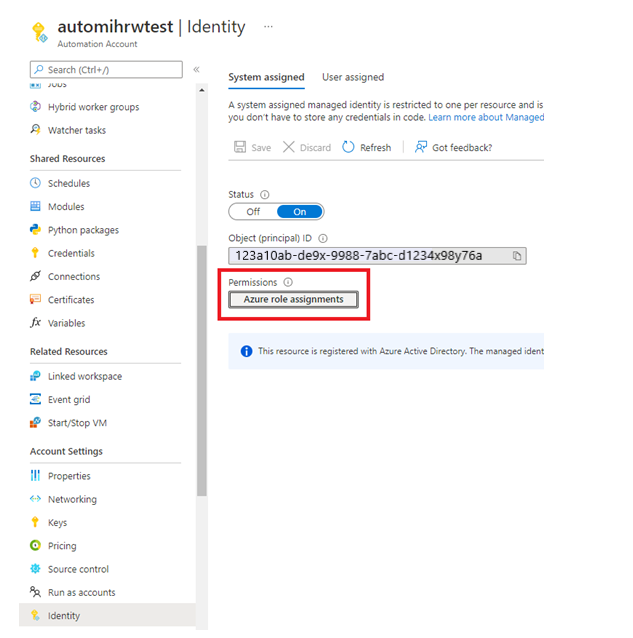
Scenario: Fail to get MSI token for account
Issue
When working with a user-assigned managed identity in your Automation account, you receive an error similar to: Failed to get MSI token for account a123456b-1234-12a3-123a-aa123456aa0b.
Cause
Using a user-assigned managed identity before enabling a system-assigned managed identity for your Automation account.
Resolution
Enable a system-assigned managed identity for your Automation account. Then use the user-assigned managed identity.
Scenario: Attempt to use managed identity with Automation account fails
Issue
When you try to work with managed identities in your Automation account, you encounter an error like this:
Connect-AzureRMAccount : An error occurred while sending the request. At line:2 char:1 + Connect-AzureRMAccount -Identity +
CategoryInfo : CloseError: (:) [Connect-AzureRmAccount], HttpRequestException + FullyQualifiedErrorId : Microsoft.Azure.Commands.Profile.ConnectAzureRmAccountCommand
Cause
The most common cause for this is that you didn't enable the identity before trying to use it. To verify this, run the following PowerShell runbook in the affected Automation account.
$resource= "?resource=https://management.azure.com/"
$url = $env:IDENTITY_ENDPOINT + $resource
$Headers = New-Object "System.Collections.Generic.Dictionary[[String],[String]]"
$Headers.Add("X-IDENTITY-HEADER", $env:IDENTITY_HEADER)
$Headers.Add("Metadata", "True")
try
{
$Response = Invoke-RestMethod -Uri $url -Method 'GET' -Headers $Headers
}
catch
{
$StatusCode = $_.Exception.Response.StatusCode.value__
$stream = $_.Exception.Response.GetResponseStream()
$reader = New-Object System.IO.StreamReader($stream)
$responseBody = $reader.ReadToEnd()
Write-Output "Request Failed with Status: $StatusCode, Message: $responseBody"
}
If the issue is that you didn't enable the identity before trying to use it, you should see a result similar to this:
Request Failed with Status: 400, Message: {"Message":"No managed identity was found for Automation account xxxxxxxxxxxx"}
Resolution
You must enable an identity for your Automation account before you can use the managed identity service. See Enable a managed identity for your Azure Automation account
Next steps
If this article doesn't resolve your issue, try one of the following channels for additional support:
- Get answers from Azure experts through Azure Forums.
- Connect with @AzureSupport. This is the official Microsoft Azure account for connecting the Azure community to the right resources: answers, support, and experts.
- File an Azure support incident. Go to the Azure support site, and select Get Support.