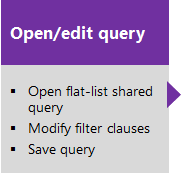Manage Scrum process template objects
Azure DevOps Services | Azure DevOps Server 2022 - Azure DevOps Server 2019
The Scrum process supports the following work item types (WITs) to plan and track work, tests, feedback, and code review. With different WITs you can track different types of work—such as product backlog items, tasks, bugs, and more. These objects get created when you create a project using the Scrum process. They're based on Scrum principles and values.
![]()
Along with the WITs, teams have access to a set of work item queries to track information, analyze progress, and make decisions.
Note
- You can customize the work tracking system for your project by creating and customizing an inherited process and applying that process to your project. For more information, see Inheritance process model.
- You can also customize a process template. For more information, see About processes and process templates.
Note
- You can customize the work tracking system for your project by customizing an Inherited process or an On-premises XML process. For more information, see Inheritance process model or On-premises XML process customization. The latest version of each process uploads automatically when you install or upgrade to the latest version of Azure DevOps Server. Additional artifacts, such as SQL Server reports are only available when you connect to a project. Other resource requirements apply.
- You can also customize a process template. For more information, see About processes and process templates.
Plan and track work with Scrum processes
You build your project plan by creating a backlog of work items that represent the features, requirements, user stories, or other work to do. You track bugs, tasks, and blocking issues using the bug, task, and impediment WITs. To support portfolio management, teams create features and epics to view a rollup of their product backlog items within or across teams. For more information, see Scrum process work item types and workflow.
The following image shows the essential flow for getting started. For more information, see Get started with Agile tools to plan and track work.
Select one of the following images to go to the linked article.
Note
A work item is a database record that contains the definition, assignment, priority, and state of work. Work item types define the template of fields, workflow, and form for each type. Work items can be linked to each other to support tracking dependencies, roll up of work, and reports.
For more information, see Scrum work item types and workflow.
List work items
Define work item queries to list work items for a current sprint or the product backlog.
Note
When you create a new project, there's no longer a default set of Shared Queries. The definitions for Shared Queries were removed from the process template. For on-premises deployments, you can add them to a custom process template as described in Add work item queries to a process template.
View and run queries from the web portal or from the Team Explorer plug-in for Visual Studio. Modify a query using the query editor to apply different filter criteria and add queries to team dashboards.
Tips for shared queries
Enhance your workflow using the following tips:
- Add @Me as the value for the Assigned To field in a query clause to find work items assigned to you.
- Open the query editor to modify any query by adding criteria for a product area, iteration, or another field.
- Open a query in Excel to update fields of one or more work items and publish changes to the database.
- Create a pie-chart, column chart, or trend chart to visualize status or progress for flat-list queries.
- Create queries and folders under the My Queries area with standard access. To create queries and folders under Shared Queries, ensure you have the Contribute permission and at least Basic access. For more information, see Set permissions on queries.
Monitor work progress
All processes—Agile, Scrum, and CMMI—support building status and trend charts and dashboards. Also, several charts are automatically built based on the Agile tools you use. These charts display within the web portal.
Create light-weight charts
You can define a shared flat query and create a chart based on your tracking interests. Chart types include status—pie, bar, column, stacked bar, and pivot—and trend—stacked area, line, and area—charts.
Analytics widgets and Power BI reports
The Analytics Service can answer quantitative questions about the past or present state of your projects. You can add Analytics widgets to a dashboard or use Power BI to create charts and reports.
For more information, see What is the Analytics Service?
Scrum process and SQL Server reports
If your project collection and project are configured with SQL Server Analysis Services and Reporting Services, you have access to many Scrum reports. For these reports to be useful, teams must complete certain activities, such as define build processes, link work items, and update status or remaining work.
If you need to add reporting services or update reports to the latest versions, see Add reports to a project.
Scrum process versions
As updates get made to the Scrum process template, the version number gets updated. The following table provides a mapping of the versioning applied as updates get made to the Azure DevOps on-premises process templates. For Azure Boards, the latest version always gets used. Each template provides a version element, which specifies a major and minor version.
| Version | Scrum process name | Major version |
|---|---|---|
| Azure DevOps Services Azure DevOps Server 2022 |
Scrum | 18 |
| Azure DevOps Server 2020 Azure DevOps Server 2019 |
Scrum | 17 |
| TFS 2018 | Scrum | 16 |
For a summary of updates made to process templates, see Release Notes for Azure DevOps Server.