Customize the web layout for a work item type (Inheritance process)
Azure DevOps Services | Azure DevOps Server 2022 - Azure DevOps Server 2019
Work items are the backbone for planning and tracking work. As such, you'll want to make sure that each work item type (WIT) is tracking the data that your team needs.
Important
The Inheritance process model is available for projects configured to support it. If you’re using an older collection, check the process model compatibility. If your on-premises collection is configured to use the on-premises XML process model, you can only use that process model to customize the work tracking experience. For more information, see Choose the process model for your project collection.
To support your work tracking requirements, you can customize each WIT to add custom groups to collect custom fields that you add under a common section. You can organize your forms by placing logically related groups and HTML fields on separate pages within a form to minimize clutter on any one page within the form.
For example, the following form shows that two custom pages have been added, Impact and Mitigation. In addition, several new groups and fields have been added to the Details page.

Once you've added a custom page or group, you can add custom fields to those pages or groups. To learn more about what you can customize, see About process customization and inherited processes.
Prerequisites
For guidance on tailoring Azure Boards to align with your specific business requirements, see About configuring and customizing Azure Boards.
| Category | Requirements |
|---|---|
| Permissions | - To create, delete, or edit a process: Member of the Project Collection Administrators group or specific collection-level permissions Create process, Delete process, Edit process, or Delete a field from organization set to Allow. For more information, see Set permissions and access for work tracking, Customize an inherited process. - To update boards: Team Administrator or a member of the Project Administrators group. |
| Access | - Even if you have Basic or lower access, you can still change a process if someone gives you permissions to do so. - To update and change the type of your existing work items: Member of the project. |
| Project process model | - Have the Inheritance process model for the project collection containing the project. - If migrating data to Azure DevOps Services, use the Team Foundation Server Database Import Service. |
| Knowledge | Familiarity with the customization and process models. |
Open organization process settings
Sign in to your organization (
https://dev.azure.com/{yourorganization}).Select
 Organization settings.
Organization settings.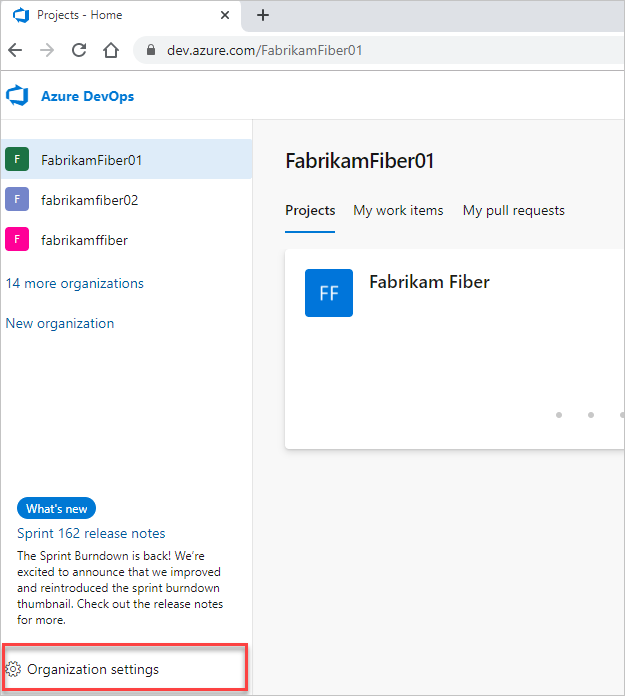
Select Process.
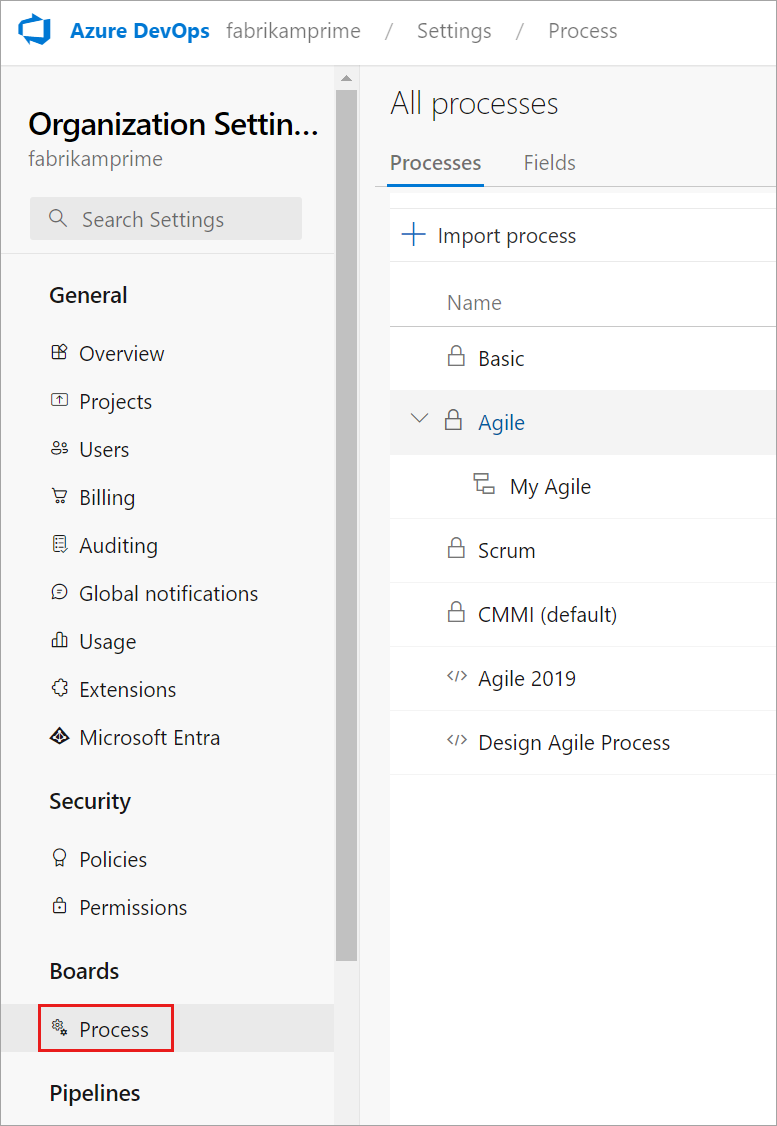
Sign in to your collection (
https://dev.azure.com/{Your_Collection}).Select Collection Settings or Admin settings.
Select Process.
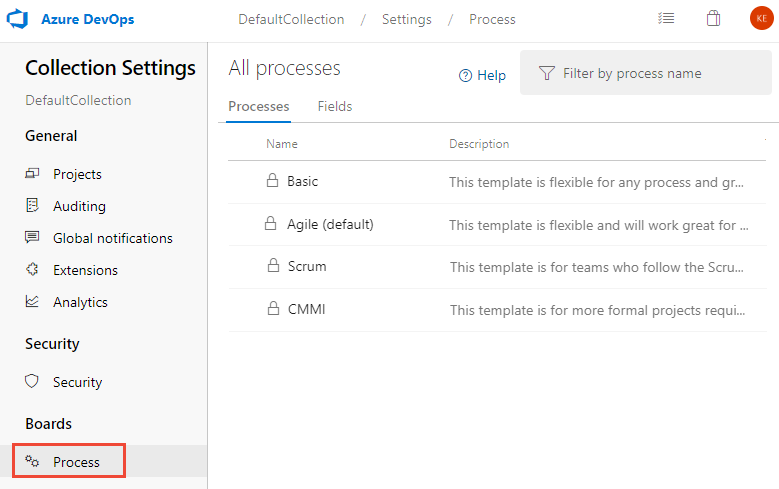
Note
When you customize an inherited process, any projects using that process automatically reflect the customizations. To ensure a smooth transition, we recommend creating a test process and project, which allows you to test your customizations before you implement them organization-wide. For more information, see Create and manage inherited processes.
Add a custom group
You can add your own custom groups to both inherited pages and custom pages.
From the Layout page, choose New group.

If the New field and other options are disabled, you don't have the necessary permissions to edit the process. See Set permissions and access for work tracking, Customize an inherited process.
Name the group and choose the column it should appear in. For information about columns, see About process customization and inherited processes, Layout and resizing.

(Optional) Once you've added the group, you can drag and drop the group into any column or within the column, or select the Move Up or Move Down options from the group's … context menu.
Delete or remove a custom group
Before you remove a group, first move all fields defined in that group to another group or remove them from the form.
Tip
You must remove all fields from a group for the Remove option to appear.
Choose the ![]() Remove option from the custom group … context menu.
Remove option from the custom group … context menu.
Note
When all fields in an inherited group are hidden, the inherited group itself does not appear on the form.
Move a field
Within a page, you can quickly drag-and-drop a field to a new group or section within the page.
To move a field to another page, choose Edit from the field's … context menu and then choose the Page from the menu. Optionally, select an existing group or create a new group.
Here we move the Customer ticket field to the Details page and the Customer focus group.

Remove a field from a form
You can only remove custom fields from a form. For inherited fields, you can hide them from showing on the form. For more information, see Customize a field for a process, Show, hide, or remove a field.
Add a custom page
Add a custom page when you have several custom fields that you want to group within that page. You can add and reorder custom pages.
From the Layout page of the WIT you've selected, click New page.

Label the page.

When you've finished adding groups and fields to the page, verify your layout is as expected. Refresh your browser and open a work item of the type you just customized.

Reorder pages
You can reorder custom pages using drag and drop, or choose the move operation from the custom page … context menu. You can't move the inherited Details page.

Delete a page
Before you delete a page, you'll want to move any fields that your team still uses to another page.
Choose the ![]() Delete option from the custom page … context menu.
Delete option from the custom page … context menu.
Note
Deleting a page doesn't delete any data. Once data has been defined for a field, it's maintained in the data store and work item history, even if you remove it from the form. You can always choose to re-add the field by choosing New field and selecting Use an existing field.
Related articles
Note
Review changes made to an inherited process through the audit log. For more information, see Access, export, and filter audit logs.