Classic process parameters
Azure DevOps Services | Azure DevOps Server 2022 - Azure DevOps Server 2019
Note
Process parameters are only available in Classic pipelines. For parameters in YAML pipelines, see runtime parameters.
Process parameters are used in Classic pipelines and differ from variables in the types of input they support. Variables only accept string inputs, whereas process parameters support additional data types such as checkboxes and drop-down lists.
Process parameters are a list of essential settings that can be shared across all tasks in your pipeline definition. Having these parameters in one location allows you to quickly edit these arguments without having to click through each task individually. Templates come with a set of predefined process parameters.
Note
Process parameters are not available in release pipelines.
Configure process parameters
Sign in to your Azure DevOps organization, and then navigate to your project.
Select your classic pipeline, and then select Edit.
Select Pipeline under Tasks, scroll down to Parameters, and configure them as needed.
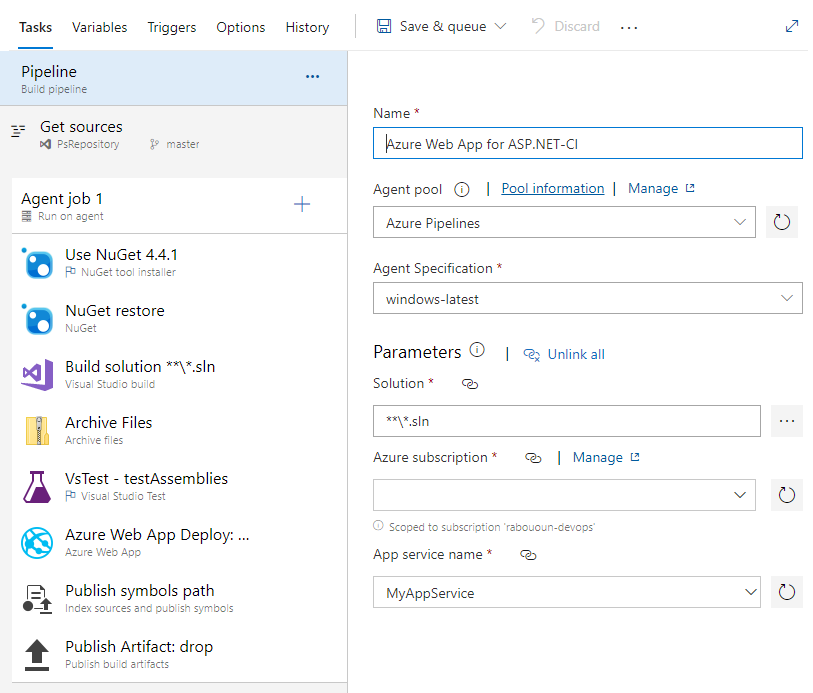
Add new process parameters
Sign in to your Azure DevOps organization, and then navigate to your project.
Select your classic pipeline, and then select Edit.
Select the task you want to add to the process parameters, and then select Link settings. Configure your settings, and then select Link.
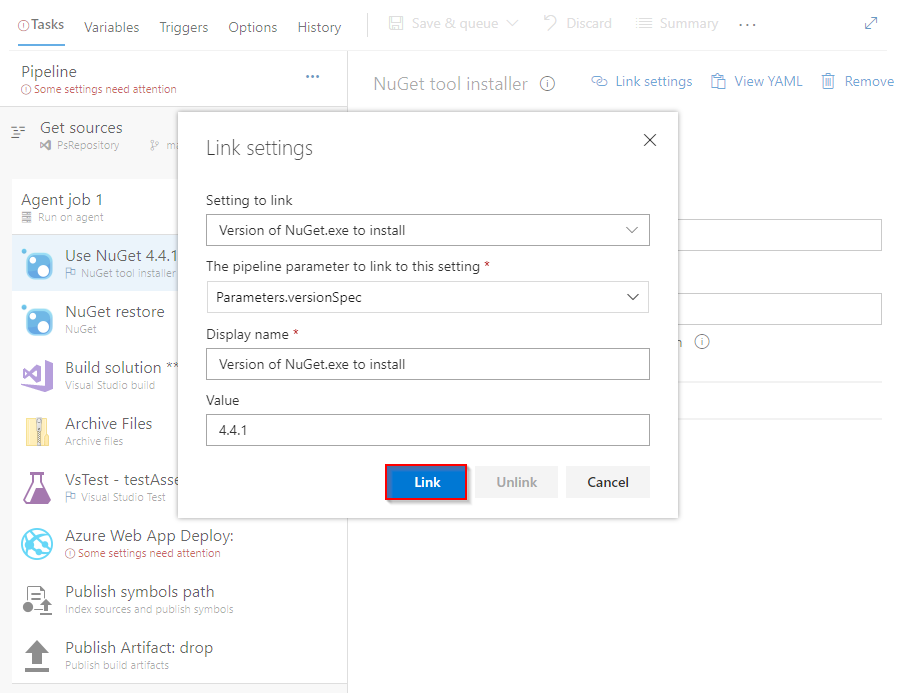
Once linked, you can find your linked task settings under your Pipeline > Parameters.
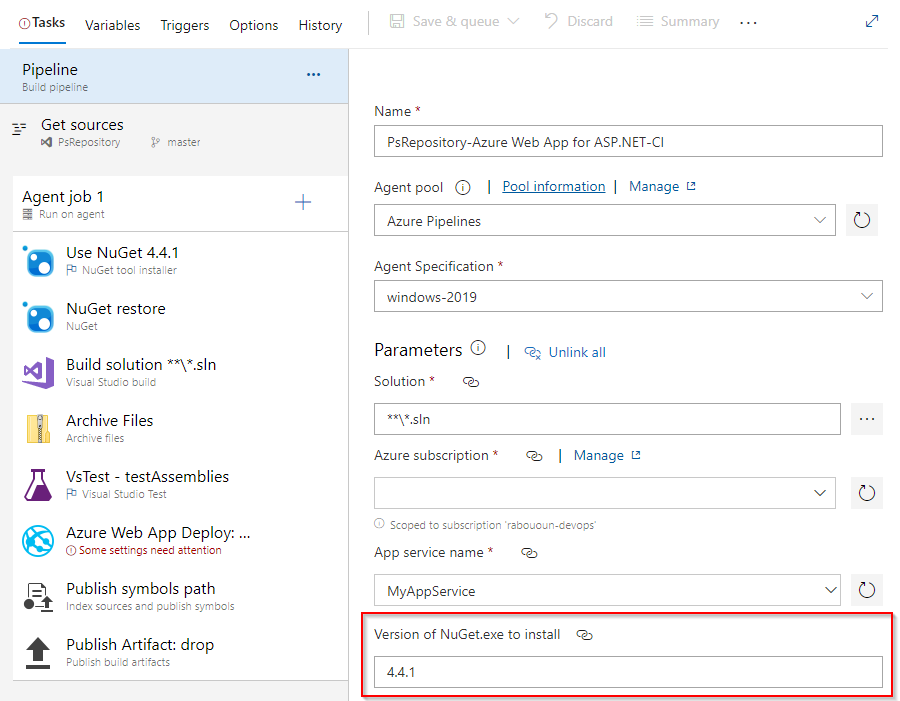
Unlink process parameters
Unlink all process parameters:
Navigate to Tasks > Pipeline > Parameters in your pipeline definition.
Select Unlink all.
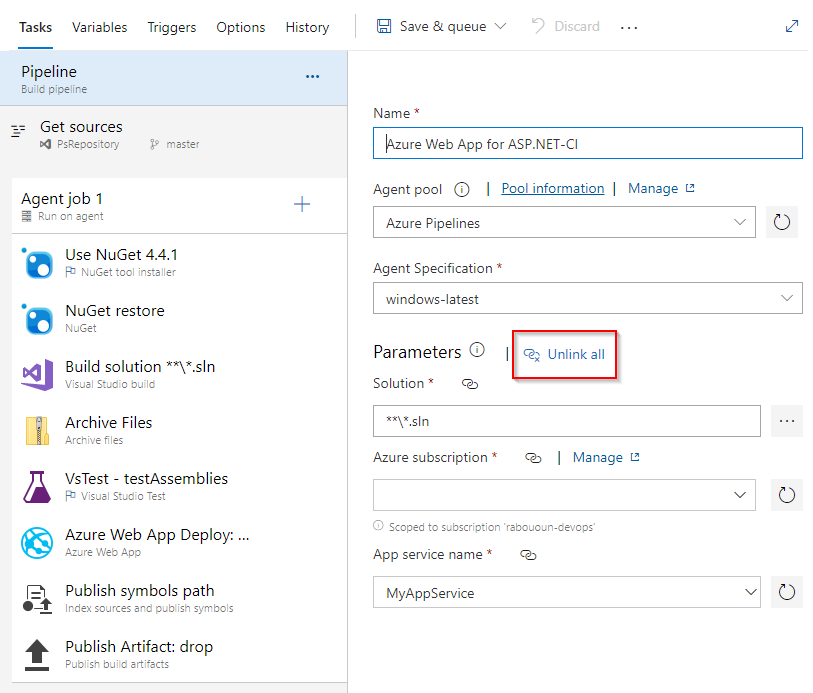
Unlink a single parameter:
In your pipeline definition, select the task you want to unlink.
Select Link settings from the right panel, and then select Unlink.
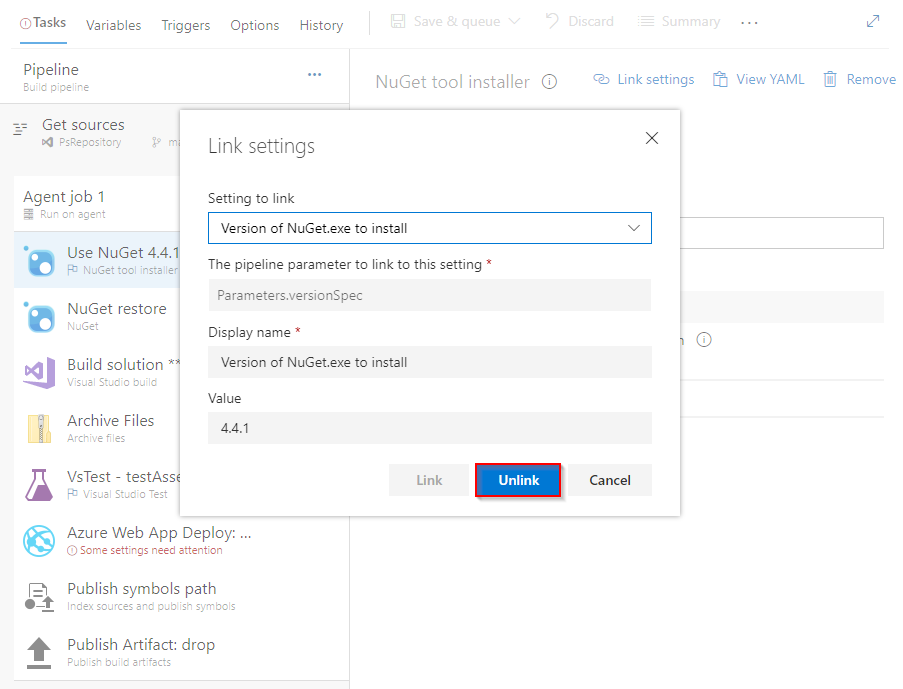
Related articles
प्रतिक्रिया
जल्द आ रहा है: 2024 के दौरान हम सामग्री के लिए फीडबैक तंत्र के रूप में GitHub मुद्दों को चरणबद्ध तरीके से समाप्त कर देंगे और इसे एक नई फीडबैक प्रणाली से बदल देंगे. अधिक जानकारी के लिए, देखें: https://aka.ms/ContentUserFeedback.
के लिए प्रतिक्रिया सबमिट करें और देखें