Understand cloud-to-device messaging from an IoT hub
Cloud-to-device messages are one-way notifications from your solution back end to a device application. For a discussion of other cloud-to-device options supported by Azure IoT Hub, see Cloud-to-device communications guidance.
Note
The features described in this article are available only in the standard tier of IoT Hub. For more information about the basic and standard/free IoT Hub tiers, see Choose the right IoT Hub tier for your solution.
You send cloud-to-device messages through a service-facing endpoint, /messages/devicebound. A device then receives the messages through a device-specific endpoint, /devices/{deviceId}/messages/devicebound.
To target each cloud-to-device message at a single device, your IoT hub sets the to property to /devices/{deviceId}/messages/devicebound.
Each device queue holds, at most, 50 cloud-to-device messages. An error occurs if you try to send more messages to the same device.
This article discusses the concepts and processes around cloud-to-device messages. For guidance on developing applications that handle cloud-to-device messages, see Send and receive cloud-to-device messages.
The cloud-to-device message life cycle
To guarantee at-least-once message delivery, your IoT hub persists cloud-to-device messages in per-device queues. Devices must explicitly acknowledge completion of a message before the IoT hub removes the message from the queue. This approach guarantees resiliency against connectivity and device failures.
The life cycle state graph is displayed in the following diagram:
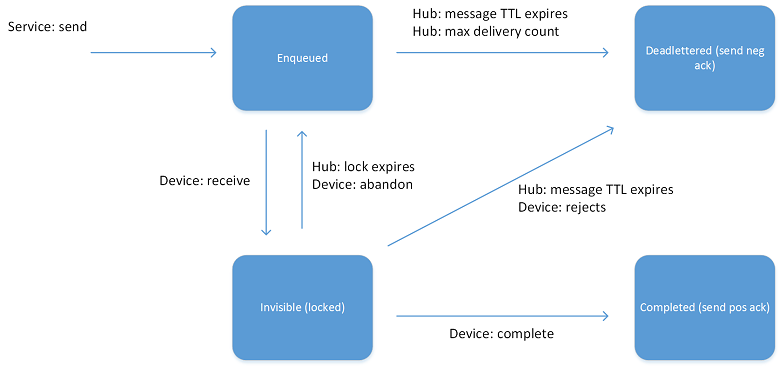
When the IoT hub service sends a message to a device, the service sets the message state to Enqueued. When a device thread is ready to receive a message, the IoT hub locks the message by setting the state to Invisible. This state allows other threads on the device to start receiving other messages. When a device thread completes the processing of a message, it notifies the IoT hub by completing the message. The IoT hub then sets the state to Completed.
A device can also:
Reject the message, which causes the IoT hub to set it to the Dead lettered state. There is no dead letter queue for recovering these messages. Devices that connect over the Message Queuing Telemetry Transport (MQTT) protocol can't reject cloud-to-device messages.
Abandon the message, which causes the IoT hub to put the message back in the queue, with the state set to Enqueued. Devices that connect over the MQTT protocol can't abandon cloud-to-device messages.
A thread could fail to process a message without notifying the IoT hub. In this case, messages automatically transition from the Invisible state back to the Enqueued state after a visibility time-out (or lock time-out). The length of this time-out is one minute and cannot be changed.
The max delivery count property on the IoT hub determines the maximum number of times a message can transition between the Enqueued and Invisible states. After that number of transitions, the IoT hub sets the state of the message to Dead lettered. Similarly, the IoT hub sets the state of a message to Dead lettered after its expiration time.
A device ordinarily completes a cloud-to-device message when the loss of the message doesn't affect the application logic. An example of this completion might be when the device has persisted the message content locally or has successfully executed an operation. The message could also carry transient information, whose loss wouldn't impact the functionality of the application. Sometimes, for long-running tasks, you can:
Complete the cloud-to-device message after the device has persisted the task description in local storage.
Notify the solution back end with one or more device-to-cloud messages at various stages of progress of the task.
Message expiration (time to live)
Every cloud-to-device message has an expiration time. This time is set by either of the following options:
- The ExpiryTimeUtc property in the service
- The IoT hub, by using the default time to live that's specified as an IoT hub property
For more information about message expiration, see Cloud-to-device configuration options.
A common way to take advantage of a message expiration and to avoid sending messages to disconnected devices is to set short time to live values. This approach achieves the same result as maintaining the device connection state, but it is more efficient. When you request message acknowledgments, the IoT hub notifies you which devices are:
- Able to receive messages.
- Are not online or have failed.
Message feedback
When you send a cloud-to-device message, the service can request the delivery of per-message feedback about the final state of that message. You can configure message feedback by setting the iothub-ack application property in the cloud-to-device message that's being sent to one of the following four values:
| Ack property value | Behavior |
|---|---|
| none | Default. The IoT hub doesn't generate a feedback message. |
| positive | If the cloud-to-device message reaches the Completed state, the IoT hub generates a feedback message. |
| negative | If the cloud-to-device message reaches the Dead lettered state, the IoT hub generates a feedback message. |
| full | The IoT hub generates a feedback message in either case. |
If the Ack property value is set to full, and you don't receive a feedback message, it means that the feedback message has expired. The service can't know what happened to the original message. In practice, a service should ensure that it can process the feedback before it expires. The maximum expiration time is two days, which leaves time to get the service running again if a failure occurs.
As explained in Endpoints, the IoT hub delivers feedback through a service-facing endpoint, /messages/servicebound/feedback, as messages. The semantics for receiving feedback are the same as for cloud-to-device messages. Whenever possible, message feedback is batched in a single message, with the following format:
| Property | Description |
|---|---|
| EnqueuedTime | A timestamp that indicates when the feedback message was received by the hub. |
| UserId | {iot hub name} |
| ContentType | application/vnd.microsoft.iothub.feedback.json |
The system will send out the feedback either when the batch reaches to 64 messages, or in 15 seconds from last sent, whichever comes first.
The body is a JSON-serialized array of records, each with the following properties:
| Property | Description |
|---|---|
| enqueuedTimeUtc | A timestamp that indicates when the outcome of the message happened. For example, a timestamp that indicates when the hub received the feedback message or the original message expired. |
| originalMessageId | The MessageId of the cloud-to-device message to which this feedback information relates. |
| statusCode | A required string, used in feedback messages that are generated by the IoT hub: Success Expired DeliveryCountExceeded Rejected Purged |
| description | String values for StatusCode. |
| deviceId | The DeviceId of the target device of the cloud-to-device message to which this piece of feedback relates. |
| deviceGenerationId | The DeviceGenerationId of the target device of the cloud-to-device message to which this piece of feedback relates. |
The service must specify a MessageId so that the cloud-to-device message can correlate its feedback with the original message.
The body of a feedback message is shown in the following code example:
[
{
"originalMessageId": "0987654321",
"enqueuedTimeUtc": "2015-07-28T16:24:48.789Z",
"statusCode": "Success",
"description": "Success",
"deviceId": "123",
"deviceGenerationId": "abcdefghijklmnopqrstuvwxyz"
},
{
...
},
...
]
Pending feedback for deleted devices
When a device is deleted, any pending feedback is deleted as well. Device feedback is sent in batches. A narrow window, often less than one second, can occur between when a device confirms receipt of the message and when the next feedback batch is prepared. If a device is deleted in that narrow window, the feedback doesn't occur.
You can address this behavior by waiting a period of time for pending feedback to arrive before deleting your device. Related message feedback should be assumed lost once a device is deleted.
Cloud-to-device configuration options
Each IoT hub exposes the following configuration options for cloud-to-device messaging:
| Property | Description | Range and default |
|---|---|---|
| defaultTtlAsIso8601 | Default TTL for cloud-to-device messages | ISO_8601 interval up to two days (minimum one minute); default: one hour |
| maxDeliveryCount | Maximum delivery count for cloud-to-device per-device queues | 1 to 100; default: 10 |
| feedback.ttlAsIso8601 | Retention for service-bound feedback messages | ISO_8601 interval up to two days (minimum one minute); default: one hour |
| feedback.maxDeliveryCount | Maximum delivery count for the feedback queue | 1 to 100; default: 10 |
| feedback.lockDurationAsIso8601 | Lock duration for the feedback queue | ISO_8601 interval from 5 to 300 seconds (minimum five seconds); default: 60 seconds. |
You can set the configuration options in the Azure portal or Azure CLI:
Azure portal: Under Hub settings on your IoT hub, select Built-in endpoints and go to Cloud to device messaging. (Setting the feedback.maxDeliveryCount and feedback.lockDurationAsIso8601 properties is not currently supported in Azure portal.)
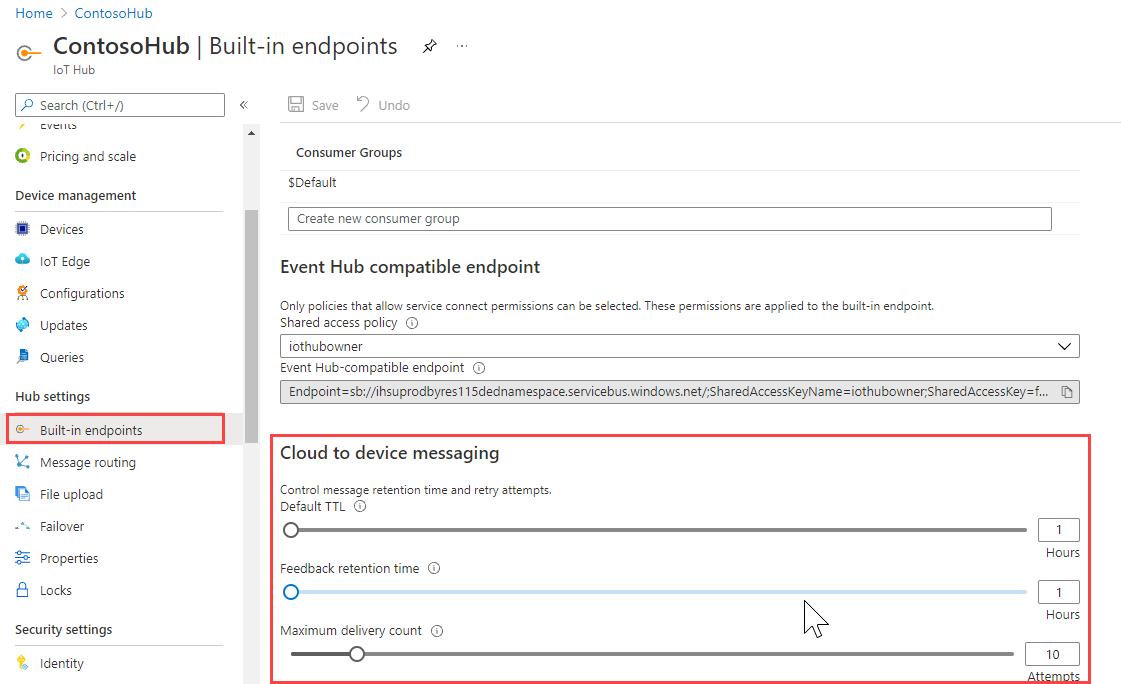
Azure CLI: Use the az iot hub update command:
az iot hub update --name {your IoT hub name} \ --set properties.cloudToDevice.defaultTtlAsIso8601=PT1H0M0S az iot hub update --name {your IoT hub name} \ --set properties.cloudToDevice.maxDeliveryCount=10 az iot hub update --name {your IoT hub name} \ --set properties.cloudToDevice.feedback.ttlAsIso8601=PT1H0M0S az iot hub update --name {your IoT hub name} \ --set properties.cloudToDevice.feedback.maxDeliveryCount=10 az iot hub update --name {your IoT hub name} \ --set properties.cloudToDevice.feedback.lockDurationAsIso8601=PT0H1M0S
Next steps
For information about the SDKs that you can use to handle cloud-to-device messages, see Azure IoT Hub SDKs.
For guidance on developing applications that handle cloud-to-device messages, see Send and receive cloud-to-device messages.