Create and manage Grafana API keys in Azure Managed Grafana (Deprecated)
Important
This document is deprecated as the API keys feature has been replaced by service accounts in Grafana 9.1. To switch to using service accounts, in Grafana instances created before the release of Grafana 9.1, go to Configuration > API keys and select Migrate to service accounts now. Select Yes, migrate now. Each existing API keys will be automatically migrated into a service account with a token. The service account will be created with the same permission as the API Key and current API keys will continue to work as before.
Caution
Each API key is treated by Azure Managed Grafana as a single active user. Generating new API keys will therefore increase your monthly Azure invoice. Pricing per active user can be found at Pricing Details.
In this guide, learn how to generate and manage API keys, and start making API calls to the Grafana server. Grafana API keys will enable you to create integrations between Azure Managed Grafana and other services.
Prerequisites
- An Azure account with an active subscription. Create an account for free.
- An Azure Managed Grafana instance. If you don't have one yet, create an Azure Managed Grafana instance.
Enable API keys
API keys are disabled by default in Azure Managed Grafana. You can enable this feature during the creation of the instance in the Azure portal, or you can activate it on an existing instance, using the Azure portal or the CLI.
Create an Azure Managed Grafana workspace with API key creation enabled
During the creation of the Azure Managed Grafana workspace, enable the creation of API keys in the Advanced tab, by setting Enable API key creation to Enabled. For more information about creating a new instance using the Azure portal, go to Quickstart: Create an Azure Managed Grafana instance.
Enable API key creation on an existing Azure Managed Grafana instance
In the Azure portal, under Settings, select Configuration, and then under API keys, select Enable.

Select Save to confirm that you want to activate the creation of API keys in Azure Managed Grafana.
Generate an API key
Open your Azure Managed Grafana instance and from the left menu, select Configuration > API keys.
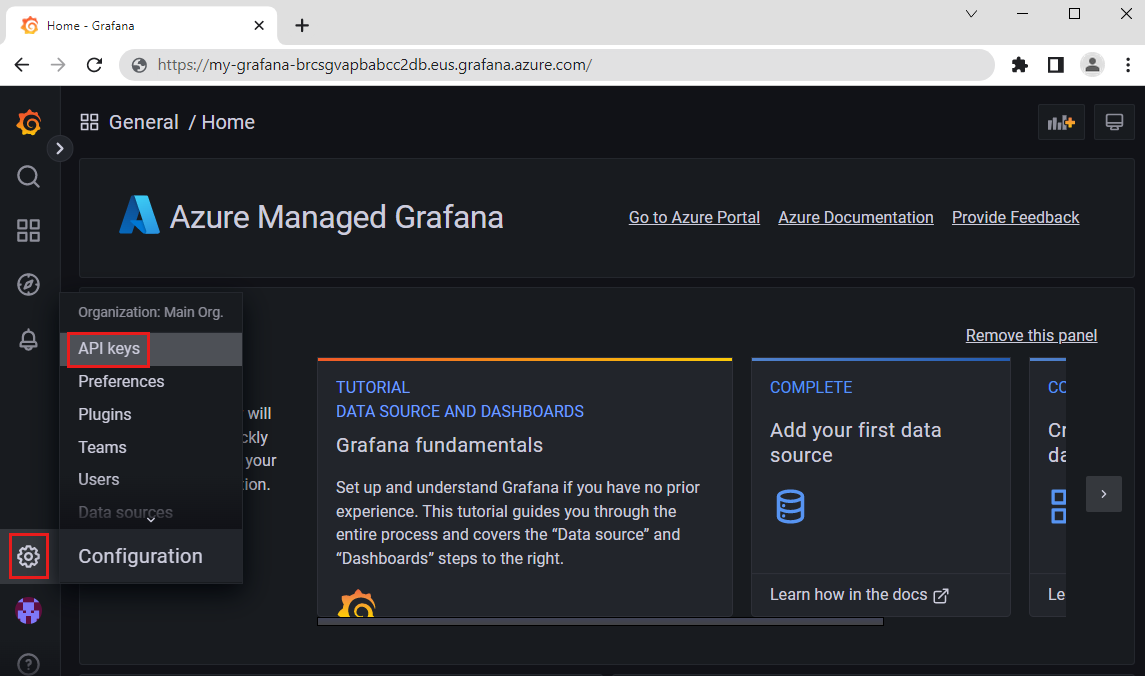
Select New API key.
Fill out the form, and select Add to generate the new API key.
Parameter Description Example Key name Enter a name for your new Grafana API key. api-key-1 Managed Grafana role Choose a Managed Grafana role: Viewer, Editor or Admin. Editor Time to live Enter a time before your API key expires. Use s for seconds, m for minutes, h for hours, d for days, w for weeks, M for months, y for years. 7d 
Once the key has been generated, a message pops up with the new key and a curl command including your key. Copy this information and save it in your records now, as it will be hidden once you leave this page. If you close this page without save the new API key, you'll need to generate a new one.

You can now use this Grafana API key to call the Grafana server.
Test the API key
Run the az grafana dashboard list command below to check if your API key is working. Replace the placeholders <azure-managed-grafana-name> and <api-key> with the name of your Azure Managed Grafana instance and your API key.
az grafana dashboard list --name <azure-managed-grafana-name> --api-key <api-key>
The terminal's output lists all the dashboards your API key can access in the specified Azure Managed Grafana instance.
Manage API keys
Existing API keys are listed in Configuration > API keys. By default, only active API keys are displayed. Select Include expired keys to view all created keys, and select X (Delete) to delete the API key.

Next steps
In this how-to guide, you learned how to create an API key for Azure Managed Grafana. When you're ready, start using service accounts as the new way to authenticate applications that interact with Grafana: