Set the datacenter region for the on-premises data gateway
During installation of the on-premises data gateway, you can set the datacenter region used by the gateway.
If you're registered for either Power BI or Office 365, the datacenter region by default is the region of the registered service's tenant. Otherwise, the datacenter region might be the Azure region closest to you.
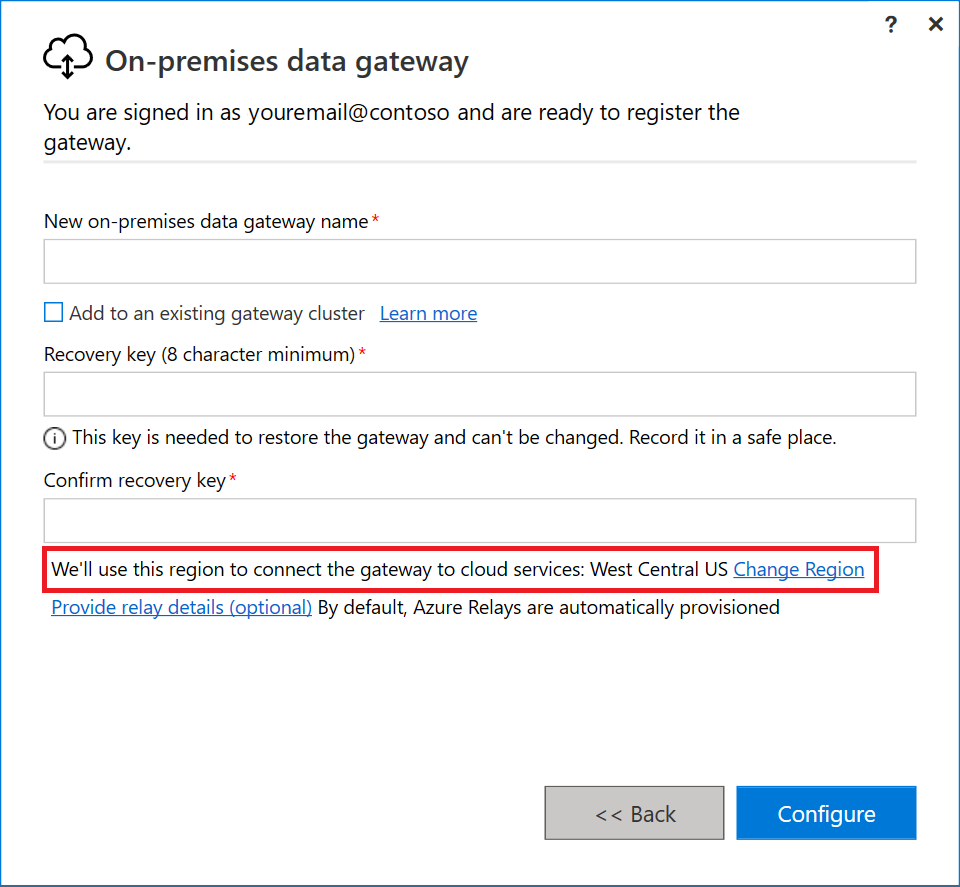
Note
For sovereign clouds and in Power BI's default region, we currently only support installing gateways in the default PowerBI region of your tenant. The region picker on the installer is only supported for Public cloud.
Restore, migrate, or take over a gateway in a nondefault region
During installation, after you sign in, you can choose Migrate, restore, or takeover an existing gateway. If you want to migrate, restore, or take over a gateway in a nondefault Power BI region, select Change Region, and then select the region you want to use.
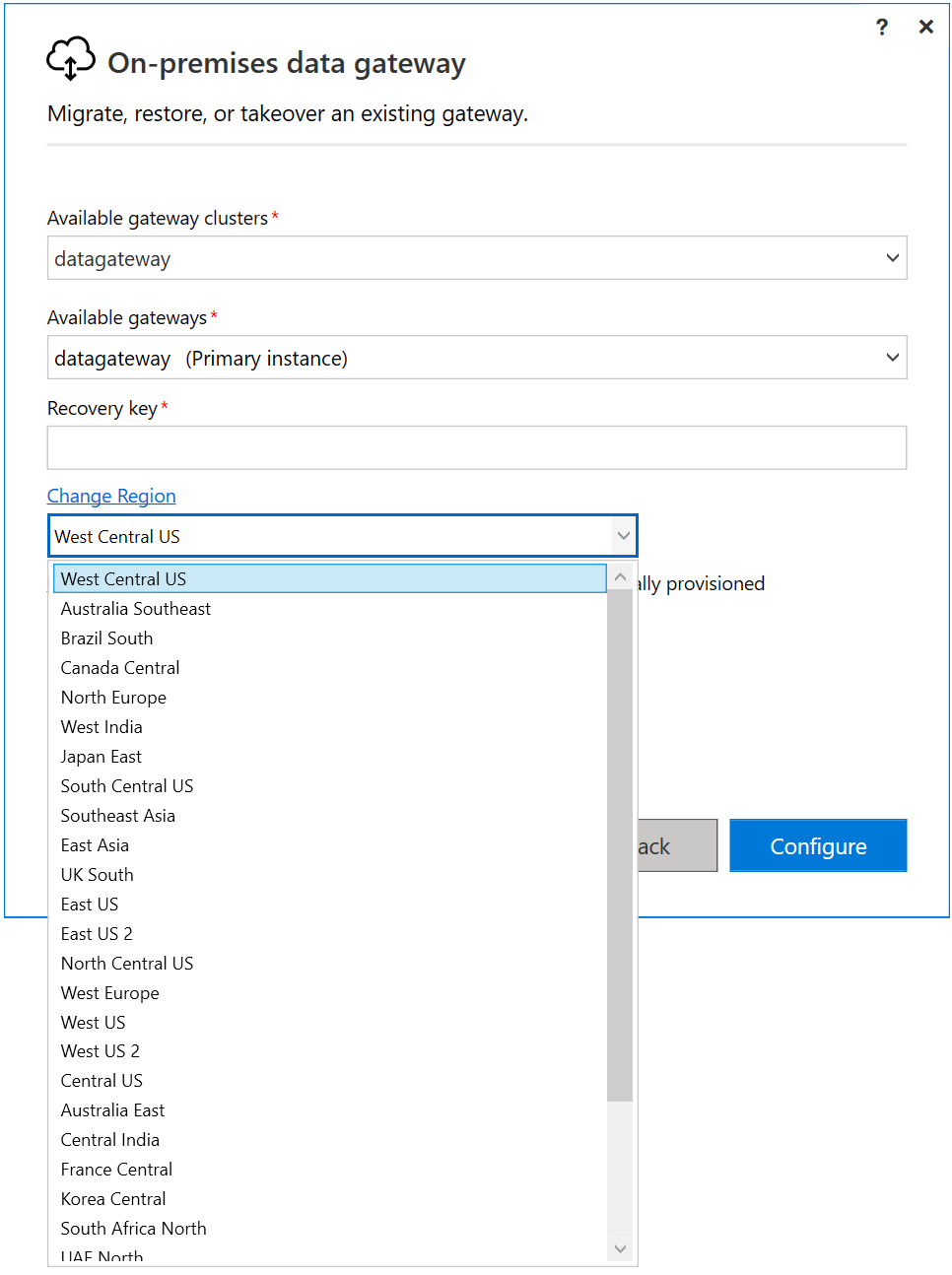
Current datacenter region
To find the current datacenter region after you install the gateway:
Open the on-premises data gateway app and sign in to your account.
In the Status tab, your datacenter region appears under Logic Apps, Azure Analysis Services.
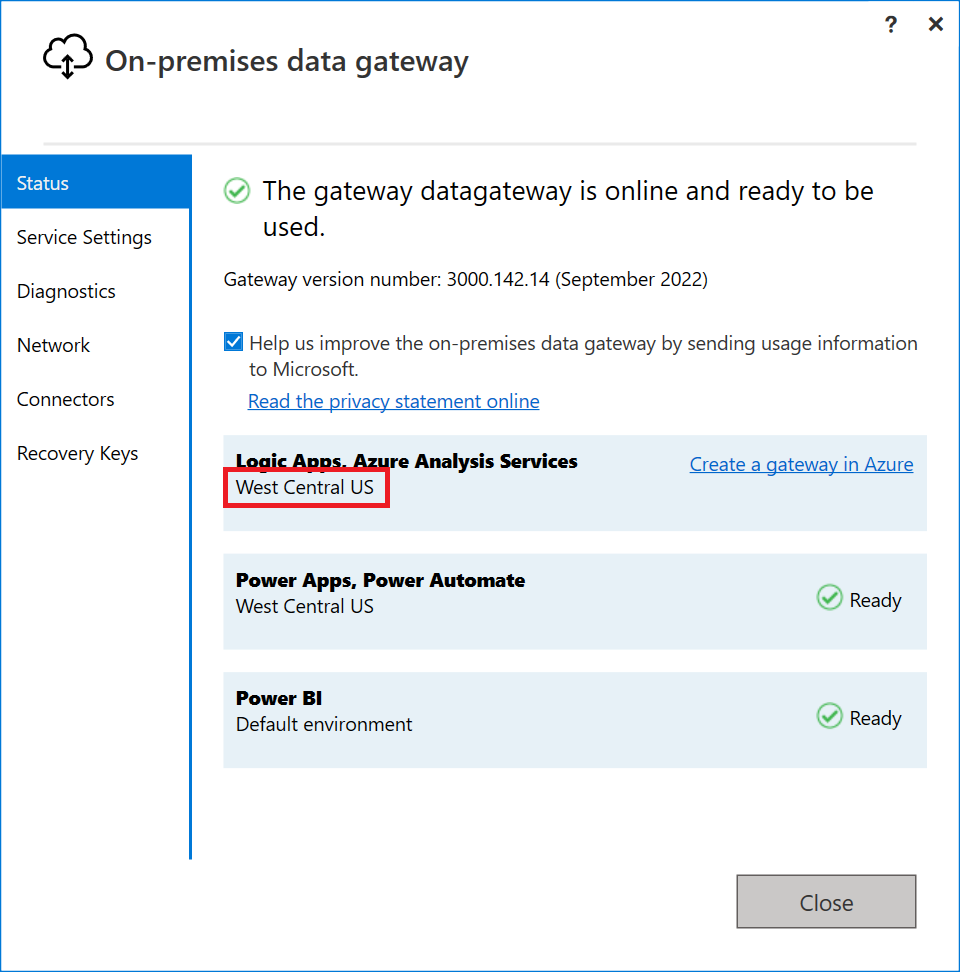
For more information about setting the datacenter region for your resources, watch this video.