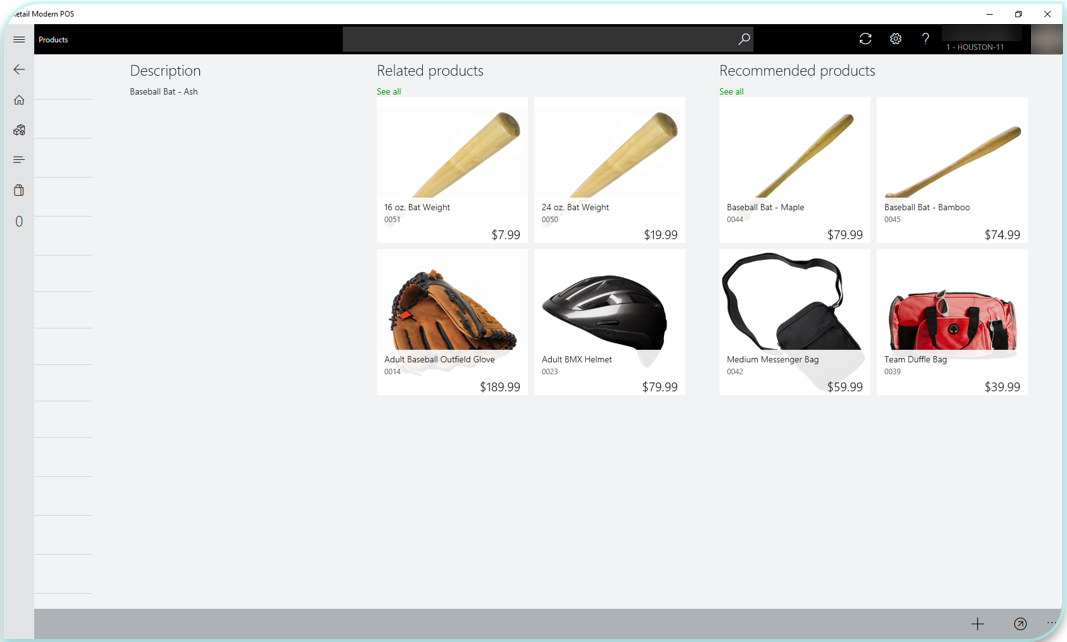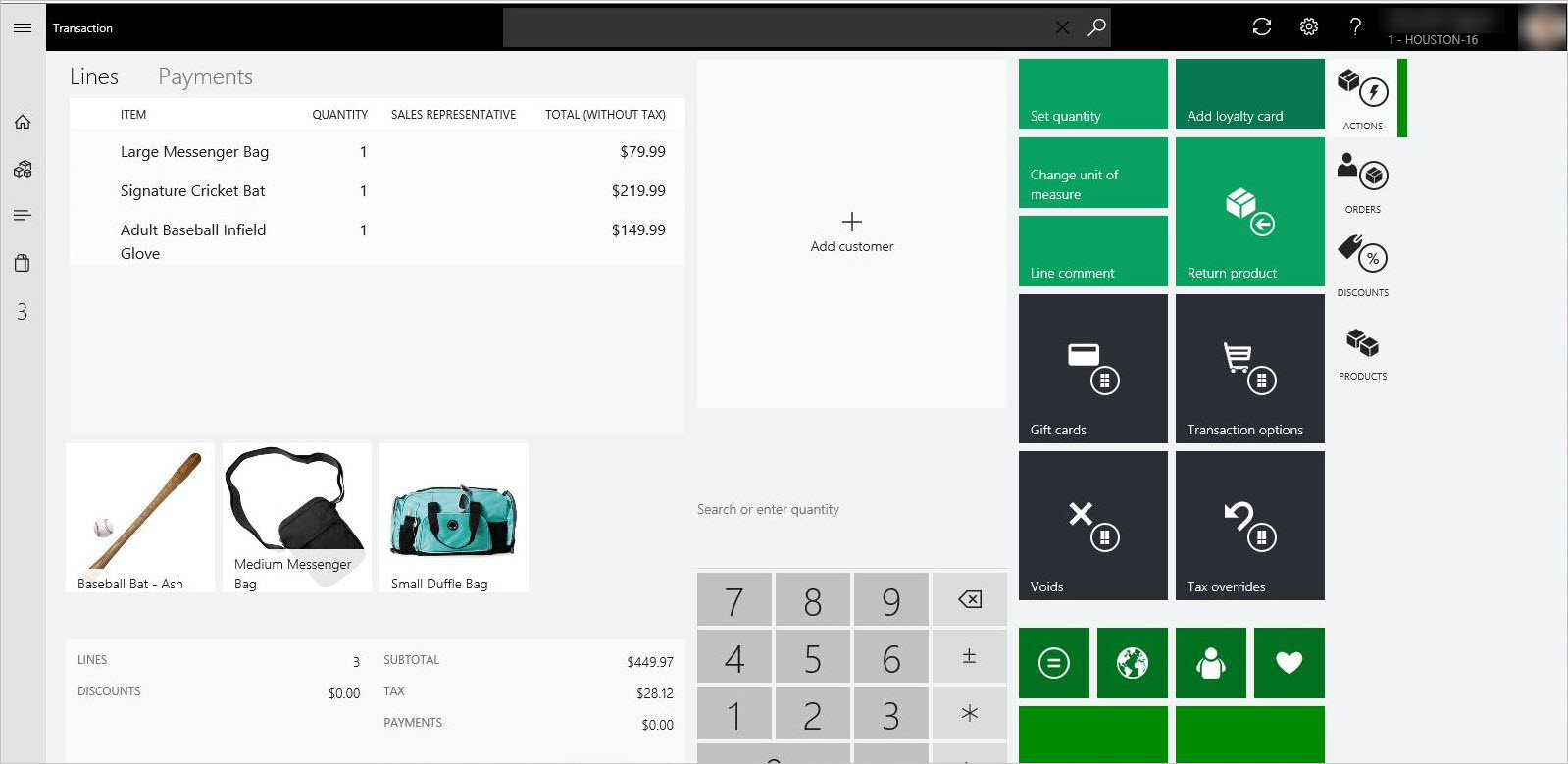Add product recommendations on POS
At its core, product recommendations are a transformative business application that span across all commerce spaces to create rich, engaging, and tailored product discovery experiences. To implement this feature on POS, follow the steps on how to add recommendations to your POS devices.
For more information about product recommendations features, read the product recommendations overview.
Scenarios
Product recommendations are enabled for the following POS scenarios. They are available in the Store Commerce app or Store Commerce for web.
On the Product details page:
- If a store associate visits a Product details page when they are looking at previous transactions across different channels, the recommendations service suggests additional items that are likely to be purchased together. Depending on the add-ons for the service, retailers can show Shop similar looks and Shop similar description recommendations for products, in addition to personalized recommendations for users who have a previous purchase history.
On the Transaction page:
- The recommendation engine suggests items based on the entire list of items in the basket that are frequently bought together.
Note
To display recommendations on the Transaction page, the retailer needs to update the screen layout in Dynamics 365 Commerce. The Recommendations control must be dropped onto the Transaction page.
Configure Commerce to enable POS recommendations
To set up product recommendations, confirm that you've completed the provisioning process for Commerce product recommendations by following the steps in Enable product recommendations. By default, recommendations appear on both the Product details page and the Customer details page after you complete the provisioning steps and the data has successfully cooked.
Add recommendations to the transaction screen
- To add recommendations to the transaction screen, follow the steps in Add recommendations to the transaction screen.
- To reflect changes that were made in the POS screen layout designer, run channel configuration job 1070 in Commerce headquarters.
Note
If you want to enable POS recommendations by using the RecoMock comma-separated values (CSV) file, you must deploy the CSV file to the Microsoft Dynamics Lifecycle Services (LCS) asset library before you configure the layout manager. If you use the RecoMock CSV file, you don't have to enable recommendations. The CSV file is available only for demo purposes. It's recommended for customers or solution architects who want to mimic the appearance of recommendation lists for demo purposes without having to purchase an add-on stock keeping unit (SKU).
Additional resources
Product recommendations overview
Enable Azure Data Lake Storage in a Dynamics 365 Commerce environment
Enable product recommendations
Enable personalized recommendations
Opt out of personalized recommendations
Enable "shop similar looks" recommendations
Add recommendations to the transaction screen
Adjust AI-ML recommendations results
Manually create curated recommendations