Sales tax applicability and sales tax group determination logic
This article explains the logic for determining sales tax applicability and sales tax groups in the tax feature setup.
Matching logic
The applicability logic tries to match the condition that includes the most input fields. Each field that has a value has a weight of 10. A condition that has a higher total weight has a higher priority.
Example
The following example shows how the matching logic works.
The Tax group applicability tab is configured as shown in the following table.
| Business process | Currency | Item code | Tax group | Weight |
|---|---|---|---|---|
| Purchase | EUR | TG_A | 20 | |
| Purchase | EUR | D0001 | TG_B | 30 |
For the first line in the table, two input fields are set. Therefore, the line has a weight of 20. For the second line, three fields are set. Therefore, the line has a weight of 30.
When sales tax is calculated for a purchase order that has the EUR currency and item D0001, Tax Calculation uses the condition that has a higher weight. Therefore, it uses the second line in the table.
Adjust execution sequence
You can adjust the execution sequence of the applicability rules which are equally weighted.
Example
The following example shows how the Adjust execution sequence button works.
The Tax group applicability tab is configured as shown in the following table.
| Business process | Currency | Item code | Tax group | Weight |
|---|---|---|---|---|
| Purchase | EUR | TG_A | 20 | |
| Purchase | D0001 | TG_B | 20 |
Per the matching logic, the rules in the table are equally weighted. If you purchase item D0001 with the transaction currency EUR, the first rule (Tax group TG_A) is applied.
Complete the following steps to adjust the rule which is applied.
- Select Adjust execution sequence.
- Select the second rule, and the select Move up.
- Select Complete.
Now, the second rule (Tax group TG_B) is moved above the first one and would be applied first.
Note
You can't move a rule above or under another rule which has a different Weight.
Sales tax group and item sale tax group determination logic
When a document line is created on a business document, such as a sales order, purchase order, or vendor invoice, the Sales tax group and Item sales tax group fields are set to the values from the master data. Then, when tax is calculated, the fields are updated according to the conditions that are configured in the Tax feature setup on the Tax group applicability and Item tax group applicability tabs.
If no applicability rule is configured for the tax group or item tax group in the Tax feature setup, Tax Calculation uses the default rules from the master data in Microsoft Dynamics 365 Finance.
Note
The sales tax group and item sales tax group must be created and maintained in the Tax calculation feature.
Override sales tax
You can update the tax groups that Tax Calculation determined, without having to reconfigure the Tax feature. For example, you might have to update the tax groups because the rule is incorrectly set up, or because some exception to the rule is required. By setting the Override sales tax option to Yes on the line details page for a document line, you can select the required sales tax group and item sales tax group.

The tax codes are calculated based on the intersection of the tax codes that are defined on the Tax group and Item tax group tabs in the Tax feature setup. In Finance, the value of the Source field indicates that the tax groups were synchronized from the Tax feature setup.
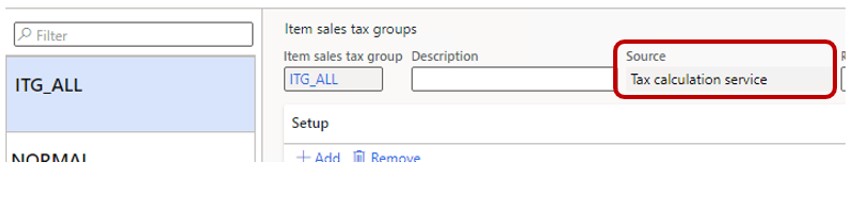
Note
If the Sales tax group or Item sales tax group field is left blank, and the Override sales tax option is set to Yes, the line won't be sent to the Tax calculation service for processing.
The Override sales tax checkbox is added to the Customer and Vendor master data on the Invoice and delivery FastTab. The checkbox is also added to the Sales order, Purchase order, Free text invoice header, and to the line level of those documents.
Here is a process that combines tax code determination logic with override sales tax:
Scenario 1: Override sales tax = Yes
The flow that combines tax code determination logic with override sales tax yes.
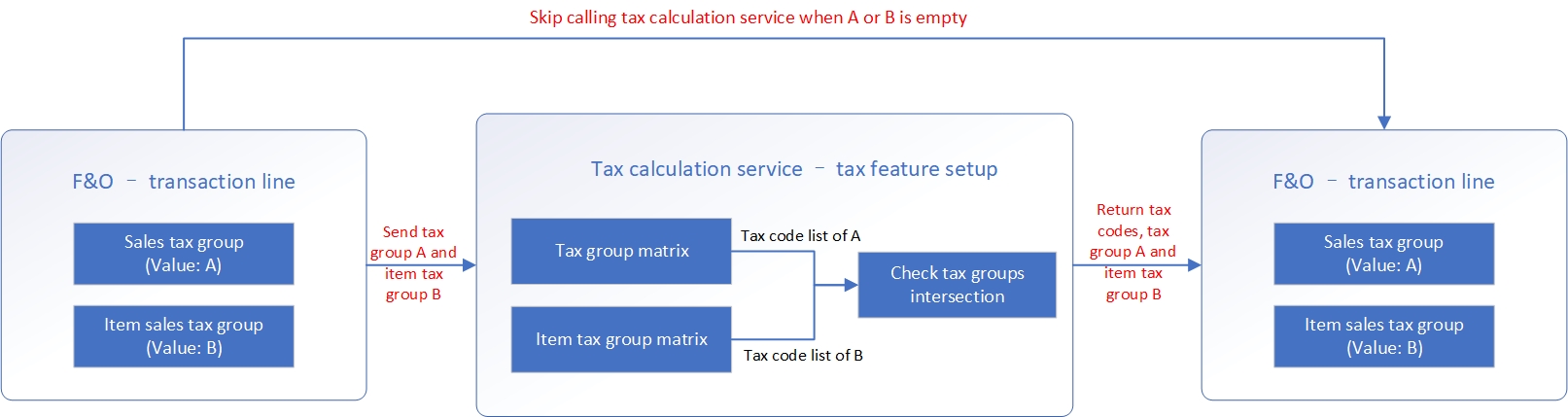
Scenario 2: Override sales tax = No and applicability rule can be matched
The flow that combines tax code determination logic with override sales tax no and matched applicability rules.

Scenario 3: Override sales tax = No and applicability rule can't be matched
The flow that combines tax code determination logic with override sales tax no and applicability rules mismatch.

Update order lines
You can bulk update lines if the Override sales tax checkbox is changed on the header level and is added to the Update order lines parameters pages for Sales order, Sales quotation, and Purchase order. For example, if the option is set to Prompt, when the Override sales tax is changed on the header of the document, the dialog box opens, and you can select whether the document lines should be updated.
Note
Header-level and line-level charges inherit the Override sales tax option from the header or line of the document, respectively.
Current limitation: When updating Override sales tax checkbox on a header or line level the respective charges do not inherit this checkbox in case the charges were already created.
Reverse charge applicability rules
For information about the configuration for reverse charge rules, see Set up reverse charge rules.
When the document lines meet the reverse charge rules that are configured in Finance, the Override sales tax checkbox is set to Yes for the affected lines. The default value for Sales tax group comes from the Purchase order sales tax group or Sales order sales tax group field, respectively. These fields are specified on the General ledger parameters page, on the Reverse charge tab. For more information about these fields, see Set up default parameters.
Note
For reverse charges, the sales tax groups and item sales tax groups also must be created and maintained in the Tax feature setup.