Public Preview: View, read, and compare Unified Service Desk performance report
Important
This topic is pre-release documentation and is subject to change.
View the performance report for a performance session
You can see a report with the performance session Id in the left pane. Selecting the report, you can see all the operations from various categories, and time consumed for the different percentiles in milliseconds.

Compare operations from different reports (performance session)
Use the Reports comparison tab to review the comparative analysis of different operations based on the individual reports displayed in the performance report. The Report comparison tab displays sub tabs that has comparative analysis based on the percentiles. You can view the comparative analysis for 50th, 75th, 90th, 95th, and 99th percentile. The report shows Operations ID with an alphabet suffix and displays the comparison in terms of percentage.
For example, time taken for the Browser Navigation operation under the category, Load Dashboard from the two different reports shows with the Operation ID. You can see the comparison between these operations displayed as (a) vs (b) in terms of percentage.
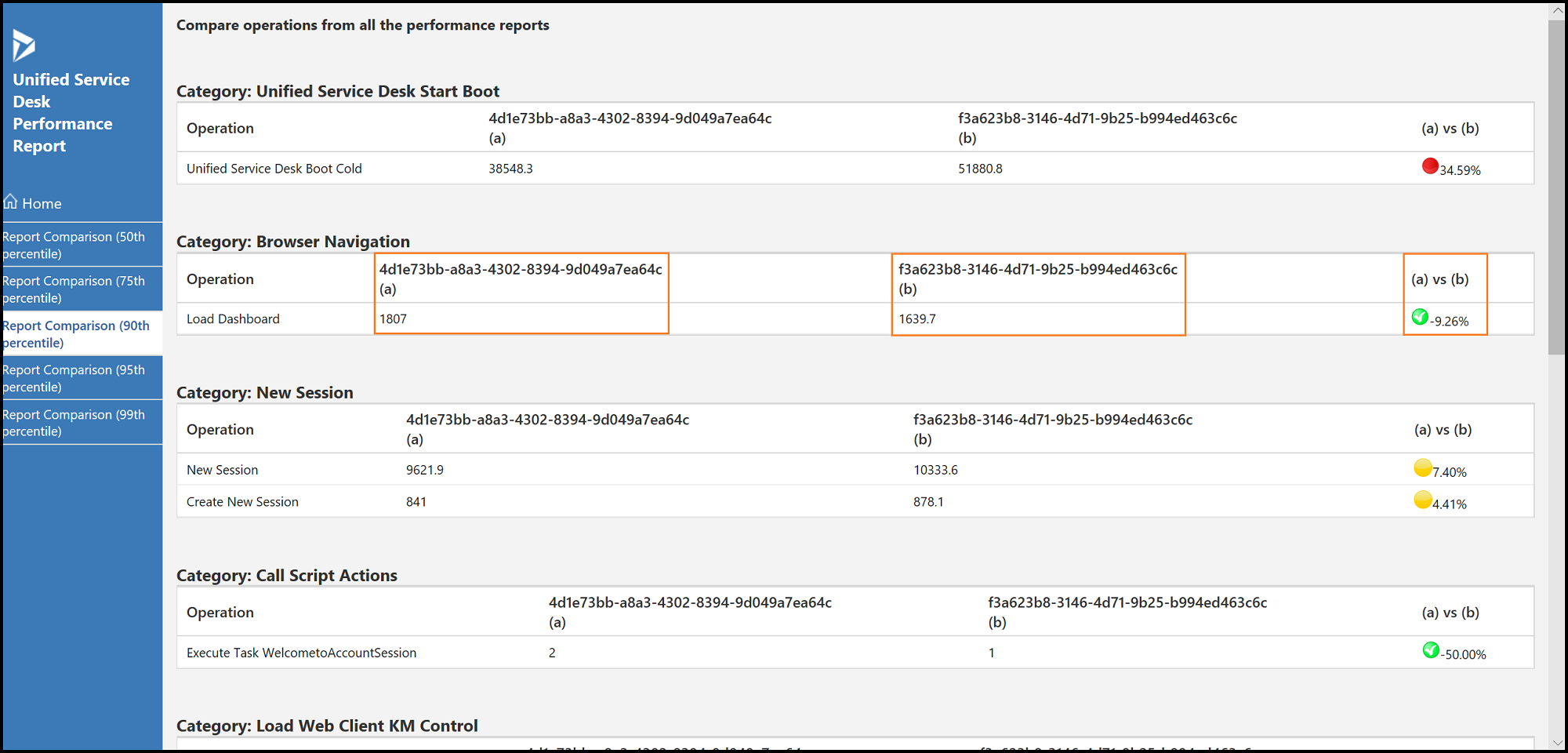
Note
The readability and legibility of the comparison works best when you view three performance sessions in a report.
View performance timeline graph and Performance details table
Select a performance session ID from the left pane of the report.
Select an operation from the list.
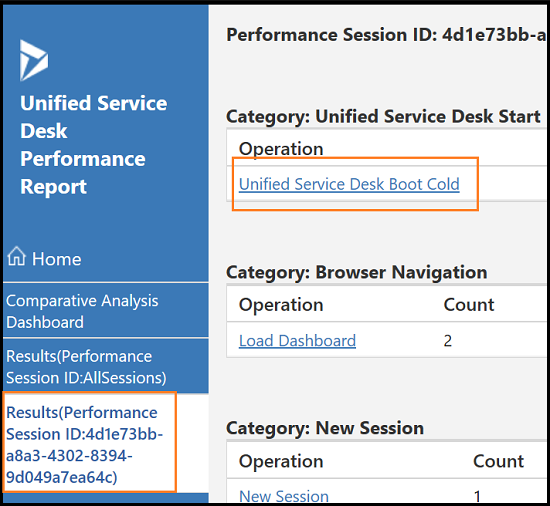
Select the correlation ID from the list.
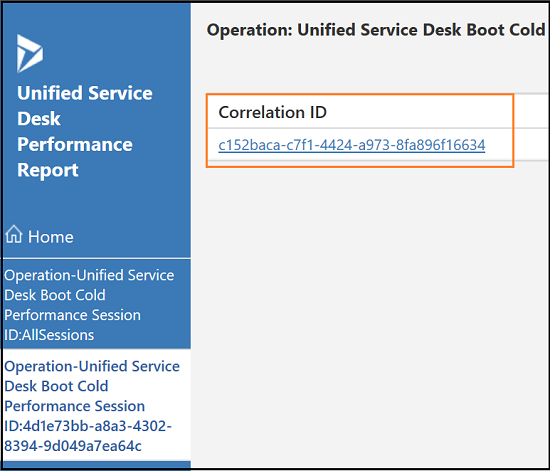
The report displays the Performance timeline graph and Performance details table.
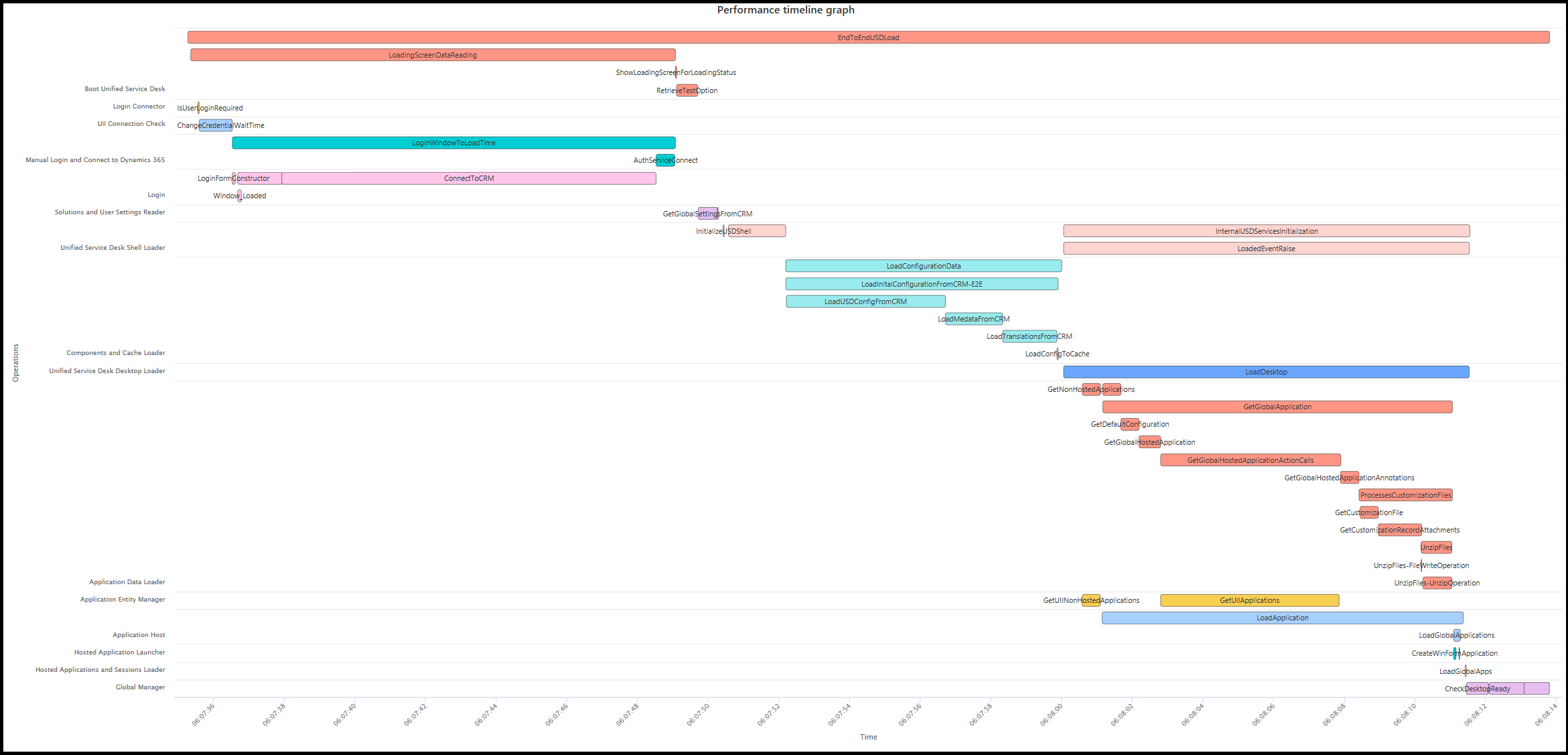
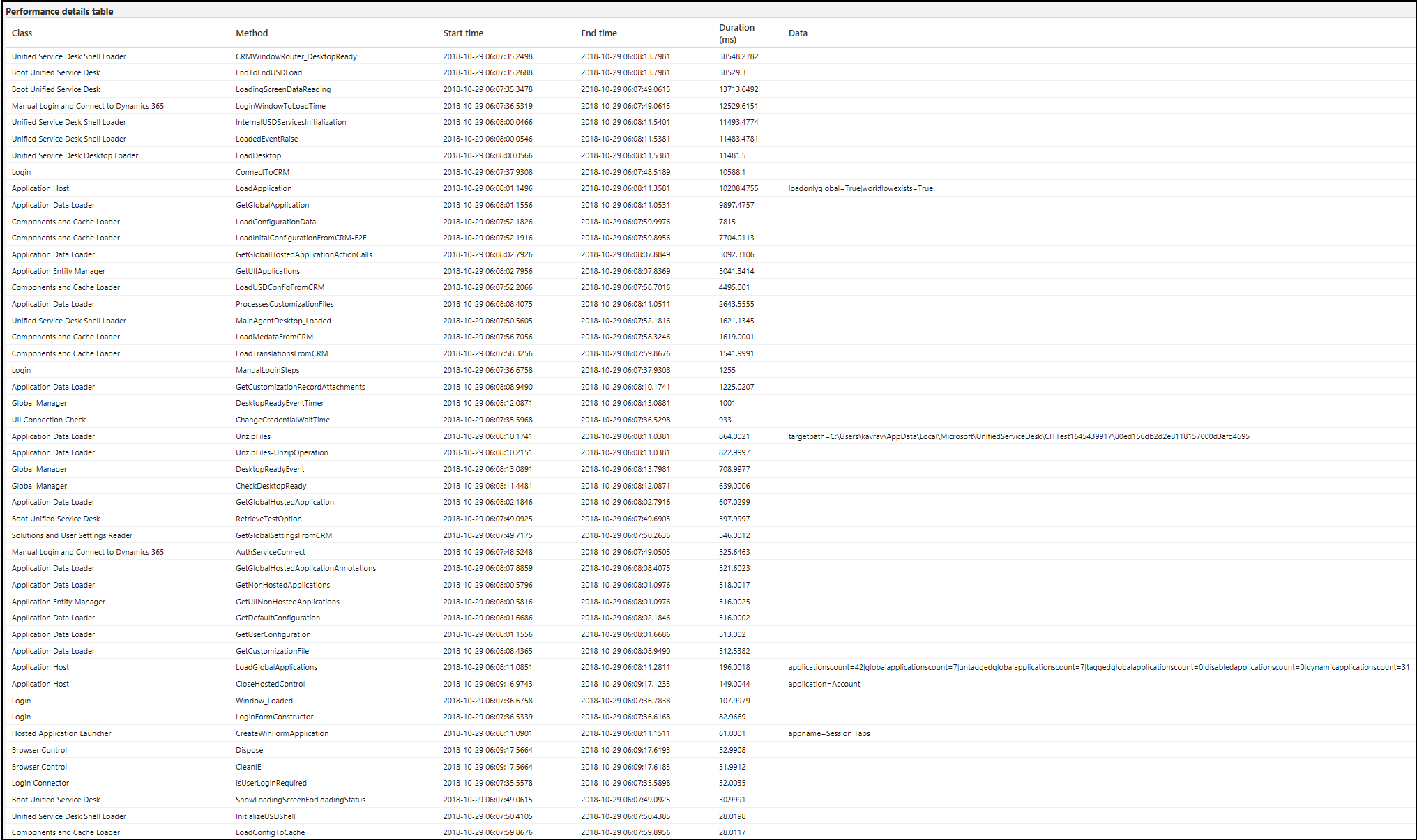
Read the performance timeline graph and the details table
The timeline graph displays the time taken for an operation in terms of time consumed by each method under every class. The Y-axis displays the operation name and the X-axis displays the timeline.
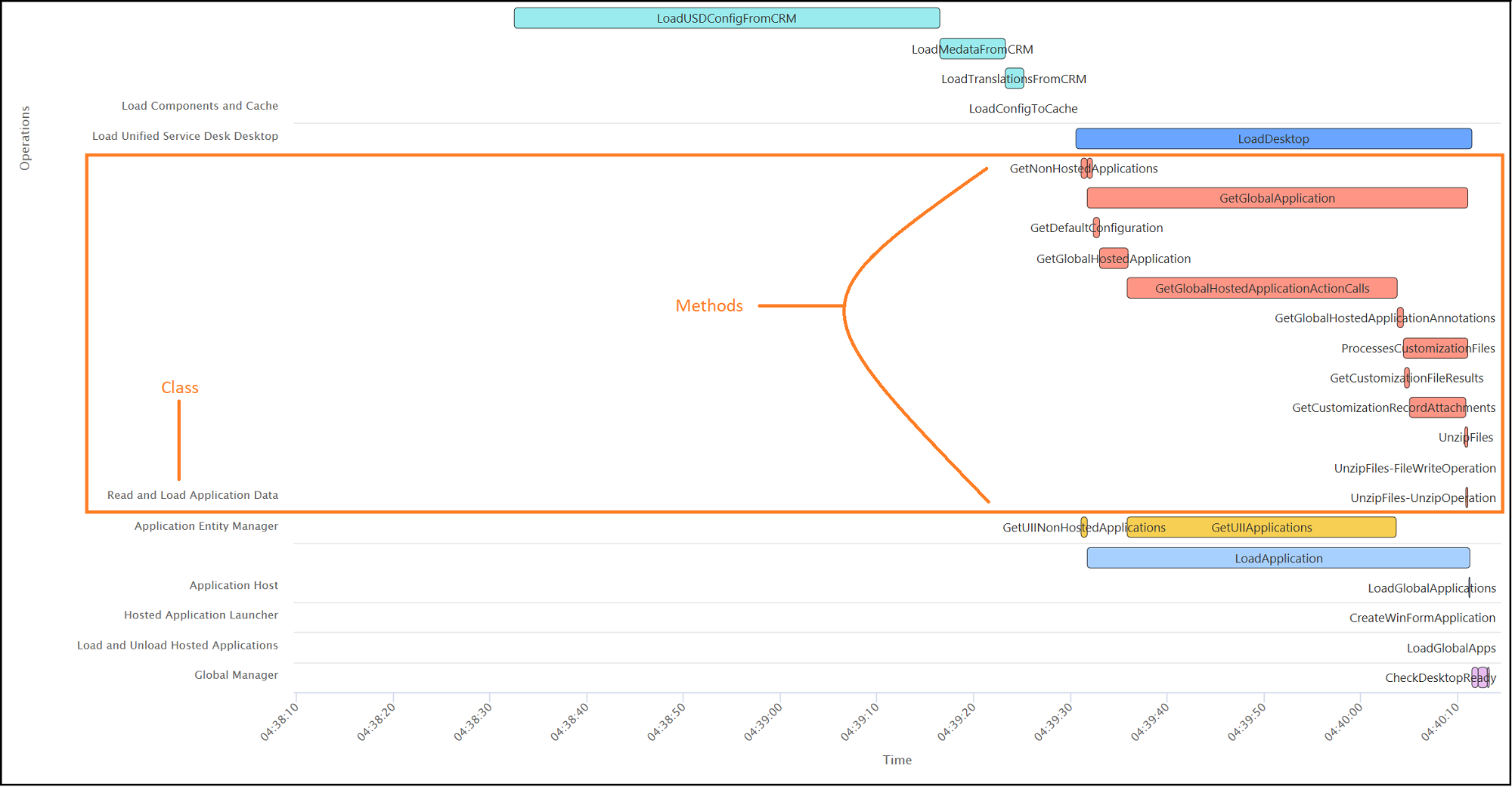
Hover the cursor on any method name to see the time consumed.
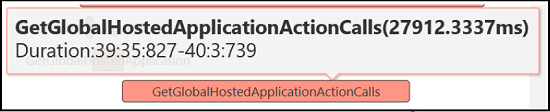
See also
Overview of Unified Service Desk Performance Analyzer
Download Unified Service Desk Performance Analyzer
Generate (collect) performance data log
प्रतिक्रिया
जल्द आ रहा है: 2024 के दौरान हम सामग्री के लिए फीडबैक तंत्र के रूप में GitHub मुद्दों को चरणबद्ध तरीके से समाप्त कर देंगे और इसे एक नई फीडबैक प्रणाली से बदल देंगे. अधिक जानकारी के लिए, देखें: https://aka.ms/ContentUserFeedback.
के लिए प्रतिक्रिया सबमिट करें और देखें