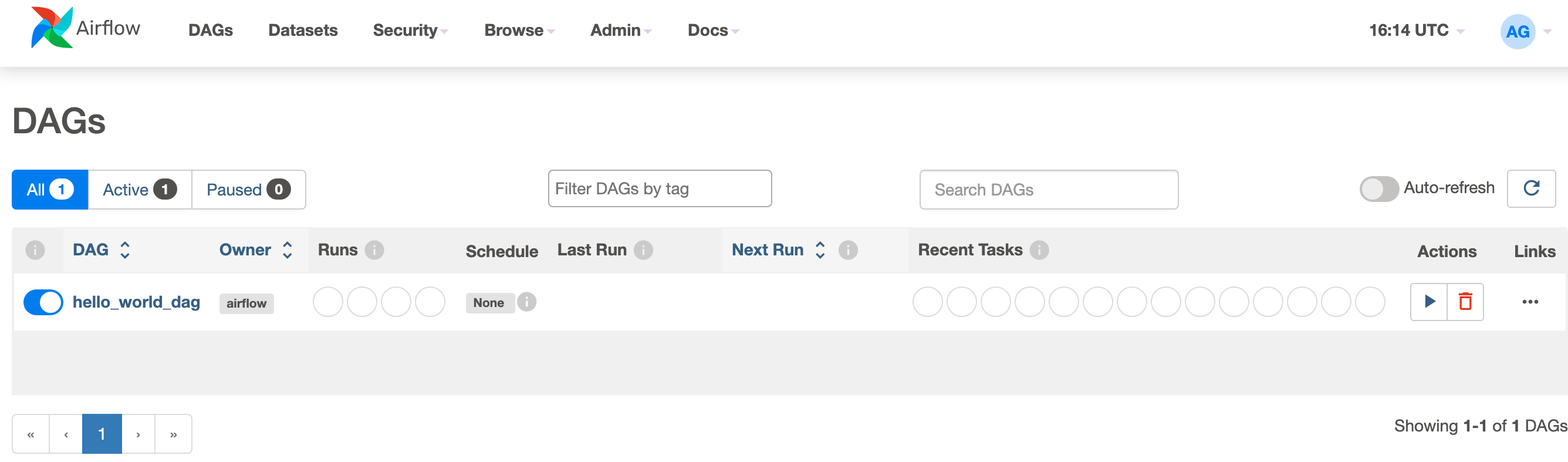Quickstart: Create an Apache Airflow Job
Note
Apache Airflow job is powered by Apache Airflow.
Apache Airflow is an open-source platform used to programmatically create, schedule, and monitor complex jobs. It allows you to define a set of tasks, called operators, that can be combined into directed acyclic graphs (DAGs) to represent data pipelines.
Apache Airflow Job provides a simple and efficient way to create and manage Apache Airflow environments, enabling you to run your orchestration jobs at scale with ease. In this quickstart, let's create a simple Apache Airflow job to familiarize yourself with the environment and functionalities of Apache Airflow Job.
Prerequisites
- Enable Apache Airflow Job in your Tenant.
Note
Since Apache Airflow job is in preview state, you need to enable it through your tenant admin. If you already see Apache Airflow Job, your tenant admin may have already enabled it.
- Go to Admin Portal -> Tenant Settings -> Under Microsoft Fabric -> Expand 'Users can create and use Apache Airflow Job (preview)' section.
- Select Apply.
Create an Apache Airflow Job
You can use an existing workspace or Create a new workspace.
Expand
+ Newdropdown -> Click on More Options -> UnderData Factorysection -> Select Apache Airflow Job (preview)
Give a suitable name to your project and click on the "Create" button.
Create a DAG File
Click on "New DAG file" card -> give the name to the file and Click on "Create" button.

A boilerplate DAG code is presented to you. You can edit the file as per your requirements.
Click on "Save icon".
Run a DAG
Begin by clicking on the "Run DAG" button.
Once initiated, a notification will promptly appear indicating the DAG is running.
To monitor the progress of the DAG run, simply click on "View Details" within the notification center. This action will redirect you to the Apache Airflow UI, where you can conveniently track the status and details of the DAG run.
Monitor your Apache Airflow DAG in Apache Airflow UI
The saved dag files are loaded in the Apache Airflow UI. You can monitor them by clicking on the "Monitor in Apache Airflow" button.