Revenue dashboard in commercial marketplace analytics
This article provides information on the Revenue dashboard for commercial marketplace in Partner Center. The dashboard shows the insights around revenue, payout status, top offers, and top customers.
Use this report to understand your revenue information across customers, billing models, offer plans, and so on. It provides a unified view across entities and helps answer queries, such as:
- How much revenue was generated and what's the payout status?
- Who are the top customers?
- What are the top revenue generating offers?
- What are the billing models and sales channels used?
This article explains how to access the revenue report, understand the purpose of the various widgets on the page, and how to download the exported revenue reports. To learn about your earnings and payouts, see Getting paid in Partner Center.
Note
The maximum latency for Subscription based transactions is 24 hours. The maximum latency for Usage based transactions is 7th of the month following usage event
Revenue Dashboard
The Revenue dashboard displays the revenue for all your order purchases and offer consumption. The dashboard contains widgets for these themes:
- Gross revenue
- Revenue timeline
- Revenue breakup
- Revenue by offers
- Revenue by customers
- Geographical spread
- Details
Revenue dashboard filters
The page has different dashboard-level filters you can use to filter the Revenue data:
- Offer type
- Offer listing
- Billing model
- Payout status
- Offer name
- Payment instrument family
- Sales channel
- Multiparty
To select the filters, in the top-right of the page, select Filters.
Each filter is expandable with multiple options that you can select. Filter options are dynamic and based on the selected date range.
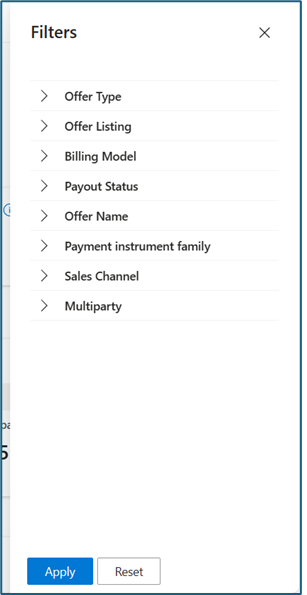
Gross revenue
This widget shows the gross billed revenue for the selected period and page filters. Distribution of gross revenue by payout status is shown in the cards: Sent, Upcoming, Unprocessed, and Collection in progress. It also shows the manual adjustment amount in selected period.
Use this widget to track the gross revenue and breakup based on payout status.
Click on Details link to view the customer and transaction information.

Note
"Collection in progress" card only shows the revenue generated by customers who don't have Enterprise agreement with Microsoft. This amount becomes eligible for payout after the customer has cleared the invoice.
Revenue Timeline
This widget shows the timeline view of revenue eligible for payout so you can have an estimate of future payouts. It shows the revenue amount eligible for last payout and estimated eligible revenue in future payouts.
Click on View contributing transactions to get more details around the transactions considered in each payout.

Note
The page filters have no impact on the data shown in the Revenue timeline widget.
Revenue by payout status
This widget shows the monthly trend chart of revenue breakup by payout status. It helps you track the revenue trend and payout status of revenue generated in past months.
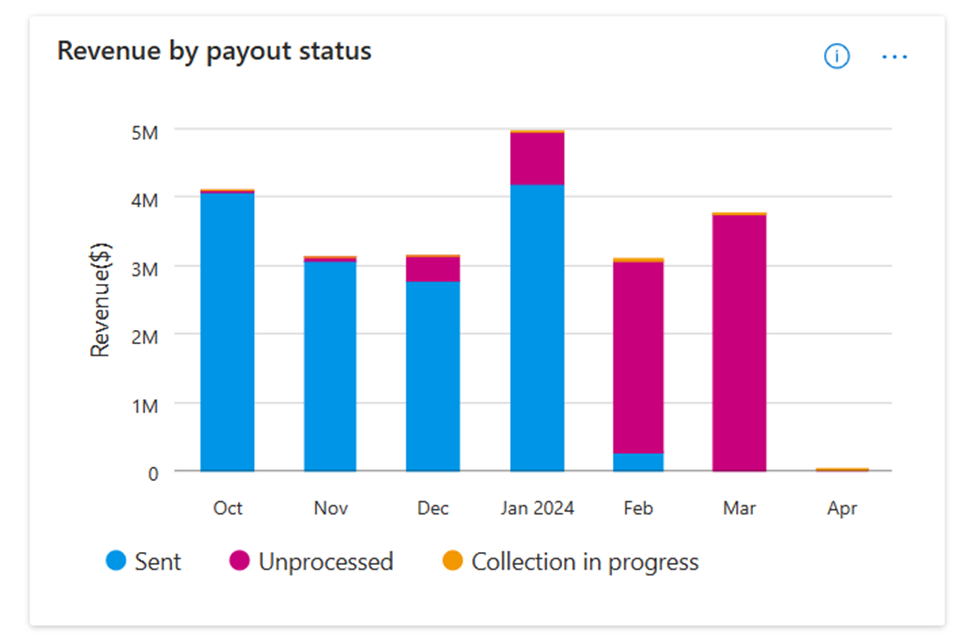
Revenue by billing model
This widget shows the monthly trend chart of revenue breakup by billing model. It helps you identify the monthly trend of revenue generated by subscription vs usage-based transactions.
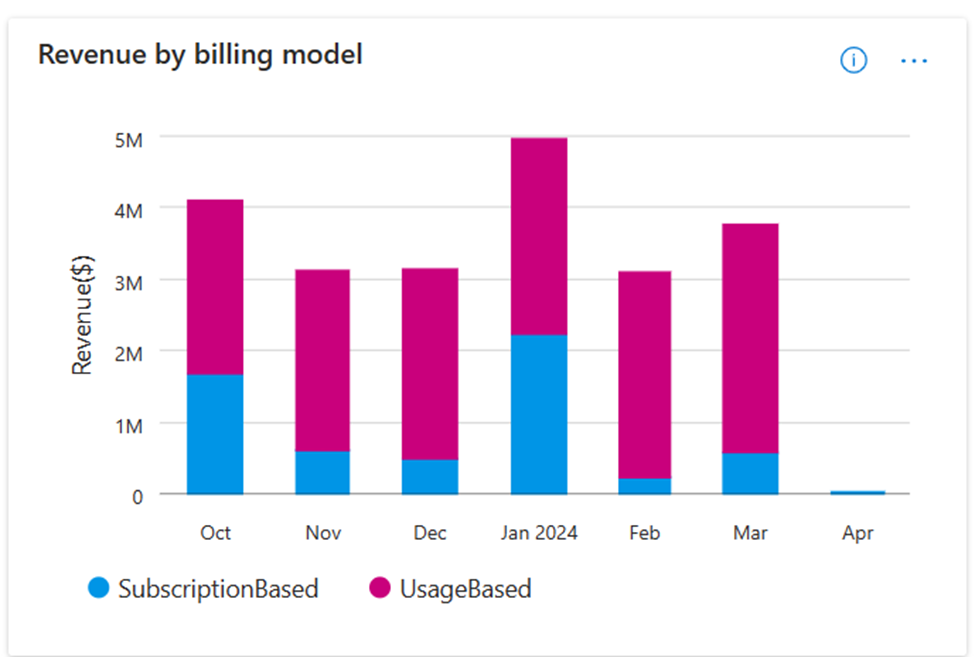
Collection in progress: days overdue
This widget shows the breakup of collection in progress revenue amount by overdue days. It helps you track if your customers are clearing their invoice on time or they are at risk of getting defaulted.
Click on View contributing transactions to get more details around the overdue transactions.
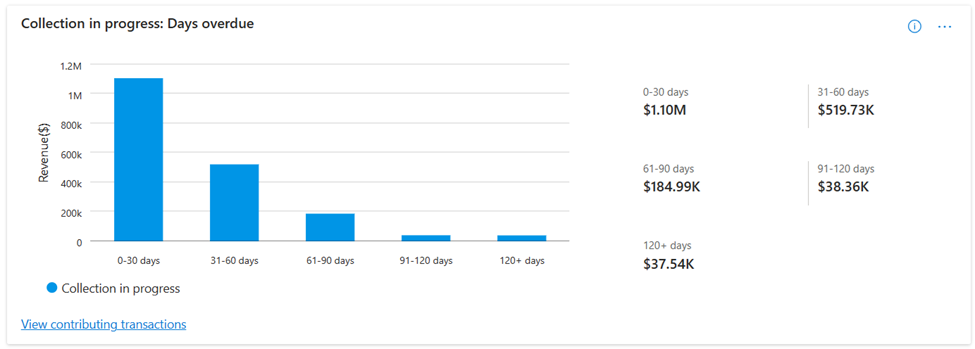
Transactions
Order transactions and Usage transaction widgets show the insights for revenue generated by subscription and usage-based transactions respectively. It shows the breakup of total transactions by payout status. You can also view the respective revenue amount for each payout status.
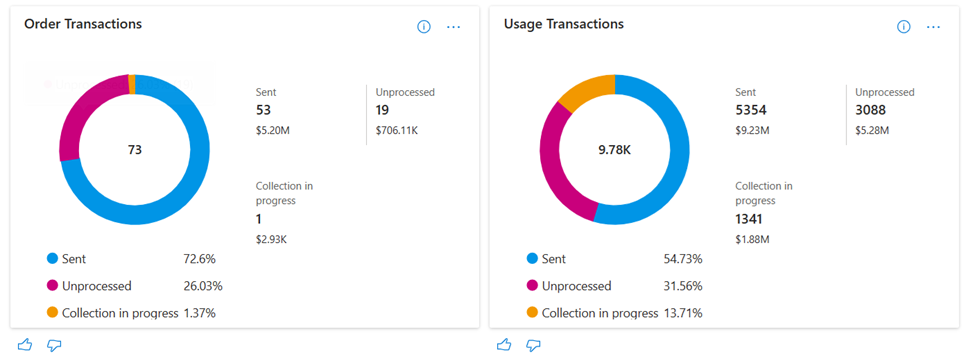
Revenue by Offers
This widget shows the insights around revenue generated by your published offers. Default selection is All and the chart show the monthly trend of top three offers. Click on any offer to view further breakup of revenue by plans.
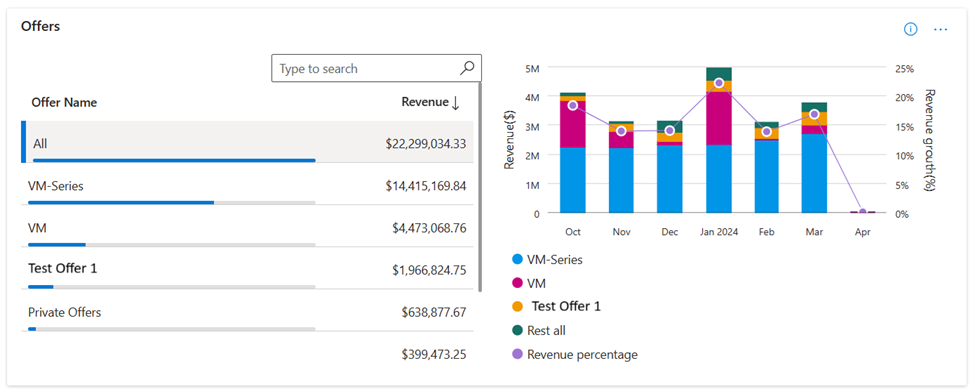
Revenue by customers
This widget shows the breakup of revenue by customers. It shows the distribution between Enterprise agreement customers and non-enterprise agreement customers. It also provides the monthly trend of revenue generated by these two types of customers. You can view the top revenue generating customers by selecting either Enterprise Agreement(EA) or Non-Enterprise Agreement (Non-EA) tabs.
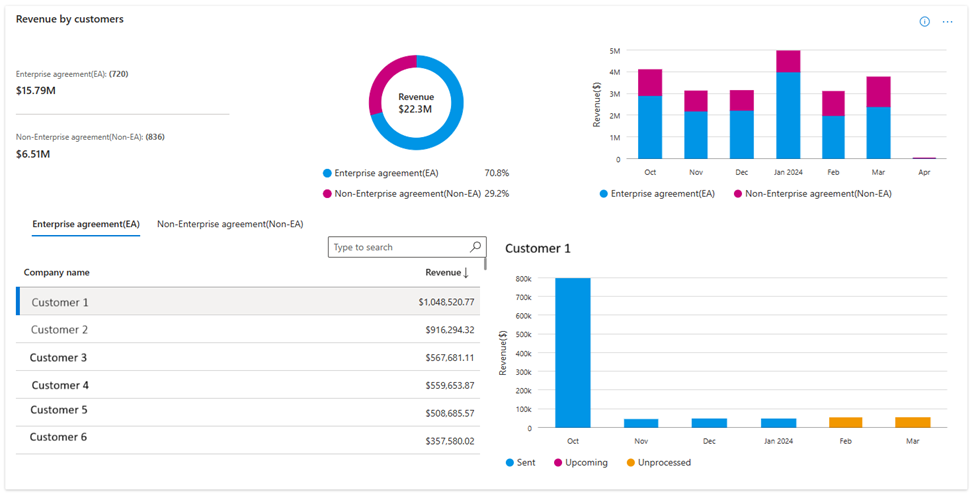
Geographical spread
This widget shows the revenue breakup by country/region. You can use this widget to identify and track the top revenue generating regions.
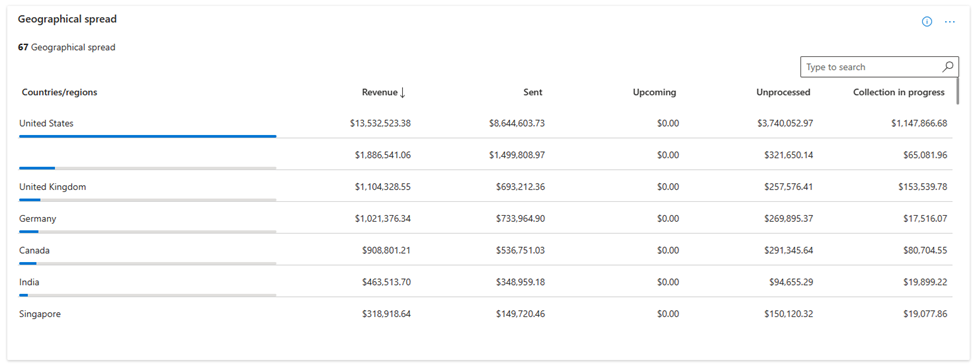
Details
Important
To download the data in CSV, please use the Download data option, available at the top of the page.
The Details table displays a numbered list of the 1,000 top orders sorted by transaction month.
- Each column in the grid is sortable.
- To view revenue split across different statuses for a given PurchaseOrderID and LineItemID, expand the record.
Note
- The revenue is an estimate since it factors the exchange currency rates. It's displayed in transaction currency, US dollar, or partner preferred currency. Values are displayed as per the selected date range and page filters.
Revenue data dictionary
| Column Name | Definition |
|---|---|
| MonthStartDate | The month for which the billing was done and PurchaseRecordID and LineItemId were generated |
| PurchaseRecordId | Identifier of a purchase item and relates to the customer invoice. Same as orderID in the Earning report. Revenue report shows the latest earnings data for PurchaseRecordId. |
| LineItemId | Identifier of individual line item in customer's invoice. Same as LineItemID in the Earning report. |
| BillingId | The Billing ID of the enterprise customer |
| EarningId | Unique identifier of each earning in earning report. Same as EarningID in the earning report. |
| OfferType | Type of offer, such as SaaS, VM, and so on. |
| OfferId | Marketplace offer ID associated with the transaction. |
| OfferName | Display name of the offer |
| SKU | Plan associated with the offer. |
| PlanId | Identifier of plan associated with the offer. It was originally a number. |
| Revenue | Billed sales for any transaction done through commercial marketplace in transaction currency. |
| EstimatedRevenuePC | Estimated revenue reported in partner preferred currency. |
| EstimatedRevenueUSD | Estimated revenue reported in US dollars. |
| ExchangeRateDate | This date is used to calculate exchange rates for currency conversions. |
| ExchangeRatePC | Exchange rate used to convert revenue amount to partner preferred payout currency |
| ExchangeRateUSD | This exchange rate is used to convert transaction amount in USD |
| IncentiveRate | Incentive rate applied for transaction. |
| PayoutStatus | Payout status against the transaction. Possible values are Unprocessed, Upcoming, Uncollected, Sent. |
| PaymentSentDate | Date when payout is sent to the partner. |
| PaymentInstrumentType | Represents the instrument through which payment was sent to the partner. |
| PayoutCurrency | The partner preferred currency to receive payout. It's same as the lastpaymentcurrency column in the transaction history report. |
| SalesChannel | Represents the sales channel for the customer. It's the same as Azure License Type. - Enterprise agreement - Pay as You Go - Microsoft cloud agreement (GTM) - Cloud solution provider |
| BillingModel | Subscription or consumption-based billing model used for calculation of estimated revenue. It can have one of these two values. - UsageBased - SubscriptionBased |
| AssetId | An identifier for the software assets. Same as the AssetId in the orders report. |
| Quantity | Indicates billed quantity for transactions. This field represents the seats and site purchase count for subscription-based offers, and usage units for consumption-based offers. |
| Units | Indicates the unit for transaction. Possible values are: - Seats - Sites - Hours - NA |
| TrialDeployment | Denotes whether the offer was in trial deployment at the time of billing |
| ListPriceUSD | Publicly listed price of the offer plan in U.S Dollars |
| DiscountedPriceUSD | Discounted price of the offer plan in U.S Dollars. |
| TransactionAmountCC | Transaction amount in the original transaction currency. Refers to the transaction amount column in the transaction history report |
| TransactionAmountPC | Transaction amount in Partner preferred payout currency. |
| TransactionAmountUSD | Transaction amount in US dollars. Refers to the transaction currency USD column in the transaction history report |
| TransactionCurrency | Indicates the currency used in transaction by customer. |
| EarningAmountCC | Earnings amount in the original transaction currency |
| EarningAmountPC | Earnings amount in partner preferred payout currency |
| EarningAmountUSD | Earnings amount in USD |
| EarningCurrencyCode | Transaction currency code for earning. |
| EarningExchangeRatePC | Exchange rate used to convert earning amount to partner preferred payout currency |
| EstimatedPayoutMonth | Estimated month in which partner can receive the payout for this transaction. |
| TermStartDate | Start date of the order subscription term |
| TermEndDate | End date of the order subscription term |
| IsPrivatePlan | Flag to identify if it's a private plan. - 0 value indicates false. - 1 indicates true. |
| IsPrivateOffer | Flag to identify if it's a private offer. - 0 value indicates false. - 1 value indicates true. |
| PrivateOfferId | Private offer ID associated with the transaction. |
| PrivateOfferName | Private offer name associated with the transaction. |
| CustomerAdjustmentUSD | The price offered by the Channel partner to the billed customer in U.S Dollars. This value is empty for ISV partners, as only Channel partners can see the final adjusted price for the customer |
| IsInvoiced | Flag to identify if invoice is generated for the transaction. - 0 value indicates false. - 1 value indicates true. |
| InvoiceId | Indicates the unique identifier of invoice sent to customer |
| InvoiceDate | Indicates the date when invoice was generated |
| InvoiceDueDate | Indicates the payment due date mentioned in customer invoice |
| DaysUncollected | Indicates the overdue days if the payoutStatus is uncollected. |
| AdjustmentType | Indicates if this row is related to adjustment. |
| AdjustmentReasonCode | Indicates the reason for adjustment |
| BillingAccountId | Identifier of the account on which billing is generated. Map BillingAccountID to CustomerID to connect your Earnings Report with the Customer, Order, and Usage Reports. |
| CustomerId | The unique identifier assigned to a customer. A customer can have zero or more Azure Marketplace subscriptions. Same as CustomerID in the customers report. |
| CustomerName | Name of the customer |
| CustomerCompanyName | Name of the customer's company |
| CustomerEmail | The e-mail address provided by the end customer. This address could be different than the e-mail address in customer's Azure subscription. |
| CustomerCity | The city name provided by the customer |
| CustomerState | The state name provided by the customer |
| CustomerCountry | The country/region name provided by the customer. The country/region could be different than the country/region in a customer's Azure subscription. |
| CustomerPostalCode | The postal code provided by the bill-to customer |
| ResellerId | Indicates the unique identifier assigned to a reseller. |
| ResellerCompany | Name of the reseller's company |
| ResellerEmail | The e-mail address provided by the reseller. |
| ResellerCity | The city name provided by the reseller |
| ResellerState | The state name provided by the reseller |
| ResellerCountry | The country/region name provided by the reseller |
| ResellerPostalCode | The postal code provided by the reseller |
| MultiParty | Flag indicating whether a private offer transaction involved multi-parties. - 1 indicates that multi parties like ISV and channel partner were involved. - 0 indicates only ISV partner was involved |
| PartnerInfo | Represents SellerID and name of the partners involved in a Multiparty private offer transaction. |
| SalesNotes | Sales note added by an ISV or a Channel partner during private offer creation. An ISV can't view Channel Partner's Sales notes and vice versa. |
Related content
- For common questions about the revenue dashboard or commercial marketplace analytics, and for a comprehensive dictionary of data terms, see Commercial marketplace analytics Frequently Asked Questions.
- For information on payout statements, see Payout statements.
- For information on Payout schedules, see Payout schedules and processes.
- For Virtual Machine (VM) offers usage and metered billing metrics, see Usage dashboard in commercial marketplace analytics.
- For information about your orders in a graphical and downloadable format, see Orders dashboard in commercial marketplace analytics.
- For a list of your download requests over the last 30 days, see Downloads hub in commercial marketplace insights.
- For an overview of analytics reports available in the commercial marketplace, see Access analytic reports for the commercial marketplace in Partner Center.
