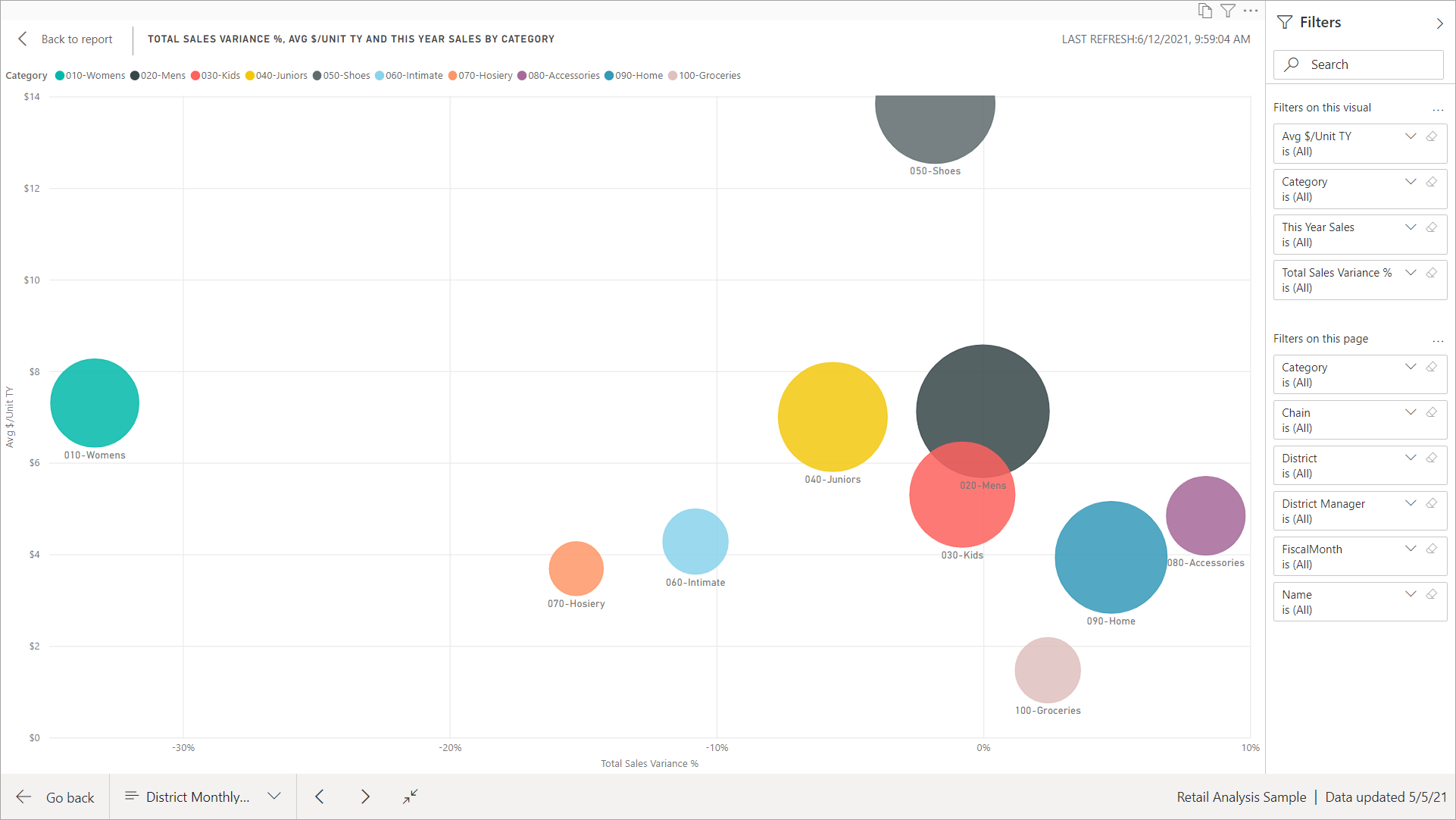Change the display of a report page
APPLIES TO:
Power BI service for business users
Power BI service for designers & developers
Power BI Desktop
Requires Pro or Premium license
You can view reports on many devices with varying screen sizes and aspect ratios. Learn how to change the display of a report page, so it fits your needs.
Explore the View menu
The options in the View menu give you flexibility to display report pages at the size and width you choose.

If you view a report on a small device, it might be hard to see titles and legends. Select View > Actual size to increase the size of the report page. Use the scroll bars to move around the report.

Fit the report to your screen width by selecting Fit to width from the View menu. Because it adjusts the width and not the height, you might need to use the vertical scroll bar.

If you don't want any scroll bars, but you want to make the best use of your screen size, select Fit to Page from the View menu.

Change your display colors by selecting High contrast colors in the View menu. Select one of the options, such as High-contrast #1, High-contrast #2, High-contrast black, or High-contrast white. This feature gives people with impaired vision options to see the reports better. The example below is the High-contrast #1 option.
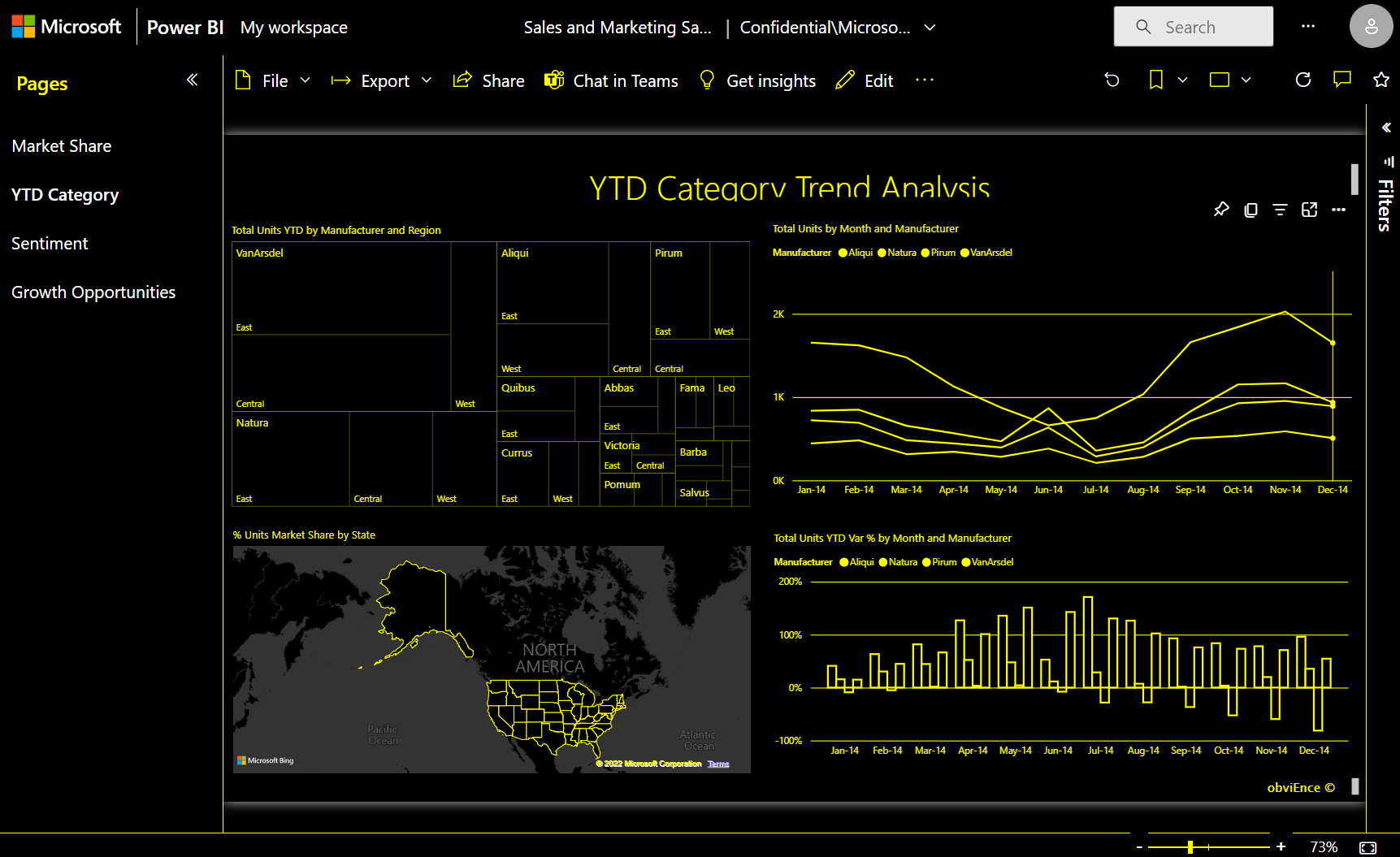
Select Full screen in the View menu to display your report page without menu bars and headers. Full screen is a good choice for small screens where the details might be hard to see. Full screen can also be a good choice when projecting report pages on a large screen for people to view but not interact with.

When you exit the report, your View settings aren't saved. The changes revert to the default view settings. If you want to save these settings, you can preserve them as a bookmark.
Use your browser to change page display
Use the zoom controls in your browser to increase or decrease the available canvas area. Decreasing the zoom expands the available canvas area, and increasing the zoom decreases the available canvas area.

Zoom in on a visual
Sometimes it's difficult to see the details in a visual. You can focus on one visual by itself to make it bigger by using Focus mode. For more information, see Focus mode and Full screen mode.
The following example shows a visual in Focus mode.
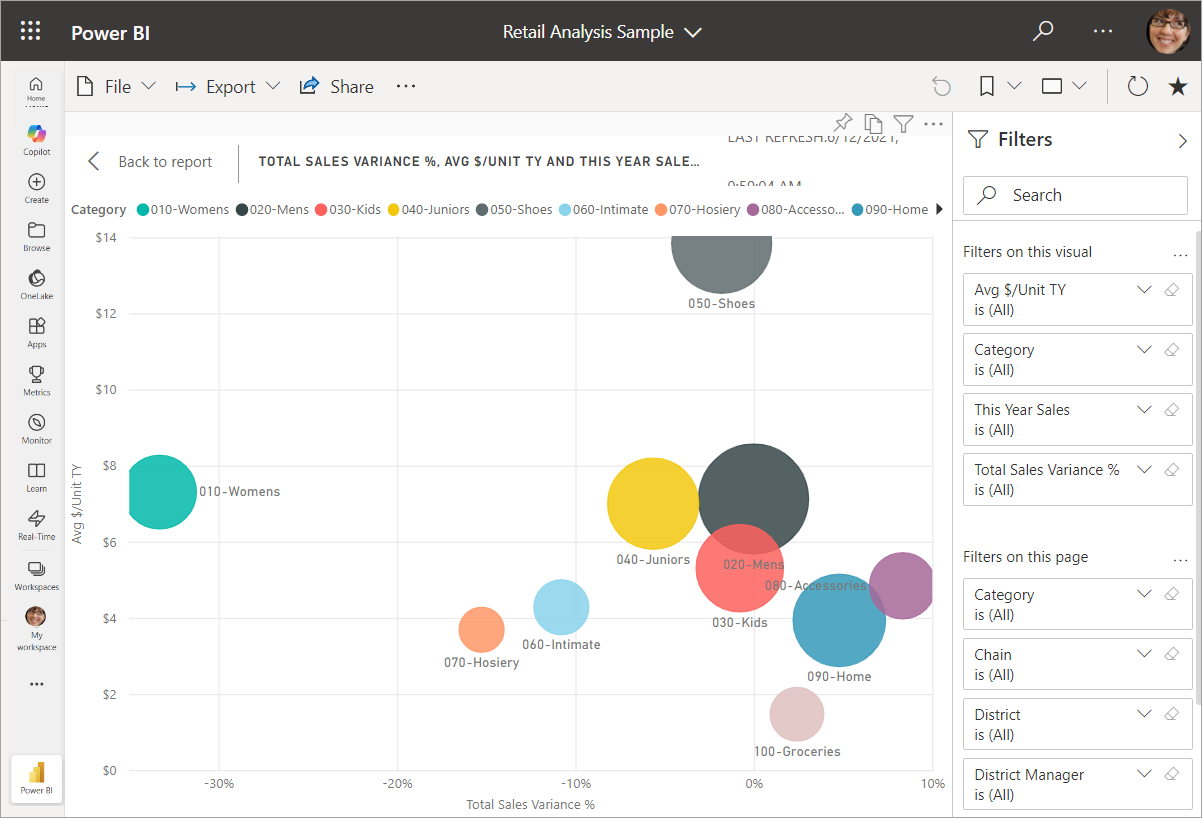
The next example shows a visual in Full screen mode.