Get started with the Power BI mobile app on iOS devices
The Microsoft Power BI for iOS app on the iPhone and iPad delivers the mobile BI experience for Power BI, Power BI Report Server, and Reporting Services. View and interact with your company dashboards on premises and in the cloud from anywhere, with live, touch-enabled mobile access. Explore the data in dashboards, and share with your colleagues in email or text messages. And keep up to date with your most timely data on your Apple Watch.
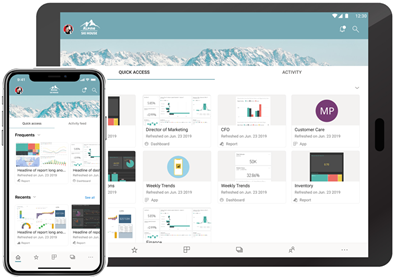
You create Power BI reports in Power BI Desktop, and publish them:
- Publish them to the Power BI service, and create dashboards.
- Publish them on premises to Power BI Report Server.
Then in the Power BI mobile app for iOS, you interact with your dashboards and reports, whether on premises or in the cloud.
Find out what's new in the Power BI mobile apps.
Download the app
Download the iOS app from the Apple App Store to your iPhone or iPad.
You can run the Power BI mobile app for iOS on any device running iOS/iPadOS 17 or later.
Sign up for the Power BI service
If you haven't already signed up, go to powerbi.com, and select Try Power BI for free.
Get started with the Power BI app
In your iOS device, open the Power BI app.
To sign in to Power BI, tap the Power BI tab and fill in your sign-in details.
To sign in to your Reporting Services KPIs, tap the Report server tab and fill in your sign-in details.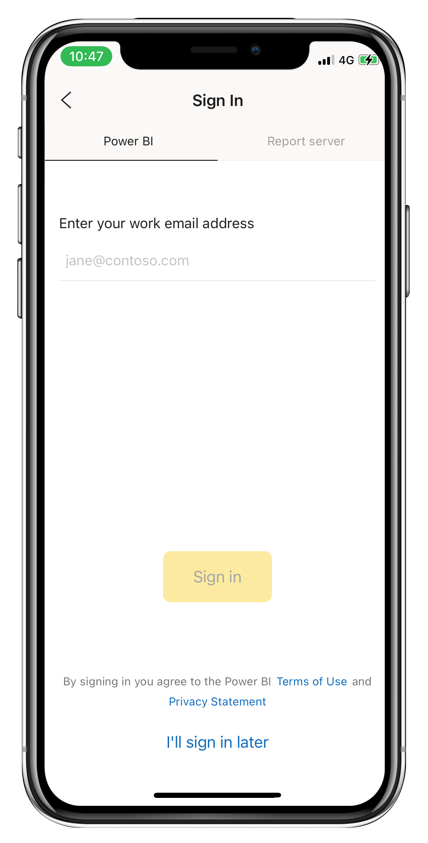
When you're in the app, just tap the account profile image in the upper left corner of your screen to switch between Power BI and your report server.
Try the Power BI and Reporting Services samples
Even without signing up, you can view and interact with the Power BI and Reporting Services samples.
To access the samples, tap More options (...) on the navigation bar and choose Samples.
A number of Power BI samples are followed by several Report server samples.
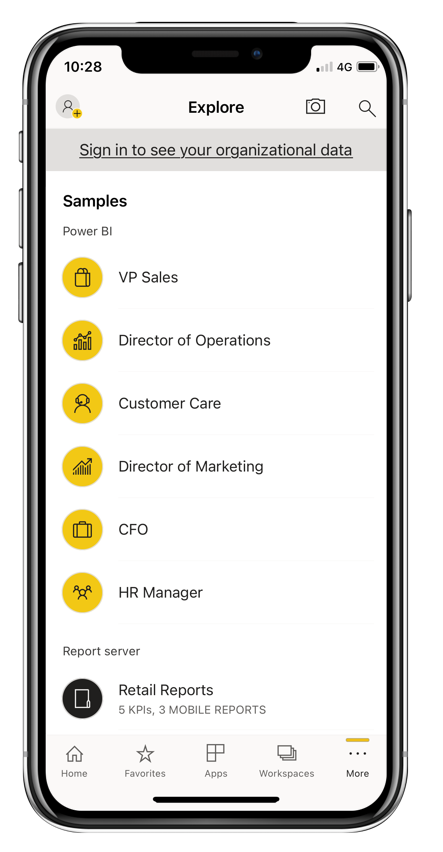
Note
Not all features are available in the samples. For example, you can't view the sample reports that underlie the dashboards, you can't share the samples with others, and you can't make them your favorites.
Find your content in the Power BI mobile apps
Tap the magnifying glass in the header to start searching for your Power BI content.
View your favorite dashboards and reports
Tap Favorites (![]() ) on the navigation bar to view your Favorites page.
) on the navigation bar to view your Favorites page.
Read more about favorites in the Power BI mobile apps.
Enterprise support for the Power BI mobile apps
Organizations can use Microsoft Intune to manage devices and applications, including the Power BI mobile apps for Android and iOS.
Microsoft Intune lets organizations control items like requiring an access pin, controlling how data is handled by the application, and even encrypting application data when the app isn't in use.
Note
If you use the Power BI mobile app on your iOS device and your organization has configured Microsoft Intune MAM, then background data refresh is turned off. The next time you enter the app, Power BI refreshes the data from the Power BI service on the web.
Read more about configuring Power BI mobile apps with Microsoft Intune.