Customize statuses on your Power BI scorecard
APPLIES TO:
Power BI Desktop
Power BI service
Statuses are an integral part of goal tracking. In some scenarios the statuses that come with a scorecard aren't right for your organization’s needs. You may want to customize the statuses to reflect your organization’s terminology.

Customize your scorecard's status
When you open a scorecard in edit mode, there are two entry points to start customizing your statuses:
Select the Settings gear icon, or
Select the Statuses section of the Edit scorecard settings pane.

You can also get to this area by editing a metric inline.
In scorecard edit mode, select the pencil icon to edit a metric.
In the Status section, select the Manage statuses option at the end of the list.
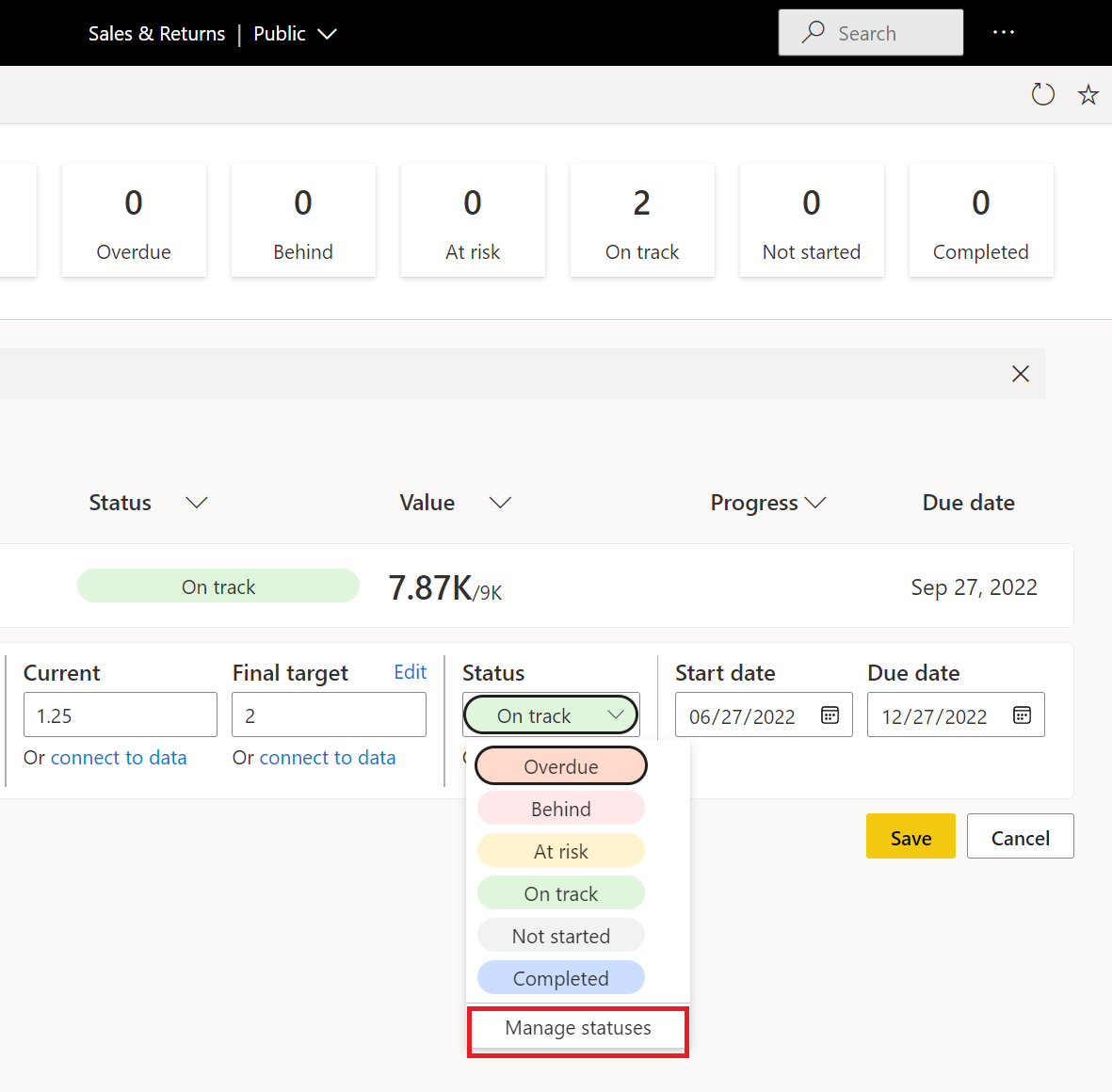
Change your scorecard's statuses
Once you’re in the Manage statuses section, you can take a few different actions. You can create new statuses, rename existing statuses, and change the color associated with the status.
To add a new status, select the Add status button at the top.
To rename an existing status, highlight the text and type your new status name.
To change the color associated with a status, select the color picker to the right of the status and choose your desired color.
To delete a status, select the trash icon.
To reorder the statuses within the list, use the arrow buttons to move an item up, down, or select and drag the status to its new location.

By reordering the statuses, you're specifying the order of priority. Priority order comes in handy back on the scorecard. You have the option to sort the goals in order of status priority.

To reset all statuses to the default settings (the original scorecard statuses), select Reset statuses at the top.
Delete statuses
When you delete a status, it's no longer available in your status list. You don't see the deleted status as an option when you perform check-ins. However, we preserve the history in your semantic model and check-in history for up to 12 deleted statuses.
If a metric uses a status that is deleted, we preserve the metric’s deleted status until you change it, either by editing or by a check-in. For example, in the following image, you see that the status Line Down is no longer available in the status list, but we don't remove the metric statuses that use that status.

You can customize the statuses to the terminology you use every day in your organization. You ensure that everyone in your team easily understands and make it easier than ever for goals to work seamlessly for your organization.
Related content
- Get started with goals in Power BI
- Create scorecards and manual goals in Power BI
- Create connected goals in Power BI
- Stay on top of your goals in Power BI
More questions? Try the Power BI Community.