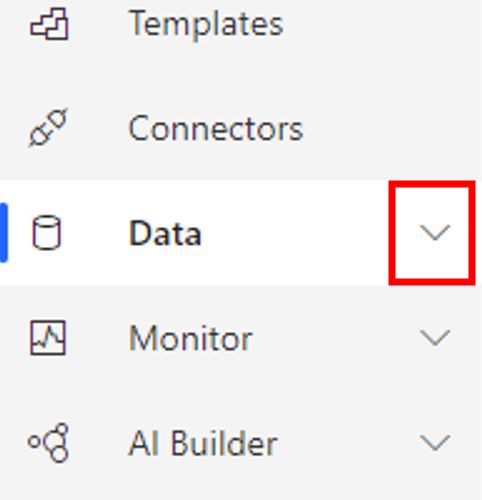Use the Power Automate trigger to connect to the Flic app
To add the Flic connector to Power Automate take the following steps.
Go to Power Automate and sign in.
Select the Data icon on the left menu, and then select Connections from the drop-down menu.
On the upper left corner of the page, select + New connection.
On the upper right of the page, select the Search icon and enter Flic in the search box. You should now see Flic (preview). Add this connection by selecting the + icon.
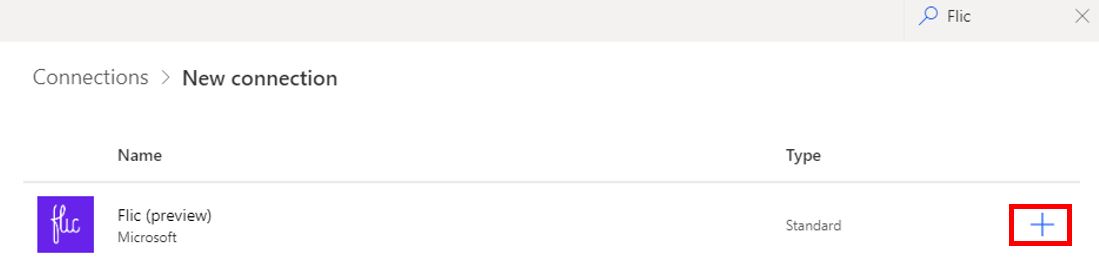
Select Create.
A pop-up window will appear, asking for the email and password that you used to create your Flic.io account. Enter your information and then select the Login button.
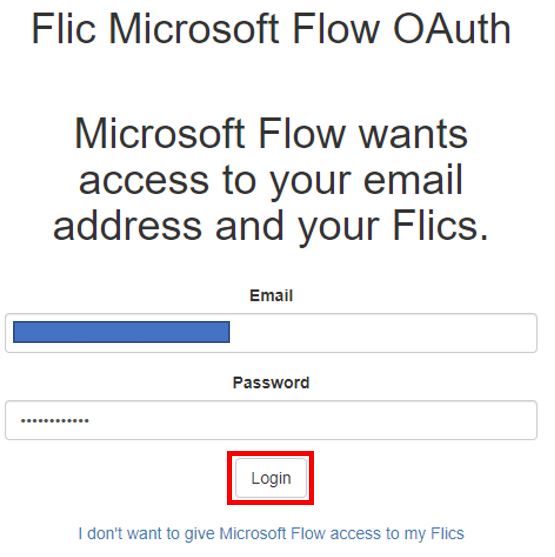
You should now have a Flic connection successfully created.