Environmental Credit Service (preview) configuration
Important
Some or all of this functionality is available as part of a preview release. The content and the functionality are subject to change. You can access the Environmental Credit Service (preview) sandbox environment for a 30-day trial. To use Environmental Credit Service (preview) in a production environment, complete the Environmental Credit Service (preview) sign up form.
Environmental Credit Service offers a free 30-day sandbox environment. After you complete a quick sign-up process, you can access all the features. You can set up and act as multiple market roles and test the functionality end to end. You can also collaborate with other organizations that are participating in the preview.
Note
All your preview configuration settings, such as organization name, market roles, users, records, and any associated data will be reset every 30 days from the time of initial setup. You can continue to have preview access, but you'll need to reconfigure the settings.
Sign in
Select the sign in URL to open the Environmental Credit Service (preview) sandbox sign in page. Enter your Microsoft Entra ID registered email ID, agree to the preview terms, and then select Launch Trial to start the sign-in process.
On the next page, authenticate with your Microsoft Entra ID credentials.
If you're signing in for the first time, complete the configuration settings by providing your organization name and market roles, and then agree to the preview terms. The selected market roles will determine the functions your organization can perform on Environmental Credit Service (preview). You can select more market roles after you sign in, if needed. For more information about supported market roles, go to Market roles in Environmental Credit Service (preview).
After providing all the details, select Proceed to complete the sign in.
You should now see the Environmental Credit Service (preview) welcome page.
Set up your preview environment
After signing in, set up your preview environment by selecting Set up my trial on the welcome page.
Confirm the market roles that you selected during sign in. Select more market roles if needed, and then select Continue.
Add users for each selected market role:
Select Add user.
On the Add user side panel, add any users in your Microsoft Entra ID tenant who have been onboarded for Environmental Credit Service (preview). In the Add user side panel, search for the user name.
Specify the access level for the user, and then select Save to onboard the user to Environmental Credit Service (preview). For more information about supported roles, go to Role-based access control in Environmental Credit Service.
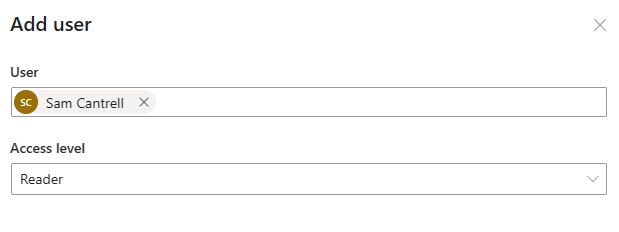
If you opted for multiple market roles, select the respective market role tab, and then select Add user to add users.
After you complete these steps, you can explore the capabilities for the selected market roles by selecting the market role from the bottom left switcher.
Set up via API
You can also perform the first-time environment setup by using these APIs:
For profile setting, including organization name, description, and market roles: POST /signup.
For information about adding users for each market role, go to Role-based access control in Environmental Credit Service (preview).
Manage market roles
Even after completing the setup for the preview environment, you can add more market roles that you want to explore in preview with the following steps.
Note
To add market roles, you'll need admin permission at the market role level.
Sign in to Environmental Credit Service (preview), and then select Edit on the Market roles tab on the Trial network dashboard.
Select the market role, and then select Continue to add it. You must have admin permission for that market role to add it.
After you add the market role, you can add users to it. Go to the market role tab for which you want to add a user, and then select the Add user button.
You can add any user in your onboarded Microsoft Entra ID tenant. Search for the user by name, select the user, select the access level, and then select Save and close. For more information about adding users for each market role, go to Role-based access control in Environmental Credit Service (preview).
Collaborate with other organizations
After you set up Environmental Credit Service (preview), you can collaborate with other organizations participating in the preview. You can view the list of organizations in Environmental Credit Service (preview) under Settings on the Collaborators tab.
See also
Environmental Credit Service (preview) overview Environmental Credit Service (preview) glossary API reference overview for Environmental Credit Service (preview)


