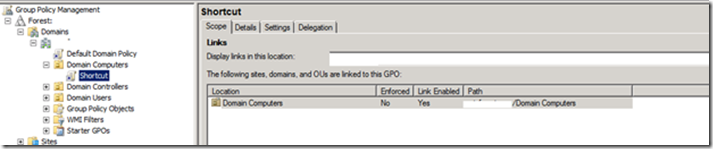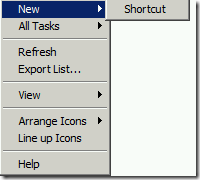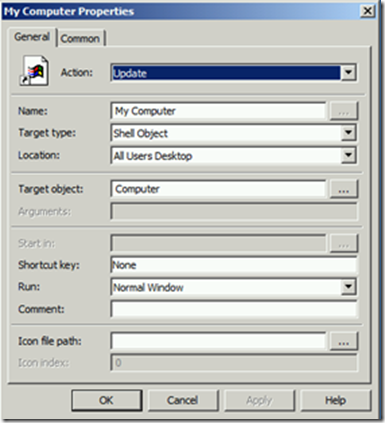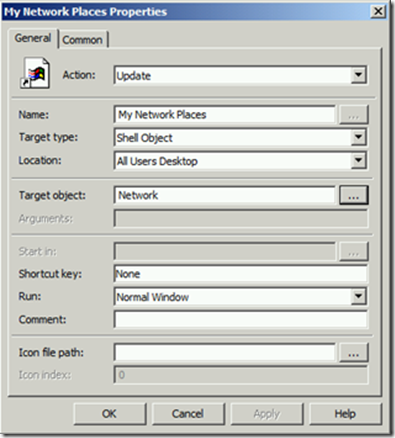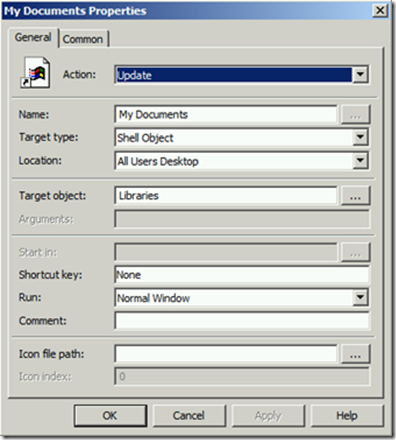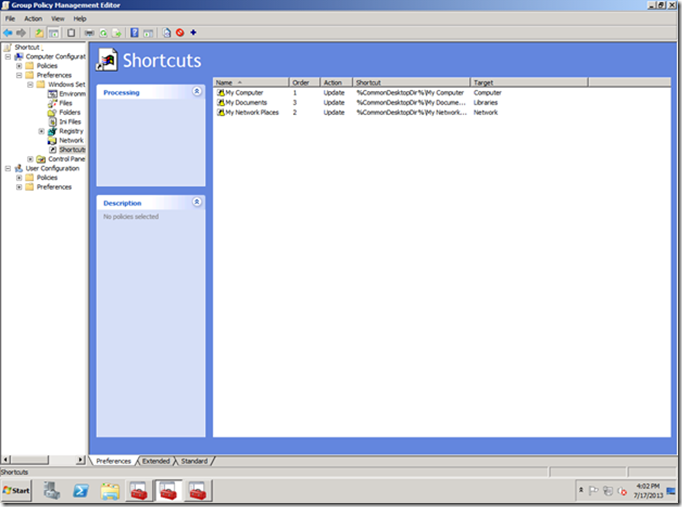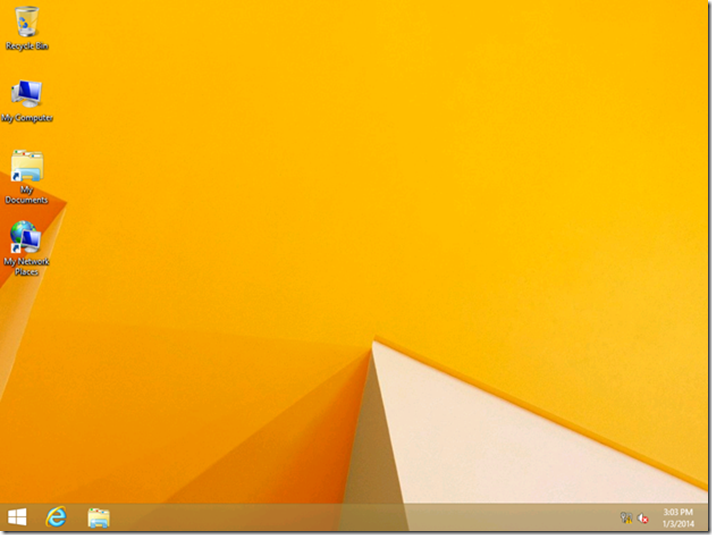Adding shortcuts on desktop using Group Policy Preferences in Windows 8 and Windows 8.1
Hi All!
My name is Saurabh Koshta and I am with the Core Team at Microsoft. Currently I work in the client space so supporting all aspects of Windows 8 and Windows 8.1 is my primary role.
We very often get calls from customers who are evaluating Windows 8/Windows 8.1 for deployment, but are concerned about some of the changes in the UI that may confuse their users. A typical concern we hear is that users are used to having shortcuts on the desktop for Computer, Documents, and Network. So, I wanted to take a minute to show you how you can easily add those shortcuts (or others) to desktops using Group Policy Preferences.
I have an OU in my domain called “Domain Computers”, which has Windows 8 machines.
The next step is to create a policy and link in to the “Domain Computers” OU. In this case it is called “Shortcut”
Edit the policy and go to the following location:
Computer Configuration -- > Preferences -- > Windows Settings -- > Shortcuts
Highlight Shortcuts and on the right pane, right click and select new Shortcut
In the ‘New Shortcut Properties’, make the following changes so the values look like below:
1. Action : Update
2. Target type : Shell Object
3. Location : All Users Desktop
4. For Target object, click on the browse option and then chose ‘Computer’
5. Name : My Computer
Leave rest of the options as default. Once you have made all the changes, it would look like below:
Similarly for Network the options are:
1. Action : Update
2. Target type : Shell Object
3. Location : All Users Desktop
4. For Target object, click on the browse option and then chose ‘Network’
5. Name : My Network Places
And for Libraries the options are:
1. Action : Update
2. Target type : Shell Object
3. Location : All Users Desktop
4. For Target object, click on the browse option and then chose ‘Libraries’
5. Name : My Documents
So we have the following three shortcuts
Restart the client and once logged in with a domain user, the desktop would have the three shortcuts as listed above and it would look something like below:
The above steps also work with Windows 8.1. Here is how it looks:
Hope you all find this information useful.
Thanks,
Saurabh Koshta
Comments
- Anonymous
February 17, 2014
Desktop shortcuts are a bit old fashion, how do I use GPPs to pin apps to the taskbar or the modern start screen? - Anonymous
February 17, 2014
Hey Jason - that is a really good question and probably merits its own blog post. I'm going to go pester some folks and see if we can get that one written and posted up for you. - Anonymous
February 17, 2014
Thanks David! GPP is an underappreciated feature, even on this blog. This is the first post tagged with Group Policy Preferences in almost two years. :) - Anonymous
February 26, 2014
227 Microsoft Team blogs searched, 60 blogs have new articles. 141 new articles found searching from - Anonymous
March 06, 2014
Thank you for sharing these details!
- Ashok - Anonymous
March 26, 2014
@David and Jason - I'd like to see a post to pin apps to the taskbar and start screen too. - Anonymous
April 28, 2014
Incredibly helpful! Thank you!
When I went looking for this functionality, my first thought was "surely this is a policy setting". - Anonymous
November 14, 2015
This works nicely if all you want is a shortcut, but I am looking for a GPO solution to put the actual special "My Computer" icon on the desktop, not a shortcut. Same for "User's Files", "Network" & "Control Panel"