Building a Private Cloud VM Compute Foundation with the FREE Hyper-V Server 2012
When designing your virtualization ho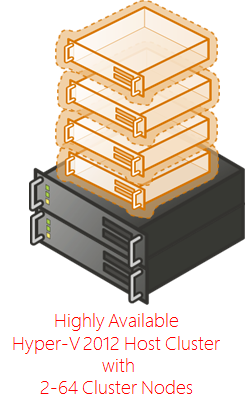 st framework for your Private Cloud, it's important to select platforms that use widely supported standards and provide cost-effective solutions for elastically scaling a resilient compute foundation. With this criteria in check, you'll be able to grow your compute foundation to support additional capacity as needed while taking advantage of the latest advancements in hypervisor technologies ... AND without risk of being locked in to a single-vendor solution. Virtualization and private cloud capabilities are expanding rapidly, and you definitely want to be sure that your ability to capitalize on new impactful features isn't being "boxed in".
st framework for your Private Cloud, it's important to select platforms that use widely supported standards and provide cost-effective solutions for elastically scaling a resilient compute foundation. With this criteria in check, you'll be able to grow your compute foundation to support additional capacity as needed while taking advantage of the latest advancements in hypervisor technologies ... AND without risk of being locked in to a single-vendor solution. Virtualization and private cloud capabilities are expanding rapidly, and you definitely want to be sure that your ability to capitalize on new impactful features isn't being "boxed in".
For these reasons, a ton of IT Pros that I speak with are experiencing great success today by expanding their compute capacity with the FREE Hyper-V Server 2012 product, regardless of their current "incumbent" hypervisor. As an enterprise-grade, bare-metal hypervisor solution, Hyper-V Server 2012 offers the same level of scale, clustering, live migration and DR-replication capabilities as the Hyper-V role in Windows Server 2012, but at an unmatched feature/cost pricepoint in the industry - an enterprise hypervisor feature set for FREE. In terms of widely supported standards, Hyper-V uses the VHD virtual hard disk standard for broad industry compatibility - so there's no risk that your data will be locked inside a proprietary disk format. This provides unprecedented flexibility for growing your Private Cloud compute foundation via a hybrid mix of on-premise hypervisor hosts, public cloud fabric ( Windows Azure VMs also support VHDs ) and/or third-party service providers/hosting partners ... all of which empowers us to select the options which best support each of our individual application workloads.
In this article, I'll walk through the resources you'll need to get started with Hyper-V Server 2012, and I'll also include more advanced resources for building a scalable and highly-available clustered compute foundation for FREE!
- Did you miss the other articles in this series?
DO IT: Get the FULL SERIES of articles in Build Your Private Cloud in a Month at https://aka.ms/BuildYourCloud.
What is Hyper-V Server 2012?
Hyper-V Server 2012 is a FREE (yes, completely free!) purpose-built product that includes the core of Windows Server 2012 and Hyper-V. The result is a streamlined Type-1 hypervisor that is optimized for remote management and provides the same virtualization scalability and high availability features as the Hyper-V role in the full version of Windows Server - including up to 320 logical processors per Hyper-V host, up to 4TB of physical memory, Live Migration, Storage Migration, Virtual Machine Replication, Clustering and more!
Do It:
- Learn about the specific improvements in Hyper-V Server 2012 over Hyper-V Server 2008 R2.
- Learn how Hyper-V Server 2012 compares to competing virtualization products in sessions VIR311 and VIR312 from Tech Ed 2012.
Why would I use Hyper-V Server 2012 instead of Windows Server 2012?
Windows Server 2012 includes Hyper-V and a long list of other enterprise networking roles and features, such as file services, print services, Active Directory domain controller, DHCP, DNS, and more. Windows Server 2012 also includes additional virtualization rights that provide Windows Server OS licenses for guest virtual machines on a host - 2 license grants per host are included with each copy of Windows Server 2012 Standard Edition and unlimited license grants per host are included with each copy of Windows Server 2012 Datacenter Edition.
In some scenarios, you may not need the additional capabilities of Windows Server 2012. For instance, you may be looking to setup dedicated hosts running only the Hyper-V role for consolidating large numbers of virtual machines on standalone or clustered hosts. In some cases, you may also not need the additional license grants provided by Windows Server 2012 - you may have already purchased your Windows Server licenses, or you may be setting up a client virtualization/VDI solution leveraging Hyper-V where Windows Server OS licenses are not needed for each VM. In these scenarios, Hyper-V Server 2012 makes perfect sense to deploy and integrate into your enterprise network. While Hyper-V Server 2012 itself cannot directly support other roles beyond Hyper-V on the parent partition, it can certainly integrate with your existing enterprise Active Directory and/or host virtual machines running the full Windows Server OS that can provide these additional roles.
How do I get started with Hyper-V Server 2012?
To get started with Hyper-V Server 2012, follow the steps I've outlined below.
Do It:
- Review the System Requirements for Hyper-V Server 2012
- Download Hyper-V Server 2012 RTM for FREE
- Install Hyper-V Server 2012
- Configure drivers (if needed) on Hyper-V Server 2012
- Configure Admin Password, IP Address and Domain for Hyper-V Server 2012
How do I manage Hyper-V Server 2012?
Because Hyper-V Server 2012 is intended to be a dedicated Hyper-V host server, other roles and features not directly related to supporting the Hyper-V role are not supported on the parent partition. This includes the Windows Server GUI console user interface. Hyper-V Server 2012 can be managed locally via the command line tools documented in the resources listed below, or it can be managed remotely from a Windows 8 or Windows Server 2012 console using Hyper-V Manager.
Do It:
Install the Hyper-V Management Tools on your Windows 8 management PC using Control Panel -> Programs and Features (see below)
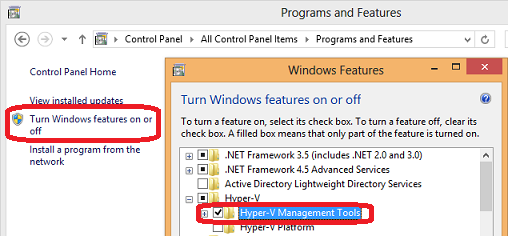
Download and Install the Windows Server 2012 Remote Server Administration Tools (RSAT) on your Windows 8 management PC (optional)
While not absolutely critical for managing Hyper-V remotely, the RSAT kit provides the full suite of additional Windows Server 2012 management tools, including Server Manager, to provide a comprehensive remote management solution for managing Hyper-V Server 2012 and Windows Server 2012.
Enable Remote Management on Hyper-V Server 2012
Manage Hyper-V Server 2012
What's Next?
Now that you're up and running with Hyper-V Server 2012, you can manage this server remotely using Hyper-V Manager to create virtual networks and virtual machines - just as you would do with the full Windows Server 2012 product. Try these steps next for extra credit:
Do It:
- Manage! Managing FREE Hyper-V Server 2012 with new local GUI management tool
- Migrate to Hyper-V Server 2012! Learn the step-by-step process to migrate virtual machines to Hyper-V Server 2012 from 2008 R2 and VMware vSphere hosts.
- Live Migration! Configure and use Live Migration between non-clustered Hyper-V Server hosts (aka Live Migration Shared Nothing)
- Connect to Shared Storage!
- High Availability! Use Server Manager to remotely install the Failover Clustering feature and use the Failover Clustering Admin Tool to remotely configure your cluster.
Additional Resources
- Quick reference for command-line tasks that can be used to locally manage Hyper-V Server
- Hyper-V PowerShell Cmdlets for managing Hyper-V via command-line and script
Are you planning to use Hyper-V Server 2012 in your shop?
What do you think of Hyper-V Server 2012? Post your questions, comments and feedback below!
HTH,
Keith
Comments
Anonymous
January 01, 2003
Hi Rajnish, The virtual fiber channel HBA feature in Windows Server 2012 requires HBA hardware in the host that supports NPIV. Can you confirm that your HBAs meet these requirements? Thanks! KeithAnonymous
January 01, 2003
Hi Paul Mark, Yes - Disk2VHD is a free tool for converting a physical server to a VHD that can be imported into Hyper-V and managed as a VM. For more details, Disk2VHD is referenced in the following blog post: blogs.technet.com/.../use-your-it-camp-hyper-v-lab-migrate-to-windows-server-2008-r2.aspx In terms of enabling failover clustering remotely via PowerShell in Windows Server 2012 - you are correct. Remote management and PowerShell remoting needs to be enabled, and then you can use PowerShell to remotely install and configure the Failover Clustering feature. More details on PowerShell Remoting are available in the following blog post: blogs.technet.com/.../powershell-remoting-free-online-training-session-lab-guide-and-ebook-available.aspx HTH, KeithAnonymous
January 01, 2003
Hi Joe, Yes - you can certainly purchase Windows Server 2012 Datacenter Edition for unlimited Server VMs on that host, but install Hyper-V Server 2012 on the host instead. We actually have a ton of customers that do this for the reasons you mention above. Hope this helps! KeithAnonymous
January 01, 2003
Hi Danny, Sure thing - check out the network foundation and fabric episodes in our Build Your Cloud series at http://aka.ms/BuildYourCloud. Best regards, KeithAnonymous
January 01, 2003
Hi Egmond, The best way to setup your environment for remote administration is to add both the Windows 8 client and Hyper-V Server 2012 to a common Active Directory domain. However, if these are standalone machines in a Workgroup, you can also enable remote administration by using the Hvremote tool ( archive.msdn.com/hvremote ) and then adding the remote Hyper-V Server 2012 to your trusted hosts list on your Windows 8 client by following the steps at blogs.technet.com/.../managing-windows-server-2012-workgroup-servers-remotely.aspx. Hope this helps! keithAnonymous
January 01, 2003
Yes, you answered my question. Thanks NinoAnonymous
January 01, 2003
Hi Keith, I read with interest your post because I wanted to see if anything has changed in the licensing of this product. In particular I would like to ask if anything has changed with respect to this answer "KeithMayer November 6, 2012 3:37 PM" Installing with the DVD downloaded from the link (www.microsoft.com/.../default.aspx) is a Product Key required. E 'need to have a product key? thanks NinoAnonymous
January 01, 2003
The comment has been removedAnonymous
January 01, 2003
Great news! Thanks for your follow-up Rajnish! Best regards, KeithAnonymous
January 01, 2003
Hi Keith, I set up a faliover cluster using iscsi target on a single machine for testing purposes. In the host machine (server 2012 datacenter) is hyper-v and faliover cluster feature installed. On this hyper-v host there are two hyper-v nodes for clustering created (both of them hyper-v server 2012) as well as the storage server. Cluster validation tests finish without an issue. I can create virtual machines as well. However I cannot start them. I receive following error: 'NAME-VM' could not initialize. An Attempt to initialize VM saved state failed. 'NAME-VM' could not initialize (Virtual Machine ID <MACHINE-ID>) Failed to create partition: Access to the specified object was denied. (0xC0350006). Is this type of configuration (all in single machine) not possible for hyper-v platform or is there a workaround to resolve this? Thanks for your reply.Anonymous
January 01, 2003
Hi Kishhr, For a comparison of Windows Server 2012, Hyper-V Server 2012 and the VMware product family, you may find the following recorded sessions valuable: http://aka.ms/vir311 http://aka.ms/vir312 Note that these sessions don't include the last round of announcements from VMworld a few weeks back but those announcements primarily affected comparisons to only the highest-end version of vSphere 5.1 Enterprise+ (Enterprise+ now supports the same # of vCPUs and vRAM as Hyper-V). Hyper-V Server 2012 includes that level of scalability along with Live Migration, Storage Migration, Replication and more for FREE. The product team is working on an updated comparison, and I'll be happy to share when it's released as well. HTH, KeithAnonymous
January 01, 2003
Hi Nino, No - a product key is not required, as Hyper-V Server 2012 is a free bare-metal hypervisor for production use. Hope this helps! KeithAnonymous
January 01, 2003
Thanks for your suggestion, JH! I've updated the post above to link directly to the Additional Resources referenced. Best regards, KeithAnonymous
January 01, 2003
The comment has been removedAnonymous
January 01, 2003
Hi Shery, Hyper-V Server 2012 is a common platform used by hosting partners and is widely supported by made 3rd party hosting solutions, but you'd be best to check with each of the ISV's that you've listed above for official support from their control panel solutions. You may also want to check out our new Windows Azure Pack that will be soon available for providing a Windows Azure-like self-service control panel using Hyper-V Server and System Center. You can get the details at www.microsoft.com/.../windows-azure-pack.aspx Hope this helps! KeithAnonymous
January 01, 2003
Hi Bert, Failover clustering, Live Migration, Live Storage Migration, Site-to-Site VM Replication and the same scalability as Windows Server 2012 Hyper-V role are all included in the FREE Hyper-V Server 2012 product. No additional licenses are necessary to use these Hyper-V host features. Hope this helps! KeithAnonymous
January 01, 2003
Hi Mark, Downgrade rights are provided via licenses obtained via volume licensing and software assurance programs. If you have obtained your licenses via one of these programs, I'd recommend contacting your licensing reseller or licensing specialist to make sure you have the correct product keys for your scenario. OEM and Retail licenses normally do not include downgrade rights to prior versions of products. You can get the full details on downgrade rights in this whitepaper > download.microsoft.com/.../Downgrade_Rights.pdf Hope this helps!Anonymous
January 01, 2003
Nice article Keith.Anonymous
January 01, 2003
The comment has been removedAnonymous
January 01, 2003
Hi John, The technical limits for scalability, live migration, clustering and disaster recovery in the FREE Hyper-V Server 2012 are the same as Windows Server 2012 with the Hyper-V role installed. However, because Hyper-V Server 2012 is FREE, there are no virtualization licensing rights included, so each VM running Windows Server will still need a Windows Server license. If you'd like to include the virtualization licensing rights for VMs running Windows Server, then you should look at Windows Server 2012 Datacenter Edition - it includes unlimited Windows Server virtualization licensing rights per physical host. We have a lot of customers that purchase Windows Server 2012 Datacenter Edition for their dedicated hypervisor hosts just to get the virtualization licensing rights (it's cheaper than licensing the Server OS for each individual VM when you have more than 6-8 VMs per host) and then still install Hyper-V Server 2012 as the OS to provide a simple installation process to get to a very streamlined bare metal hypervisor OS. Hope this helps! KeithAnonymous
January 01, 2003
Hi Pepe, After enabling remote management using the steps in the article, you can run "MMC.EXE" on your management PC and Add the Snap-ins that you'd like to use to remotely manage the Hyper-V 2012 Server. When Adding the Snap-in, select the "Connect to Computer" option to connect to your Hyper-V Server. NIC bindings can be enabled, disabled and set with the Enable-NetAdapterBinding, Disable-NetAdapterBinding and Set-NetAdapterBinding PowerShell 3.0 Cmdlets. You can also set Advanced NIC properties that don't have a specific PowerShell Cmdlet using the Set-NetAdapterAdvancedProperty Cmdlet. You can find more details and examples for these new Cmdlets at technet.microsoft.com/.../jj130906.aspx and we'll be adding Hands-on Labs to the "Early Experts" (http://earlyexperts.net) program in November as part of the "Networker Quest" in that program. You can join us at http://earlyexperts.net! HTH, KeithAnonymous
January 01, 2003
Hi Krislerok, Yes - I just recently published a two-part article on clustering with Hyper-V Server 2012. You can find part 1 here - blogs.technet.com/.../step-by-step-building-a-free-hyper-v-server-2012-cluster-part-1-of-2.aspx And ... part 2 is here - blogs.technet.com/.../building-a-free-hyper-v-server-2012-cluster-part-2-of-2.aspx Hope this helps! Best regards, KeithAnonymous
January 01, 2003
Hi Khanfar, Hyper-V Server 2012 is completely free for production use. Keep in mind that you'll still need to acquire licenses for the operating systems and applications running inside each VM, but you do not need a paid license for the host when using Hyper-V Server 2012. HTH, KeithAnonymous
January 01, 2003
Hi Ripon, Windows 8 running in a VM is a VDI licensing scenario. VDI licensing is provided via Windows 8 Enterprise licensing with software assurance - either purchased via a volume licensing agreement or via a Windows Intune subscription. If your organization has one of these license types, you'd be covered in the scenario you describe above. Hope this helps! KeithAnonymous
January 01, 2003
Hi James, Thanks for sharing your feedback! Yes - NIC teaming is available in Hyper-V Server 2012. NIC teaming can be configured with the New-NetLbfoTeam PowerShell cmdlet. There's a few examples of this cmdlet at technet.microsoft.com/.../jj130847.aspx I'll be posting separately on the migration path from Hyper-V Server 2008 R2 -> Hyper-V Server 2012. HTH, KeithAnonymous
January 01, 2003
Hi Paras, On a single, standalone machine, you'd be best to leverage Windows Server 2012 so that you have a local GUI that you can use to learn Hyper-V as well as the other roles that are available in Windows Server 2012. Hope this helps! KeithAnonymous
January 01, 2003
Hi Ricky, Yes - Windows Server 2012 Standard Edition technically supports the same # of VMs as a Datacenter edition host - it's just the licensing that's different. Standard Edition includes virtualization licensing rights for running 2 Windows Server OS VMs on a Standard Edition host. But, you can "stack" multiple Standard Edition license purchases for the same host to license a larger # of Windows Server OS VM's. Generally, if you need to run more than 6 Windows Server OS VMs on the same host, it will be cheaper to purchase a Datacenter Edition license instead ( Datacenter Edition provides unlimited vitualization licensing rights for Windows Server OS VMs per host ). Hope this helps! KeithAnonymous
January 01, 2003
Hi Steve, Yes - absolutely! You can allocate the Data center edition licenses to your physical hosts to take advantage of the unlimited VM Windows Server OS licensing rights, but actually run Hyper-V Server 2012 as the underlying host operating system. Hope this helps! KeithAnonymous
January 01, 2003
Hi Anoj, Hyper-V leverages hardware-assisted virtualization to keep the bare metal hypervisor super small ( only ~600K of code running in Ring -1 ) and secure. This means a server will need to support Intel-VT/AMD-V virtualization extensions along with hardware-assisted memory protection ( NX support ). Note, that if using RemoteFX for GPU virtualization, the hardware platform will also need to support SLAT. SLAT is recommended, but not required in other configurations. Hope this helps! KeithAnonymous
January 01, 2003
Hi Ashneel, Thanks for your question! Within the guest VM settings in Hyper-V Manager, have you added one or more Virtual FC HBAs to the VM's hardware configuration? Also, be sure to install the Hyper-V Integration Services into the guest OS once it's launched by using the virtual machine console action menu to "Insert Integration Services disk" and complete the installation. Hope this helps! KeithAnonymous
January 01, 2003
Hi Ripon, Windows Server OS licensing for the VMs would be tied to your license agreements for Windows Server 2012. If running more than 6-to-8 Windows Server OS VMs per host, allocating Windows Server 2012 Datacenter Edition licenses for each Hyper-V Server 2012 host is generally the most cost-effective way to go. And, it allows each host to run an unlimited # of Windows Server OS VMs per host. Hope this helps! KeithAnonymous
January 01, 2003
Hi Manoj, Yes - an FC Switch supporting NPIV is necessary in your scenario - After the normal Fabric Login process, each NPIV enabled HBA can then register the additional N-Port IDs and WWNs with the switch. The WWNs associated with each virtual HBA would then need to be zoned to your SAN array so that the VMs can see the storage. In terms of additional host settings on Server 2012 - some HBAs have a setting to enable NPIV support, so you may want to consult your HBA documentation to see if additional HBA firmware settings and/or device driver settings are needed. Hope this helps! KeithAnonymous
January 01, 2003
Hyper V, hmmmmm... i wanted to see that in comparison with VM Ware and want to see where it suites..............Anonymous
January 01, 2003
Hi, Another feature of HypervServer 2012 is that it can be installed on a 8Gb USB Key (16Gb is recommended). Microsoft link : technet.microsoft.com/.../jj733589.aspx Anyway thanks for this article Keith.Anonymous
January 01, 2003
Hi Megoon, If I understand your scenario correctly, you have created a cluster (for testing purposes) between a Windows Server 2012 host and a Hyper-V Server 2012 child VM running on that same host with a common iSCSI target between them. In this configuration, the cluster will form, but you will not be able to actually start VM's on the Hyper-V Server 2012 cluster node because it is running inside a VM itself. The Hyper-V hypervisor needs to run on bare metal so that it can interface with the hardware virtualization extensions provided by the underlying host hardware. So, you can configure your cluster for testing purposes in this scenario, but you will not be able to actually start highly available VMs - for that you'll need at least one more physical computer that runs Hyper-V Server 2012. Hope this helps! KeithAnonymous
January 01, 2003
The comment has been removedAnonymous
January 01, 2003
Hi Brett, If you do not have any Windows OS PCs from which to manage a Hyper-V Server, management can still be performed locally at the server console via the PowerShell CLI interface. In the article above, I've provided the link to the Hyper-V PowerShell reference at technet.microsoft.com/.../hh848559.aspx. In addition, I've provided a number of PowerShell examples that you can leverage at blogs.technet.com/.../PowerShell. Hope this helps! KeithAnonymous
January 01, 2003
The comment has been removedAnonymous
January 01, 2003
Hi Keith, Is this for testing and development only or we can use it for production. Will the batches and updates be free all the time or at a certain point we have to have a license to run it ?Anonymous
January 01, 2003
Keith, thank you so much for your reply. Have a nice day!Anonymous
September 11, 2012
We've been using Hyper-V Server 2008 R2 and have had pretty good success with it. I'm hoping that the NIC teaming is available in hyper-V server 2012 as well as server 2012. Is there an upgrade path for Hyper-V 2008 R2 -> Hyper-V 2012?Anonymous
September 11, 2012
Looks good, but can you release tools to manage Hyper V Server 2012 for Win 2008 or/and Windows 7?.... How can I manage Hyper V 2012 without a full Win 2012 or a Windows 8?.Anonymous
September 23, 2012
I have an Windows 2003 R2 STD OS with SQL 2005 STD.. Do we still need to use SCVMM 2012 to convert physical to virtual or can we use SCVMM 2008. Are there any free P2V tools from micorosft ? Thanks... As I understand we can use powershell to enable failover clustering from a remote computer... please correct me if I am wrong..Anonymous
September 25, 2012
The comment has been removedAnonymous
October 03, 2012
How can I use computer management tool (MMC) from full GUI to remotely manage the Hyper-v 2012 server? Is there a way to change NIC binding order with the powershell commands or GUI remote tool?Anonymous
October 28, 2012
Hi Keith, i am trialing server 2012 for virtualization. really excited about the Virtual SAN manager. enabled NPIV on my SAN, upgraded by driver on my HBA cards and got virtual SAN manager to work. however, on my guest machine, i do not get any storage allocated. SAN is able to see the virtual WWN numbers that i created, so zoning and NPIV is working as expected. is there any additional settings that i need to attend to? under storage manager in my guest OS (server 2008 R2 wSP1), i do not see any fibre cards as i should be because my Virtual SAN is configured and enabled for that virtual machine.Anonymous
November 15, 2012
Can we remotel manage from a Windows 7 PC? The article seems to imply only Win8 is supported.Anonymous
December 14, 2012
The comment has been removedAnonymous
December 20, 2012
Do you know of any limitations with regards to the number of OSE that the free version can handle?Anonymous
December 25, 2012
great !!!!!!!!!!!!!!!!!!!!!!Anonymous
December 30, 2012
Thank you for your great information...Anonymous
January 15, 2013
I have a windows 8 client configured with an Windows Live account. Is it possible to add a Windows Live account on Hyper-V Server 2012? So I can logon with the same credentials. If not what is the best way to configure Hyper-V Server 2012 for remote management?Anonymous
January 30, 2013
I don't have any Windows OS. This "free" hypervisor is totally unusable. fun. Wish i would have known this before i wasted my time.Anonymous
January 31, 2013
Keith, quick question. We have recently purchased Windows 2012 Data Center licenses for a number of our hosts. However, we would like to run the HyperV 2012 Core. Do our data center licenses allow for this, or are we required to run Windows 2012 Data Center with Hyper-V enabled in order to have all of the VMs on the host licensed? Thanks!Anonymous
February 05, 2013
Hi Keith, How the licensing works when migrating a guest Windows OS from one Hyper-V Server 2012 host to another Hyper-V Server 2012 host in a cluster environment? ThanksAnonymous
February 06, 2013
Hi Keith, Thanks for the reply. For instance, in one of the Hyper-V Server 2012 hosts, if I install windows 8 as a guest and activate it (windows 8) with a valid license key, can I move/migrate that guest, in case of host failure or maintenance purpose, to another Hyper-V Server 2012 host without requiring another license for the guest? After moving do I have to re-activate the guest with another license key? How OEM and retail guest OS licensing work in a Hyper-V Server 2012 only environment? Hope I could explain the situation. Thanks, RiponAnonymous
February 11, 2013
Hi Keith, I've been trying to decided between Hyper-V 2012 or Windows Server 2012. I need the unlimited VMs that you get from Datacenter but I would prefer to run a small, "lightweight" hypervisor. Can I install Hyper-V and purchase Datacenter and have it's VM licensing right apply to a particular host?Anonymous
March 05, 2013
Hi Guys, I am facing a issue in hyper-v 2012, I am just to brief my setup and broblem here..hope your guys may help in this issue. running a VM (Server 2008 R2 ) on Hyper-v ( Server 2012 Std edition 64bit) VM is working fine, I have to add SAN LUN inside this VM For this I have created a Virtual SAN Switch on HOst Then added a Fibre Channel Adapter in VM While powering on machine is not starting stated following errors Server 1 " Synthetic Fiber Channel Port (Instance ID 99D1ACD9-E906-4799-B013-711CA11C6DC3): Error 'Insufficient system resources exist to complete the requested service'. Virtual Port (C003FFED59EF000A) creation failed with a NPIV error. NPIV virtual port operation on virtual port (C003FFED59EF000A) failed with an error. The operation is not supported by the fabric.Anonymous
March 06, 2013
Does Hyper-V Server 2012 support VDI and if so, is there any documentation on how to configure the server and clients?Anonymous
March 11, 2013
The comment has been removedAnonymous
March 18, 2013
Hi Keith I want to install Hyper-V 2012 as a dual boot partition on my host machine , Primary OS W8 Enterprise x64. However I am looking to manage it through GUI option . AS per the above post & comments I can only manage it through w8 or WS2012 or as you have mentioned to a guest W8VM and manage Hyper-V through GUI. Keeping in mind my scenario is there a option available else I will only left with the option to use WS 2012 Evaluation version for learning purposes and manage my test VM's.Anonymous
March 23, 2013
Hi Kieth, Thanks for help here...after adding FC switch between server and storage...now the VM's are starting and able to see LUN in inside the VM' Thanks again. Cheers RajnishAnonymous
April 20, 2013
Hi Keith I am New to the world of VMs however i am about to install windows 2012 on our company and am looking for the best place to find what VM design i should use, can you point me to some web page where i can see the best practice for the design from the networking ie Vlan. Regards DannyAnonymous
May 21, 2013
So, I am a little bit confused here. So, from your article, am I to understand that Windows Server 2012 Standard Edition supports more than 2 VM's as long as they are not using Windows Server 2012 as the OS? (ie. You have the host machine running Windows Server 2012 Standard Edition and 5 VM's, 2 running WS2012 Std and 3 running Linux.) Am I breaking the licensing rules here? Regards, RickyAnonymous
June 09, 2013
Dear Keith, Thanks for great article. I am interested to know about Control Panel supported on Hyper-V Server platform like virtuozzo, Plesk and others. What you suggest according to this lab. I want to setup this cloud for my customers. Thanks SheryAnonymous
August 15, 2013
The comment has been removedAnonymous
August 22, 2013
Hi Keith, I have built a new 2012 Hyper-V cluster using Datacenter licences, but which to stand up a 2008R2 VM. I tried using the 2012 license key, but it doesn't accept the key... I thought buying the 2012DC license would grant me the downgrade rights, and that simply using my 2012 key would automatically do this..? Thoughts?Anonymous
August 28, 2013
Hi Keith! Great article! I've installed Hyper-V Server 2012 and two guests with great success. I've run into the situation where I need to install Intel's RAID monitoring software, but can't. (Insert long story why I didn't think about this ahead of time) I think my only option is to upgrade from Hyper-V Server 2012 to the standard version. Is it possible? Pitfalls when taking into account I have two running guests? Thanks!!Anonymous
December 23, 2013
December 23rd, 2013: Updated to include additional resources ... Module 0: Added links for New FREE EBOOKS and Documentation for Windows Server 2012 R2, System Center 2012 R2 VMM and Windows Azure Pack Module 1: Added links to Datacenter TCOAnonymous
December 23, 2013
December 23rd, 2013: Updated to include additional resources ... Module 0: Added links for New FREE EBOOKS and Documentation for Windows Server 2012 R2, System Center 2012 R2 VMM and Windows Azure Pack Module 1: Added links to Datacenter TCOAnonymous
April 11, 2014
April 11, 2014: Updated to include additional resources ...
Take this Build Your Cloud series with you "on-the-go" ... Download our FREE Windows Phone app! Built for Windows Phone using App Studio
My fellow Technical Evangelists