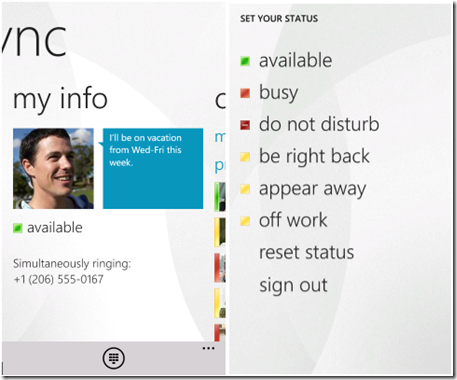Lync Mobile Clients let you stay connected, on your terms
In our busy work world, it is important to stay in touch with your colleagues, customers, and others. With Microsoft Lync 2010 for mobile devices, you can keep Lync in your pocket and stay connected no matter where you are. Being ‘always on’ in Lync will be a new thing for most people.
After you sign into Lync on your mobile device, Lync Server keeps you signed in even when you are not using the app. On Windows Phone, iPhone, and iPad, you will stay signed in forever as long as you use the app at least once every three days (or until you manually sign out). On Android and Nokia (Symbian) phones, you will stay signed in as long as the app is running in the background. Staying signed in allows you to receive IMs on your mobile device even when you aren’t actively using the app.
Presence Status with Lync for Mobile Devices
If you are signed in only on your mobile (and not on your PC), your presence status will be:
| Status | When… |
| Available (green) | you are actively using the app |
| Inactive (yellow) | the app is in the background |
| In a Call (red) | you place a call-via-work call from Lync |
| In a Conference Call (red) | you join an online meeting through Lync |
Note that the mobile apps don’t publish calendar status, so your status will never be In a Meeting or Out of Office unless you are signed in from a PC.
Having Lync on your mobile device creates a new situation for many people – being signed into Lync from two places at the same time. (If you want to impress your techy friends, tell them you are MPOP’ed – having Multiple Points of Presence – now that you run both the new, cool mobile client and your PC client. People stuck in the PC client-only world are SPOP’ed – with a Single Point of Presence.)
A few things change when you are signed in from two Lync clients: 1) your presence status is an aggregation of the status from each device and 2) Lync handles invitations to IM conversations differently. Let’s look at both of these.
Each Lync client publishes your automatic presence status to Lync Server. When you are MPOP’ed, Lync Server uses the statuses to determine where you are most active. The status from your most active device is what other people see. For example, you make a Lync call from your PC (In a Call), and your mobile phone is in your pocket (Inactive). You are most active on the PC, so your presence is In a Call. Or, you read IMs in Lync on your iPad at the bus stop (Available), and the PC in your office is locked but running (Away). You are most active on the iPad, so your presence is Available.
MPOP’ed presence will be new to people, but Microsoft designed the system to be very natural in representing your activity. The choice of the most active status follows this pattern:

One thing to keep in mind is that if you lock your PC but do not log off or shutdown, Lync is still running on the PC, and you are still MPOP’ed.
Of course, you can always override the automatic status and set your status explicitly. Manual status (Busy, Do Not Disturb, and so on) always wins regardless of what you are doing on your devices. You can set a manual status in Lync mobile from the My Info screen. Tap on your current presence and choose your new status. You can also turn off a manual status by tapping Reset Status.
IM Push Notifications
One of the great features of mobile Lync is that you can send and receive IMs from anywhere. This has to work even if you aren’t using the app, of course. On Android and Nokia (Symbian), Lync stays running in the background, so Lync Server communicates directly with the app. On Windows Phone, iPhone, and iPad, however, Lync doesn’t run when it’s not in the foreground. On these platforms, Lync uses Push Notifications to send you messages.
A Push Notification is a message that’s sent from Lync Server to the OS on your device, and the OS displays the message. When you tap on the notification, Lync opens up the conversation and you start chatting. If you don’t tap, the notification disappears after 10 seconds on Windows Phone and within a minute on iPhone and iPad.
Automatically Accepting IM Invitations
When someone invites you to a new IM conversation, Lync on the PC pops up a “toast” in the corner of your computer screen. If you don’t respond within 15 seconds, Lync automatically accepts the invitation for you and opens an IM window. After auto-accepting, the PC client owns the conversation and all messages go directly there. Shortly thereafter, Lync saves the messages to the Conversation History folder in Exchange, and you get an email with the missed conversation. You are sure to see the message eventually, either in the IM window or in email.
Problem: Lync on mobile can’t save messages to Exchange. Because of this limitation, the apps never auto-accept IM invitations. Without the email backup, it might be days before you check Lync again and see the missed conversation. For this reason, Lync will only consider a message “delivered” if the conversation was actually accepted by you on your mobile (or it was auto-accepted on the PC). If the invitation wasn’t accepted anywhere, the sender gets an error that the IM was not delivered.
Lync Server will wait for one minute for an IM invitation to be accepted before Lync gives up waiting. If you are SPOP’ed through the mobile client, you have that full minute to respond. When you are MPOP’ed with both mobile and PC clients, however, the PC client will auto-accept after 15 seconds and owns the conversation. On mobile, it is a race to see if you can respond, load the app, and respond before the PC grabs the conversation.
15 seconds is not much time when you think of all that has to happen:
- Lync Server sends the IM message as a push notification
- The message gets to the device and is displayed
- You hear the notification and dig the phone out of your pocket or purse
- You read and tap the notification
- You type your PIN to unlock the device
- Lync loads, connects to the server, and downloads data
- Lync accepts the conversation
Whew! It’s not uncommon to take longer than 15 seconds to get all of that done, especially if the push notification is slow getting to your device. So what happens if the PC client grabs the conversation before the mobile client? On Windows Phone, Lync opens the IM screen and displays “Lync lost the connection to this conversation and can’t receive more messages until you send a reply”. On iPhone and iPad, there won’t be a “Lync lost the conversation…” message in the IM window but you will see the first IM. If this happens, all you need to do is send a message, and the mobile client “steals” the conversation from the PC client.
If you are a frequent user of the mobile apps, you may find this inconvenient enough to rethink leaving Lync running on their PC when you aren’t there. Instead of locking the screen, sign out or shut down when you leave your PC.
Push Notification Clearing House
Sending a push notification to you involves two Lync server components – the Lync 2010 Mobility Service (LMS) and the Push Notifications Clearing House (PNCH) – as well as the Microsoft Push Notification Service (MPNS) for Windows Phone or the Apple Push Notification Service (APNS) for iPhone or iPad. Lync Server sends the IM message to LMS, which acts as the proxy for the mobile client. LMS then sends the message to PNCH along with your mobile device’s MPNS or APNS address. PNCH then sends the message to either MPNS or APNS, which delivers the message to your phone.
The PNCH server is part of Microsoft’s Office 365 server deployment, and it handles all push notifications for all Lync customers. PNCH was designed to isolate on-premises deployments of Lync Server and LMS from direct communication with MPNS and APNS. Because Lync uses a secure connection to MPNS and APNS, Microsoft can maintain the certificates needed to authenticate with MPNS and APNS on behalf of all on-premises Lync Servers.
Phillip Garding
Senior Program Manager
Lync Team
Comments
Anonymous
January 01, 2003
@AG4233 and @MS UnIfied Solutions User You cannot change the display of the "Mobile" attribute when your Mobile endpoint is your only active endpoint, or if you are "away" on all endpoints and signed into Mobile. There are aspects of the Presence system that are purely automated and not configurable, while other aspects are intentionally within direct end-user control. We try to strike a balance that gives you enough privacy control and ability to customize your "presene signal" while also maintaining the overall integrity of the system. -Mr. PresenceAnonymous
January 01, 2003
"...on your terms" ... seriously? No, on YOUR (Microsoft's) and THEIR (your customer's / my employer's) terms, actually. We cannot change the "Mobile". We cannot change the "Away" or "Inactive". Who are you trying to kid? Big Brother ... 1984. It is real.Anonymous
January 01, 2003
@Jay Your feedback is appreciated. Lync is designed to fan out the "toast" or "message notification" to all active endpoints (including mobile). Eventually, one endpoint must "accept" the message (just as a phone call would be accepted). Right now the mobile endpoints do not have the "auto accept" feature that the other Lync clients do. This is a feature that we plan to introduce in the future for mobile. Additional features to allow seamlessly accessing all conversations (active or not) from any endpoint are also something we have considered for the longer term.Anonymous
August 10, 2012
I have just finished my Lync Cert and this is a very good article. Thanks TeamAnonymous
August 15, 2012
So is there a way to adjust the 15 second timer? Maybe make it 30 seconds?Anonymous
August 15, 2012
Good article, thanks. I would like to ask the same question cwastell asked. Is there anyway to increase the seconds more than 15 on windows phone/iphone/ipad when mpop-ed.Anonymous
August 20, 2012
Unfortunately, the 15-second timer cannot be adjusted at this time. However, we are aware of the issue and are trying to improve on it.Anonymous
October 11, 2012
Is there any way to make your status not say "mobile" when you're signed in on your iphone or ipad?Anonymous
October 12, 2012
Hi, Is there a way to send the messages to both desktop and mobile regardless of which one is active? I keep getting notifications on my iPhone but I don't see them in the conversations. This is especially annoying when it happens while I am away from my desk, obviously my laptop is locked, and I can see some messages on the push notifications but nothing in the conversations. It'll be nice to be able to mirror the conversations on the iPhone, regardless of where I am active. Thanks, JayAnonymous
October 25, 2012
Is there any way to make your status not say "mobile" when you're signed in on your iphone or ipad?Anonymous
January 07, 2013
In our environment, is seems that the mobile presence takes priority over the desktop presence (mobile is inactive and presence shows inactive even when IMing desktop to desktop). It this a setting?Anonymous
January 16, 2013
It seems like if you use Samsung Android with Lync you don't get the "Mobile" Status even if the Desktop is turned off. Why is this different to the Windows Mobile Lync?Anonymous
January 26, 2013
good article. How do I manually sign out of the Lync mobile client so that I don't have to wait 3 days to stop receiving IM's on my phone?Anonymous
January 31, 2013
Nice Article. One query - When we sign in through Android Mobile then the Available status Avaiable from "Mobile". Is there any way to hide "Mobile" keyword. Any help would be really appreciated. ThanksAnonymous
July 17, 2013
Is there away to make your status say "Available" as long as you are signed in on an Android regardless of whether the program is running in the background or not?Anonymous
October 29, 2013
We are experiencing am issue where unless the desktop Lync 2013 desktop client is signed out by both parties, we can't connect a video call using the Lync 2013 mobile client. Any suggestions? Thanks RonAnonymous
January 31, 2014
I get an error that says "We can't sign you in because your organization doesn't support this version of Lync. Please install Lync 2010" on my iphone, but others are using Lync 2013 on android? Any suggestions?Anonymous
March 17, 2014
U have two mobile phones. Can I be logged into the same account on both phones at the same time?Anonymous
April 07, 2014
Anyone know why Lync on Windows 8 phone would pop up with message when I had the desktop version running?Anonymous
May 07, 2014
Gents,
I am using lync on the ipad. I am cery often loosing my conversation. Specially when it runs in the background for some minutes. Even messages not read yet are lost. This is really bad for me. Any hopes for that?Anonymous
May 14, 2014
I, like others, am seeking this "simultaneous" conversation activity (logging both sides of conversation) on multiple devices logged into the same account. Our company previously was using a Lotus product called SameTime and it did provide this functionality by default. If you started a conversation on the Desktop and then proceeded to a meeting, you could continue the exchange on you mobile device with the exact same conversation history available - AND when you got back to your office the same thread (both sides) was there in your chat window.
Are we dreaming or is this possible without having to jump through hoops. As was mentioned by someone else - without this simultaneous functionality across devices, people here are not able to use the product to it's full advantage.Anonymous
May 29, 2014
any reason or update to why conversations over 1mb cannot be processed? & why it has not been addressed yet? according to this lync it is a known bug in the EWS HTTP stack.
http://social.technet.microsoft.com/Forums/office/en-US/a0b3adb6-72e0-4e3d-b747-1edf7ffd653f/lync-2013-conversation-history-not-taken-from-history-spooler-by-outlook-2013-when-bigger-than-1-mb?forum=officeitpro#8c1e735d-cf43-449e-91b0-c952af5f463dAnonymous
June 05, 2014
Probably best to explain some of the Lync "issues" with an example...
Bob and Angela are in meeting room A. They notice a writing pad and pen - both chained to the table so that they can't be taken out of the room. You can't even tear the paper off! Bob starts taking notes, and so does Angela. Lots of wonderful details regarding their conversation - all on the same sheet - this is excellent. You can even see who said what as they wrote their name next to each comment. Brilliant.
Oh no! Dave comes into meeting room A and explains to Bob and Angela that they need to go and use meeting room B as he has meeting room A booked.
Bob and Angela leave and go over to meeting room B. They notice a writing pad and pen - both chained to the table so that they can't be taken out of the room. You can't even tear the paper off! Now what were they talking about? Who knows as all their notes are in meeting room A. They will need to start a whole new session of note taking again.
---
This is how Lync currently works. When you move from device-to-device your conversation gets left behind at the wrong end-point (writing pad). Worse of all, the notepad Bob had in his pocket (his mobile) when they moved from meeting room A to B wasn't updated either - as according to the rules in this article he hadn't "activated" it. Not very "cloud".
> conversations should follow you no matter what device you are sat in front of - including PC and mobile, and at the same time.
> all devices should ring - don't bother trying to figure out which is active - it doesn't matter. Just ring all.
> security is not an issue - these are my devices - I will lock them if I want to.
Thx, DarrellAnonymous
March 23, 2015
The comment has been removedAnonymous
April 23, 2015
On the new BB10 when logged into Lync, is there a way to remove the 'mobile' notification that is always present?Anonymous
May 22, 2015
If you keep your desktop/laptop active (in some sort of way), and then use Lync from phone (i'm on an iphone)...then Lync status will not show as mobile, even if you are only using Lync from your phone and not desktop/laptop.Anonymous
June 10, 2015
do we know if the 15second timer for push notification has been changed to allow longer time?
also the volume in which the notification sounds is extremely low. can this be changed?Anonymous
June 24, 2015
The comment has been removedAnonymous
December 04, 2015
The comment has been removed