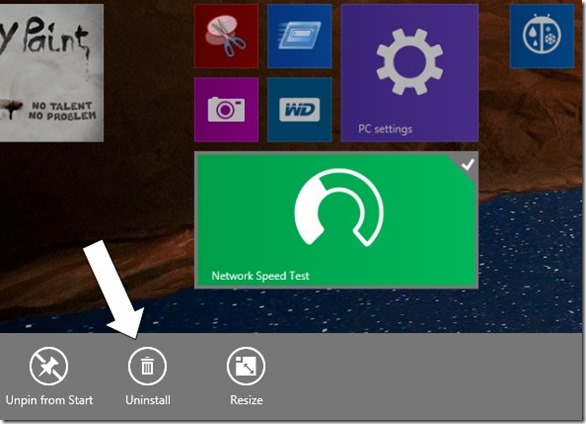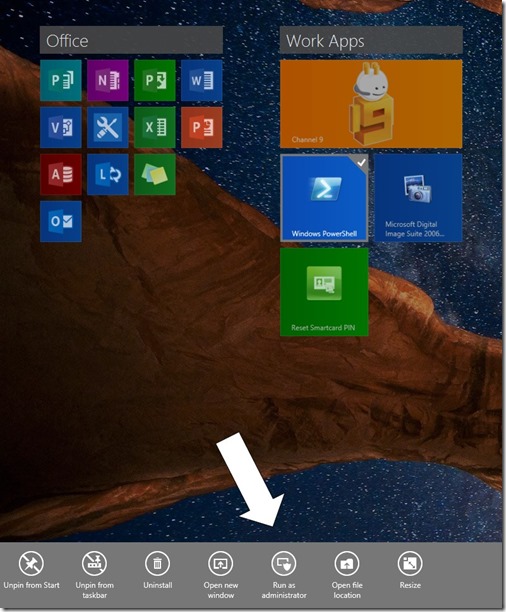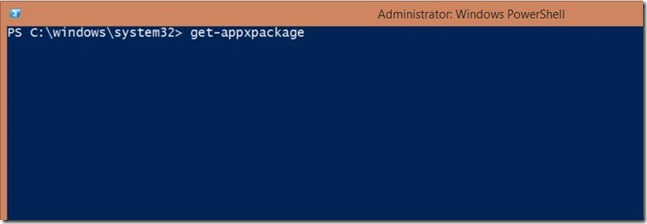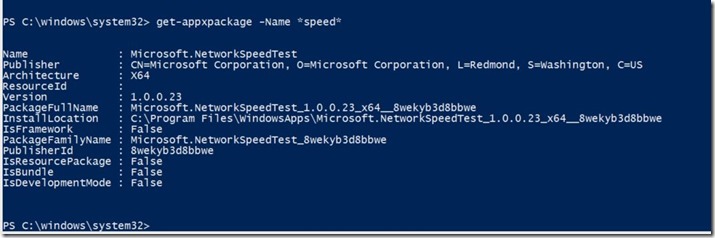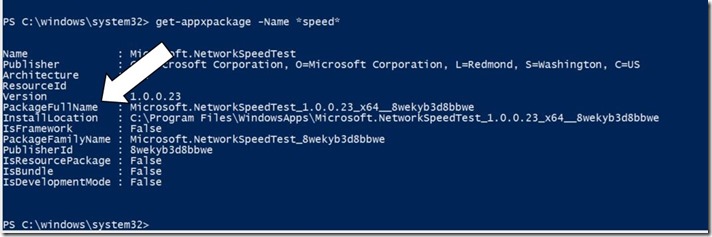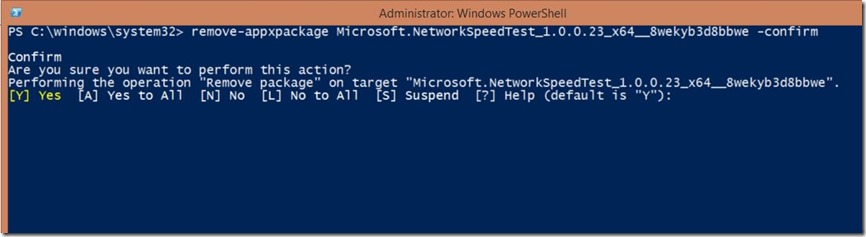How to Remove Windows 8.1 Store Apps with PowerShell (when they won’t go quietly).
Here’s an issue that I’ve only experienced once myself, but that anecdotal evidence says may not be a completely uncommon occurrence for some users.
You install an app from the Windows Store that either doesn’t install correctly (most likely due to an issue from the developer) or you decide that isn’t really your cup of tea.
You open the Start menu and try to Uninstall the app normally, by right-clicking the app tile and then selecting Uninstall from the context menu below.
I’m using the really wonderful app Network Speed Test for this example ( I personally love this app, and have never had issue with uninstalling it, but again this is just for example).
Now in my experience the app that wouldn’t uninstall had no reaction to my clicking the Uninstall button. I didn’t get an error message, the app just didn’t uninstall.
The next step was to open up PowerShell and ‘get under the hood’ so to speak. Open up Windows PowerShell as an Administrator.
At the PowerShell command prompt type ‘get-appxpackage’ and hit enter.
The list of installed applications will scroll past. You’ll need to scroll back thru them to find the application you can’t remove.
Alternatively you can type ‘get-appxpackage –Name *some portion of the name*’ to find your app package.
In the above example I typed ‘get-appxpackage –Name *speed* to find the package for Microsoft.NetworkSpeedTest
From this same output we also get the PackageFullName which will use to remove the package.
Now type ‘remove-appxpackage’ with the full package name. In my example I typed ‘remove-appxpackage Microsoft.NetworkSpeedTest_1.0.0.23_x64__8wekyb3d8bbwe –confirm’
The –confirm switch gives you a nice prompt to let you verify what you are doing before you commit. Hitting ‘Y’ the default proceeds with the Uninstall.
And now the pesky app is uninstalled (though in my test case I’ll be re-installing that app immediately).
Comments
Anonymous
January 01, 2003
Thanks!Anonymous
January 01, 2003
does not work with the Package Store:Remove-AppxPackage winstore_1.0.0.0_neutral_neutral_cw5n1h2txyewy.....C:WindowsWinStore failed. This app is part of Windows and cannot be uninstalled on a per-user basis.....Anonymous
January 01, 2003
What happens when you have to perform a Windows 8.1 reinstall and a number of apps no longer work, you can't update/repair/reinstall through the store, and the tiles on the start screen are missing the "uninstall" command. Tried the PowerShell and it did not find the app. I'm stumped.Anonymous
November 04, 2013
Perfect! Thanks!Anonymous
November 07, 2013
This is excellent. Please post more powershell stuff like this.Anonymous
November 17, 2013
it is my own pc and it shows me as a local administrator, it will not allow me to use the powershell as administratorAnonymous
November 25, 2013
how do i remove "store" from windows 8.1Anonymous
January 01, 2014
In a previous blog post, I reviewed an issue some users were having launching the Windows 8.1 App StoreAnonymous
January 28, 2014
I uninstalled a program and the program had created a place on the app list and the uninstall did not remove it. So, now I can't remove it. I tried this method and it does not show up. The only thing I can get it to do is come up in its folder. But the folder doesn't actually exist and the shortcut can't be deleted or interacted with. What do I do? Any help is greatly appreciated.email kintelary gmail thanks.Anonymous
January 29, 2014
It doesn't remove the apps but is a good work around:Go to:c:programdatamicrosoftwindowsstart menuprogramsDelete the shortcuts to the Apps you don't want.Although this doesn't remove the apps it does remove them from the start menu for all users.Anonymous
March 14, 2014
Perfect! Thanks! It did what i can't find in Win8 UI at all. :)Anonymous
May 08, 2014
You saved my life!Anonymous
May 15, 2014
The comment has been removedAnonymous
May 19, 2014
Thank you!Anonymous
May 29, 2014
GREAT! pesky fake free apps removed for good thanks you. please post more powershell demos!Anonymous
May 30, 2014
The comment has been removedAnonymous
June 24, 2014
I want to remove the mail app and reinstall it.I am unable to get it by searching [get-appxpackage –Name calender
get-appxpackage –Name people
get-appxpackage –Name mail]
None of these is able to search please suggest the solution.....Anonymous
July 24, 2014
Worked great.
Thank you!Anonymous
July 24, 2014
Worked great.
Thank you!Anonymous
July 26, 2014
Not working with windows store in 8.1 !!!!!!!Anonymous
July 26, 2014
I am going away
lgfhjpytAnonymous
July 26, 2014
cv.braervroeyAnonymous
July 28, 2014
Thanks this is greatAnonymous
August 02, 2014
Gameloft Asphalt 8 crashed and my app store suggested that I uninstall it and reinstall it. The problem is it doesn't uninstall either through windows or by using windows powershell. In powershell when I hit y it does nothing.Anonymous
August 03, 2014
Thanks a lot.Anonymous
August 27, 2014
I tried and cannot uninstall Unpacker with Exception from HRESULT: 0x80073CFA
Unpackert is the tool MS automatically installs for unzipping zipped files. I tried using it but it was so limited... I could not browse to find the file to unzip or where to unzip it. I try to associate zipped files with the other tool I installed by default but there are a couple hundred associated with Unpacker and it would take hours to complete.Anonymous
October 04, 2014
Thanks a lot dear, Works Perfect!Anonymous
October 30, 2014
Thanks a lot:)Anonymous
January 04, 2015
works.. except didn't ask me to confirm uninstall. but Thanks anyway.. :)Anonymous
January 06, 2015
thanks a lot man very useful.
after entering 2015 my mail-calendar-people apps stopped working, don't know why and
there was no uninstall option in the right click.
but with this method I removed the 'microsoft.windowscommunicationsapps' app
and it was successful thanks to you.
Good LuckAnonymous
January 13, 2015
Many thanks for good effort but it does not work for windows store in 8.1.Please email me at david@pettigrewsonline.net if you can think of any other approach.Anonymous
February 09, 2015
Thanks for the tips! It worked flawlessly.Anonymous
February 21, 2015
Thank you very much!!Anonymous
April 09, 2015
The comment has been removedAnonymous
April 14, 2015
Excellent - just the info I was looking for - thank youAnonymous
April 17, 2015
I had the "80070002 AppxDeploymentFailureBlue" stuff. I tried everything but failed.
However, I was able to fix the problem by purging the broken package using this method. Thank you very much!Anonymous
May 06, 2015
Hi there...I bought a brand new HP envy laptop in March loaded with Windows 8.1. The "Store" app doesn't work at all...the screen pops up and then goes down to the task bar. This also happens to 95% of the other apps that came with this OS. The Store does not have the option to uninstall, nor does it have the option to update, or sync licenses, it doesn't appear in the task manager...it exists only as a green tile that does nothing. I have been on the MS forums (as well as other forums too), and tried many things...powershell/wreset/app diagnostics/renaming cache folders/you name it, I have done it...nothing works. I phoned up the MS support, and was told if I paid for some sort of subscription, that an engineer can fix it. Um...no ...this is a new machine and should work!. The HP support told me to do a reset.....My IT guy wont touch it and told me to downgrade to 7......Help Help....Anonymous
May 17, 2015
The comment has been removedAnonymous
June 13, 2015
The comment has been removedAnonymous
August 14, 2015
Thank you thank you thank you works in win 10 as wellAnonymous
August 22, 2015
Awesome, thanks for that tip! Works perfectly on Windows 10.