Copilot Overview
Copilot in Clarity incorporates Generative AI through Large Language Models (LLMs) to make analytics accessible for everyone. Clarity brings the same technology that underpins ChatGPT to the data on your website or app. The Clarity Copilot and Copilot powered features help you better understand your business and website metrics to empower you to build better experiences for your customers. You can:
- Ask questions about Clarity to view simple summaries
- Get concise takeaways on session recordings and heatmaps
Supported features
Note
Clarity uses Generative AI models to power Copilot features. It is well-known that Generative AI models can sometimes misinterpret or generate incorrect information. Share your feedback using thumbs up/down button, if you notice any incorrect information.
Clarity Copilot: Ask questions about your project and get results back with simple and concise summaries. Find exactly what you're looking for and go deeper into your data by using natural language querying quickly and easily through Clarity Copilot.
Session Insights: Session insights help you understand the user journey across your website, without requiring you to watch time-consuming recordings, to discover the key learnings from a session replay. Copilot generates critical session takeaways in plain language using Generative AI, allowing you to save time and be more productive.
Grouped Session Insights: See session insights for multiple recordings at once. Copilot generates critical session takeaways across multiple sessions in plain language using Generative AI, allowing you to save time and be more productive.
Heatmaps Insights: Heatmaps insights help you more easily understand the user behaviors and trends of your website pages. Using Generative AI, Heatmap insights quickly summarize across the different heatmaps for a specific website page and across all three devices. This way, you can uncover key learnings and save time on data analysis.
Tip
Sign up for Clarity today and follow our Clarity onboarding tour to gain faster access to Copilot.
Copilot in Settings
Onboarding checklist
During onboarding, you can complete the following steps for faster access to Copilot in Settings. Clarity notifies you when Copilot is available.
Go to Settings -> Copilot -> Onboarding checklist to start accessing Copilot.
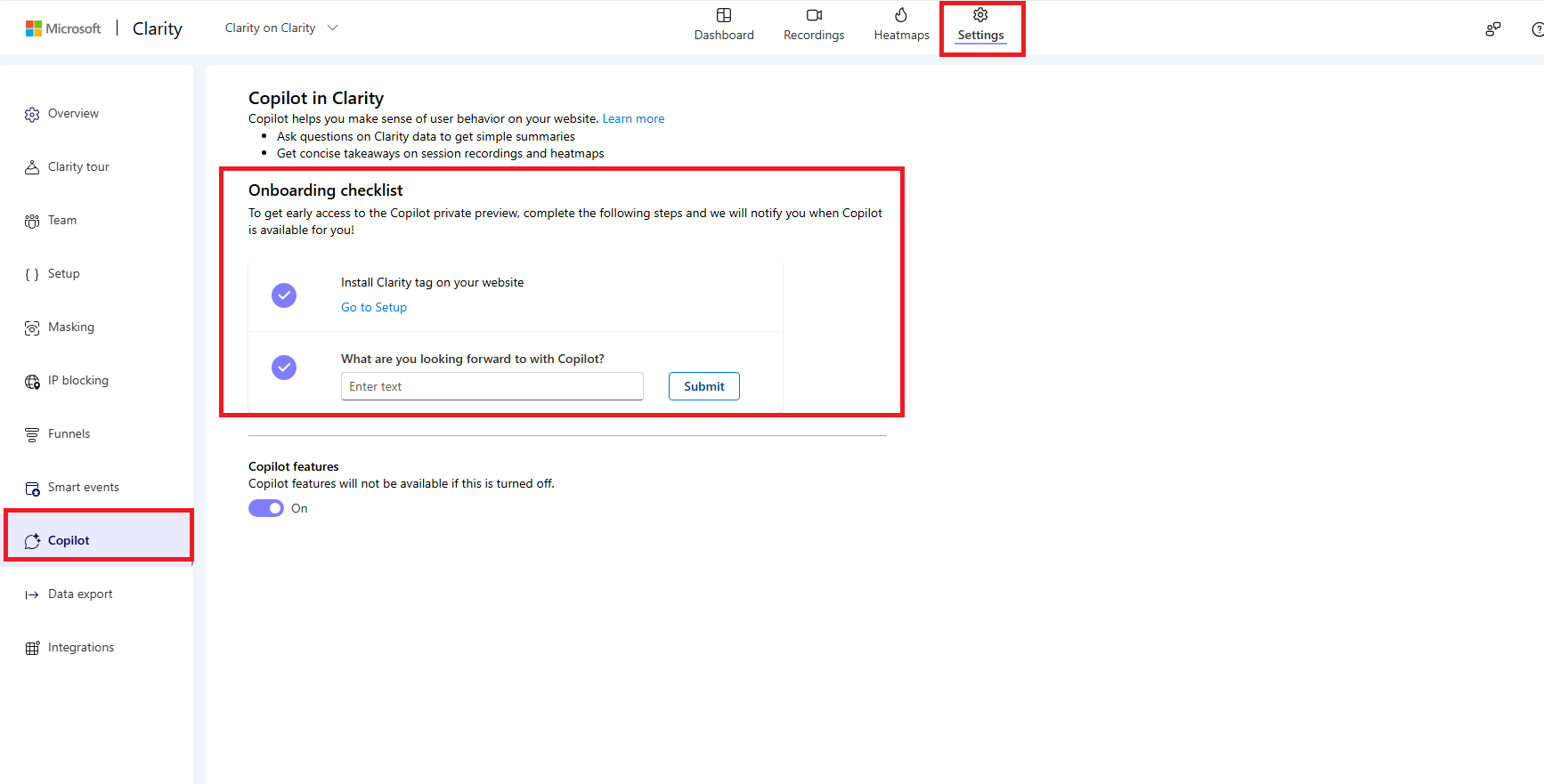
Copilot features
Go to Settings -> Copilot -> Copilot features and toggle to turn ON / OFF the features.
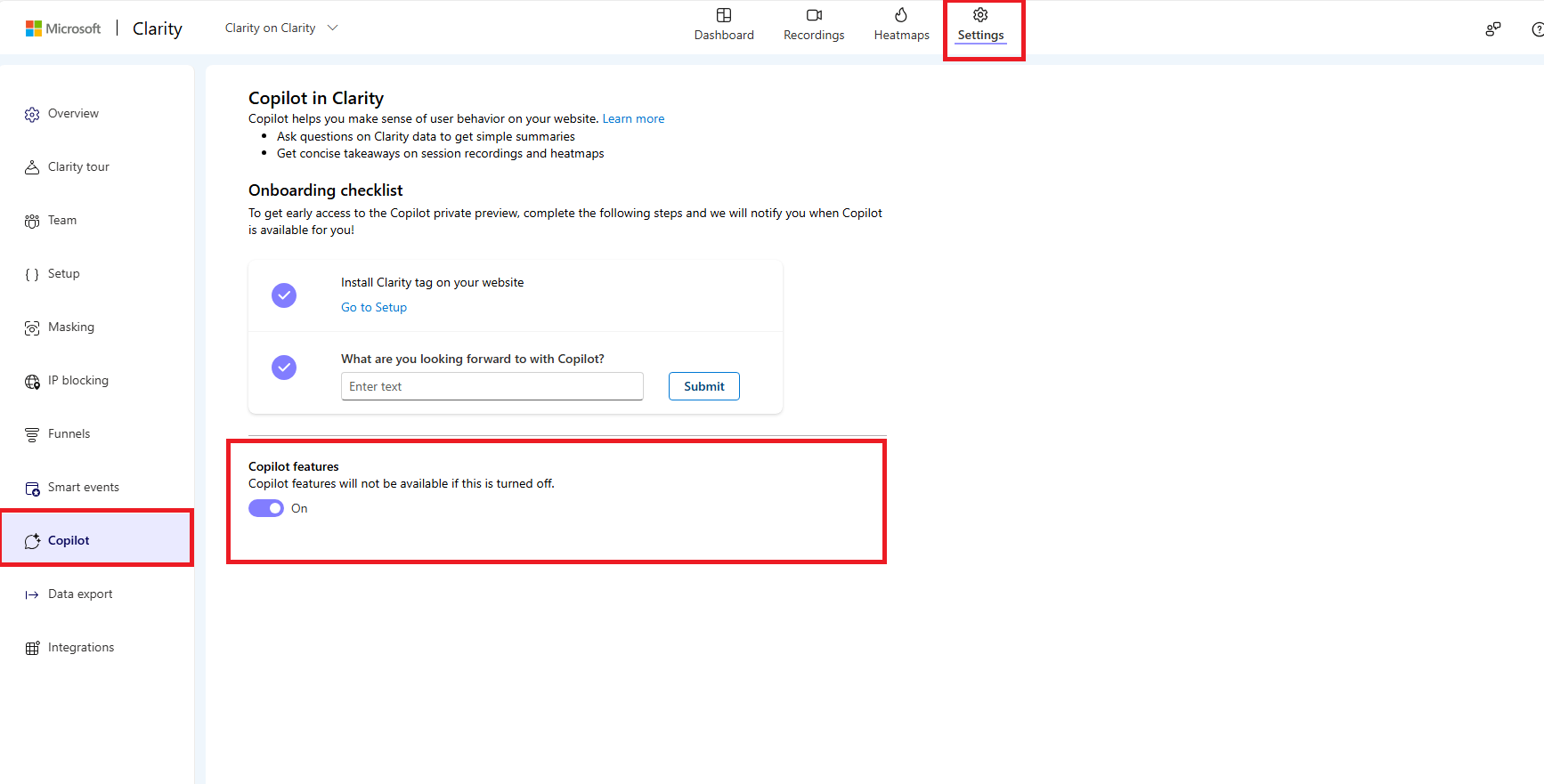
Next steps
FAQ
For answers to common questions, refer to the FAQ.