Procedura: creare un effetto di testo
Un TextDecoration oggetto è un ornamento visivo che è possibile aggiungere al testo. Esistono quattro tipi di decorazioni di testo: sottolineatura, linea di base, barrato e overline. Nell'esempio seguente vengono illustrate le posizioni delle decorazioni di testo relative al testo.
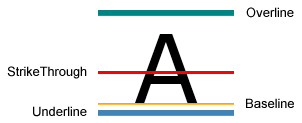
Per aggiungere una decorazione di testo al testo, creare un TextDecoration oggetto e modificarne le proprietà. Utilizzare la Location proprietà per specificare dove viene visualizzata la decorazione del testo, ad esempio la sottolineatura. Utilizzare la Pen proprietà per specificare l'aspetto della decorazione del testo, ad esempio un riempimento a tinta unita o un colore sfumato. Se non si specifica un valore per la Pen proprietà, per impostazione predefinita le decorazioni hanno lo stesso colore del testo. Dopo aver definito un TextDecoration oggetto , aggiungerlo alla TextDecorations raccolta dell'oggetto di testo desiderato.
Nell'esempio seguente viene illustrata una decorazione di testo con uno stile con un pennello sfumato lineare e una penna tratteggiata.
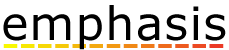
L'oggetto Hyperlink è un elemento di contenuto del flusso inline che consente di ospitare collegamenti ipertestuali all'interno del contenuto del flusso. Per impostazione predefinita, Hyperlink usa un TextDecoration oggetto per visualizzare una sottolineatura. TextDecoration gli oggetti possono richiedere un elevato utilizzo delle prestazioni per creare un'istanza, in particolare se si dispone di molti Hyperlink oggetti. Se si usa ampiamente gli Hyperlink elementi, è consigliabile visualizzare una sottolineatura solo quando si attiva un evento, ad esempio l'evento MouseEnter .
Nell'esempio seguente, la sottolineatura per il collegamento "My MSN" è dinamica, viene visualizzata solo quando viene attivato l'evento MouseEnter .
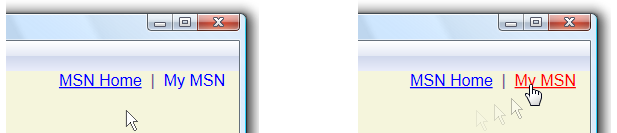
Per altre informazioni, vedere Specificare se un collegamento ipertestuale è sottolineato.
Esempio
Nell'esempio di codice seguente, una decorazione di testo sottolineato usa il valore predefinito del carattere.
// Use the default font values for the strikethrough text decoration.
private void SetDefaultStrikethrough()
{
// Set the underline decoration directly to the text block.
TextBlock1.TextDecorations = TextDecorations.Strikethrough;
}
' Use the default font values for the strikethrough text decoration.
Private Sub SetDefaultStrikethrough()
' Set the underline decoration directly to the text block.
TextBlock1.TextDecorations = TextDecorations.Strikethrough
End Sub
<!-- Use the default font values for the strikethrough text decoration. -->
<TextBlock
TextDecorations="Strikethrough"
FontSize="36" >
The quick red fox
</TextBlock>
Nell'esempio di codice seguente viene creata una decorazione di testo sottolineato con un pennello a tinta unita per la penna.
// Use a Red pen for the underline text decoration.
private void SetRedUnderline()
{
// Create an underline text decoration. Default is underline.
TextDecoration myUnderline = new TextDecoration();
// Create a solid color brush pen for the text decoration.
myUnderline.Pen = new Pen(Brushes.Red, 1);
myUnderline.PenThicknessUnit = TextDecorationUnit.FontRecommended;
// Set the underline decoration to a TextDecorationCollection and add it to the text block.
TextDecorationCollection myCollection = new TextDecorationCollection();
myCollection.Add(myUnderline);
TextBlock2.TextDecorations = myCollection;
}
' Use a Red pen for the underline text decoration.
Private Sub SetRedUnderline()
' Create an underline text decoration. Default is underline.
Dim myUnderline As New TextDecoration()
' Create a solid color brush pen for the text decoration.
myUnderline.Pen = New Pen(Brushes.Red, 1)
myUnderline.PenThicknessUnit = TextDecorationUnit.FontRecommended
' Set the underline decoration to a TextDecorationCollection and add it to the text block.
Dim myCollection As New TextDecorationCollection()
myCollection.Add(myUnderline)
TextBlock2.TextDecorations = myCollection
End Sub
<!-- Use a Red pen for the underline text decoration -->
<TextBlock
FontSize="36" >
jumps over
<TextBlock.TextDecorations>
<TextDecorationCollection>
<TextDecoration
PenThicknessUnit="FontRecommended">
<TextDecoration.Pen>
<Pen Brush="Red" Thickness="1" />
</TextDecoration.Pen>
</TextDecoration>
</TextDecorationCollection>
</TextBlock.TextDecorations>
</TextBlock>
Nell'esempio di codice seguente viene creata una decorazione di testo sottolineato con un pennello sfumato lineare per la penna tratteggiata.
// Use a linear gradient pen for the underline text decoration.
private void SetLinearGradientUnderline()
{
// Create an underline text decoration. Default is underline.
TextDecoration myUnderline = new TextDecoration();
// Create a linear gradient pen for the text decoration.
Pen myPen = new Pen();
myPen.Brush = new LinearGradientBrush(Colors.Yellow, Colors.Red, new Point(0, 0.5), new Point(1, 0.5));
myPen.Brush.Opacity = 0.5;
myPen.Thickness = 1.5;
myPen.DashStyle = DashStyles.Dash;
myUnderline.Pen = myPen;
myUnderline.PenThicknessUnit = TextDecorationUnit.FontRecommended;
// Set the underline decoration to a TextDecorationCollection and add it to the text block.
TextDecorationCollection myCollection = new TextDecorationCollection();
myCollection.Add(myUnderline);
TextBlock3.TextDecorations = myCollection;
}
' Use a linear gradient pen for the underline text decoration.
Private Sub SetLinearGradientUnderline()
' Create an underline text decoration. Default is underline.
Dim myUnderline As New TextDecoration()
' Create a linear gradient pen for the text decoration.
Dim myPen As New Pen()
myPen.Brush = New LinearGradientBrush(Colors.Yellow, Colors.Red, New Point(0, 0.5), New Point(1, 0.5))
myPen.Brush.Opacity = 0.5
myPen.Thickness = 1.5
myPen.DashStyle = DashStyles.Dash
myUnderline.Pen = myPen
myUnderline.PenThicknessUnit = TextDecorationUnit.FontRecommended
' Set the underline decoration to a TextDecorationCollection and add it to the text block.
Dim myCollection As New TextDecorationCollection()
myCollection.Add(myUnderline)
TextBlock3.TextDecorations = myCollection
End Sub
<!-- Use a linear gradient pen for the underline text decoration. -->
<TextBlock FontSize="36">the lazy brown dog.
<TextBlock.TextDecorations>
<TextDecorationCollection>
<TextDecoration
PenThicknessUnit="FontRecommended">
<TextDecoration.Pen>
<Pen Thickness="1.5">
<Pen.Brush>
<LinearGradientBrush Opacity="0.5"
StartPoint="0,0.5" EndPoint="1,0.5">
<LinearGradientBrush.GradientStops>
<GradientStop Color="Yellow" Offset="0" />
<GradientStop Color="Red" Offset="1" />
</LinearGradientBrush.GradientStops>
</LinearGradientBrush>
</Pen.Brush>
<Pen.DashStyle>
<DashStyle Dashes="2"/>
</Pen.DashStyle>
</Pen>
</TextDecoration.Pen>
</TextDecoration>
</TextDecorationCollection>
</TextBlock.TextDecorations>
</TextBlock>
Vedi anche
.NET Desktop feedback
