Handle files in Progressive Web Apps
Progressive Web Apps that can handle files feel more native to users and better integrated in the operating system.
Websites can already let users upload files by using the <input type="file"> or drag and drop, but PWAs go one step further and can register as file handlers on the operating system.
When a PWA is registered as a file handler for certain file types, the operating system can automatically launch the app when those files are opened by the user, similar to how Microsoft Word handles .docx files.
Define which files your app handles
The first thing to do is to declare which types of files your app handles. This is done in your app manifest file, using the file_handlers array member.
Each entry in the file_handlers array needs to have two properties:
action: The URL the operating system should navigate to when launching your PWA.accept: An object of accepted file types. Keys are MIME-types (partial types, using the wildcard symbol*, are accepted), and values are arrays of accepted file extensions.
Consider the following example:
{
"file_handlers": [
{
"action": "/openFile",
"accept": {
"text/*": [
".txt"
]
}
}
]
}
In this example, the app registers a single file handler for that accepts text files. When a .txt file is opened by the user by, for example, double-clicking its icon on the desktop, then the operating system launches the app using the /openFile URL.
Detect whether the File Handling API is available
Before handling the files, your app needs to check whether the File Handling API is available on the device and browser.
To check whether the File Handling API is available, test whether the launchQueue object exists, as follows:
if ('launchQueue' in window) {
console.log('File Handling API is supported!');
} else {
console.error('File Handling API is not supported!');
}
Handle files on launch
When your app is launched by the OS after a file was opened, you can use the launchQueue object to access the file content.
Use the following JavaScript code to process the text content:
if ('launchQueue' in window) {
console.log('File Handling API is supported!');
launchQueue.setConsumer(launchParams => {
handleFiles(launchParams.files);
});
} else {
console.error('File Handling API is not supported!');
}
async function handleFiles(files) {
for (const file of files) {
const blob = await file.getFile();
blob.handle = file;
const text = await blob.text();
console.log(`${file.name} handled, content: ${text}`);
}
}
The launchQueue object queues all the launched files until a consumer is set with setConsumer. To learn more about the launchQueue and launchParams objects, go to the File Handling explainer.
Demo
My Tracks is a PWA demo app that uses the File Handling feature to handle .gpx files. To try the feature with this demo app:
- Go to My Tracks and install the app.
- Download a GPX file on your computer. You can use this test GPX file.
- Open the downloaded GPX file.
Notice that the app launches automatically and that Microsoft Edge requests your permission to handle this file.
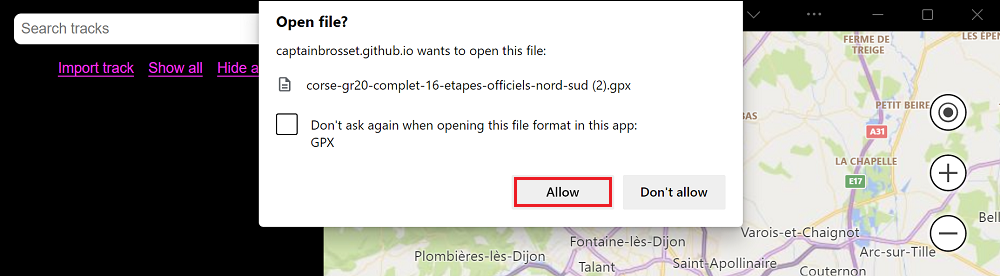
If you allow the app to handle the file, a new entry appears in the app's sidebar, and you can click the checkbox next to it to visualize the corresponding GPS track.
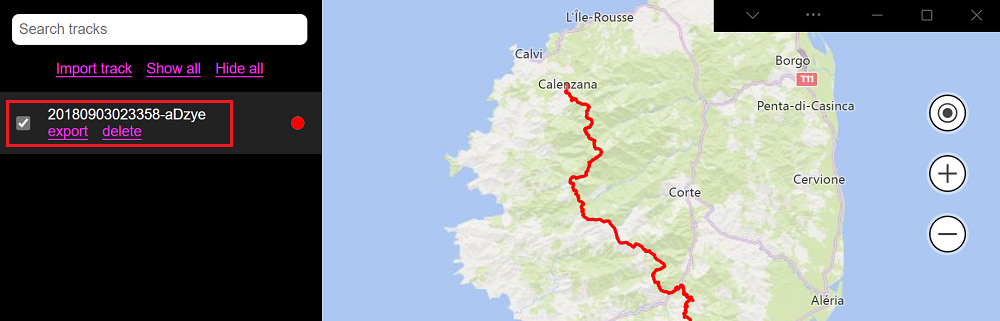
The source code for this app can be accessed on the My Tracks GitHub repository.
- The manifest.json source file uses the
file_handlersarray to request handling.gpxfiles. - The file.js source file uses the
launchQueueobject to handle incoming files.
Commenti e suggerimenti
Presto disponibile: Nel corso del 2024 verranno gradualmente disattivati i problemi di GitHub come meccanismo di feedback per il contenuto e ciò verrà sostituito con un nuovo sistema di feedback. Per altre informazioni, vedere https://aka.ms/ContentUserFeedback.
Invia e visualizza il feedback per