Set multiple startup projects
Applies to: ![]() Visual Studio for Mac
Visual Studio for Mac ![]() Visual Studio
Visual Studio
Visual Studio for Mac allows you to specify that more than one project should be started when you debug or run your solution.
To set multiple startup projects
In the Solution Window, select the solution (the top node).
Right-click the solution node and then select Set Startup Projects:
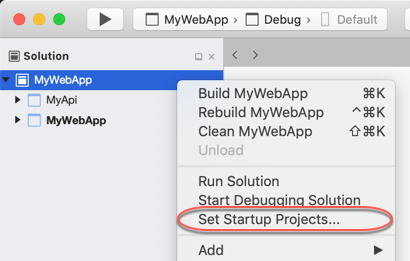
The Create Solution Run Configuration dialog box opens. This dialog box allows you to create a new named Solution Run Configuration for your solution. You can use any name you like. The default name is
Multiple Projects.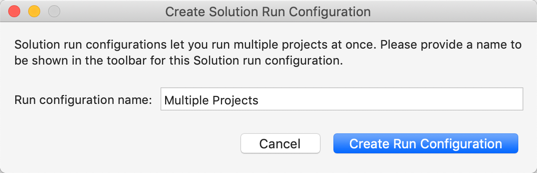
Select Create Run Configuration. The Solution Options dialog box opens with the new Solution Run Configuration selected:
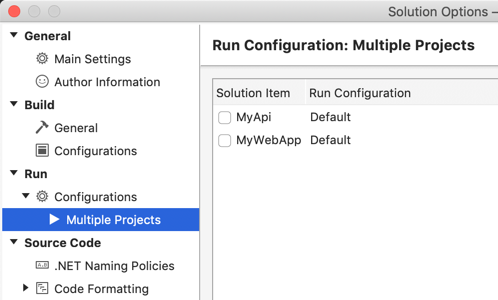
Select the projects that you want to start when you debug or run your app from Visual Studio for Mac:
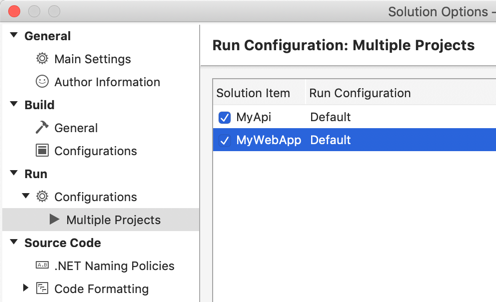
Select OK. The new Solution Run Configuration is set as the active run configuration:
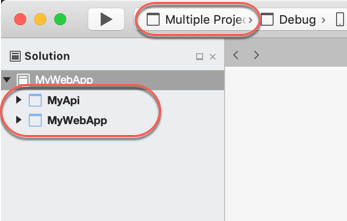
Now the two projects are configured to start, which is represented by both projects appearing bold in the Solution Window. In the toolbar, the new run configuration is set as the current Solution Run Configuration.