Skype URI tutorial: Email
Learn how to incorporate Skype communication functionality into your emails.
Applies to: Skype
Use Skype URIs in emails
You can embed Skype URIs as hyperlinks in your email messages and/or signature blocks as convenient ways for people to contact you by using Skype.
However, keep the following in mind:
- Simply pasting a Skype URI does not always convert it to a hyperlink—you typically have to insert it explicitly as a hyperlink.
- Clicking the link might cause a security warning dialog to appear, which might be disconcerting to the user.
- Links might be rendered as plain text, depending on the capabilities of the email applications and/or the receiving user's preferences.
If you can't click a Skype URI in your emails
Not all email applications or readers support Skype URIs (or hyperlinks in general) in the same manner. For someone receiving an email containing a Skype URI, such as in a signature block, the rendering email application might do any of the following:
- Block the hyperlink's action, typically causing a security warning dialog to appear.
- Fail to recognize the skype: scheme as being a valid hyperlink and render it as plain text (but possibly styling it in the link color).
- Strip the hyperlink based on preference settings, and render it as plain text.
Determine whether a Skype client is installed
Microsoft email applications running on Windows 8, such as Outlook and Mail, detect that no application is associated with the skype: scheme, and alert the user. Other email applications behave differently.
Figure 2. Windows Store dialog box
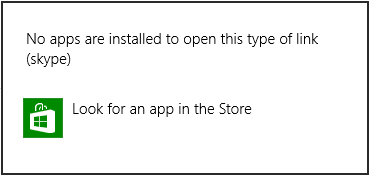
Keep in mind that detecting the presence of the Skype client is only important if the email application supports Skype URIs.
What to do if a Skype client is not installed
Microsoft email applications running on Windows 8, such as Outlook, include a link to the Store as part of its alert whenever they detect that there is no application associated with the skype: scheme. Simply click the Store icon to navigate to the Skype client's entry.
Figure 3. Windows Store dialog box
