How do I decline a new student?
Log into your teacher account to manage new student requests!
Once you’ve received notification of a new student, You will receive the details of the new student immediately.
- Log into your online account and click on the student details.
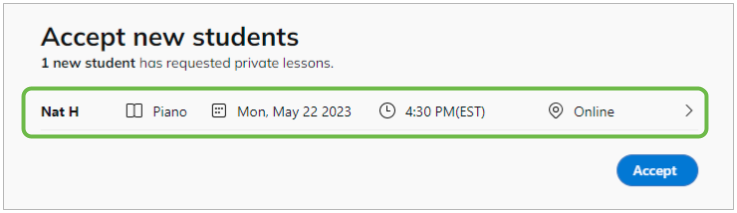
- If you are unable to accept the new student, click Decline.
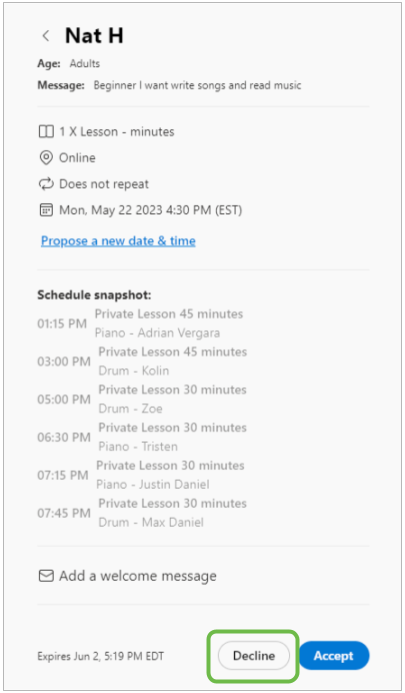
- You will then be required to give a reason for the decline. Select a reason for the decline from the drop-down menu. If there is no relevant category, choose Other.
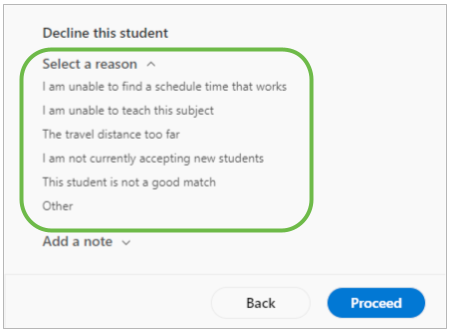
- Provide details regarding the student decline to help us find the student another instructor.
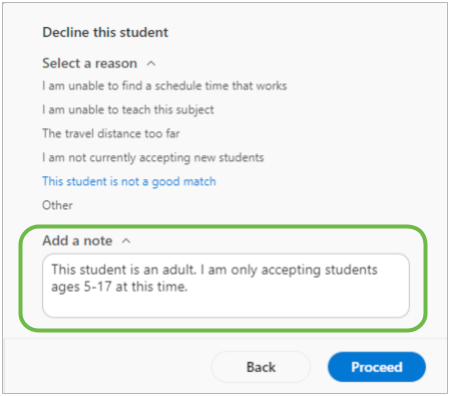
- After you have chosen your reason and added details, select Proceed.
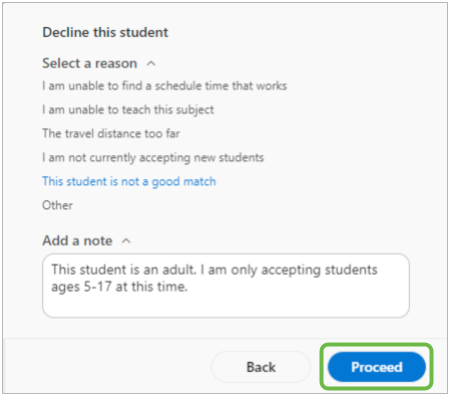
- Once the Decline procress is complete, you will see a confirmation notification.
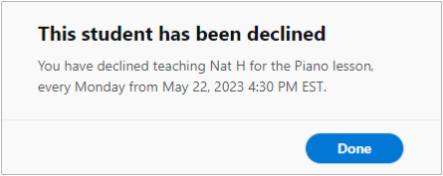
The student will receive an email with the update and a Takelessons representative will contact them within one business day to start the rematching process.
Learn More
Does declining a new student impact my chances of receiving new students in the future?
What happens when I get a new student through TakeLessons?
How and when do students pay for lessons?
What happens when I get a new student through TakeLessons?
What should I do if I can't accommodate my new client's scheduling request?