データ検証: ドロップダウン リスト、プロンプト、警告ポップアップ
データ検証は、ユーザーがワークシートの一貫性を確保するのに役立ちます。 これらの機能を使用して、セルに入力できる内容を制限し、これらの条件が満たされていない場合に警告またはエラーをユーザーに提供します。 Excel でのデータ検証の詳細については、「セルに データ検証を適用する」を参照してください。
データ検証を使用してドロップダウン リストを作成する
次の例では、セルのドロップダウン選択リストを作成します。 選択した範囲の既存の値がリストの選択肢として使用されます。
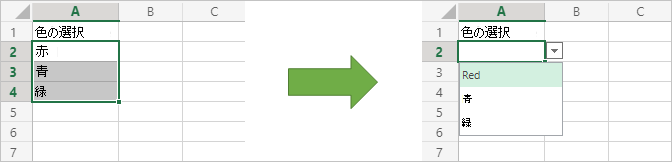
function main(workbook: ExcelScript.Workbook) {
// Get the values for data validation.
const selectedRange = workbook.getSelectedRange();
const rangeValues = selectedRange.getValues();
// Convert the values into a comma-delimited string.
let dataValidationListString = "";
rangeValues.forEach((rangeValueRow) => {
rangeValueRow.forEach((value) => {
dataValidationListString += value + ",";
});
});
// Clear the old range.
selectedRange.clear(ExcelScript.ClearApplyTo.contents);
// Apply the data validation to the first cell in the selected range.
const targetCell = selectedRange.getCell(0,0);
const dataValidation = targetCell.getDataValidation();
// Set the content of the dropdown list.
dataValidation.setRule({
list: {
inCellDropDown: true,
source: dataValidationListString
}
});
}
範囲にプロンプトを追加する
次の使用例は、ユーザーが指定したセルに入力したときに表示されるプロンプト ノートを作成します。 これは、厳密な適用を行わずに、入力要件についてユーザーに通知するために使用されます。

/**
* This script creates a text prompt that's shown in C2:C8 when a user enters the cell.
*/
function main(workbook: ExcelScript.Workbook) {
// Get the data validation object for C2:C8 in the current worksheet.
const selectedSheet = workbook.getActiveWorksheet();
const dataValidation = selectedSheet.getRange("C2:C8").getDataValidation();
// Clear any previous validation to avoid conflicts.
dataValidation.clear();
// Create a prompt to remind users to only enter first names in this column.
const prompt: ExcelScript.DataValidationPrompt = {
showPrompt: true,
title: "First names only",
message: "Only enter the first name of the employee, not the full name."
}
dataValidation.setPrompt(prompt);
}
無効なデータが入力されたときにユーザーに警告する
次のサンプル スクリプトを使用すると、ユーザーは正の数値以外の値を範囲に入力できなくなります。 他に何かを入力しようとすると、エラー メッセージが表示され、問題が示されます。

/**
* This script creates a data validation rule for the range B2:B5.
* All values in that range must be a positive number.
* Attempts to enter other values are blocked and an error message appears.
*/
function main(workbook: ExcelScript.Workbook) {
// Get the range B2:B5 in the active worksheet.
const currentSheet = workbook.getActiveWorksheet();
const positiveNumberOnlyCells = currentSheet.getRange("B2:B5");
// Create a data validation rule to only allow positive numbers.
const positiveNumberValidation: ExcelScript.BasicDataValidation = {
formula1: "0",
operator: ExcelScript.DataValidationOperator.greaterThan
};
const positiveNumberOnlyRule: ExcelScript.DataValidationRule = {
wholeNumber: positiveNumberValidation
};
// Set the rule on the range.
const rangeDataValidation = positiveNumberOnlyCells.getDataValidation();
rangeDataValidation.setRule(positiveNumberOnlyRule);
// Create an alert to appear when data other than positive numbers are entered.
const positiveNumberOnlyAlert: ExcelScript.DataValidationErrorAlert = {
message: "Positive numbers only.",
showAlert: true,
style: ExcelScript.DataValidationAlertStyle.stop,
title: "Invalid data"
};
rangeDataValidation.setErrorAlert(positiveNumberOnlyAlert);
}
GitHub で Microsoft と共同作業する
このコンテンツのソースは GitHub にあります。そこで、issue や pull request を作成および確認することもできます。 詳細については、共同作成者ガイドを参照してください。
Office Scripts
フィードバック
以下は間もなく提供いたします。2024 年を通じて、コンテンツのフィードバック メカニズムとして GitHub の issue を段階的に廃止し、新しいフィードバック システムに置き換えます。 詳細については、「https://aka.ms/ContentUserFeedback」を参照してください。
フィードバックの送信と表示