表のサンプル
これらのサンプルでは、Excel テーブルとの一般的な相互作用について説明します。
並べ替えられたテーブルを作成する
このサンプルでは、現在のワークシートの使用範囲からテーブルを作成し、最初の列に基づいて並べ替えます。
function main(workbook: ExcelScript.Workbook) {
// Get the current worksheet.
const selectedSheet = workbook.getActiveWorksheet();
// Create a table with the used cells.
const usedRange = selectedSheet.getUsedRange();
const newTable = selectedSheet.addTable(usedRange, true);
// Sort the table using the first column.
newTable.getSort().apply([{ key: 0, ascending: true }]);
}
テーブルをフィルター処理する
このサンプルでは、いずれかの列の値を使用して既存のテーブルをフィルター処理します。
function main(workbook: ExcelScript.Workbook) {
// Get the table in the workbook named "StationTable".
const table = workbook.getTable("StationTable");
// Get the "Station" table column for the filter.
const stationColumn = table.getColumnByName("Station");
// Apply a filter to the table that will only show rows
// with a value of "Station-1" in the "Station" column.
stationColumn.getFilter().applyValuesFilter(["Station-1"]);
}
ヒント
を使用して、ブック全体でフィルター処理された情報を Range.copyFromコピーします。 スクリプトの末尾に次の行を追加して、フィルター処理されたデータを含む新しいワークシートを作成します。
workbook.addWorksheet().getRange("A1").copyFrom(table.getRange());
1 つの値を除外する
前のサンプルでは、含まれる値の一覧に基づいてテーブルをフィルター処理します。 テーブルから特定の値を除外するには、列内の他のすべての値の一覧を指定する必要があります。 このサンプルでは、 関数 columnToSet を使用して、列を一意の値のセットに変換します。 その後、そのセットには除外された値 ("Station-1") が削除されます。
function main(workbook: ExcelScript.Workbook) {
// Get the table in the workbook named "StationTable".
const table = workbook.getTable("StationTable");
// Get the "Station" table column for the filter.
const stationColumn = table.getColumnByName("Station");
// Get a list of unique values in the station column.
const stationSet = columnToSet(stationColumn);
// Apply a filter to the table that will only show rows
// that don't have a value of "Station-1" in the "Station" column.
stationColumn.getFilter().applyValuesFilter(stationSet.filter((value) => {
return value !== "Station-1";
}));
}
/**
* Convert a column into a set so it only contains unique values.
*/
function columnToSet(column: ExcelScript.TableColumn): string[] {
const range = column.getRangeBetweenHeaderAndTotal().getValues() as string[][];
const columnSet: string[] = [];
range.forEach((value) => {
if (!columnSet.includes(value[0])) {
columnSet.push(value[0]);
}
});
return columnSet;
}
テーブル列フィルターを削除する
このサンプルでは、アクティブなセルの場所に基づいて、テーブル列からフィルターを削除します。 スクリプトは、セルがテーブルの一部であるかどうかを検出し、テーブル列を決定し、そのセルに適用されているフィルターをクリアします。
すぐに使用できるブックの table-with-filter.xlsx をダウンロードします。 サンプルを自分で試すには、次のスクリプトを追加します。
function main(workbook: ExcelScript.Workbook) {
// Get the active cell.
const cell = workbook.getActiveCell();
// Get the tables associated with that cell.
// Since tables can't overlap, this will be one table at most.
const currentTable = cell.getTables()[0];
// If there's no table on the selection, end the script.
if (!currentTable) {
console.log("The selection is not in a table.");
return;
}
// Get the table header above the current cell by referencing its column.
const entireColumn = cell.getEntireColumn();
const intersect = entireColumn.getIntersection(currentTable.getRange());
const headerCellValue = intersect.getCell(0, 0).getValue() as string;
// Get the TableColumn object matching that header.
const tableColumn = currentTable.getColumnByName(headerCellValue);
// Clear the filters on that table column.
tableColumn.getFilter().clear();
}
列フィルターをクリアする前に (アクティブなセルに注目してください)
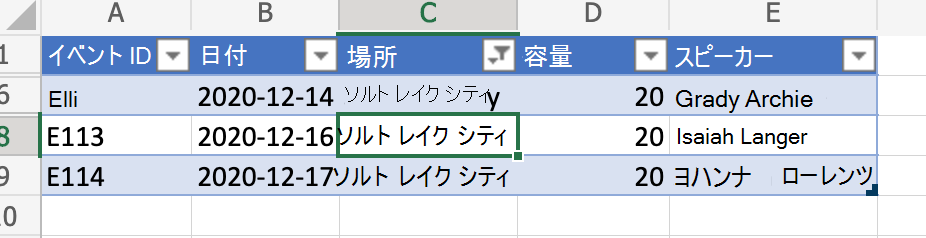
列フィルターをクリアした後
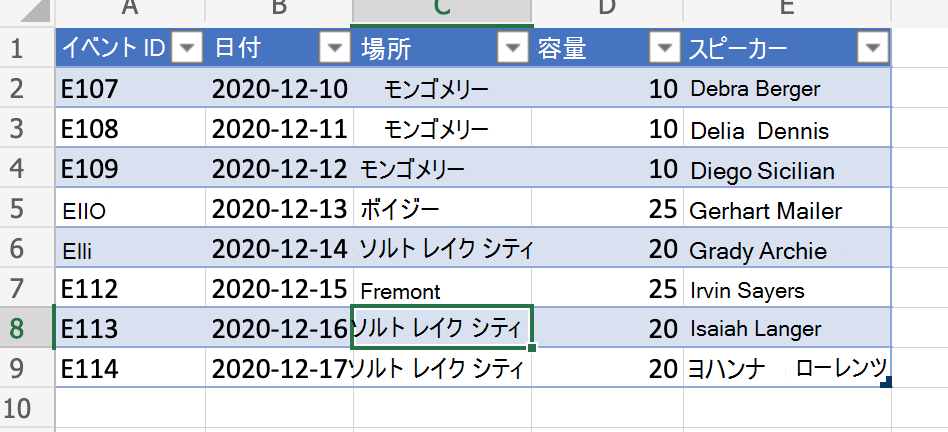
ヒント
フィルターをクリアする前にフィルターを保存する方法の詳細を確認する (後で再適用する) 場合は、「 フィルターを保存してテーブル間で行を移動する」を参照してください。詳細なサンプルです。
テーブル値を動的に参照する
このスクリプトでは、"@COLUMN_NAME" 構文を使用して、テーブル列に数式を設定します。 テーブル内の列名は、このスクリプトを変更せずに変更できます。
function main(workbook: ExcelScript.Workbook) {
// Get the current worksheet.
const table = workbook.getTable("Profits");
// Get the column names for columns 2 and 3.
// Note that these are 1-based indices.
const nameOfColumn2 = table.getColumn(2).getName();
const nameOfColumn3 = table.getColumn(3).getName();
// Set the formula of the fourth column to be the product of the values found
// in that row's second and third columns.
const combinedColumn = table.getColumn(4).getRangeBetweenHeaderAndTotal();
combinedColumn.setFormula(`=[@[${nameOfColumn2}]]*[@[${nameOfColumn3}]]`);
}
スクリプトの前
| Month | Price | 販売単位 | 合計 |
|---|---|---|---|
| Jan | 45 | 5 | |
| Feb | 45 | 3 | |
| 03 月 | 45 | 6 |
スクリプトの後
| Month | Price | 販売単位 | 合計 |
|---|---|---|---|
| Jan | 45 | 5 | 225 |
| Feb | 45 | 3 | 135 |
| 03 月 | 45 | 6 | 270 |
Office Scripts
フィードバック
以下は間もなく提供いたします。2024 年を通じて、コンテンツのフィードバック メカニズムとして GitHub の issue を段階的に廃止し、新しいフィードバック システムに置き換えます。 詳細については、「https://aka.ms/ContentUserFeedback」を参照してください。
フィードバックの送信と表示