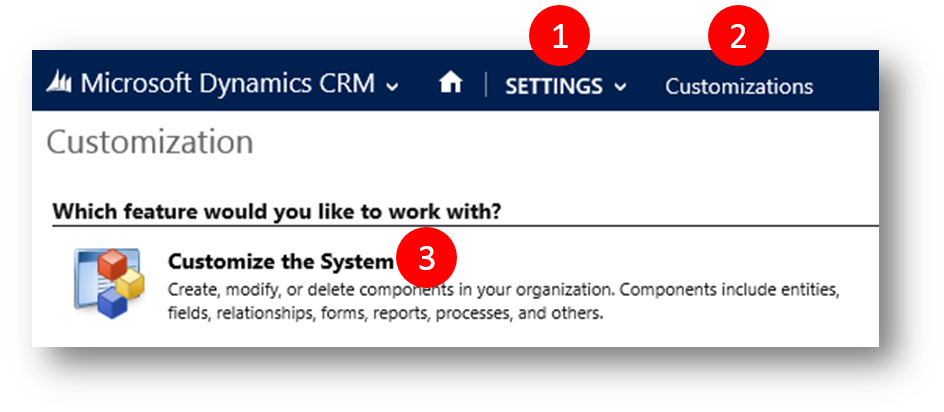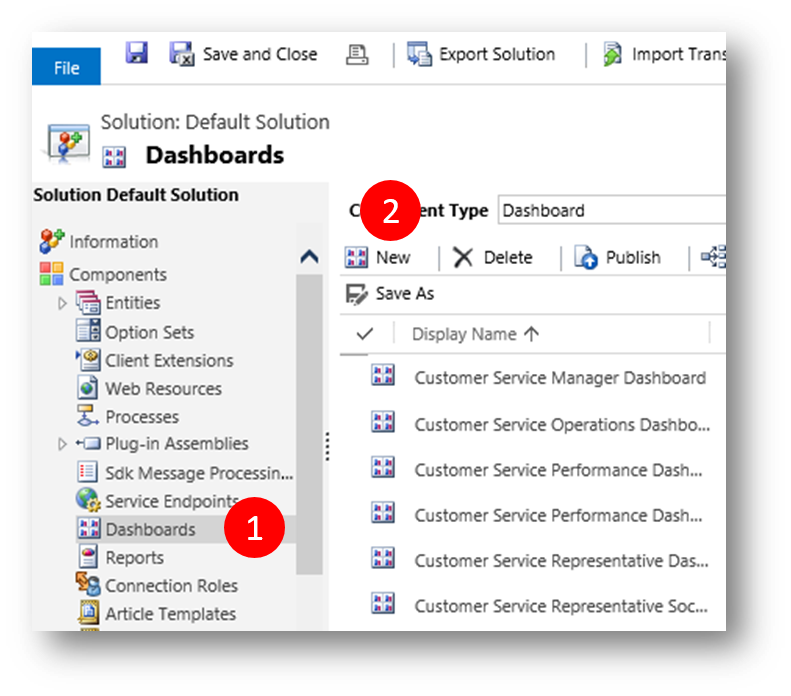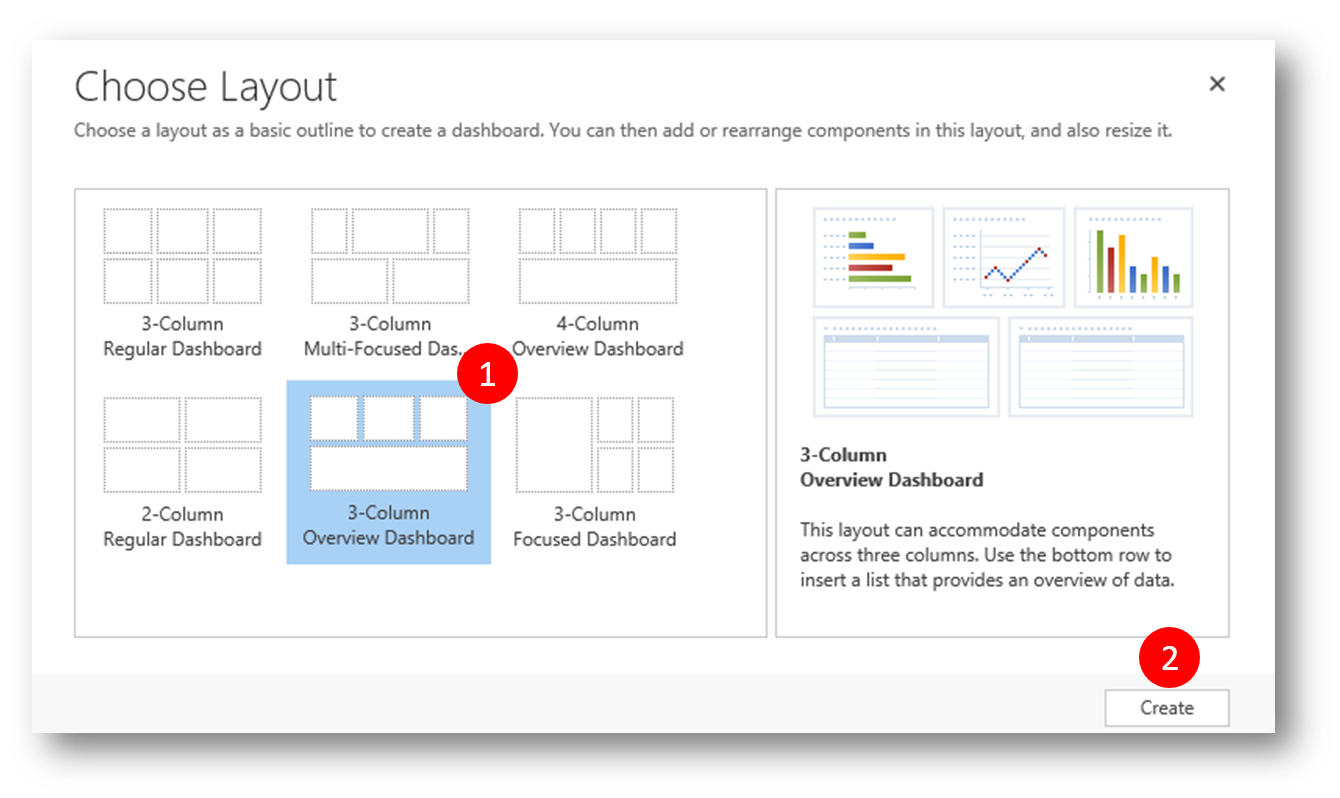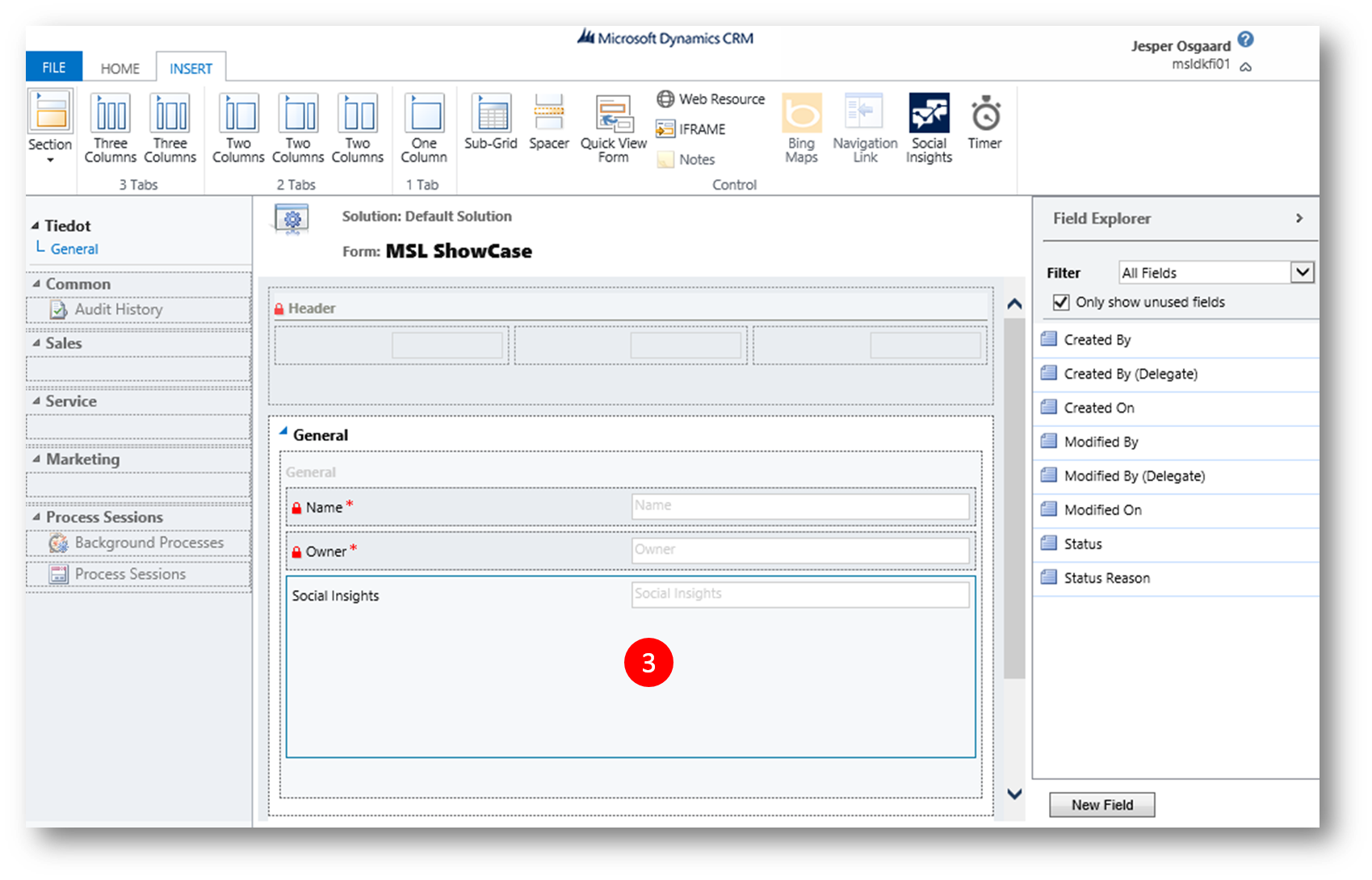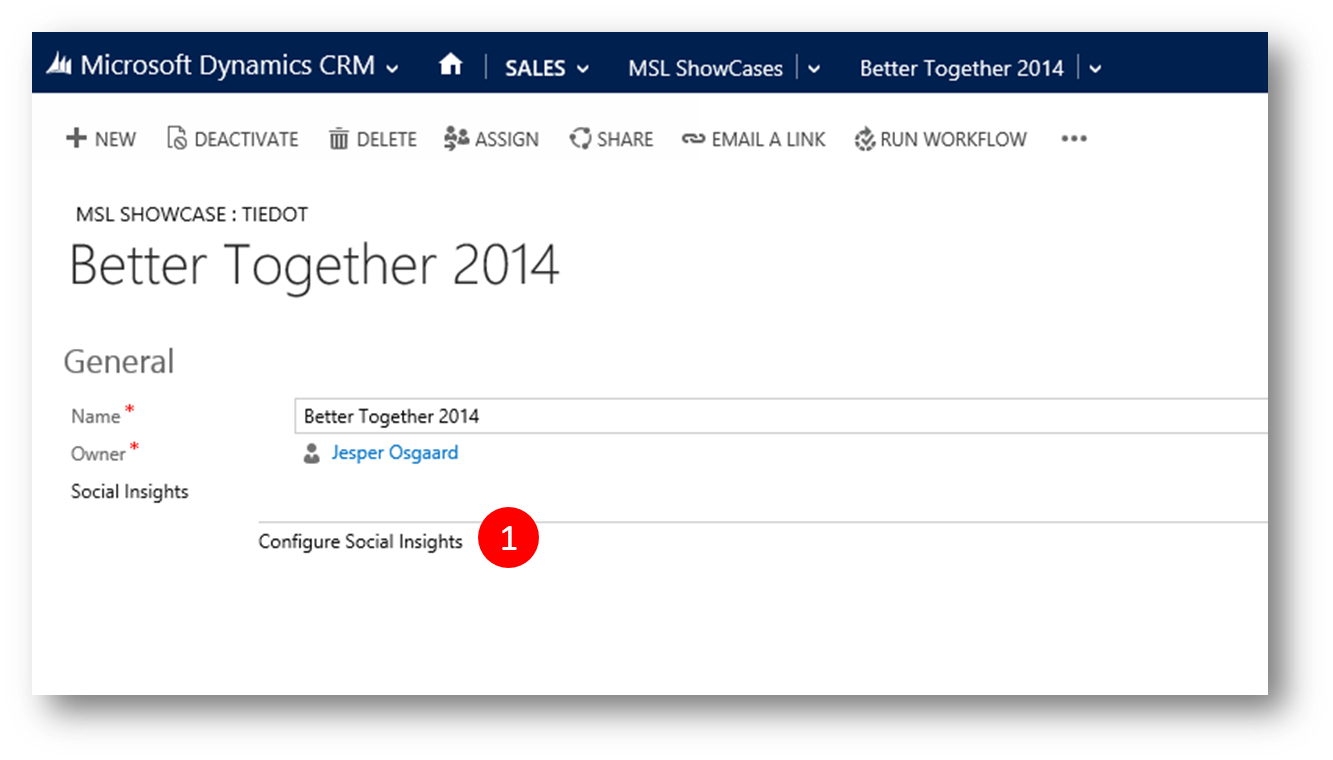How to Configure Social Listening in CRM Online
Microsoft Dynamics CRM Online (CRMOL) and Microsoft Social Listening (MSL) are Better Together – you can add MSL data into CRMOL Dashboards and record forms for convenient and proactive social insights
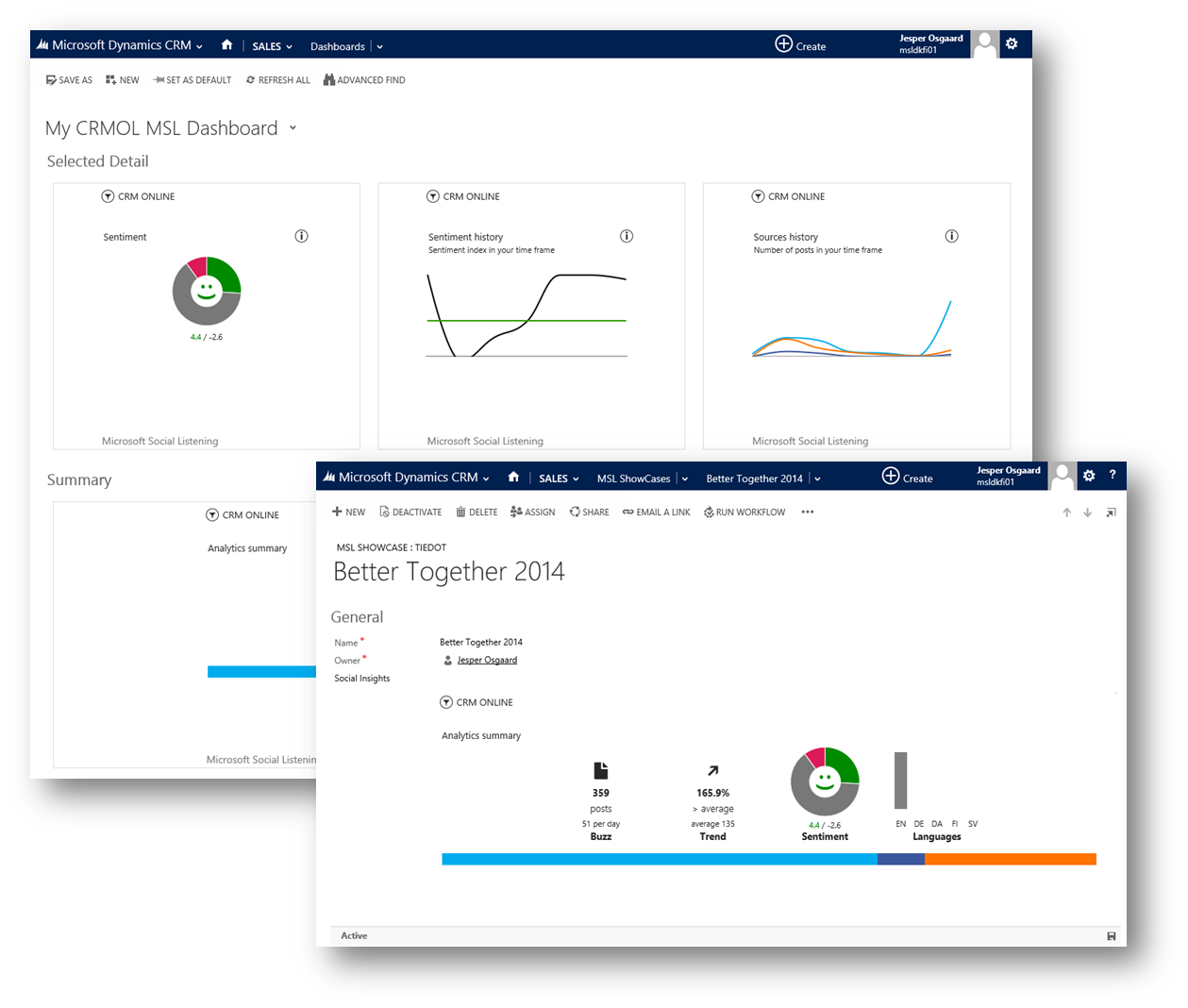
In this blog post I'll take you through the steps needed to setup the integration between the two services.
Pre-requisites
- In CRMOL you must have the security role of System Customizer or Systems Administrator
- MSL must be deployed in the same tenant as CRMOL (Important)
- MSL is setup with Search Topics (please see my blog post "Are you listening?" for how-to)
- Your CRM org is configured with Spring Wave Updates (Click Settings > Administration > Install Product Updates)
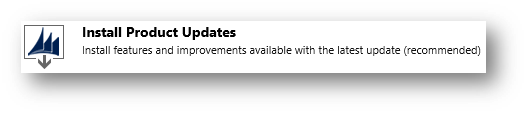
One time Setup
- Login to Dynamics CRM Online
- Click Settings > Administration

- Click Microsoft Social Listening Configuration
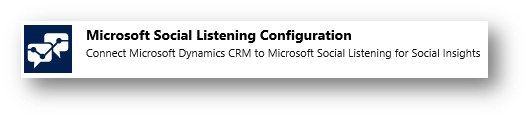
- Select the MSL Solution to connect to in the drop down (1) and then click Select (2)
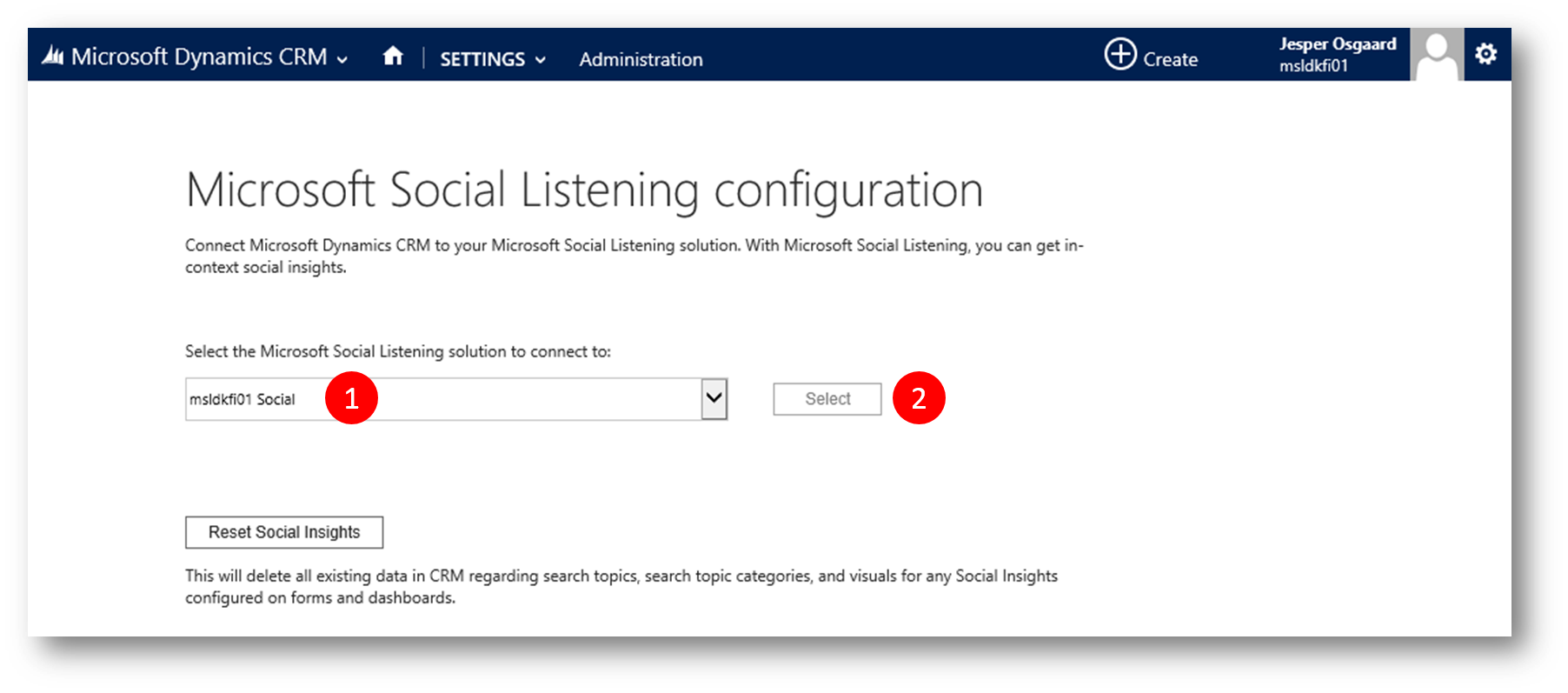
- Now you are all set to use MSL widgets in CRMOL
Configuring a CRM Online Dashboard
You can easily configure a CRM Online dashboard to display information from MSL.
Create a new dashboard
Click the MSL widget "Insert Social Insights" (note: this widget will only appear, once you have performed the setup above)
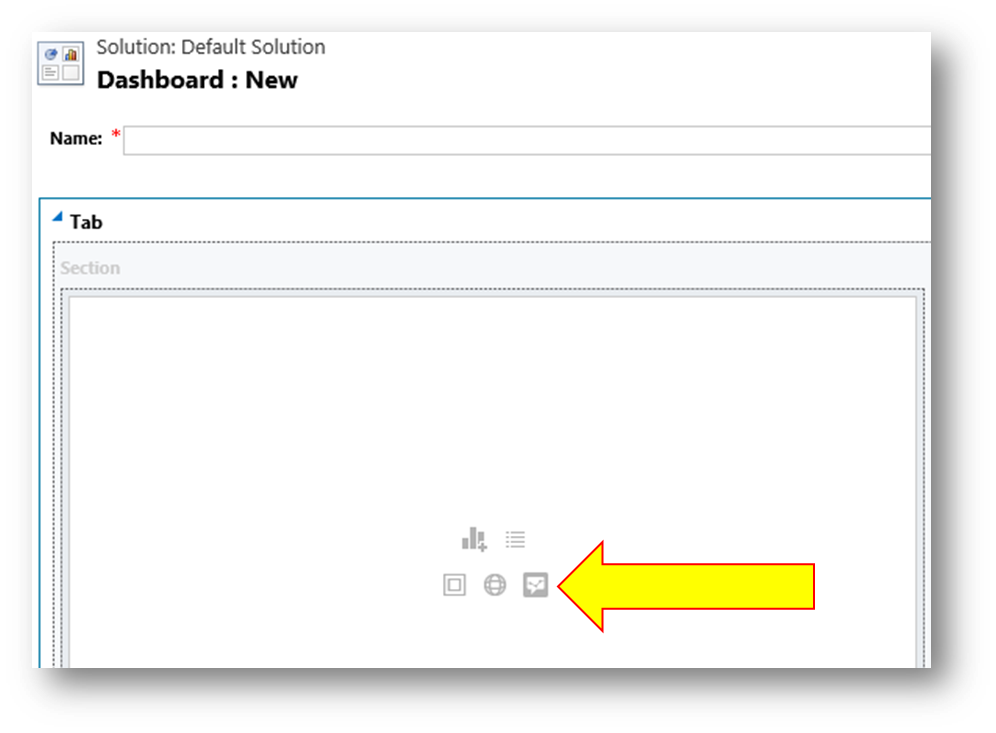
Setting each MSL widget in the dashboard up is a three step guided process. First step is to decide between a Search topic (1) or a Search topic category (2) - for definitions please see notes at the end of the blog post
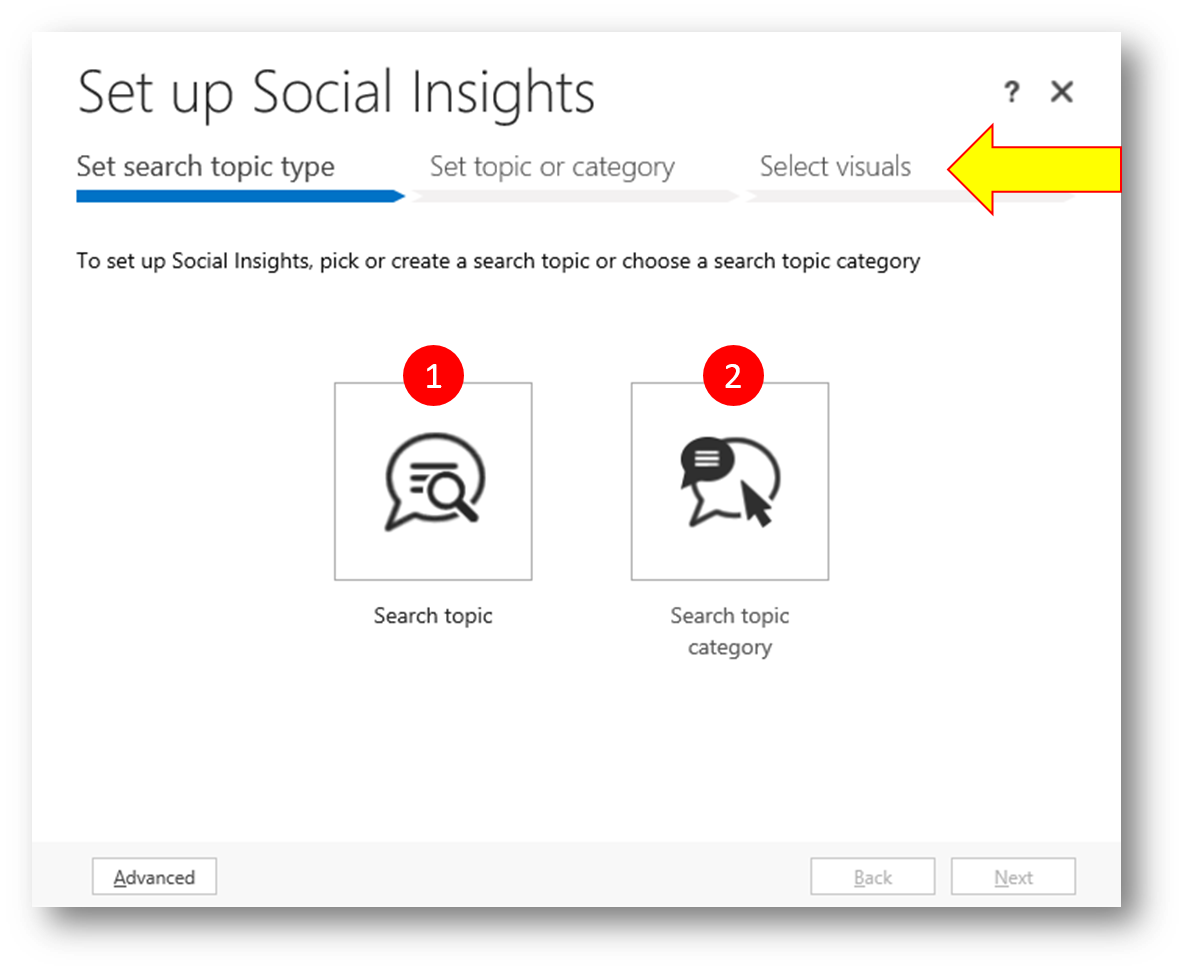
In this example I'll pick a Search Topic and click Next (in the above screen) to step ahead to step #2 - "pick a seach topic" (the below screen). I pick the search topic "CRM Online" in the list and click Next
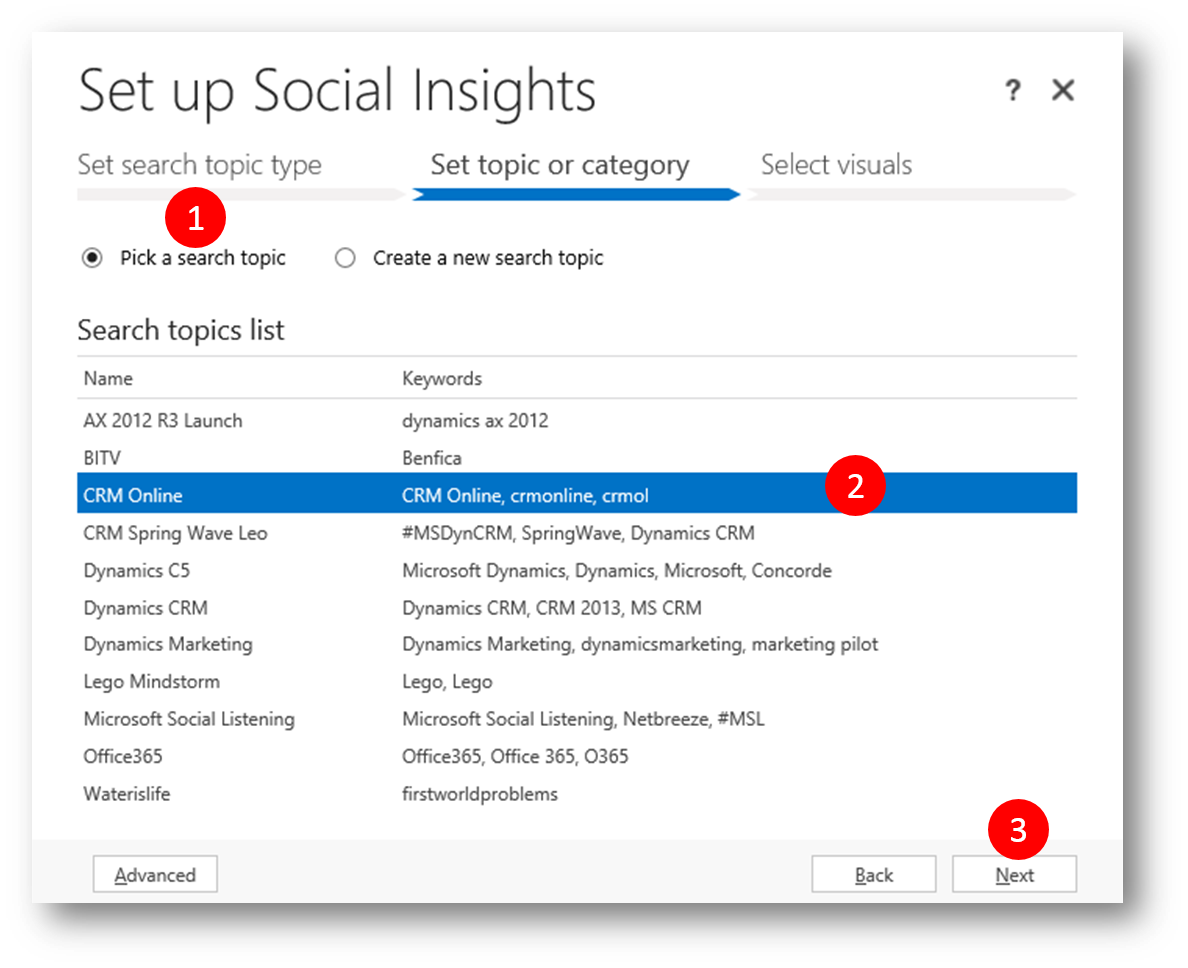
Finally MSL prompts you for how you want your widget displayed in CRM. Click the drop-down to pick a visual. In my example I'll go for the "Sentiment Share of Voice"
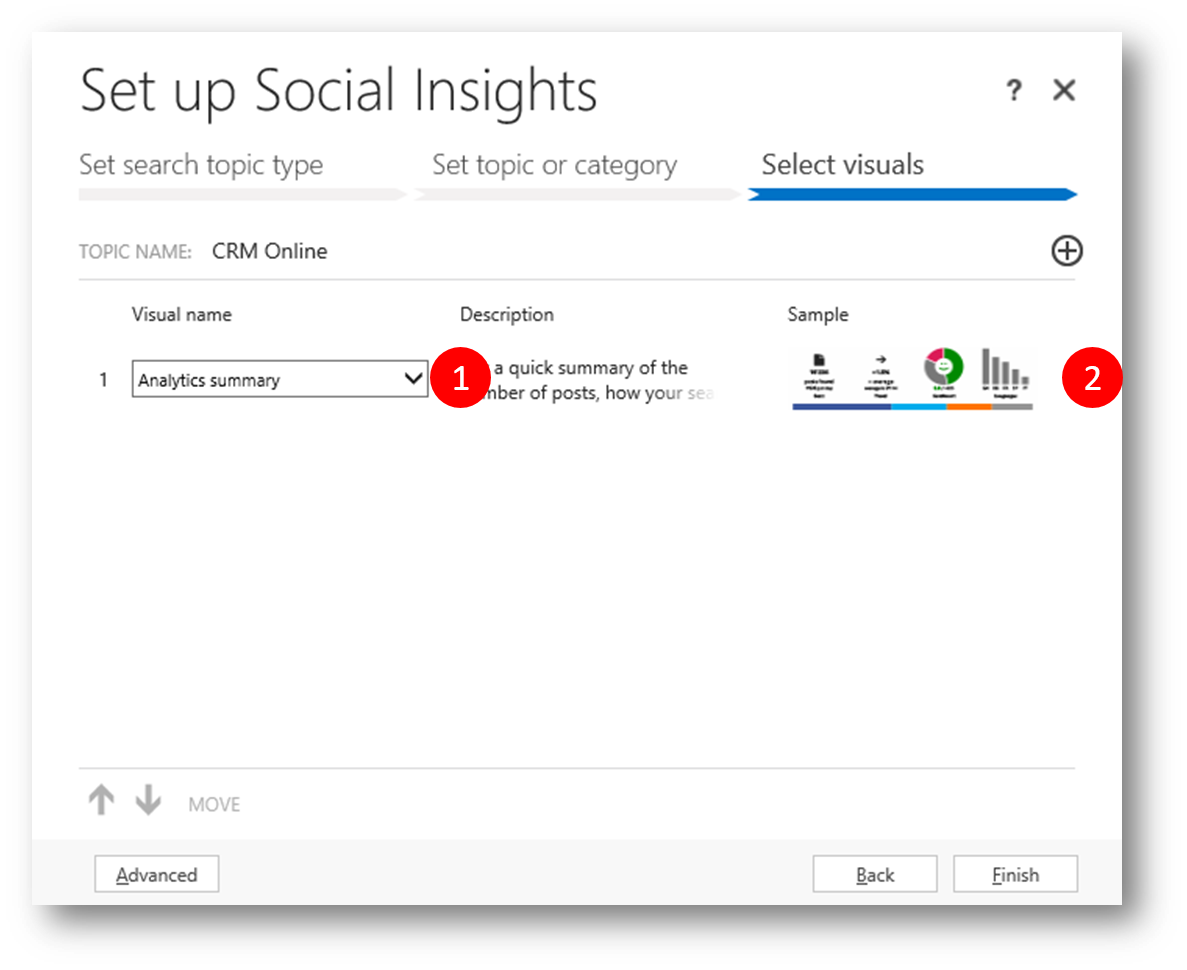
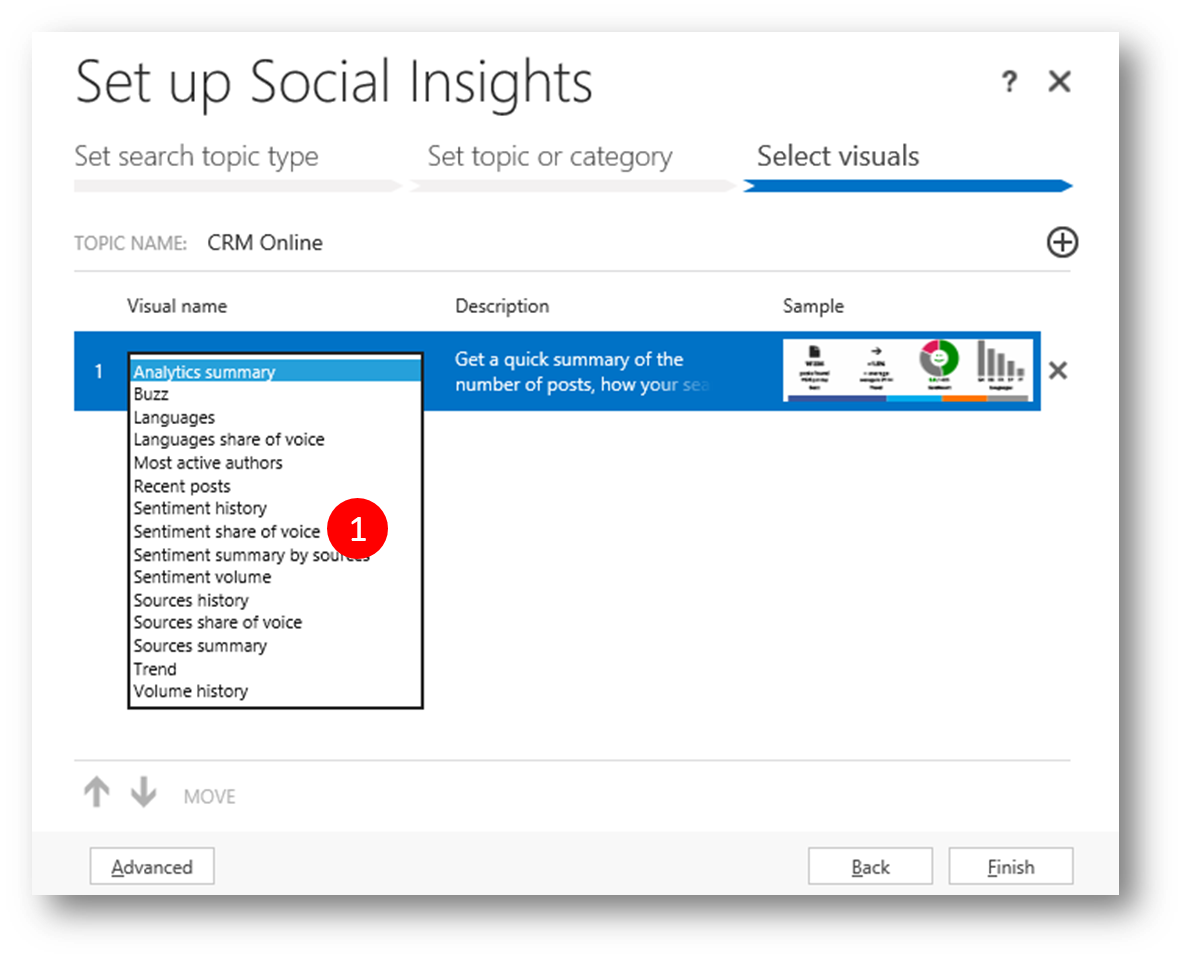
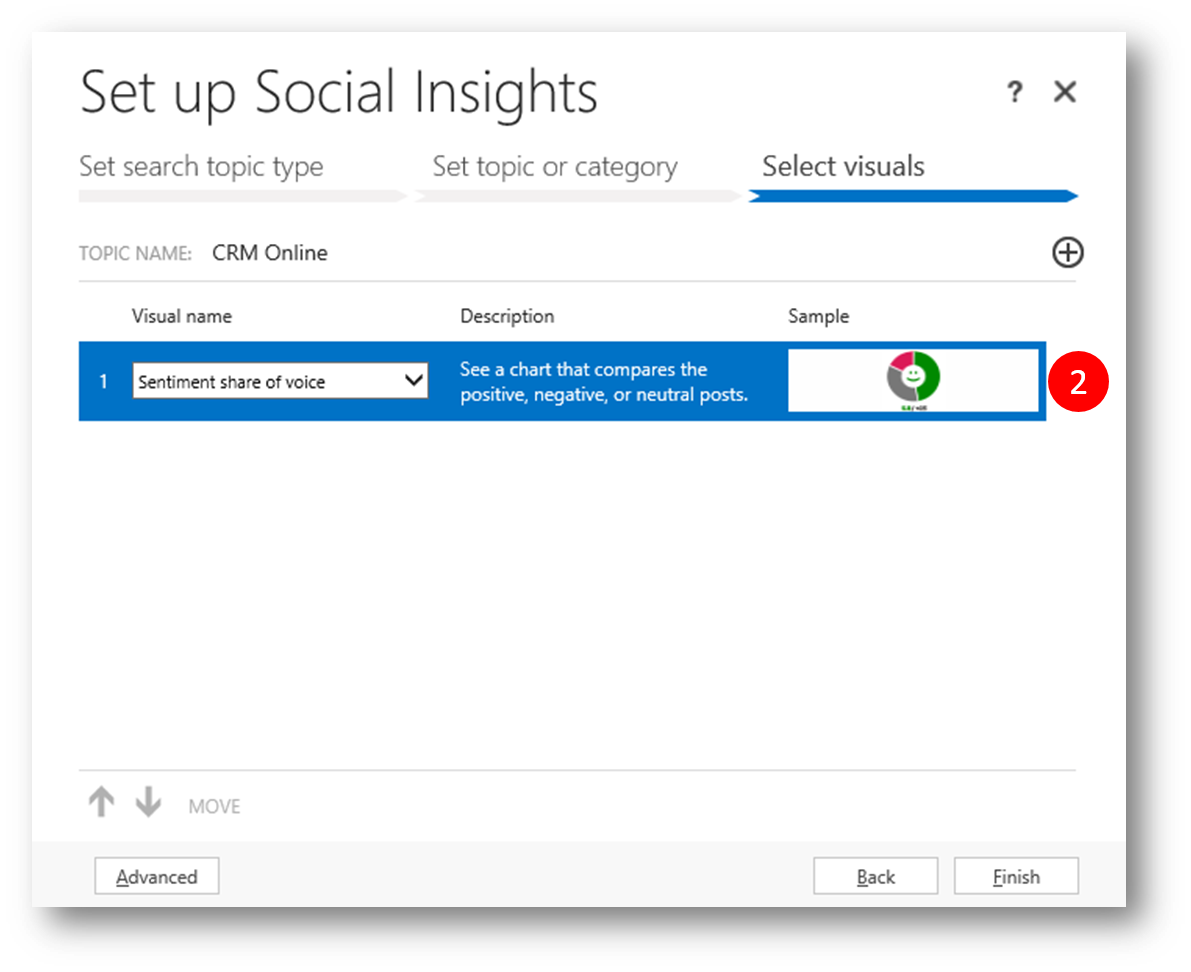
Click Finish to finalize the widget, and repeat for the rest of the widgets in the dashboard.
x
The completed dashboard could end up looking like this
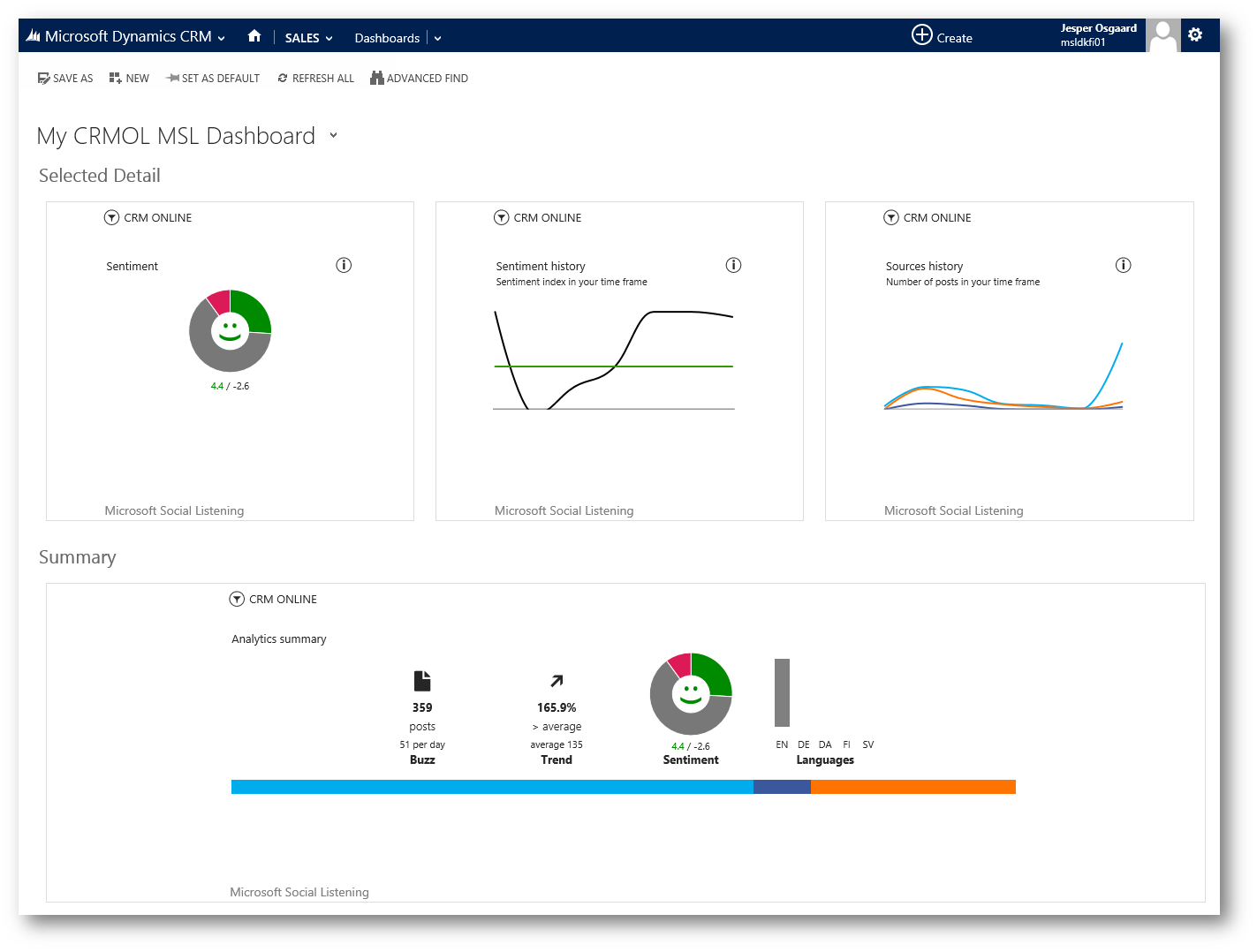
You see the sentiment distribution, the sentiment history, the sources history (Twitter, Facebook etc) and a nice summary. Any part of the dashboard is clickable and will take you to MSL for further analysis.
.
Configuring CRM Entity Forms
Its equally easy to configure a CRM Online form to display information coming from MSL. In this example I'll create a new entity and modify the form to display a social insights widget
Create an entity and edit the form. Once you are in the Insert tab, you will see the new Social Insights control.
Click the Social Insights control to display the "Add Social Insights" dialog
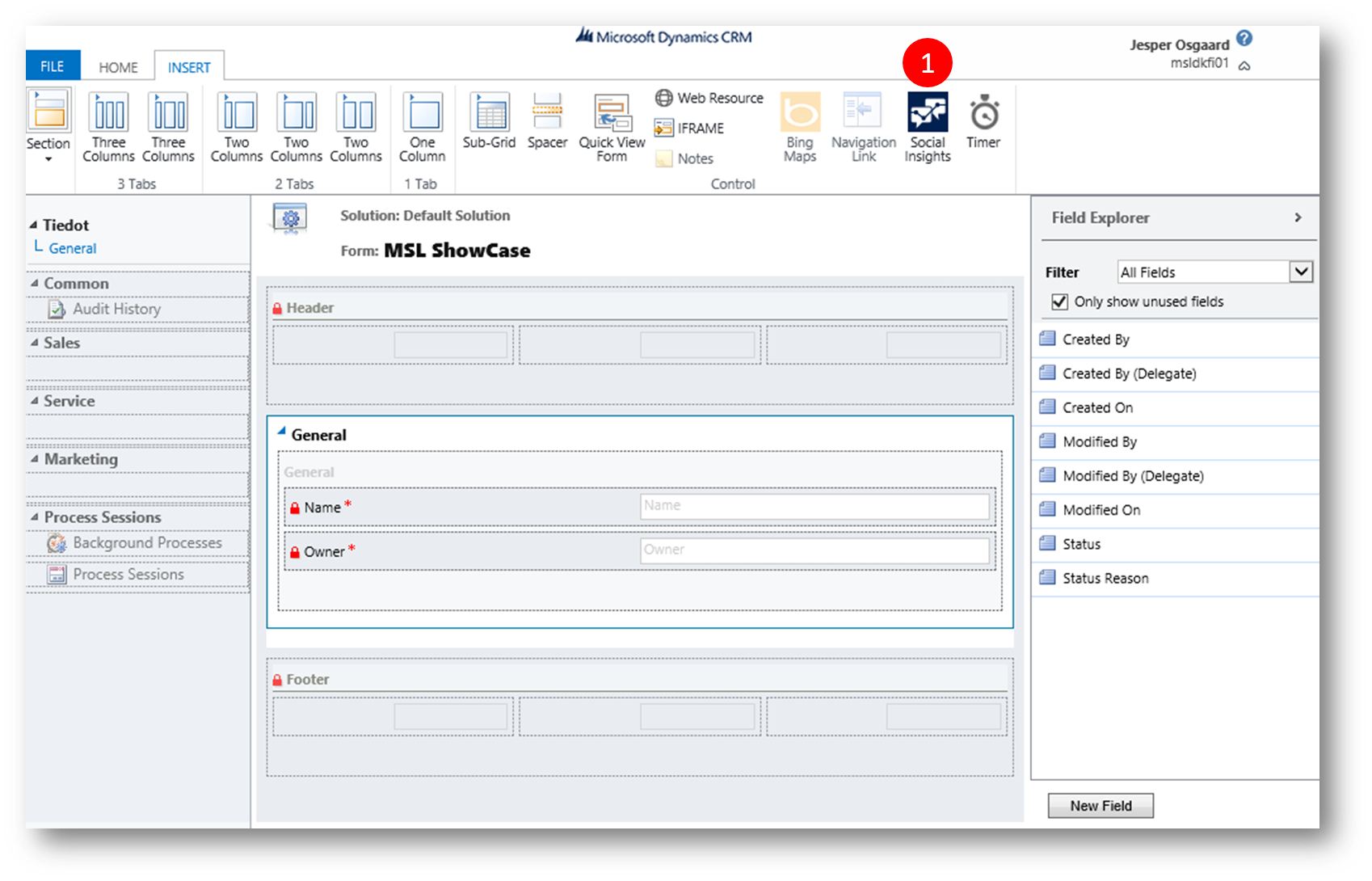
Optional: change settings for the control (eg # lines)
x
Click OK
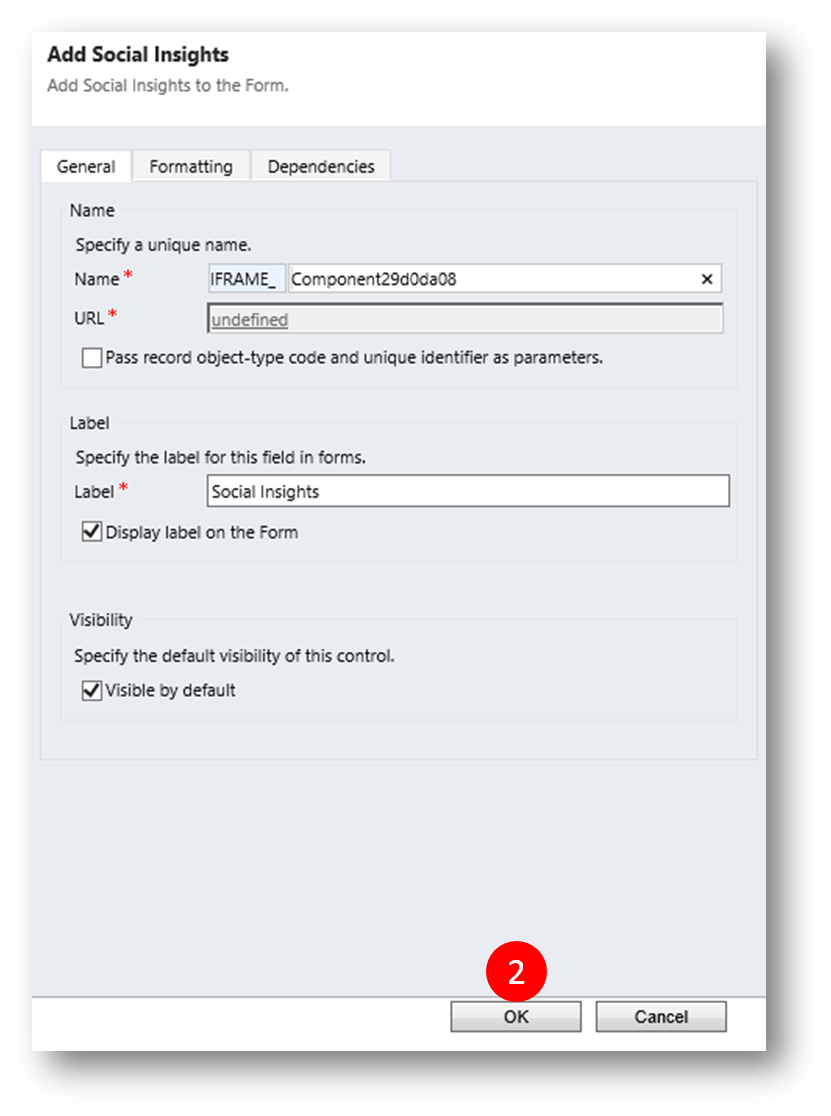
Click Save and Publish
xThe configuration is completed the first time you bring up a new record
x
Create a new record
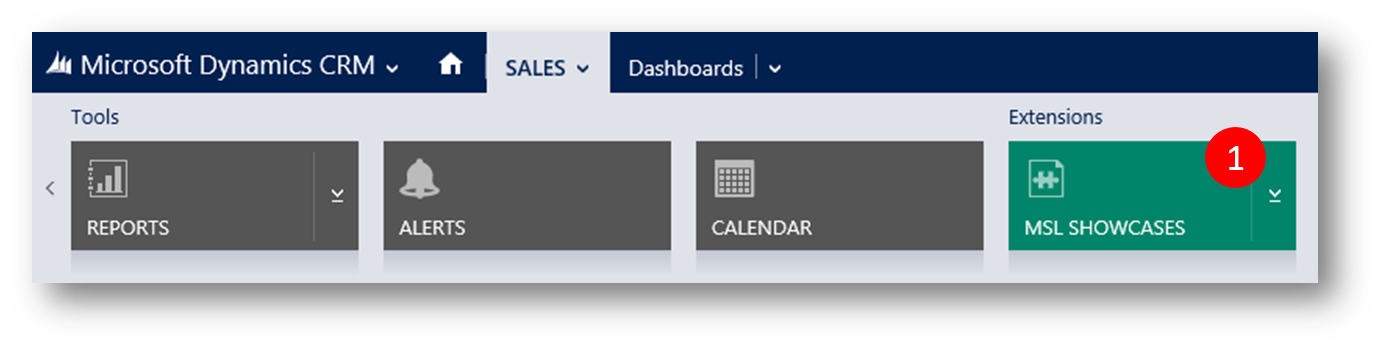
The steps for configuring Social Insights on a form are similar to the steps on adding social insights to a dashboard
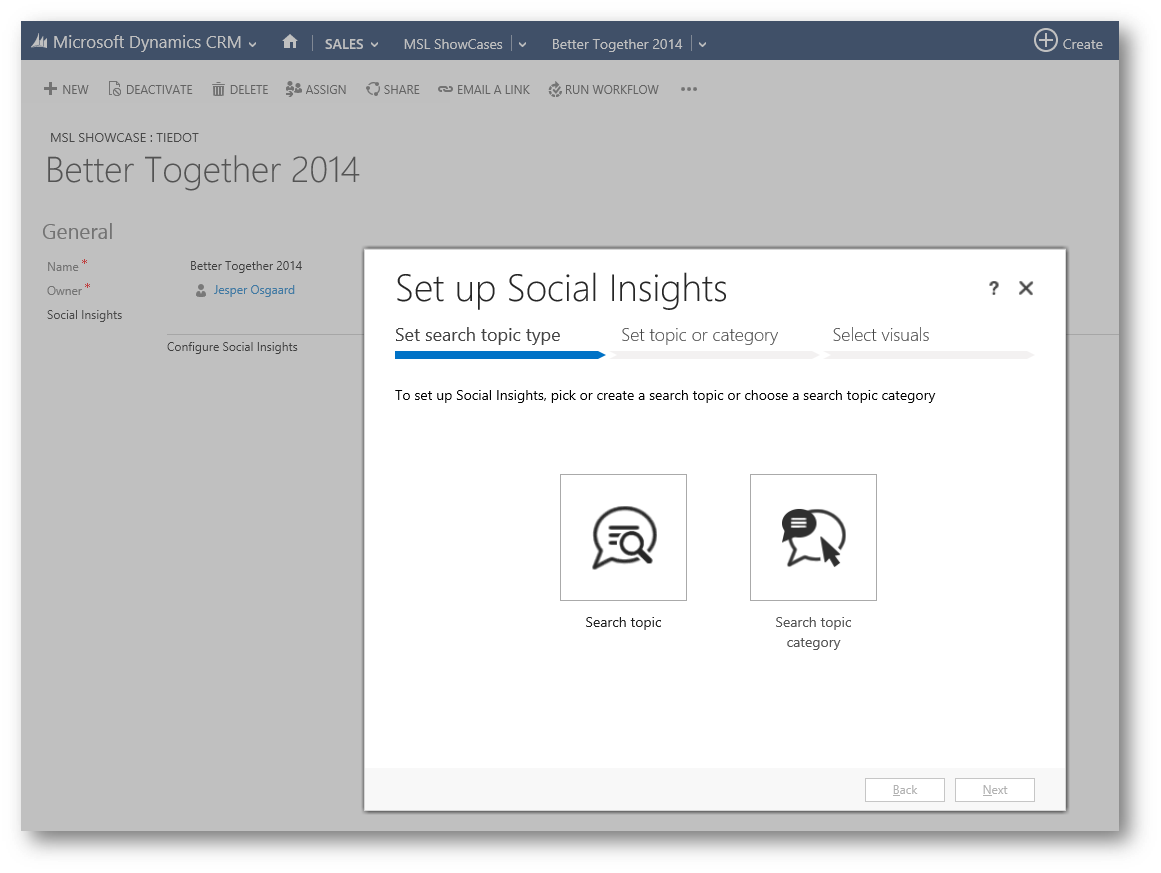
The form could look like this
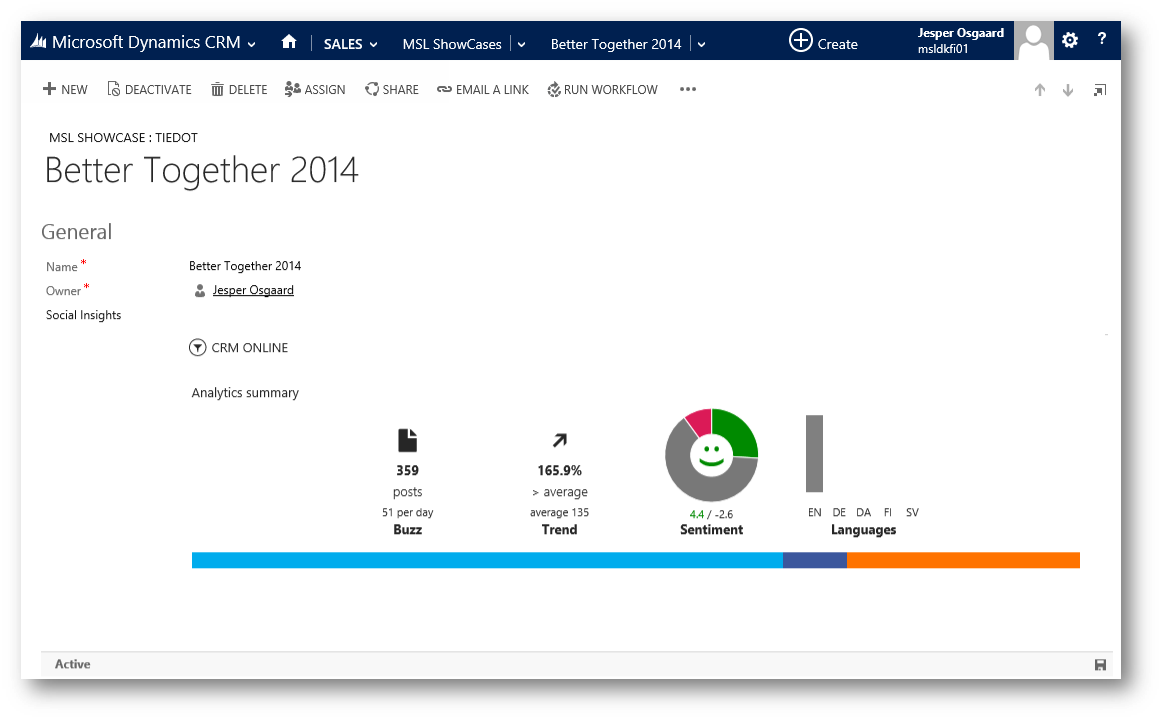
Note: The user who is accessing CRM needs to have a MSL license assigned or else they will get an error on the page.
Notes
- Search Topic = the individual search term in MSL
- Search topic category: When you create a search topic in MSL you are placing that under a category and the entire category will be summarized
- A sentiment can only be specified for a search topic, so if you select search topic category no sentiment analysis will be displayed in CRM
More blog posts on Microsoft Social Listening
- Are you listening - link
- Are you learning? Analyzing using Microsoft Social Listening - link
- Understanding Average in Microsoft Social Listening - link
- New in Microsoft Social Listening - Location Analysis - link
Comments
- Anonymous
January 01, 2003
thanks - Anonymous
January 01, 2003
http://blogs.technet.com/b/lystavlen/archive/2014/12/03/if-you-are-eligible-for-microsoft-social-listening-but-dont-see-it-in-your-crm.aspx - Anonymous
July 16, 2014
Microsoft Dynamics Marketing (MDM) is great for generating Leads and Microsoft Dynamics CRM (CRM) is - Anonymous
August 01, 2014
The comment has been removed - Anonymous
August 01, 2014
The comment has been removed - Anonymous
August 04, 2014
The Microsoft Social Listening team has just recently added new features to the service, including - Anonymous
August 04, 2014
The Microsoft Social Listening team has just recently added new features to the service, including - Anonymous
August 20, 2014
Hi Hassan,
we have received our email saying we are entitled to the solution, but when we go to configure it within Dynamics, there is no solution to connect to, basically the dropdown does not show any options. MS support is hopeless (we are a multiple Gold Partner) and I wondered if you had any insight into the problem we are experiencing? - Anonymous
October 06, 2014
Same problem - Anonymous
November 04, 2014
Same problem. Supposedly this service was included in our CRM Online solution, but there is no solution to connect to. Help? - Anonymous
December 02, 2014
Hi all, we had the same problem. I contacted Microsoft Support and they had to do something their end.
The problem we have now is that we cannot configure the solution in CRM. An error stating there is a connection error keeps popping up. Does anyone know if this could be a licensing error? - Anonymous
December 03, 2014
Microsoft Social Listening (MSL) is a highly popular addition to Microsoft Online Services
Dynamics