How to change Windows Update settings using SCONFIG.
In this post, we are going to walk through how to manage the Windows Update settings on Windows Server 2016.
Applies to:
- Server with Desktop Experience
- Server Core
Validate your current WU settings using SCONFIG
To determine what updates your machine has already installed, follow these steps:
Open a command prompt with Admin permissions.
Type sconfig and press Enter.
NOTE: There may be a short pause as the tool inspects your system.
Option #5 shows the current configuration of your Windows Update settings.
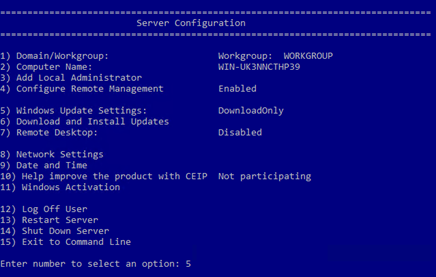
Change your Windows Update Settings
To change your Windows Update Settings with SCONFIG, follow these steps:
Open a command prompt with Admin permissions.
Type sconfig and press Enter.
NOTE: There may be a short pause as the tool inspects your system.
Press 5 and then Enter. This will bring up the following options for you to choose from:

(A)utomatic – This will configure your machine to automatically scan, download, install and reboot after applying any updates.
(D)ownloadOnly – This will automatically scan, download and notify the admin if updates need to be installed. This is the default setting on Windows Server 2016.
(M)anual -- This turns Automatic Updates off. Your system will never check for updates.
Press the letter specified in the "( )" and press Enter to apply.
When the tool applies the configuration you have selected, you will see a message pop-up similar to the one below. Click the OK button to dismiss the message. The tool will refresh the menu and option 5 will now show the new configuration.
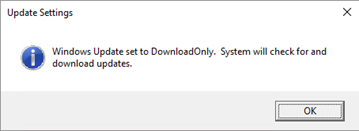
That's it, you are all set.
Your thoughts, questions and feedback are very valuable to us and we encourage you to share them in the comments section below.
Comments
- Anonymous
October 26, 2016
i would like a setting "notify only"- Anonymous
October 27, 2016
Can you elaborate a bit more on the scenario in which you see this option being used? We have the ability today to configure the machine to scan for updates and notify the admin if any need to be downloaded. Learn more at: https://technet.microsoft.com/en-us/library/cc708449(v=ws.10).aspx
- Anonymous
- Anonymous
October 31, 2016
The comment has been removed- Anonymous
April 04, 2017
SCPNFIG doesn't prevent reboots outside of active hours. Go into task scheduler, scroll to Update Orchestrator look for the "reboots" task open actions and replace the entry with something else. Removing the "system" permission or setting the perm to "deny" on the "reboots" task perms doesn't work as the OS resets the perms
- Anonymous
- Anonymous
October 31, 2016
In Desktop Version I'm able to adjust the time when the server is allowed to reboot automatically. Is there an option in Core Version too?So that the server can automatically Download and Install all Updates and then (on a given time) it will reboot itself?!- Anonymous
November 01, 2016
This feature does not exist on Windows Server 2016 (Server Core), but we are really keen on understanding when and how you would use it if it were implemented. Could you elaborate a bit more about your scenario? Such as would it be used on Hyper-V hosts, Domain Controllers, etc.? Thanks for helping improve the product.- Anonymous
November 20, 2016
In Domain Controllers it would be absolutely great! in Hyper-V and other clusters the CAU is doing fine at the moment
- Anonymous
- Anonymous
- Anonymous
November 02, 2016
The comment has been removed- Anonymous
November 04, 2016
Did you use SCONFIG to change the default? If you check the registry value for the AUOption, what is it set to? You can find the exact key by using the following: https://technet.microsoft.com/en-us/library/cc708449(v=ws.10).aspx.
- Anonymous
- Anonymous
November 09, 2016
The comment has been removed- Anonymous
November 09, 2016
Seems like the only answer is to disable 'Reboot' in Task Scheduler UpdateOrchestrator and rename the Reboot file to prevent Windows re-enabling the schedule again... It would be bad enough having a desktop rebooting of it's own accord - but a server?? - Anonymous
November 21, 2016
This is a known bug in the Windows Update Settings UI in which the text does not correctly reflect the configuration of your Windows Update settings. The feature team is actively working on a fix. At this time, we recommend that you leverage SCONFIG to verify your servers update configuration.- Anonymous
February 02, 2017
Does this bug still exist ? Because it doesnt matter what i configure, it always shows me "automaticly download and install...."- Anonymous
February 21, 2017
[UPDATE - 3/8/2017] The fix should be available in the March 2017 cumulative update.
- Anonymous
- Anonymous
- Anonymous
- Anonymous
November 10, 2016
The comment has been removed- Anonymous
November 21, 2016
SCONFIG was meant to provide a very basic and quick way to configure and manage several common aspects of Server Core installations. It is called out above to provide a way to verify your server’s Update configuration until the fix for the Windows Update Settings page can be implemented.
- Anonymous
- Anonymous
November 11, 2016
I thought sconfig was deprecated as part of Windows Server 2016? Shouldn't we be using PowerShell to do this instead?- Anonymous
November 21, 2016
We recommend using PowerShell whenever possible. SCONFIG is not yet on a deprecation path and is available to use on Windows Server 2016 (Server Core) and Windows Server 2016 (Desktop Experience) install options.
- Anonymous
- Anonymous
November 17, 2016
Active hours should be more than 12 hours, and we should also be able to select which weekdays are active/inactive, our business is almost 24/7 and we would like the ability to select inactive hours of Sunday between 1am and 5am which is a more likely time we will not have active users on the system.It would also be really, really good if the updates downloaded through a proxy server. With our proxy the updates are detected, but the downloads never go past 0%. Open the firewall, remove the proxy and all os a sudden it works. This is very frustrating when wanting to do manual updates instead of relying on SCCM/WSUS- Anonymous
November 21, 2016
Thank you for the feedback. I will pass this along to the development team.
- Anonymous
- Anonymous
November 20, 2016
There's an issue with the settings and the UI being out of sync.I used SCONFIG to set updates to Manual. But the Settings UI (even after restarting the machine) states "Available updates will be downloaded and installed automatically, except over metered connections..."Any ideas from the Microsoft folks on this discrepancy?- Anonymous
November 21, 2016
This is a known bug in the Windows Update Settings UI in which the text does not correctly reflect the configuration of your Windows Update settings. The feature team is actively working on a fix. At this time, we recommend that you leverage SCONFIG to verify your servers update configuration.
- Anonymous
- Anonymous
November 20, 2016
We're migrating to Server 2016 w/desktop experience and want to set a specific date and time every week (or month) to automatically check for and apply Windows Updates. Outside of the time window we specify we don't want any downloading or checking for updates.Is this possible? We're fine with using powershell if that helps.- Anonymous
November 21, 2016
In order to configure a weekly install schedule please use the “Configure Automatic Updates Group” policy Option 4 and pick the day and time of install. If you also use the “Always Automatically Restart at Scheduled Time” then we will only restart the device for Updates then.Irene GiannoumisSenior Program Manager
- Anonymous
- Anonymous
November 28, 2016
Apologies for the off-topic remark but the Microsoft Update Catalog, although recently updated to remove the ActiveX requirement and the cart, is still in dire need of a major overhaul. Its navigation should not include pop-ups for downloading files and the files themselves need to be labelled and presented more clearly. Furthermore, most of the contact links on the Update Catalog appear to be no longer valid so users don't know how to contact you. - Anonymous
December 16, 2016
Got a BIG problem with Windows Update on Server 2016.I’ve downloaded: “Cumulative Update for Windows Server 2016 for x64-based Systems (KB3201845)”. It downloads, but then stops “forever” at: “Downloading updates 95%”. Absolutely nothing happens after that… no install or restart.Happening on multiple servers. They are all just sitting there and it's been this way for DAYS. Some are production so don’t want to mess around.Help! Need a way out of this mess.- Anonymous
January 18, 2017
I am sorry to hear that you have had problems installing the update. Please contact us via our support channel so that we can collect additional data from you that will help us assist you in finding a resolution to the problem you are experiencing. You can reach our support at https://support.microsoft.com/en-us/contactus/.
- Anonymous
- Anonymous
January 16, 2017
I just installed Windows Server 2016 - Desktop Experience version 1607 Build 14393.0. Running sconfig, the default setting for Windows Update appears to be "Manual". Has this changed from the "Download Only" default setting mentioned in the article? The GUI bug still seems to be there as mine says "Available updates will be downloaded and installed automatically" Can I trust that the sconfig setting of Manual is accurate and the server won't check for updates/install/reboot without manual intervention or do I need to apply additional GPO settings to make sure updates only get installed when we want them to?- Anonymous
January 27, 2017
No, I got "Download only" as default setting when I entered sconfig. Also 2016 Desktop Experience and version 1607. - Anonymous
February 21, 2017
SCONFIG reads the registry setting directly to populate the menu. Could it be that there is something during your login or provisioning process that changed your default setting before SCONFIG was started? By default Windows Server 2016 (Desktop Experience) is set to Download Only.
- Anonymous
- Anonymous
January 25, 2017
The comment has been removed- Anonymous
February 01, 2017
Word! - Anonymous
February 01, 2017
It gets even better when you go to check the WindowsUpdate.log and you can't read it unless you run a powershell command to convert the ETW traces into a readable WindowsUpdate.log
- Anonymous
- Anonymous
February 01, 2017
Could you elaborate on how the (A)utomatic setting decides when the install and reboot will happen? - Anonymous
February 02, 2017
Are you guys planning on removing active hours for Server 2016? Or the possibility to disable?We are worried what this would trigger automatic restarts on some of our servers, so we haven't decided if we really want to upgrade from 2012R2 just jet.I know that i can use sconfig, but this doesn't seem to help us. Some updates do install on their own their own and require a restart, even though i had set it on (D) download only..- Anonymous
February 21, 2017
Can you provide an example of an update that was installed automatically when you had the WU configuration set to "(D)ownload Only"?
- Anonymous
- Anonymous
February 04, 2017
,I wanna ask about which option will work with WSUS?- Anonymous
March 08, 2017
AutomaticUpdate and DownloadOnly options both should work with WSUS defined as your source for updates, as well as if you choose option number 6 (Download and install updates) from SCONFIG menu.
- Anonymous
- Anonymous
February 04, 2017
Why is it necessary to limit Active Hours to a maximum of 12 hours? What's the logic in that?It's going to break all automatic updates because everyone is going to set it to Manual or Download only and never end up rebooting.- Anonymous
March 08, 2017
Thanks for the feedback, we have expanded Active Hours to 18. If you'd like a more predictable reboot schedule I would recommend leveraging the Always Autoreboot at Scheduled Time Group Policy, This along with Configure Automatic Updates (that takes a day of week and time) can let you specify when you are rebooted. Please refer to https://technet.microsoft.com/en-us/itpro/windows/manage/waas-restart for more info
- Anonymous
- Anonymous
March 05, 2017
Hi Derek, how about options to: (i) enable/disable Recommended Updates; (ii) enable/disable Microsoft Update; and (iii) configure the maintenance window? It's annoying that you have to revert to other methods in order to handle those configuration items.- Anonymous
March 08, 2017
Thank you for sharing your feedback. Are you suggesting adding these settings to the Windows Update page in the Settings UI or within SCONFIG?
- Anonymous
- Anonymous
March 14, 2017
Thanks. Very useful. :-) - Anonymous
March 16, 2017
The comment has been removed - Anonymous
March 22, 2017
The comment has been removed - Anonymous
April 10, 2017
Who took the windows update from control panel? - Anonymous
April 12, 2017
Howdo I change the time for updates I don't want all of them going off at 3 AM that is taxing to the bandwidth don't you think? - Anonymous
December 18, 2017
The comment has been removed