Accessing the Menu Bar
Versions: 2005,2008, 2010
Code: vstipEnv0060
This tip came up recently and has been around for a while. Did you know you can access the Menu Bar using the keyboard? By default the Menu Bar looks like this:

But, if you press the ALT key it sets the focus to the Menu Bar and the accelerator keys (underlined letters) become visible:

To access the View Menu, for example, you can press ALT + V anytime in the application:
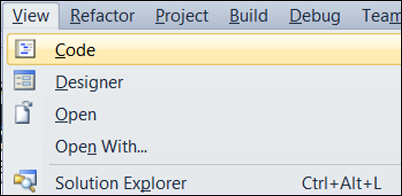
Notice there are accelerator keys for the Menu Items as well. These don’t require you to press the ALT key just press the underlined letter. To get to Solution Explorer you would press “P” (case doesn’t matter).
So there are two main keyboard shortcuts to get to Solution Explorer:
1. CTRL + ALT + L
2. ALT + V, P
Typically you will choose the first option but, for those items that don’t have a shortcut key assigned, the Menu Bar option can be a quick and easy way to access functionality.
Turning On the Accelerator Keys
There is a way to make it so the accelerator keys are always visible if you want. In Windows 7, just go to Start –> Control Panel:

Then click on Ease of Access:

Select Change How Your Keyboard Works:

Finally, select Underline Keyboard Shortcuts And Access Keys and click OK:

Now the accelerator keys on Menu Bars will show up without having to press ALT to see them.