Azure App Service ハイブリッド接続機能を使用すると、他のネットワーク内のリソースにアクセスすることができます。 この機能の詳細については、ハイブリッド接続のドキュメントを参照してください。 この記事では、オンプレミス サーバーを対象に、この機能を使用して PowerShell 関数を実行する方法について説明します。 そのサーバーを使用すれば、オンプレミス環境内のすべてのリソースを Azure PowerShell 関数から管理することができます。
オンプレミス サーバーを PowerShell リモート処理用に構成する
以下のスクリプトは、PowerShell リモート処理を有効にして、新しいファイアウォール規則と WinRM の HTTPS リスナーを作成します。 テスト目的のため、自己署名証明書を使用します。 運用環境では、署名証明書を使用することをお勧めします。
# For configuration of WinRM, see
# https://learn.microsoft.com/windows/win32/winrm/installation-and-configuration-for-windows-remote-management.
# Enable PowerShell remoting.
Enable-PSRemoting -Force
# Create firewall rule for WinRM. The default HTTPS port is 5986.
New-NetFirewallRule -Name "WinRM HTTPS" `
-DisplayName "WinRM HTTPS" `
-Enabled True `
-Profile "Any" `
-Action "Allow" `
-Direction "Inbound" `
-LocalPort 5986 `
-Protocol "TCP"
# Create new self-signed-certificate to be used by WinRM.
$Thumbprint = (New-SelfSignedCertificate -DnsName $env:COMPUTERNAME -CertStoreLocation Cert:\LocalMachine\My).Thumbprint
# Create WinRM HTTPS listener.
$Cmd = "winrm create winrm/config/Listener?Address=*+Transport=HTTPS @{Hostname=""$env:COMPUTERNAME ""; CertificateThumbprint=""$Thumbprint""}"
cmd.exe /C $Cmd
ポータルで PowerShell 関数アプリを作成する
App Service ハイブリッド接続機能は、Basic、Standard、Isolated の価格プランでのみ利用できます。 PowerShell で関数アプリを作成する際は、このいずれかのプランを作成または選択してください。
Azure portal のメニューまたは [ホーム] ページから [リソースの作成] を選択します。
[新規] ページで、 [計算]>、 [関数アプリ] の順に選択します。
[基本] ページで、下の表で指定されている関数アプリの設定を使用します。
設定 提案された値 説明 サブスクリプション 該当するサブスクリプション この新しい Function App が作成されるサブスクリプション。 リソース グループ myResourceGroup Function App を作成するための新しいリソース グループの名前。 関数アプリ名 グローバルに一意の名前 新しい関数アプリを識別する名前。 有効な文字は、 a-z(大文字と小文字の区別をしない)、0-9、および-です。発行 コード コード ファイルまたは Docker コンテナーの発行オプション。 ランタイム スタック 優先言語 [PowerShell Core] を選択します。 Version バージョン番号 インストールされているランタイムのバージョンを選択します。 リージョン 優先リージョン ユーザーに近いリージョン、または関数がアクセスする他のサービスの近くのリージョンを選択します。 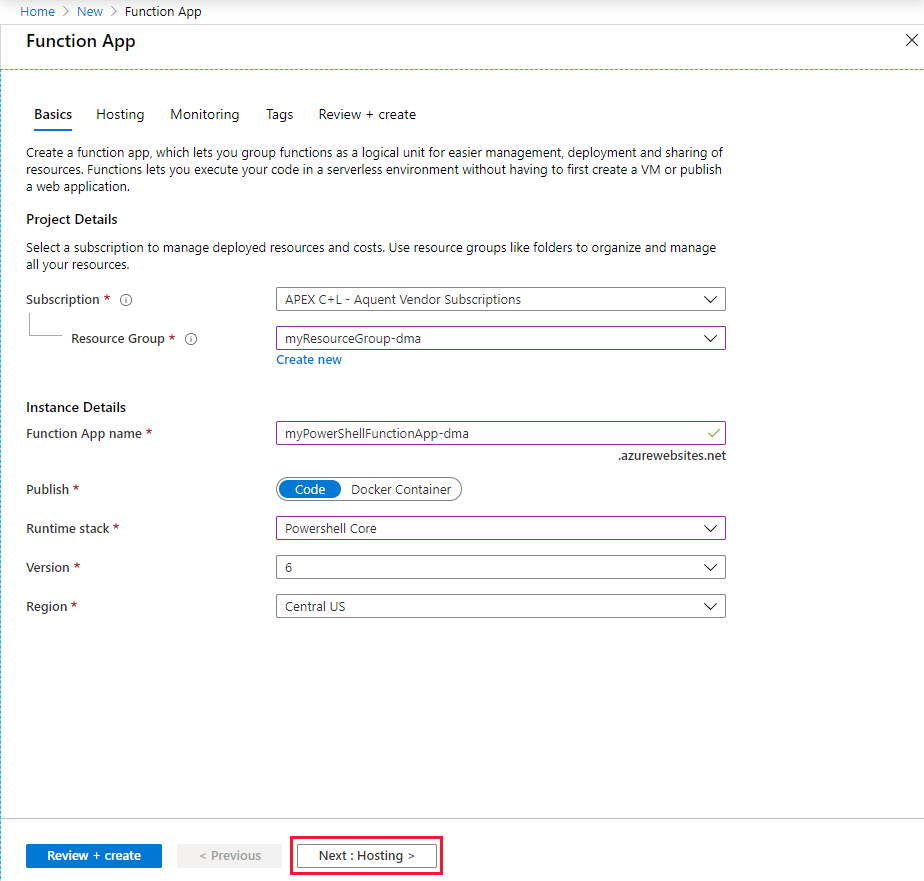
[次へ :ホスティング] を選択します。 [ホスティング] ページで、次の設定を入力します。
設定 提案された値 説明 ストレージ アカウント グローバルに一意の名前 Function App で使用されるストレージ アカウントを作成します。 ストレージ アカウント名は、3 文字から 24 文字までの長さにし、数字と小文字のみを使用する必要があります。 既存のアカウントを使用することもできますが、ストレージ アカウントの要件を満たしている必要があります。 オペレーティング システム 優先オペレーティング システム オペレーティング システムは、ランタイム スタックの選択に基づいてあらかじめ選択されますが、必要に応じて設定を変更できます。 プランの種類 App Service プラン App Service プランを選択します。 App Service プランで実行する場合は、関数アプリのスケーリングを管理する必要があります。 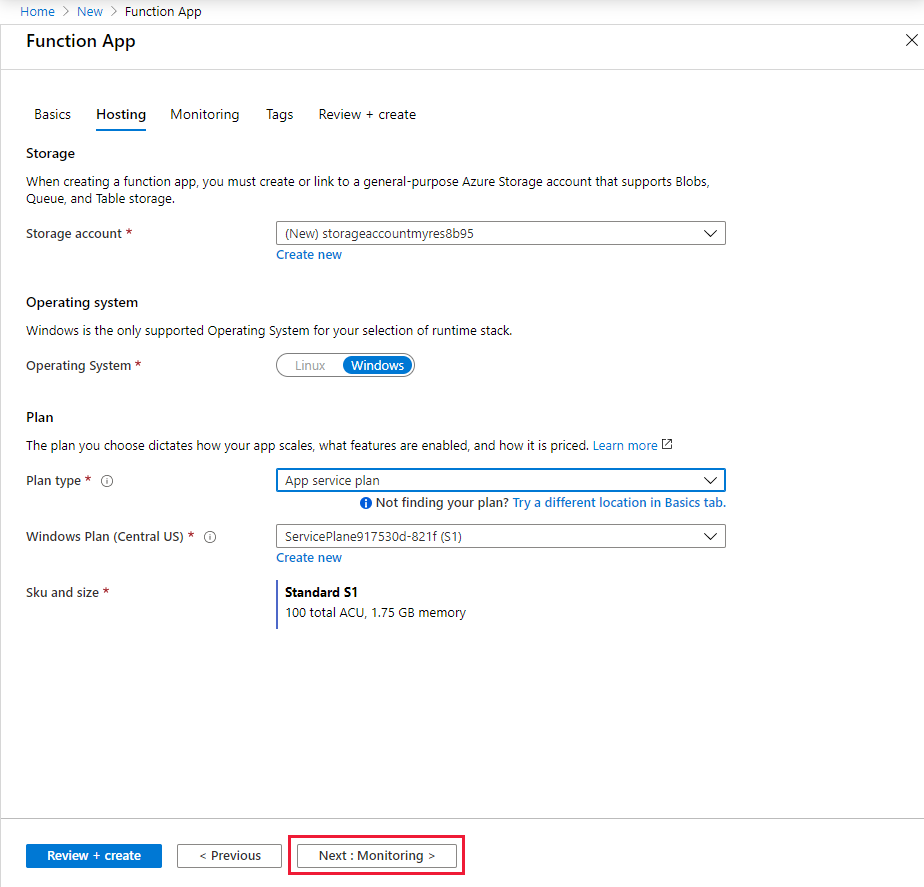
[次へ :監視] を選択します。 [監視] ページで、次の設定を入力します。
設定 提案された値 説明 Application Insights Default 最も近いサポートされているリージョン内に同じアプリ名の Application Insights リソースを作成します。 この設定を展開するか、 [新規作成] を選択することによって、Application Insights 名を変更するか、データを格納する Azure 地理的環境内の別のリージョンを選択することができます。 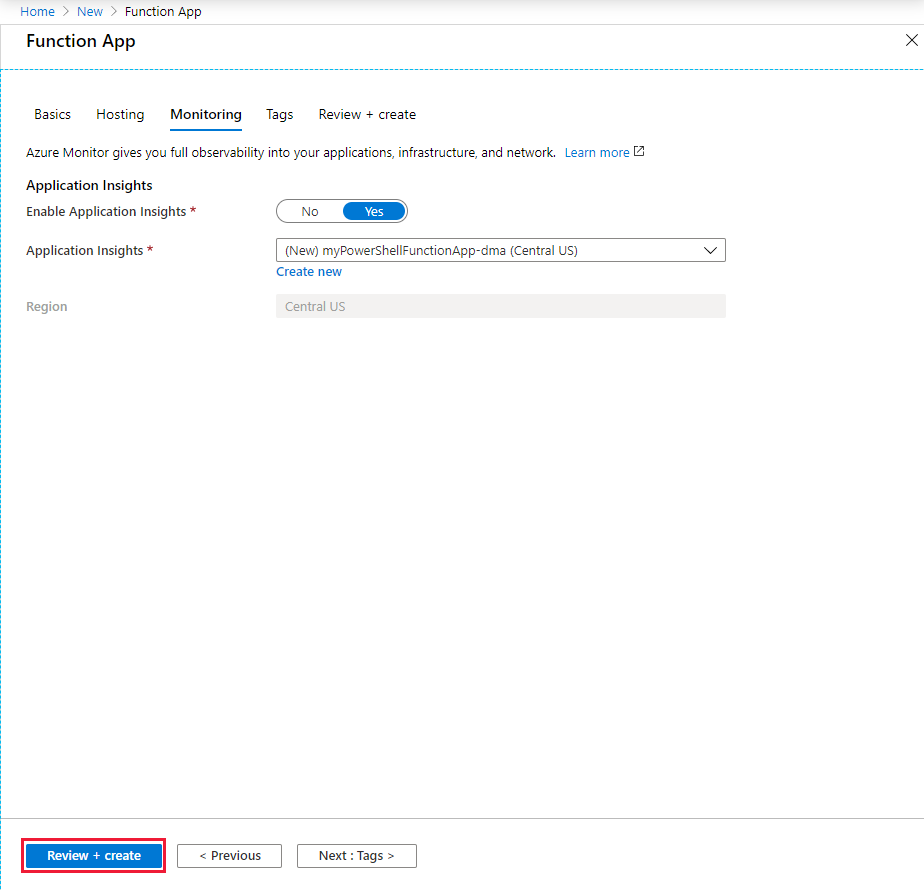
[確認および作成] を選択して、アプリ構成の選択内容を確認します。
[確認および作成] ページで設定を確認して、 [作成] を選択し、関数アプリをプロビジョニングしてデプロイします。
ポータルの右上隅の [通知] アイコンを選択し、"デプロイメントに成功しました" というメッセージが表示されるまで待ちます。
[リソースに移動] を選択して、新しい関数アプリを確認します。 また、 [ダッシュボードにピン留めする] を選択することもできます。 ピン留めすると、ダッシュボードからこの関数アプリ リソースに戻るのが容易になります。
関数アプリ用のハイブリッド接続を作成する
ハイブリッド接続の構成は、関数アプリの [ネットワーク] セクションから行います。
先ほど作成した関数アプリの [設定] で、 [ネットワーク] を選択します。
[Configure your hybrid connections endpoints](ハイブリッド接続のエンドポイントを構成する) を選択します。
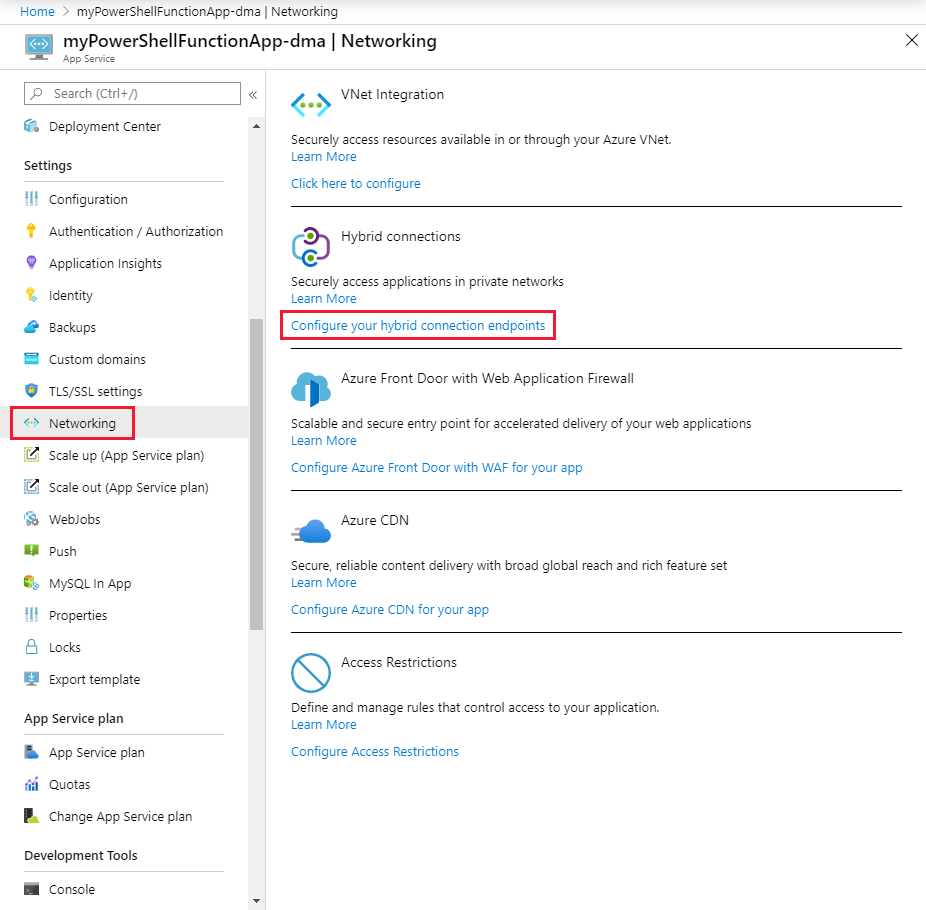
[ハイブリッド接続の追加] を選択します。
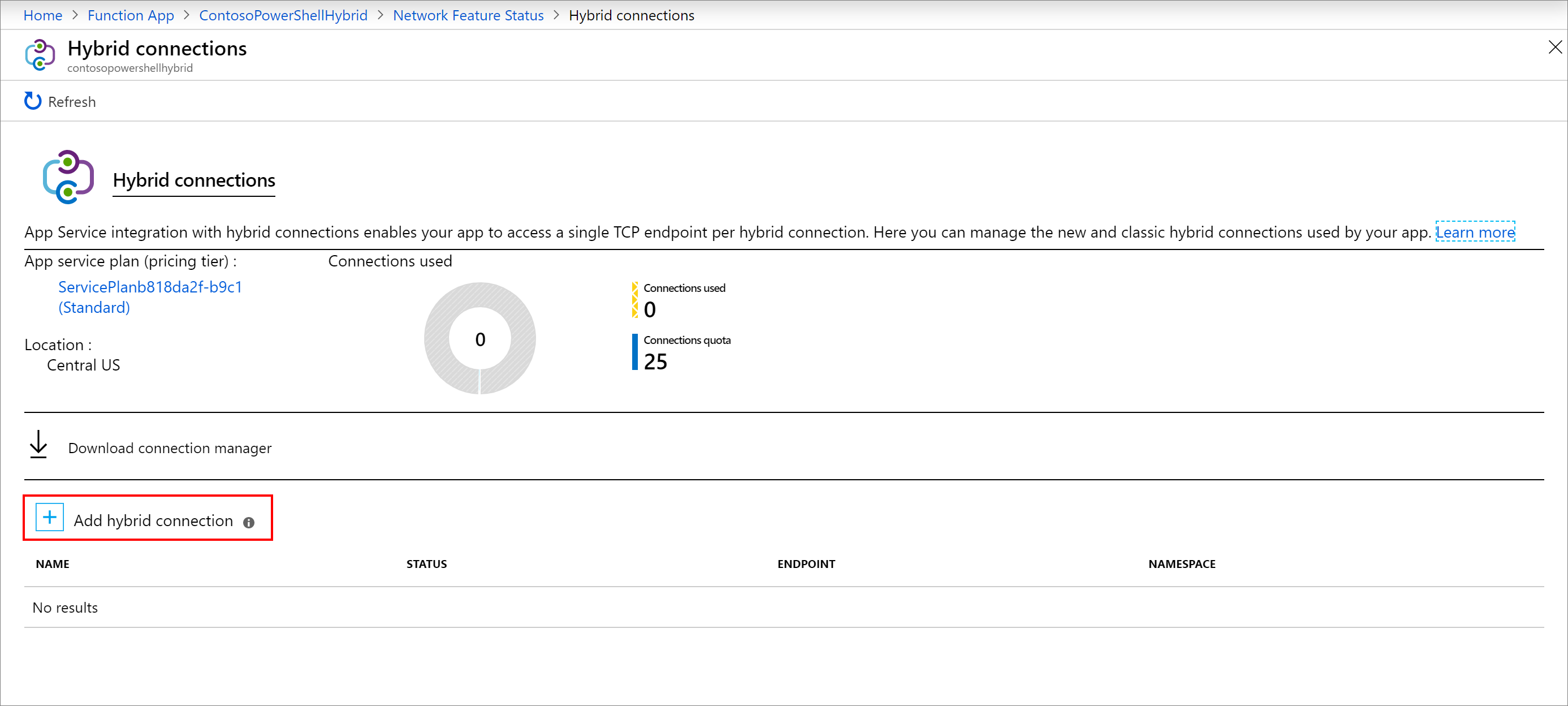
ハイブリッド接続に関する情報を入力します。次のスクリーンショットの後に記載した情報を参照してください。 [エンドポイント ホスト] で、自己署名証明書を作成したオンプレミス サーバーのホスト名を使用します。 オンプレミス サーバーの証明書名とホスト名が一致しない場合に、接続の問題が発生します。 ポートは、先ほどサーバーで定義した Windows リモート管理サービスの既定のポートと対応します。
![[ハイブリッド接続の追加]。](media/functions-hybrid-powershell/add-hybrid-connection.png)
設定 推奨値 ハイブリッド接続の名前 ContosoHybridOnPremisesServer エンドポイント ホスト finance1 エンドポイント ポート 5986 Servicebus 名前空間 Create New 場所 使用可能な場所を選択 名前 contosopowershellhybrid [OK] を選択してハイブリッド接続を作成します。
ハイブリッド接続をダウンロードしてインストールする
[接続マネージャーのダウンロード] を選択して、 .msi ファイルをローカル コンピューターに保存します。
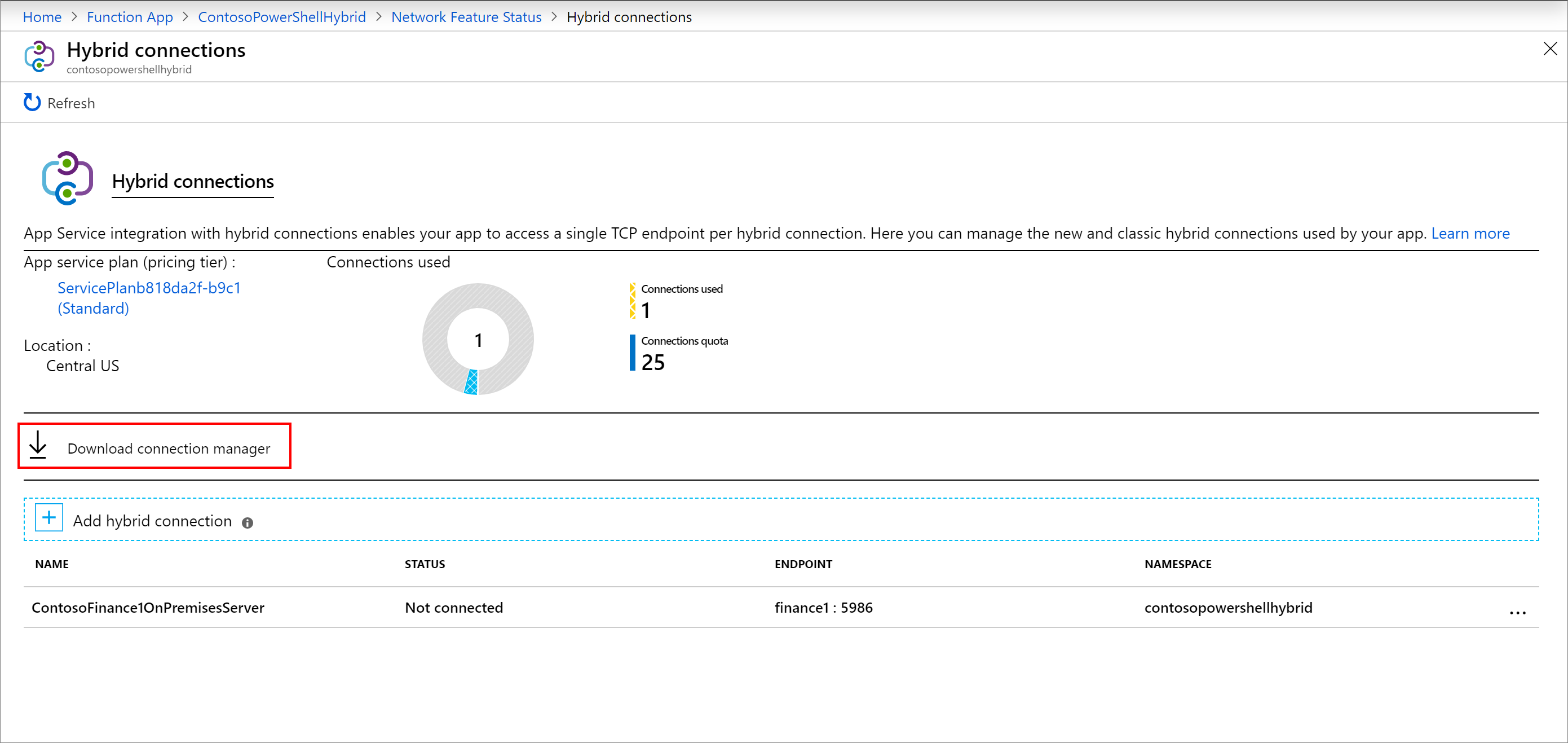
ローカル コンピューターからオンプレミス サーバーに .msi ファイルをコピーします。
ハイブリッド接続マネージャーのインストーラーを実行して、オンプレミス サーバーにサービスをインストールします。
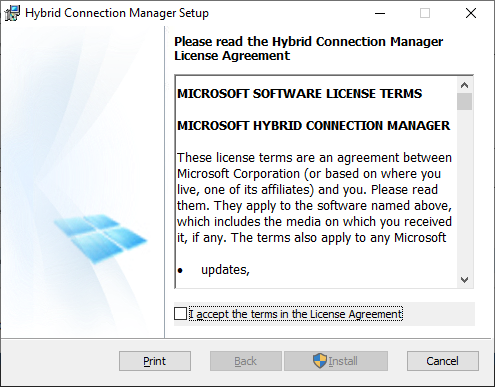
ポータルからハイブリッド接続を開き、ゲートウェイ接続文字列をクリップボードにコピーします。
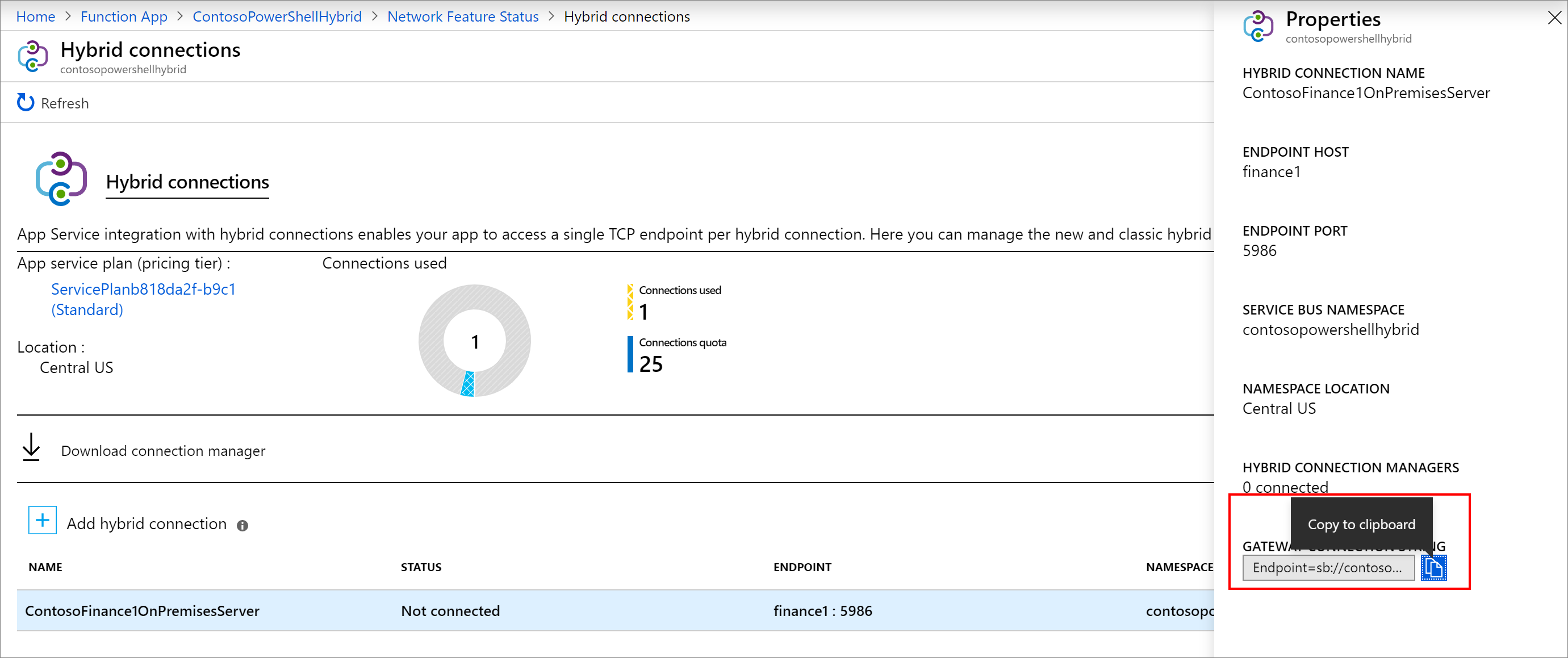
オンプレミス サーバー上のハイブリッド接続マネージャーの UI を開きます。
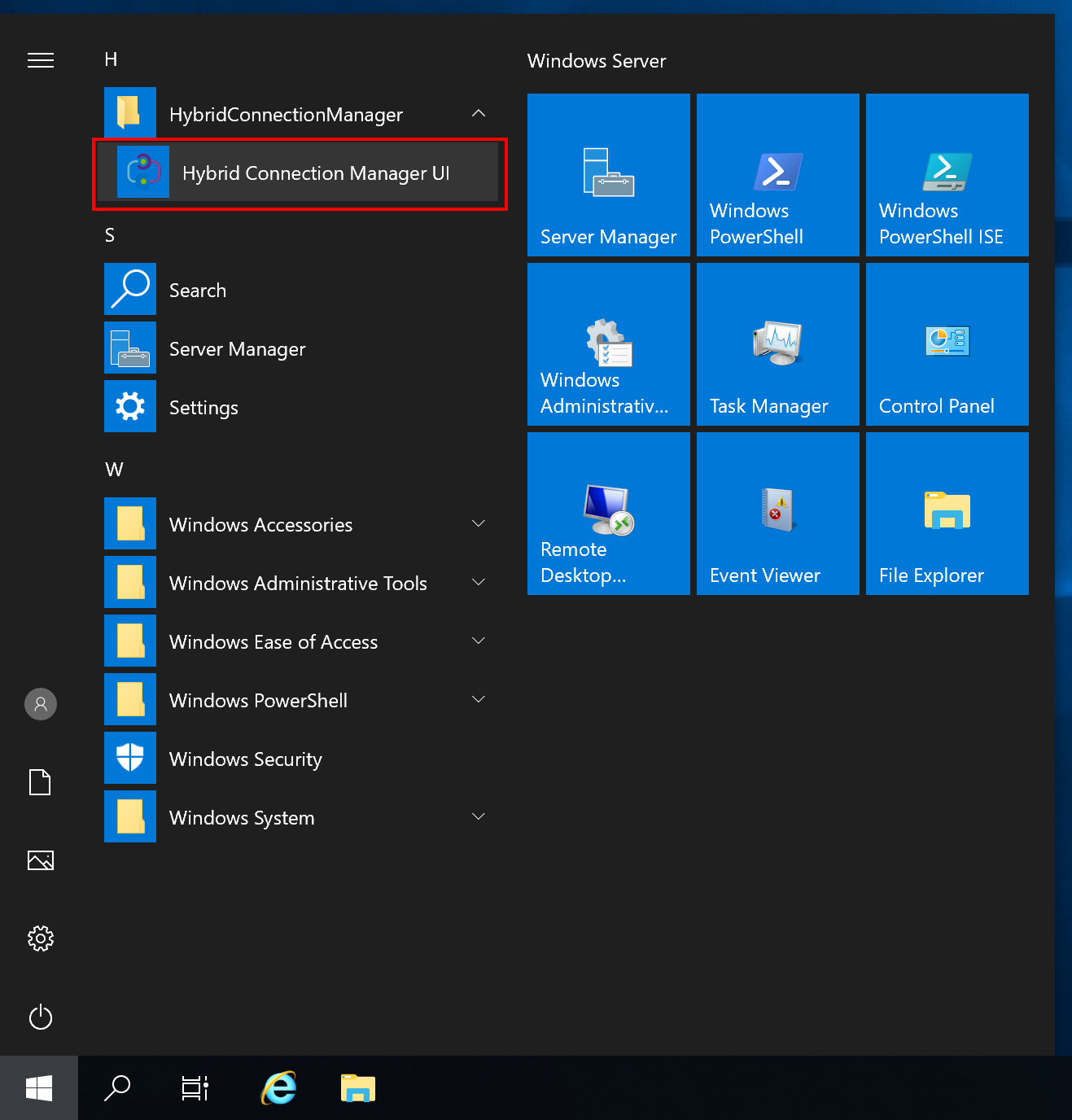
[手動で入力] を選択して、クリップボードから接続文字列を貼り付けます。
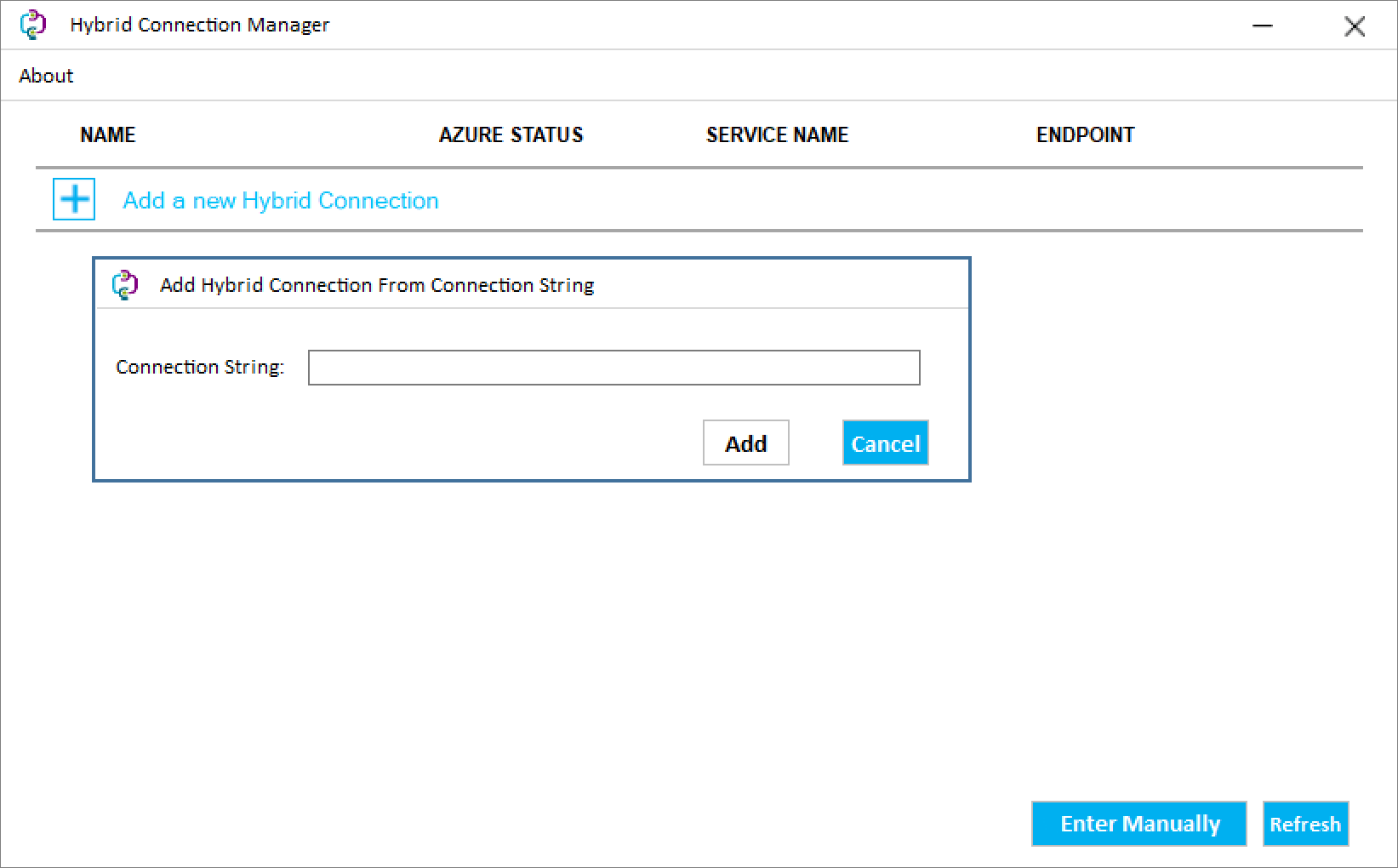
ハイブリッド接続マネージャーが接続状態になっていない場合は、PowerShell からハイブリッド接続マネージャーを再起動します。
Restart-Service HybridConnectionManager
管理者アカウントのパスワードに使用するアプリ設定を作成する
関数アプリの [設定] で、 [構成] を選択します。
[+ 新しいアプリケーション設定] を選択します。
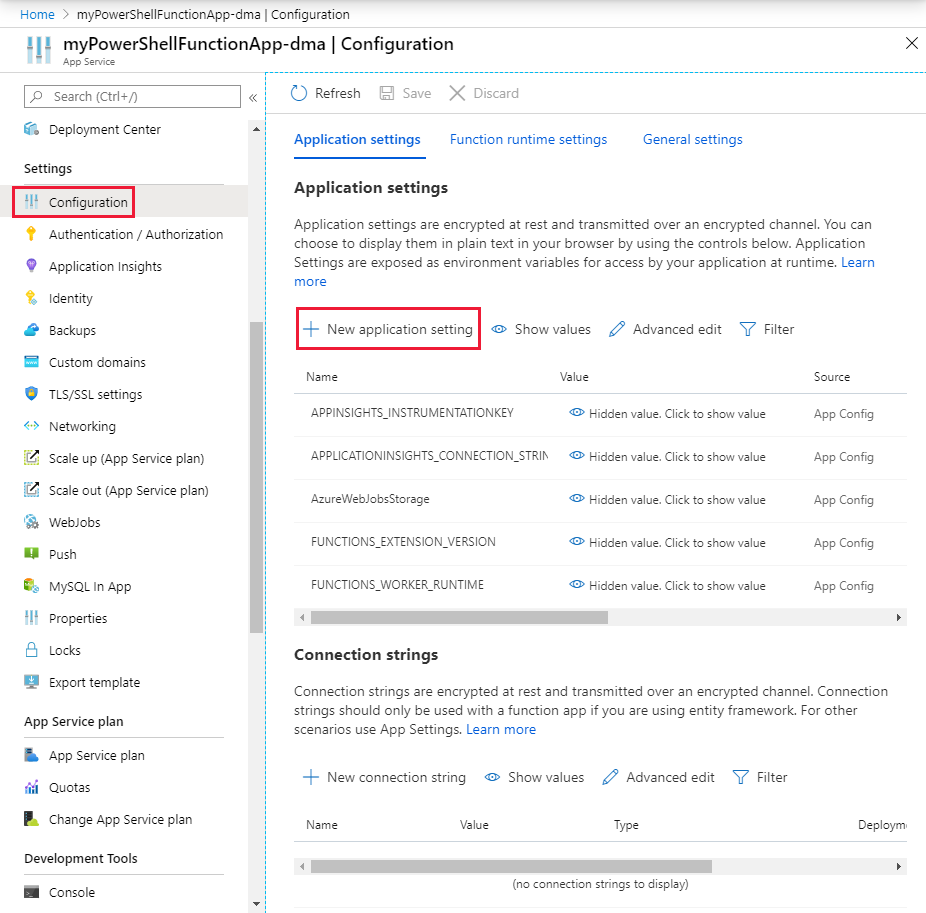
この設定に ContosoUserPassword という名前を付けてパスワードを入力します。 [OK] を選択します。
[保存] を選択して、パスワードを関数アプリケーションに保存します。
HTTP トリガー関数を作成する
関数アプリで、 [関数] を選択し、 [+ 追加] を選択します。
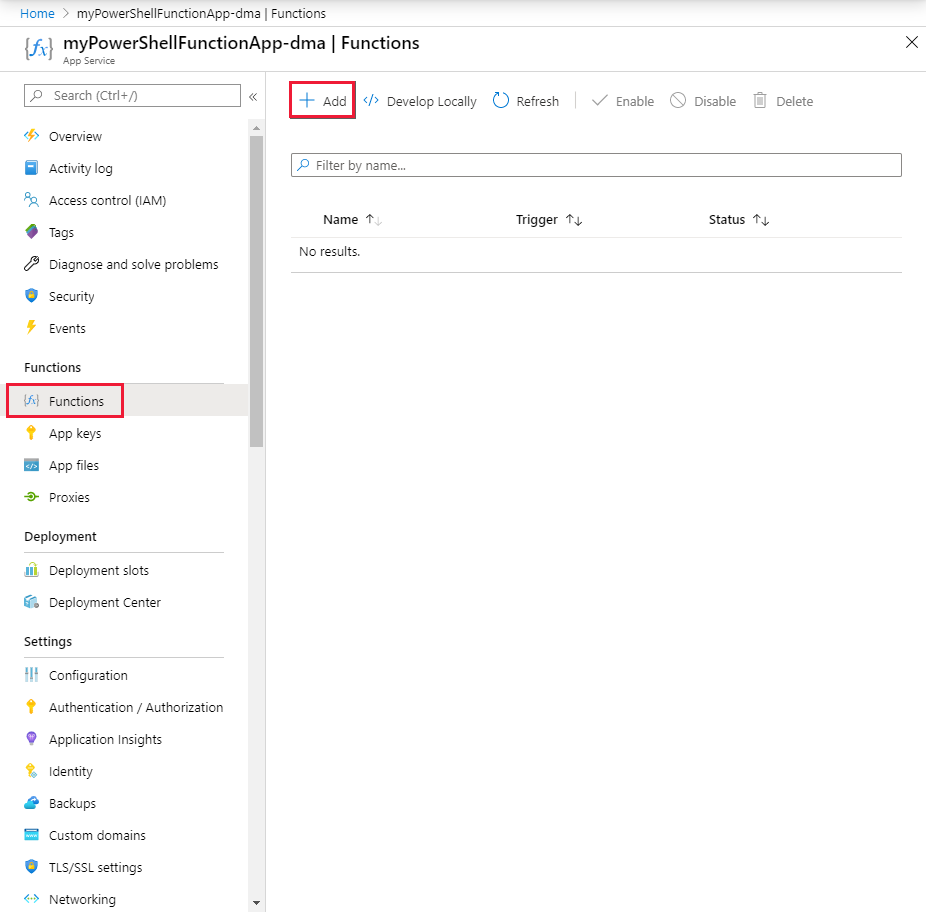
[HTTP トリガー] テンプレートを選択し、新しい関数に名前を付け、[関数の作成] を選択します。
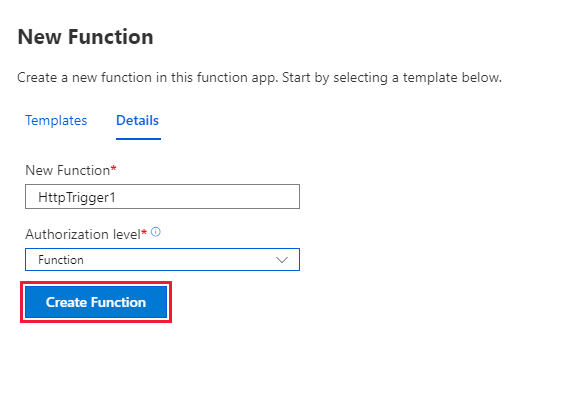
関数をテストする
新しい関数で、 [Code + Test](コード + テスト) を選択します。 テンプレートの PowerShell コードを次のコードに置き換えます。
# Input bindings are passed in via param block. param($Request, $TriggerMetadata) # Write to the Azure Functions log stream. Write-Output "PowerShell HTTP trigger function processed a request." # Note that ContosoUserPassword is a function app setting, so I can access it as $env:ContosoUserPassword. $UserName = "ContosoUser" $securedPassword = ConvertTo-SecureString $Env:ContosoUserPassword -AsPlainText -Force $Credential = [System.management.automation.pscredential]::new($UserName, $SecuredPassword) # This is the name of the hybrid connection Endpoint. $HybridEndpoint = "finance1" $Script = { Param( [Parameter(Mandatory=$True)] [String] $Service ) Get-Service $Service } Write-Output "Scenario 1: Running command via Invoke-Command" Invoke-Command -ComputerName $HybridEndpoint ` -Credential $Credential ` -Port 5986 ` -UseSSL ` -ScriptBlock $Script ` -ArgumentList "*" ` -SessionOption (New-PSSessionOption -SkipCACheck)[保存] を選択して変更を保存し、[テスト]>[実行] を選択して関数をテストします。
[ログ] を選択してログを確認し、テストが成功したことを確認します。
オンプレミスにある他のシステムを管理する
接続先のオンプレミス サーバーを使用して、ローカル環境内の他のサーバーや管理システムに接続することができます。 これにより、データ センターの運用を Azure から PowerShell 関数を使用して管理することができます。 以下に示したのは、指定された資格情報の下で動作する PowerShell 構成セッションを登録するスクリプトです。 これらは、リモート サーバー上の管理者の資格情報であることが必要です。 この構成を使用して、ローカル サーバーやデータ センター内の他のエンドポイントにアクセスすることができます。
# Input bindings are passed in via param block.
param($Request, $TriggerMetadata)
# Write to the Azure Functions log stream.
Write-Host "PowerShell HTTP trigger function processed a request."
# Note that ContosoUserPassword is a function app setting, so I can access it as $env:ContosoUserPassword.
$UserName = "ContosoUser"
$SecuredPassword = ConvertTo-SecureString $Env:ContosoUserPassword -AsPlainText -Force
$Credential = [System.management.automation.pscredential]::new($UserName, $SecuredPassword)
# This is the name of the hybrid connection Endpoint.
$HybridEndpoint = "finance1"
# The remote server that will be connected to run remote PowerShell commands on
$RemoteServer = "finance2".
Write-Output "Use hybrid connection server as a jump box to connect to a remote machine"
# We are registering an endpoint that runs under credentials ($Credential) that has access to the remote server.
$SessionName = "HybridSession"
$ScriptCommand = {
param (
[Parameter(Mandatory=$True)]
$SessionName)
if (-not (Get-PSSessionConfiguration -Name $SessionName -ErrorAction SilentlyContinue))
{
Register-PSSessionConfiguration -Name $SessionName -RunAsCredential $Using:Credential
}
}
Write-Output "Registering session on hybrid connection jumpbox"
Invoke-Command -ComputerName $HybridEndpoint `
-Credential $Credential `
-Port 5986 `
-UseSSL `
-ScriptBlock $ScriptCommand `
-ArgumentList $SessionName `
-SessionOption (New-PSSessionOption -SkipCACheck)
# Script to run on the jump box to run against the second machine.
$RemoteScriptCommand = {
param (
[Parameter(Mandatory=$True)]
$ComputerName)
# Write out the hostname of the hybrid connection server.
hostname
# Write out the hostname of the remote server.
Invoke-Command -ComputerName $ComputerName -Credential $Using:Credential -ScriptBlock {hostname} `
-UseSSL -Port 5986 -SessionOption (New-PSSessionOption -SkipCACheck)
}
Write-Output "Running command against remote machine via jumpbox by connecting to the PowerShell configuration session"
Invoke-Command -ComputerName $HybridEndpoint `
-Credential $Credential `
-Port 5986 `
-UseSSL `
-ScriptBlock $RemoteScriptCommand `
-ArgumentList $RemoteServer `
-SessionOption (New-PSSessionOption -SkipCACheck) `
-ConfigurationName $SessionName
このスクリプトに使用されている次の変数は、実際の環境の適切な値に置き換えてください。
- $HybridEndpoint
- $RemoteServer
前出の 2 つのシナリオでは、Azure Functions の PowerShell とハイブリッド接続を使用してオンプレミス環境に接続し、その環境を管理することができます。 関数における PowerShell とハイブリッド接続についての理解を深めるようお勧めします。
Azure 仮想ネットワークと Azure Functions を使用してオンプレミス環境に接続することもできます。