Azure Stack Edge デバイスのネットワークの適合性を確認する
適用対象: Azure Stack Edge Pro - GPU
Azure Stack Edge Pro - GPU Azure Stack Edge Pro 2
Azure Stack Edge Pro 2 Azure Stack Edge Pro R
Azure Stack Edge Pro R Azure Stack Edge Mini R
Azure Stack Edge Mini R
この記事では、Azure Stack Edge デバイスをデプロイするためにネットワークがどの程度適合しているかを確認する方法について説明します。
Azure Stack ネットワーク適合性チェッカーを使用します。この PowerShell ツールでは、一連のテストを実行することにより、Azure Stack Edge デバイスをデプロイするネットワークの必須の設定とオプションの設定を確認します。 このツールは、各テストの成功または失敗の状態を返し、ログ ファイルとレポート ファイルを詳細と共に保存します。
このツールは、Azure Stack Edge デバイスをデプロイするネットワーク上の任意のコンピューターから実行できます。 このツールは、Windows に組み込まれている PowerShell 5.1 で動作します。
ツールについて
Azure Stack ネットワーク適合性チェッカーでは、ネットワークが次の前提条件を満たしているかどうかを確認できます。
ドメイン ネーム システム (DNS) サーバーが使用可能であり、機能している。
ネットワークタイムプロトコル (NTP) サーバーが使用可能であり、機能している。
Azure エンドポイントが、プロキシ サーバーの有無にかかわらず、HTTPS で使用でき、応答する。
Windows Update サーバー - ユーザーが指定した Windows Server Update Services (WSUS) サーバーまたはパブリック Windows Update サーバーのいずれかが使用可能であり、機能している。
ネットワーク パスには、Azure Stack Edge サービスで必要とされる 1500 バイト以上の最大転送単位 (MTU) がある。
Edge コンピューティングの重複する IP アドレスはない。
Azure Stack Edge の DNS リソース レコードを解決できる。
レポート ファイル
このツールでは、レポート AzsReadinessCheckerReport.json が、各テスト中に収集される詳細な診断と共に保存されます。 この情報は、Microsoft サポートに問い合わせる必要がある場合に役立ちます。
たとえば、レポートでは次が提供されます。
各ネットワーク アダプターのドライバーのバージョン、MAC アドレス、および接続状態を含む、テストの実行に使用されたコンピューター上のネットワーク アダプターの一覧。
テストの実行に使用されたコンピューターの IP 構成。
各テストに対して DNS サーバーから返された詳細な DNS 応答プロパティ。
URL の各テストの詳細な HTTP 応答。
各テストのネットワーク ルート トレース。
前提条件
開始する前に、次のタスクを完了しておく必要があります。
Azure Stack Edge Pro GPU デバイスのデプロイ チェックリストでネットワーク要件を確認します。
Azure Stack Edge デバイスをデプロイするネットワーク上で実行されているクライアント コンピューターにアクセスできることを確認します。
次の「ネットワーク適合性チェッカーのインストール」の手順に従って、PowerShell で Azure Stack ネットワーク適合性チェッカー ツールをインストールします。
ネットワーク適合性チェッカーのインストール
クライアント コンピューターに Azure Stack ネットワーク適合性チェッカーをインストールするには、次の手順を実行します。
クライアント コンピューターで PowerShell を開きます。 PowerShell をインストールする必要がある場合は、「Windows への PowerShell のインストール」を参照してください。
ブラウザーで、PowerShell ギャラリーの [Microsoft.AzureStack.ReadinessChecker] にアクセスします。 Microsoft.AzureStack.ReadinessChecker モジュールの 1.2100.1780.756 バージョンが表示されています。
[モジュールのインストール] タブで、コピー アイコンを選択して、Microsoft.AzureStack.ReadinessChecker のバージョン 1.2100.1396.426 をインストールする Install-Module コマンドをコピーします。
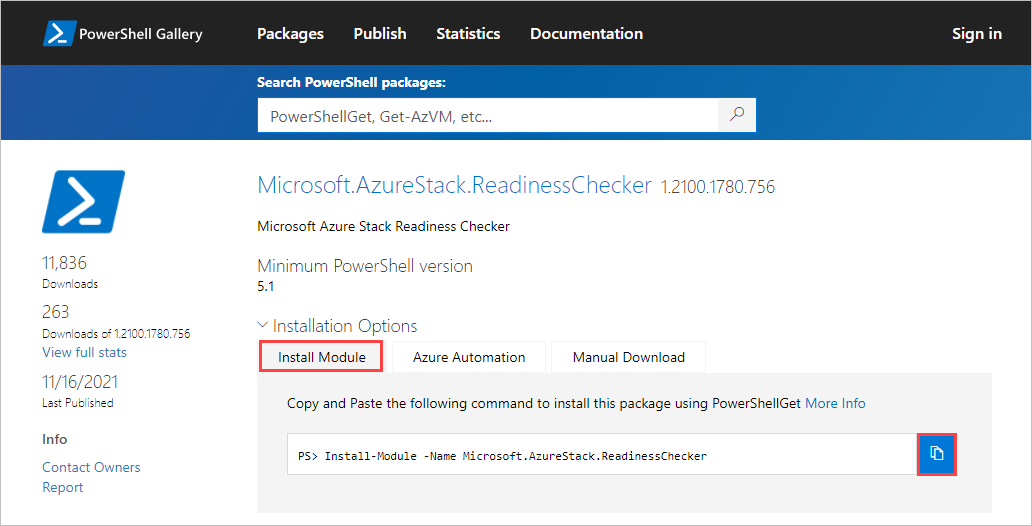
PowerShell コマンド プロンプトでコマンドを貼り付け、Enter キーを押します。
モジュールをインストールするには、次のプロンプトで Y (はい) または A (すべてはい) を押します。
Untrusted repository You are installing the modules from an untrusted repository. If you trust this repository, change its InstallationPolicy value by running the Set-PSRepository cmdlet. Are you sure you want to install the modules from 'PSGallery'? [Y] Yes [A] Yes to All [N] No [L] No to All [S] Suspend [?] Help (default is "N"):
ネットワーク適合性チェックを実行する
Azure Stack ネットワーク適合性チェッカー ツールを実行する場合は、Azure Stack Edge Pro GPU デバイスのデプロイ チェックリストのネットワークとデバイスの情報を提供する必要があります。
ネットワーク適合性チェックを実行するには、次の手順を実行します。
Azure Stack Edge デバイスをデプロイするネットワーク上で実行されているクライアント コンピューターで PowerShell を開きます。
次のコマンドを入力して、ネットワーク適合性チェックを実行します。
Invoke-AzsNetworkValidation -DnsServer <string[]> -DeviceFqdn <string> [-TimeServer <string[]>] ` [-Proxy <uri>] [-ProxyCredential <pscredential>] [-WindowsUpdateServer <uri[]>] [-CustomUrl <url[]>] ` [-AzureEnvironment {AzureCloud | AzureChinaCloud | AzureGermanCloud | AzureUSGovernment | CustomCloud}] ` [-SkipTests {LinkLayer | IPConfig | DnsServer | TimeServer | PathMtu | DuplicateIP | AzureEndpoint | WindowsUpdateServer | DnsRegistration}] ` [-OutputPath <string>]ネットワークのセットアップで重要な問題を検出する、適切なネットワーク適合性チェッカーの結果を取得するには、環境に適用される次のパラメーターをすべて含める必要があります。
パラメーター 説明 -DnsServerDNS サーバーの IP アドレス (たとえば、プライマリ DNS サーバーとセカンダリ DNS サーバー)。 -DeviceFqdnAzure Stack Edge デバイスに使用する予定の完全修飾ドメイン名 (FQDN)。 -TimeServer1 つ以上のネットワーク タイム プロトコル (NTP) サーバーの FQDN。 (推奨)。 -Proxyプロキシ サーバーを使用している場合は、プロキシ サーバーの URI。 (省略可能) -ProxyCredentialプロキシ サーバーで使用されるユーザー名とパスワードを含む PSCredential オブジェクト。 (プロキシ サーバーがユーザー認証を必要とする場合は必須) -WindowsUpdateServer1 つ以上の Windows Server Update Services (WSUS) サーバーの URI。 (省略可能) -ComputeIPsKubernetes によって使用されるコンピューティング IP 範囲。 開始 IP と終了 IP をハイフンで区切って指定します。 -CustomUrlHTTP アクセスをテストするその他の URL を一覧表示します。 (省略可能) -AzureEnvironmentAzure 環境を示します。 デバイスが Azure パブリック クラウド (Azure Cloud) 以外の環境にデプロイされている場合は必須です。 -SkipTestsテストを除外するために使用できます。 (省略可能)
テスト名はコンマで区切ります。-OutputPathテストのログ ファイルとレポートを保存する場所を指定します。 (省略可能)
このパスを使用しない場合、ファイルは次のパスに格納されます:C:\Users\<username>\AppData\Local\Temp\AzsReadinessChecker\
ネットワーク適合性チェッカーが実行されるたびに、既存のレポートが上書きされます。
サンプル出力
次のサンプルは、Azure Stack ネットワーク適合性チェッカー ツールの実行の成功と失敗の場合の出力です。
サンプル出力: 成功したテスト
次のサンプルは、これらのパラメーターを使用してネットワーク適合性チェッカー ツールを正常に実行した場合の出力です。
Invoke-AzsNetworkValidation -DnsServer '10.50.10.50', '10.50.50.50' -DeviceFqdn 'aseclient.contoso.com' -TimeServer 'pool.ntp.org' -Proxy 'http://proxy.contoso.com:3128/' -SkipTests DuplicateIP -WindowsUpdateServer 'http://ase-prod.contoso.com' -OutputPath `C:\ase-network-tests`
ツールから次の出力が返されました。
PS C:\Users\Administrator> Invoke-AzsNetworkValidation -DnsServer '10.50.10.50', '10.50.50.50' -DeviceFqdn 'aseclient.contoso.com' -TimeServer 'pool.ntp.org' -Proxy 'http://proxy.contoso.com:3128/' -SkipTests DuplicateIP -WindowsUpdateServer 'http://ase-prod.contoso.com' -OutputPath C:\ase-network-tests
Invoke-AzsNetworkValidation v1.2100.1396.426 started.
The following tests will be executed: LinkLayer, IPConfig, DnsServer, PathMtu, TimeServer, AzureEndpoint, WindowsUpdateServer, DnsRegistration, Proxy
Validating input parameters
Validating Azure Stack Edge Network Readiness
Link Layer: OK
IP Configuration: OK
Using network adapter name 'vEthernet (corp-1g-Static)', description 'Hyper-V Virtual Ethernet Adapter'
DNS Server 10.50.10.50: OK
DNS Server 10.50.50.50: OK
Network Path MTU: OK
Time Server pool.ntp.org: OK
Proxy Server 10.57.48.80: OK
Azure ARM Endpoint: OK
Azure Graph Endpoint: OK
Azure Login Endpoint: OK
Azure ManagementService Endpoint: OK
Azure AseService Endpoint: OK
Azure AseServiceBus Endpoint: OK
Azure AseStorageAccount Endpoint: OK
Windows Update Server ase-prod.contoso.com port 80: OK
DNS Registration for aseclient.contoso.com: OK
DNS Registration for login.aseclient.contoso.com: OK
DNS Registration for management.aseclient.contoso.com: OK
DNS Registration for *.blob.aseclient.contoso.com: OK
DNS Registration for compute.aseclient.contoso.com: OK
Log location (contains PII): C:\ase-network-tests\AzsReadinessChecker.log
Report location (contains PII): C:\ase-network-tests\AzsReadinessCheckerReport.json
Invoke-AzsNetworkValidation Completed
サンプル出力: 失敗したテスト
テストが失敗した場合、次のサンプル出力に示すように、ネットワーク適合性チェッカーから問題の解決に役立つ情報が返されます。
次のサンプルは、このコマンドからの出力です。
Invoke-AzsNetworkValidation -DnsServer '10.50.10.50' -TimeServer 'time.windows.com' -DeviceFqdn aseclient.contoso.com -ComputeIPs 10.10.52.1-10.10.52.20 -CustomUrl 'http://www.nytimes.com','http://fakename.fakeurl.com'
ツールから次の出力が返されました。
PS C:\Users\Administrator> Invoke-AzsNetworkValidation -DnsServer '10.50.10.50' -TimeServer 'time.windows.com' -DeviceFqdn aseclient.contoso.com -ComputeIPs 10.10.52.1-10.10.52.20 -CustomUrl 'http://www.nytimes.com','http://fakename.fakeurl.com'
Invoke-AzsNetworkValidation v1.2100.1396.426 started.
Validating input parameters
The following tests will be executed: LinkLayer, IPConfig, DnsServer, PathMtu, TimeServer, AzureEndpoint, WindowsUpdateServer, DuplicateIP, DnsRegistration, CustomUrl
Validating Azure Stack Edge Network Readiness
Link Layer: OK
IP Configuration: OK
DNS Server 10.50.10.50: OK
Network Path MTU: OK
Time Server time.windows.com: OK
Azure ARM Endpoint: OK
Azure Graph Endpoint: OK
Azure Login Endpoint: OK
Azure ManagementService Endpoint: OK
Azure AseService Endpoint: OK
Azure AseServiceBus Endpoint: OK
Azure AseStorageAccount Endpoint: OK
URL http://www.nytimes.com/: OK
URL http://fakename.fakeurl.com/: Fail
Windows Update Server windowsupdate.microsoft.com port 80: OK
Windows Update Server update.microsoft.com port 80: OK
Windows Update Server update.microsoft.com port 443: OK
Windows Update Server download.windowsupdate.com port 80: OK
Windows Update Server download.microsoft.com port 443: OK
Windows Update Server go.microsoft.com port 80: OK
Duplicate IP: Warning
DNS Registration for aseclient.contoso.com: OK
DNS Registration for login.aseclient.contoso.com: Fail
DNS Registration for management.aseclient.contoso.com: Fail
DNS Registration for *.blob.aseclient.contoso.com: Fail
DNS Registration for compute.aseclient.contoso.com: Fail
Details:
[-] URL http://fakename.fakeurl.com/: fakename.fakeurl.com : DNS name does not exist
[-] Duplicate IP: Some IP addresses allocated to Azure Stack may be active on the network. Check the output log for the detailed list.
[-] DNS Registration for login.aseclient.contoso.com: login.aseclient.contoso.com : DNS name does not exist
[-] DNS Registration for management.aseclient.contoso.com: management.aseclient.contoso.com : DNS name does not exist
[-] DNS Registration for *.blob.aseclient.contoso.com: testname.aseclient.contoso.com : DNS name does not exist
[-] DNS Registration for compute.aseclient.contoso.com: compute.aseclient.contoso.com : DNS name does not exist
Additional help URL http://aka.ms/azsnrc
Log location (contains PII): C:\Users\[*redacted*]\AppData\Local\Temp\AzsReadinessChecker\AzsReadinessChecker.log
Report location (contains PII): C:\Users\[*redacted*]\AppData\Local\Temp\AzsReadinessChecker\AzsReadinessCheckerReport.json
Invoke-AzsNetworkValidation Completed
ログとレポートを確認する
詳細については、ログとレポートを確認してください。 既定では、両ファイルは次の場所に保存されます。
- ログ:
C:\Users\<username>\AppData\Local\Temp\AzsReadinessChecker\AzrReadinessChecker.log - レポート:
C:\Users\<username>\AppData\Local\Temp\AzsReadinessChecker\AzrReadinessCheckerReport.json
次のステップ
- Azure Stack Edge デバイス (Pro GPU デバイス、Pro R デバイス、Mini R デバイス) に接続する方法について学びます。
- デバイスのデプロイ チェックリスト (Pro GPU チェックリスト、Pro R チェックリスト、Mini R チェックリスト) を確認します。
- Microsoft サポートにお問い合わせください。