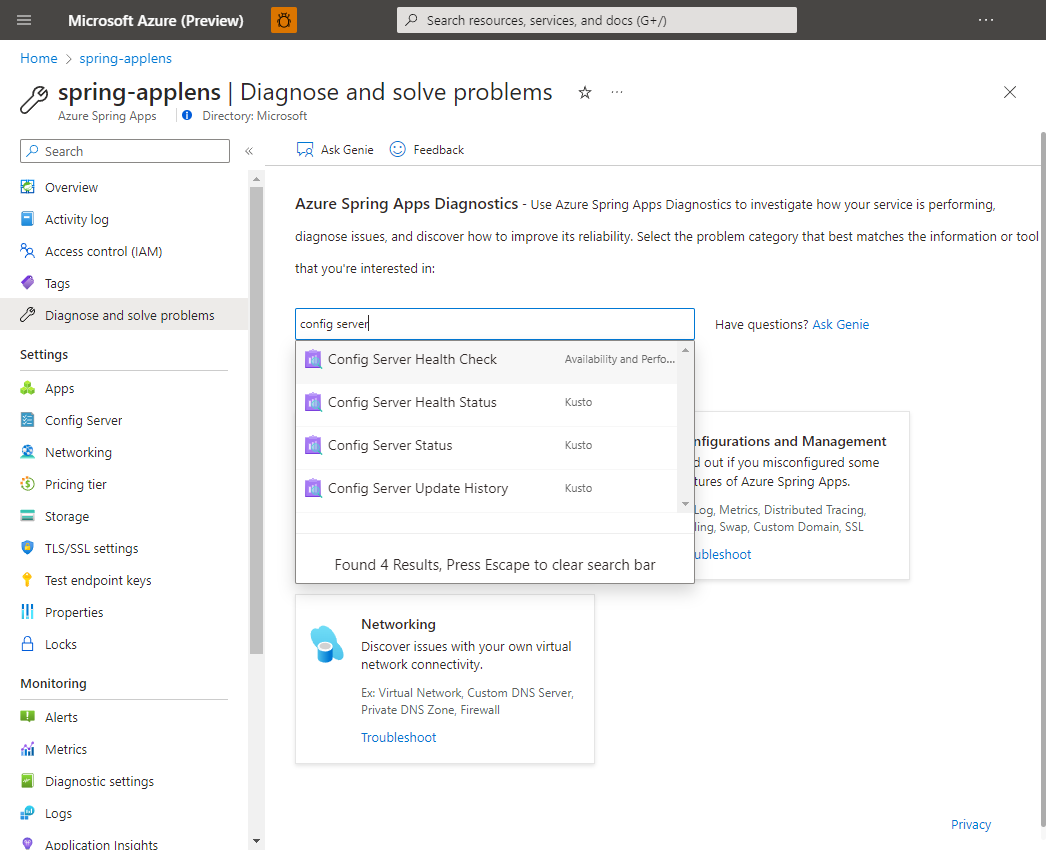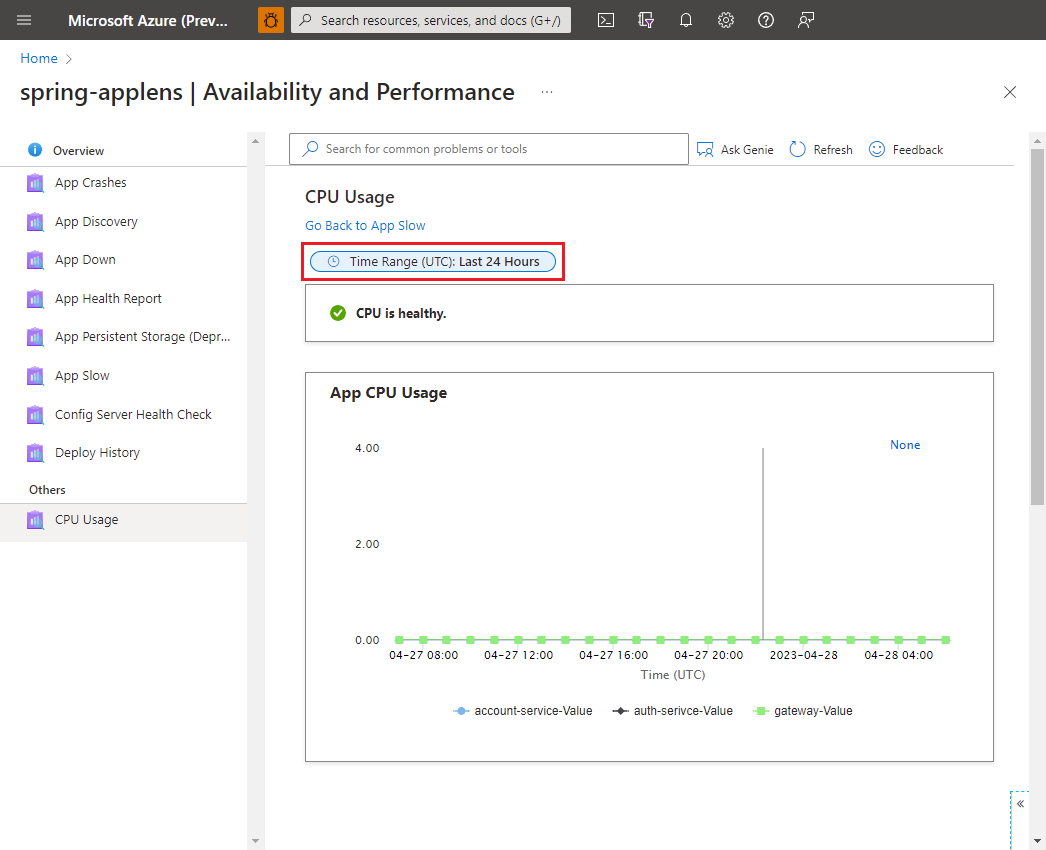Azure Spring Apps での問題の自己診断と解決
Note
Azure Spring Apps は、Azure Spring Cloud サービスの新しい名前です。 サービスの名前は新しくなりましたが、スクリーンショット、ビデオ、図などの資産の更新に取り組んでいる間、場所によってはしばらく古い名前が表示されます。
この記事の適用対象: ✔️ Java ✔️ C#
この記事の適用対象: ✔️ Basic または Standard ✔️ Enterprise
この記事では、Azure Spring Apps 診断を使用する方法について説明します。
Azure Spring Apps 診断は、構成無しでアプリのトラブルシューティングが可能な対話型エクスペリエンスです。 Azure Spring Apps 診断は、問題点を特定し、問題のトラブルシューティングと解決に役立つ情報を示します。
前提条件
この演習を完了するには、以下が必要です。
- Azure サブスクリプション。 Azure サブスクリプションをお持ちでない場合は、開始する前に 無料アカウント を作成してください。
- デプロイされた Azure Spring Apps サービス インスタンス。 詳細については、「クイックスタート: 初めてのアプリケーションを Azure Spring Apps にデプロイする」を参照してください。
- サービス インスタンスで既に作成してある少なくとも 1 つのアプリケーション。
診断ページに移動する
ログに記録された問題を検索する
問題を見つけるには、キーワードを入力して検索するか、ソリューション グループを選択して、そのカテゴリ内のすべてを調べることができます。
構成サーバーの正常性チェック、構成サーバーの正常性状態、または構成サーバーの更新履歴を選択すると、さまざまな結果が表示されます。
Note
Spring Cloud Config Server は、Azure Spring Apps Enterprise プランには適用されません。
ターゲット検出器を見つけて選択して実行します。 検出機能を実行すると、診断の概要が表示されます。 [詳細の表示] を選択して診断の詳細をチェックします。
CPU 使用率のコントローラーで診断時間の範囲を変更できます。 メトリックとログには 15 分の遅延がある可能性があります。
一部の結果には、関連ドキュメントが含まれています。