TextDecoration.Pen プロパティ
定義
重要
一部の情報は、リリース前に大きく変更される可能性があるプレリリースされた製品に関するものです。 Microsoft は、ここに記載されている情報について、明示または黙示を問わず、一切保証しません。
文字装飾を描画するために使用される Pen を取得または設定します。
public:
property System::Windows::Media::Pen ^ Pen { System::Windows::Media::Pen ^ get(); void set(System::Windows::Media::Pen ^ value); };public System.Windows.Media.Pen Pen { get; set; }member this.Pen : System.Windows.Media.Pen with get, setPublic Property Pen As Penプロパティ値
文字装飾の描画に使用される Pen。 この値を指定すると、装飾の色は null適用されるテキストと一致し、装飾の太さはフォントの推奨厚さに設定されます。
例
次のコード例の下線テキスト装飾は、破線のペンに対する線状グラデーション ブラシで作成されています。
// Use a linear gradient pen for the underline text decoration.
private void SetLinearGradientUnderline()
{
// Create an underline text decoration. Default is underline.
TextDecoration myUnderline = new TextDecoration();
// Create a linear gradient pen for the text decoration.
Pen myPen = new Pen();
myPen.Brush = new LinearGradientBrush(Colors.Yellow, Colors.Red, new Point(0, 0.5), new Point(1, 0.5));
myPen.Brush.Opacity = 0.5;
myPen.Thickness = 1.5;
myPen.DashStyle = DashStyles.Dash;
myUnderline.Pen = myPen;
myUnderline.PenThicknessUnit = TextDecorationUnit.FontRecommended;
// Set the underline decoration to a TextDecorationCollection and add it to the text block.
TextDecorationCollection myCollection = new TextDecorationCollection();
myCollection.Add(myUnderline);
TextBlock3.TextDecorations = myCollection;
}
' Use a linear gradient pen for the underline text decoration.
Private Sub SetLinearGradientUnderline()
' Create an underline text decoration. Default is underline.
Dim myUnderline As New TextDecoration()
' Create a linear gradient pen for the text decoration.
Dim myPen As New Pen()
myPen.Brush = New LinearGradientBrush(Colors.Yellow, Colors.Red, New Point(0, 0.5), New Point(1, 0.5))
myPen.Brush.Opacity = 0.5
myPen.Thickness = 1.5
myPen.DashStyle = DashStyles.Dash
myUnderline.Pen = myPen
myUnderline.PenThicknessUnit = TextDecorationUnit.FontRecommended
' Set the underline decoration to a TextDecorationCollection and add it to the text block.
Dim myCollection As New TextDecorationCollection()
myCollection.Add(myUnderline)
TextBlock3.TextDecorations = myCollection
End Sub
<!-- Use a linear gradient pen for the underline text decoration. -->
<TextBlock FontSize="36">the lazy brown dog.
<TextBlock.TextDecorations>
<TextDecorationCollection>
<TextDecoration
PenThicknessUnit="FontRecommended">
<TextDecoration.Pen>
<Pen Thickness="1.5">
<Pen.Brush>
<LinearGradientBrush Opacity="0.5"
StartPoint="0,0.5" EndPoint="1,0.5">
<LinearGradientBrush.GradientStops>
<GradientStop Color="Yellow" Offset="0" />
<GradientStop Color="Red" Offset="1" />
</LinearGradientBrush.GradientStops>
</LinearGradientBrush>
</Pen.Brush>
<Pen.DashStyle>
<DashStyle Dashes="2"/>
</Pen.DashStyle>
</Pen>
</TextDecoration.Pen>
</TextDecoration>
</TextDecorationCollection>
</TextBlock.TextDecorations>
</TextBlock>
注釈
次の例では、線状グラデーション ブラシと破線ペンのスタイルに設定されたテキスト装飾を示します。
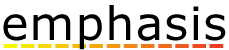
線形グラデーション ブラシと破線ペンでスタイルを設定した下線の例
依存プロパティ情報
| 識別子フィールド | PenProperty |
メタデータのプロパティが次に設定されている true |
なし |