ヒント
このコンテンツは電子ブック、Azure の「ASP.NET Web Forms 開発者向け Blazor」からの抜粋です。これは .NET Docs から閲覧するか、オフラインで読める無料ダウンロードの PDF としても入手できます。
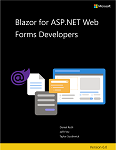
ASP.NET Web フォーム フレームワークには、フォームに入力されたユーザー入力の検証 (RequiredFieldValidator、 CompareValidator、 RangeValidatorなど) を処理する検証サーバー コントロールのセットが含まれています。 ASP.NET Web Forms フレームワークでは、データ注釈 ([Required]、 [StringLength]、 [Range]など) に基づいてモデルのバインドと検証もサポートされています。 検証ロジックは、控えめな JavaScript ベースの検証を使用して、サーバーとクライアントの両方に適用できます。
ValidationSummary サーバー コントロールは、検証エラーの概要をユーザーに表示するために使用されます。
Blazor は、クライアントとサーバーの両方の検証ロジックの共有をサポートします。 ASP.NET では、多くの一般的なサーバー検証の事前構築済みの JavaScript 実装が提供されます。 多くの場合、開発者はアプリ固有の検証ロジックを完全に実装するために JavaScript を記述する必要があります。 サーバーとクライアントの両方で、同じモデルの種類、データ注釈、および検証ロジックを使用できます。
Blazor には、一連の入力コンポーネントが用意されています。 入力コンポーネントは、フィールド データをモデルにバインドし、フォームの送信時にユーザー入力を検証します。
| 入力コンポーネント | レンダリングされた HTML 要素 |
|---|---|
InputCheckbox |
<input type="checkbox"> |
InputDate |
<input type="date"> |
InputNumber |
<input type="number"> |
InputSelect |
<select> |
InputText |
<input> |
InputTextArea |
<textarea> |
EditForm コンポーネントは、これらの入力コンポーネントをラップし、EditContextを介して検証プロセスを調整します。
EditFormを作成するときは、Model パラメーターを使用してバインドするモデル インスタンスを指定します。 検証は通常、データ注釈を使用して行われ、拡張可能です。 データ注釈ベースの検証を有効にするには、 DataAnnotationsValidator コンポーネントを EditFormの子として追加します。
EditForm コンポーネントは、有効な (OnValidSubmit) および無効な (OnInvalidSubmit) 申請を処理するための便利なイベントを提供します。 また、検証を自分でトリガーして処理できる、より汎用的な OnSubmit イベントもあります。
検証エラーの概要を表示するには、 ValidationSummary コンポーネントを使用します。 特定の入力フィールドの検証メッセージを表示するには、 ValidationMessage コンポーネントを使用して、適切なモデル メンバーを指す For パラメーターのラムダ式を指定します。
次のモデルの種類では、データ注釈を使用していくつかの検証規則を定義します。
using System;
using System.ComponentModel.DataAnnotations;
public class Starship
{
[Required]
[StringLength(16,
ErrorMessage = "Identifier too long (16 character limit).")]
public string Identifier { get; set; }
public string Description { get; set; }
[Required]
public string Classification { get; set; }
[Range(1, 100000,
ErrorMessage = "Accommodation invalid (1-100000).")]
public int MaximumAccommodation { get; set; }
[Required]
[Range(typeof(bool), "true", "true",
ErrorMessage = "This form disallows unapproved ships.")]
public bool IsValidatedDesign { get; set; }
[Required]
public DateTime ProductionDate { get; set; }
}
次のコンポーネントは、Blazor モデルの種類に基づいてStarshipでフォームを構築する方法を示しています。
<h1>New Ship Entry Form</h1>
<EditForm Model="@starship" OnValidSubmit="@HandleValidSubmit">
<DataAnnotationsValidator />
<ValidationSummary />
<p>
<label for="identifier">Identifier: </label>
<InputText id="identifier" @bind-Value="starship.Identifier" />
<ValidationMessage For="() => starship.Identifier" />
</p>
<p>
<label for="description">Description (optional): </label>
<InputTextArea id="description" @bind-Value="starship.Description" />
</p>
<p>
<label for="classification">Primary Classification: </label>
<InputSelect id="classification" @bind-Value="starship.Classification">
<option value="">Select classification ...</option>
<option value="Exploration">Exploration</option>
<option value="Diplomacy">Diplomacy</option>
<option value="Defense">Defense</option>
</InputSelect>
<ValidationMessage For="() => starship.Classification" />
</p>
<p>
<label for="accommodation">Maximum Accommodation: </label>
<InputNumber id="accommodation" @bind-Value="starship.MaximumAccommodation" />
<ValidationMessage For="() => starship.MaximumAccommodation" />
</p>
<p>
<label for="valid">Engineering Approval: </label>
<InputCheckbox id="valid" @bind-Value="starship.IsValidatedDesign" />
<ValidationMessage For="() => starship.IsValidatedDesign" />
</p>
<p>
<label for="productionDate">Production Date: </label>
<InputDate id="productionDate" @bind-Value="starship.ProductionDate" />
<ValidationMessage For="() => starship.ProductionDate" />
</p>
<button type="submit">Submit</button>
</EditForm>
@code {
private Starship starship = new Starship();
private void HandleValidSubmit()
{
// Save the data
}
}
フォームの送信後、モデル バインド データはデータベースなどのデータ ストアに保存されていません。 Blazor WebAssembly アプリでは、データをサーバーに送信する必要があります。 たとえば、HTTP POST 要求を使用します。 Blazor サーバー アプリでは、データは既にサーバー上にありますが、永続化する必要があります。 Blazor アプリでのデータ アクセスの処理は、「データの処理」セクションの対象です。
その他のリソース
.NET
