変換を使用した色のスケーリング
スケーリング変換では、4 つの色コンポーネントの 1 つ以上を数値で乗算します。 次の表は、スケーリングを表すカラー行列のエントリを示したものです。
| スケーリングされるコンポーネント | 行列のエントリ |
|---|---|
| [赤] | [0][0] |
| [緑] | [1][1] |
| 青 | [2][2] |
| [アルファ] | [3][3] |
1 色のスケーリング
次の例では、ファイル ColorBars2.bmp から Image オブジェクトを構築しています。 次に、このコードでは、画像内の各ピクセルの青のコンポーネントを、2 の倍数でスケーリングします。 元の画像は、変換された画像と共に描画されます。
Image image = new Bitmap("ColorBars2.bmp");
ImageAttributes imageAttributes = new ImageAttributes();
int width = image.Width;
int height = image.Height;
float[][] colorMatrixElements = {
new float[] {1, 0, 0, 0, 0},
new float[] {0, 1, 0, 0, 0},
new float[] {0, 0, 2, 0, 0},
new float[] {0, 0, 0, 1, 0},
new float[] {0, 0, 0, 0, 1}};
ColorMatrix colorMatrix = new ColorMatrix(colorMatrixElements);
imageAttributes.SetColorMatrix(
colorMatrix,
ColorMatrixFlag.Default,
ColorAdjustType.Bitmap);
e.Graphics.DrawImage(image, 10, 10, width, height);
e.Graphics.DrawImage(
image,
new Rectangle(150, 10, width, height), // destination rectangle
0, 0, // upper-left corner of source rectangle
width, // width of source rectangle
height, // height of source rectangle
GraphicsUnit.Pixel,
imageAttributes);
Dim image As New Bitmap("ColorBars2.bmp")
Dim imageAttributes As New ImageAttributes()
Dim width As Integer = image.Width
Dim height As Integer = image.Height
Dim colorMatrixElements As Single()() = { _
New Single() {1, 0, 0, 0, 0}, _
New Single() {0, 1, 0, 0, 0}, _
New Single() {0, 0, 2, 0, 0}, _
New Single() {0, 0, 0, 1, 0}, _
New Single() {0, 0, 0, 0, 1}}
Dim colorMatrix As New ColorMatrix(colorMatrixElements)
imageAttributes.SetColorMatrix( _
colorMatrix, _
ColorMatrixFlag.Default, _
ColorAdjustType.Bitmap)
e.Graphics.DrawImage(image, 10, 10, width, height)
' Pass in the destination rectangle (2nd argument), the upper-left corner
' (3rd and 4th arguments), width (5th argument), and height (6th
' argument) of the source rectangle.
e.Graphics.DrawImage( _
image, _
New Rectangle(150, 10, width, height), _
0, 0, _
width, _
height, _
GraphicsUnit.Pixel, _
imageAttributes)
次の図は、左側に元の画像、右側にスケーリング後の画像を示したものです。
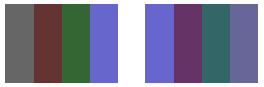
次の表は、青のスケーリング前とスケーリング後の、4 つのバーのカラー ベクターを示したものです。 4 番目のカラー バーの青のコンポーネントが 0.8 から 0.6 になったことに注目してください。 これは、GDI+ によって結果の小数部のみが保持されるためです。 たとえば、(2)(0.8) = 1.6 になり、1.6 の小数部は 0.6 です。 小数部のみを保持することで、結果は常に [0, 1] の間隔に収まります。
| 変更元 | スケーリング済み |
|---|---|
| (0.4, 0.4, 0.4, 1) | (0.4, 0.4, 0.8, 1) |
| (0.4, 0.2, 0.2, 1) | (0.4, 0.2, 0.4, 1) |
| (0.2, 0.4, 0.2, 1) | (0.2, 0.4, 0.4, 1) |
| (0.4, 0.4, 0.8, 1) | (0.4, 0.4, 0.6, 1) |
複数色のスケーリング
次の例では、ファイル ColorBars2.bmp から Image オブジェクトを構築しています。 次に、画像内の各ピクセルの赤、緑、および青のコンポーネントをスケーリングします。 赤のコンポーネントは 25% スケールダウン、緑のコンポーネントは 35% スケールダウン、青のコンポーネントは 50% スケールダウンされます。
Image image = new Bitmap("ColorBars.bmp");
ImageAttributes imageAttributes = new ImageAttributes();
int width = image.Width;
int height = image.Height;
float[][] colorMatrixElements = {
new float[] {.75F, 0, 0, 0, 0},
new float[] {0, .65F, 0, 0, 0},
new float[] {0, 0, .5F, 0, 0},
new float[] {0, 0, 0, 1F, 0},
new float[] {0, 0, 0, 0, 1F}};
ColorMatrix colorMatrix = new ColorMatrix(colorMatrixElements);
imageAttributes.SetColorMatrix(
colorMatrix,
ColorMatrixFlag.Default,
ColorAdjustType.Bitmap);
e.Graphics.DrawImage(image, 10, 10, width, height);
e.Graphics.DrawImage(
image,
new Rectangle(150, 10, width, height), // destination rectangle
0, 0, // upper-left corner of source rectangle
width, // width of source rectangle
height, // height of source rectangle
GraphicsUnit.Pixel,
imageAttributes);
Dim image As New Bitmap("ColorBars.bmp")
Dim imageAttributes As New ImageAttributes()
Dim width As Integer = image.Width
Dim height As Integer = image.Height
Dim colorMatrixElements As Single()() = { _
New Single() {0.75F, 0, 0, 0, 0}, _
New Single() {0, 0.65F, 0, 0, 0}, _
New Single() {0, 0, 0.5F, 0, 0}, _
New Single() {0, 0, 0, 1, 0}, _
New Single() {0, 0, 0, 0, 1}}
Dim colorMatrix As New ColorMatrix(colorMatrixElements)
imageAttributes.SetColorMatrix( _
colorMatrix, _
ColorMatrixFlag.Default, _
ColorAdjustType.Bitmap)
e.Graphics.DrawImage(image, 10, 10, width, height)
' Pass in the destination rectangle, and the upper-left corner, width,
' and height of the source rectangle as in the previous example.
e.Graphics.DrawImage( _
image, _
New Rectangle(150, 10, width, height), _
0, 0, _
width, _
height, _
GraphicsUnit.Pixel, _
imageAttributes)
次の図は、左側に元の画像、右側にスケーリング後の画像を示したものです。
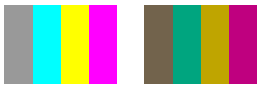
次の表は、赤、緑、青のスケーリング前とスケーリング後の、4 つのバーのカラー ベクターを示したものです。
| 変更元 | スケーリング済み |
|---|---|
| (0.6, 0.6, 0.6, 1) | (0.45, 0.39, 0.3, 1) |
| (0, 1, 1, 1) | (0, 0.65, 0.5, 1) |
| (1, 1, 0, 1) | (0.75, 0.65, 0, 1) |
| (1, 0, 1, 1) | (0.75, 0, 0.5, 1) |
関連項目
.NET Desktop feedback
フィードバック
以下は間もなく提供いたします。2024 年を通じて、コンテンツのフィードバック メカニズムとして GitHub の issue を段階的に廃止し、新しいフィードバック システムに置き換えます。 詳細については、「https://aka.ms/ContentUserFeedback」を参照してください。
フィードバックの送信と表示
