Use Copilot to summarize cases and conversations
You can use Copilot to summarize cases and conversations if your administrator enabled this feature.
Note
The feature availability information is as follows.
| Feature | Dynamics 365 Contact Center—embedded | Dynamics 365 Contact Center—standalone |
|---|---|---|
| Case Summary | No | Yes |
| Conversation Summary | Yes | Yes |
Prerequisites
Your administrator enabled the Copilot conversation summary feature.
Summarize cases
Copilot case summaries help you quickly understand the context of a case and resolve customer issues more efficiently. The case summary includes key information such as the case title, customer, subject, product, priority, case type, and description.
Get a case summary
The case summary appears as a card on the case form. When you open a case, the case summary card is collapsed by default so that your screen isn't cluttered with information. To expand the summary, select the card.
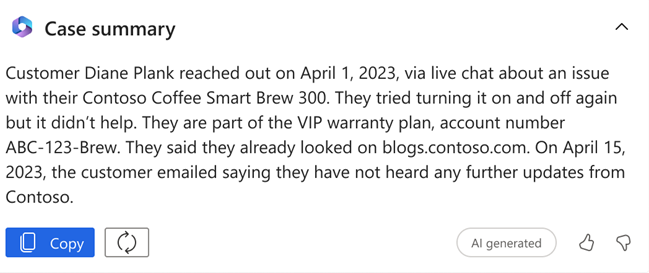
You can copy the summary, refresh it, and provide feedback.
Note
- Case summary isn't available for the Contact Center embedded experience.
- You can also generate a case summary for cases that are resolved or canceled.
- A case summary isn't generated if the descriptions added in the source case fields that Copilot uses are less than 38 words in English, without counting spaces.
Summarize conversations
Copilot conversation summaries provide context and relay the steps that you took to solve the issue. You can summarize chat and transcribed voice conversations.
Note
If your administrator enabled auto-summarization for ongoing conversations, you get an AI-generated summary of the conversation along with the Copilot-generated conversation summary. The two summaries may be slightly different. Learn more about auto-summarized conversations.
Get a conversation summary
Based on your administrator's configuration, Copilot summaries appear as follows:
- The Copilot conversation summary generated automatically when you request a consultation with another agent, transfer the conversation, or end the conversation. You can select Summarize conversation to generate the summary for an ongoing conversation.
- The summary is displayed in a paragraph format or a structured format.
- The paragraph format summarizes the conversation in a single paragraph.
- The structured format summarizes and organizes the information in the conversation based on the options your administrator selected.
You can also take the following actions:
- Copy the summary.
- Select Create case to create a case and populate the description with the summary, if your administrator enabled this feature.
- Share feedback about the summary.
- Close the summary card.
Next steps
フィードバック
以下は間もなく提供いたします。2024 年を通じて、コンテンツのフィードバック メカニズムとして GitHub の issue を段階的に廃止し、新しいフィードバック システムに置き換えます。 詳細については、「https://aka.ms/ContentUserFeedback」を参照してください。
フィードバックの送信と表示