Microsoft Graph を使って Ruby on Rails アプリを構築する
このチュートリアルでは、Microsoft Graph API を使用してユーザーの予定表情報を取得する Ruby on Rails Web アプリを作成する方法について説明します。
ヒント
完成したチュートリアルをダウンロードするだけの場合は、2 つの方法でダウンロードできます。
- Ruby クイック スタートをダウンロードして 、作業コードを数分で取得します。
- リポジトリをダウンロードまたは複製GitHubします。
前提条件
このチュートリアルを開始する前に、開発マシンに次のツールがインストールされている必要があります。
また、Outlook.com 上のメールボックスを持つ個人用 Microsoft アカウント、または Microsoft の仕事用または学校用のアカウントを持っている必要があります。 Microsoft アカウントをお持ちでない場合は、無料アカウントを取得するためのオプションが 2 つご利用できます。
- 新しい 個人用 Microsoft アカウントにサインアップできます。
- 開発者プログラムにサインアップして、Microsoft 365サブスクリプションをMicrosoft 365できます。
注意
このチュートリアルは、必要なツールの次のバージョンで記述されています。 このガイドの手順は、他のバージョンでも動作しますが、テストされていない場合があります。
- Ruby バージョン 3.0.1
- SQLite3 バージョン 3.35.5
- Node.jsバージョン 14.15.0
- Yarn バージョン 1.22.0
フィードバック
このチュートリアルに関するフィードバックは、リポジトリのGitHubしてください。
Ruby on Rails Web アプリを作成する
この演習では 、Ruby on Rails を使用して Web アプリをビルドします。
Rails がインストールされていない場合は、次のコマンドを使用してコマンド ライン インターフェイス (CLI) からインストールできます。
gem install rails -v 6.1.3.1CLI を開き、ファイルを作成する権限を持つディレクトリに移動し、次のコマンドを実行して新しい Rails アプリを作成します。
rails new graph-tutorialこの新しいディレクトリに移動し、次のコマンドを入力してローカル Web サーバーを起動します。
rails serverブラウザーを開き、
http://localhost:3000に移動します。 すべてが機能している場合は、"Yay! You'on Rails! メッセージ。 そのメッセージが表示できない場合は、「Rails の開始ガイド 」を参照してください。
gems のインストール
次に進む前に、後で使用する追加の gem をインストールします。
- サインインおよび OAuth トークン フローを処理するomniauth-oauth2。
- omniauth-rails_csrf_protection に CSRF 保護を追加する場合に使用します。
- microsoft Graphを呼び出Graph。
- activerecord-session_store セッションをデータベースに格納する場合に使用します。
./Gemfile を開 き、次の行を追加します。
# OAuth gem 'omniauth-oauth2', '~> 1.7.1' # OmniAuth CSRF protection gem 'omniauth-rails_csrf_protection', '~> 1.0.0' # REST calls to Microsoft Graph gem 'httparty', '~> 0.18.1' # Session storage in database gem 'activerecord-session_store', '~> 2.0.0'CLI で、次のコマンドを実行します。
bundle installCLI で、次のコマンドを実行して、セッションを格納するためのデータベースを構成します。
rails generate active_record:session_migration rake db:migratesession_store.rb./config/initializers ディレクトリで呼び出される新しいファイルを作成し、次のコードを追加します。Rails.application.config.session_store :active_record_store, :key => '_graph_app_session'
アプリを設計する
このセクションでは、アプリの基本的な UI を作成します。
./app/views/layouts/application.html.erb を開き、その内容を次に置き換えます。
<!DOCTYPE html> <html> <head> <title>Ruby Graph Tutorial</title> <%= csrf_meta_tags %> <%= csp_meta_tag %> <link rel="shortcut icon" href="favicon.png"/> <link rel="stylesheet" href="https://cdn.jsdelivr.net/npm/bootstrap@4.6.0/dist/css/bootstrap.min.css" integrity="sha384-B0vP5xmATw1+K9KRQjQERJvTumQW0nPEzvF6L/Z6nronJ3oUOFUFpCjEUQouq2+l" crossorigin="anonymous"> <link rel="stylesheet" href="https://static2.sharepointonline.com/files/fabric/office-ui-fabric-core/11.0.0/css/fabric.min.css"/> <%= stylesheet_link_tag 'application', media: 'all', 'data-turbolinks-track': 'reload' %> </head> <body> <nav class="navbar navbar-expand-md navbar-dark fixed-top bg-dark"> <div class="container"> <%= link_to "Ruby Graph Tutorial", root_path, class: "navbar-brand" %> <button class="navbar-toggler" type="button" data-toggle="collapse" data-target="#navbarCollapse" aria-controls="navbarCollapse" aria-expanded="false" aria-label="Toggle navigation"> <span class="navbar-toggler-icon"></span> </button> <div class="collapse navbar-collapse" id="navbarCollapse"> <ul class="navbar-nav mr-auto"> <li class="nav-item"> <%= link_to "Home", root_path, class: "nav-link#{' active' if controller.controller_name == 'home'}" %> </li> <% if @user_name %> <li class="nav-item" data-turbolinks="false"> <%= link_to "Calendar", "/calendar", class: "nav-link#{' active' if controller.controller_name == 'calendar'}" %> </li> <% end %> </ul> <ul class="navbar-nav justify-content-end"> <li class="nav-item"> <a class="nav-link external-link" href="https://developer.microsoft.com/graph/docs/concepts/overview" target="_blank"> <i class="ms-Icon ms-Icon--NavigateExternalInline mr-1"></i>Docs </a> </li> <% if @user_name %> <li class="nav-item dropdown"> <a class="nav-link avatar-link dropdown-toggle" data-toggle="dropdown" href="#" role="button" aria-haspopup="true" aria-expanded="false"> <% if @user_avatar %> <img src=<%= @user_avatar %> class="rounded-circle align-self-center mr-2 profile-photo"> <% else %> <%= image_tag "no-profile-photo.png", class: "rounded-circle align-self-center mr-2 profile-photo" %> <% end %> </a> <div class="dropdown-menu dropdown-menu-right"> <h5 class="dropdown-item-text mb-0"><%= @user_name %></h5> <p class="dropdown-item-text text-muted mb-0"><%= @user_email %></p> <div class="dropdown-divider"></div> <%= link_to "Sign Out", {:controller => :auth, :action => :signout}, :class => "dropdown-item" %> </div> </li> <% else %> <li class="nav-item"> <%= link_to "Sign In", "/auth/microsoft_graph_auth", method: :post, class: "nav-link" %> </li> <% end %> </ul> </div> </div> </nav> <main role="main" class="container"> <% if @errors %> <% @errors.each do |error| %> <div class="alert alert-danger" role="alert"> <p class="mb-3"><%= error[:message] %></p> <%if error[:debug] %> <pre class="alert-pre border bg-light p-2"><code><%= error[:debug] %></code></pre> <% end %> </div> <% end %> <% end %> <%= yield %> </main> <script src="https://code.jquery.com/jquery-3.5.1.slim.min.js" integrity="sha384-DfXdz2htPH0lsSSs5nCTpuj/zy4C+OGpamoFVy38MVBnE+IbbVYUew+OrCXaRkfj" crossorigin="anonymous"></script> <script src="https://cdn.jsdelivr.net/npm/bootstrap@4.5.3/dist/js/bootstrap.bundle.min.js" integrity="sha384-ho+j7jyWK8fNQe+A12Hb8AhRq26LrZ/JpcUGGOn+Y7RsweNrtN/tE3MoK7ZeZDyx" crossorigin="anonymous"></script> <%= javascript_pack_tag 'application', 'data-turbolinks-track': 'reload' %> </body> </html>このコードでは、 単純なスタイル 設定用のブートストラップと、いくつかの簡単なアイコン の Fabric Core を追加します。 また、ナビゲーション バーを持つグローバル レイアウトも定義します。
./app/assets/stylesheets/application.css を開き、ファイルの末尾に次の項目を追加します。
body { padding-top: 4.5rem; } .alert-pre { word-wrap: break-word; word-break: break-all; white-space: pre-wrap; } .external-link { padding-top: 6px; } .avatar-link { padding-top: 4px; padding-bottom: 4px; } .profile-photo { width: 32px; }次のコマンドを使用してホーム ページ コントローラーを生成します。
rails generate controller Home indexコントローラーの
indexアクションをHomeアプリの既定のページとして構成します。 ./config/routes.rb を 開き、その内容を次の内容に置き換えるRails.application.routes.draw do get 'home/index' root 'home#index' # Add future routes here end./app/view/home/index.html.erb を開き、その内容を次に置き換えます。
<div class="jumbotron"> <h1>Ruby Graph Tutorial</h1> <p class="lead">This sample app shows how to use the Microsoft Graph API to access a user's data from Ruby</p> <% if @user_name %> <h4>Welcome <%= @user_name %>!</h4> <p>Use the navigation bar at the top of the page to get started.</p> <% else %> <%= link_to "Click here to sign in", "/auth/microsoft_graph_auth", method: :post, class: "btn btn-primary btn-large" %> <% end %> </div>./app/assets/images ディレクトリにno-profile-photo.png という名前の PNG ファイルを追加します。
変更内容をすべて保存し、サーバーを再起動します。 これで、アプリは非常に異なって見える必要があります。
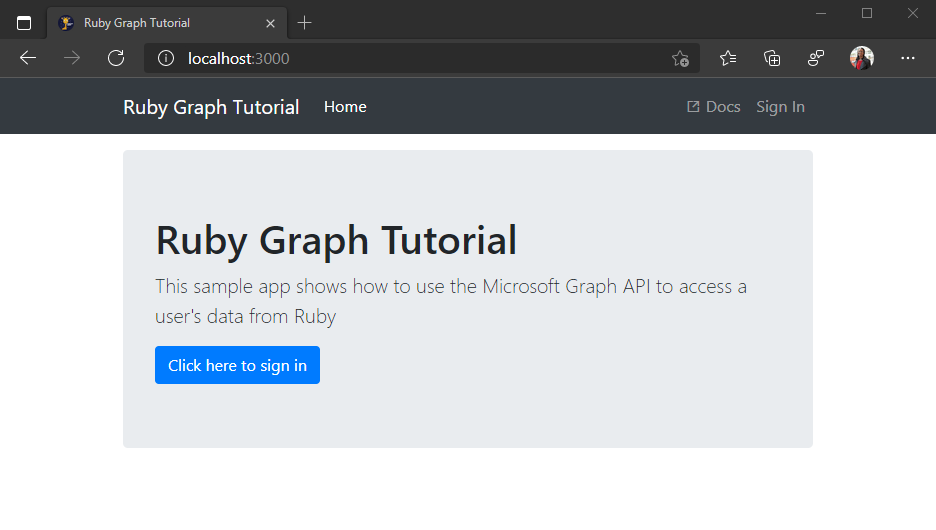
ポータルでアプリを登録する
この演習では、管理者センターを使用して新AD Azure Azure Active Directory作成します。
ブラウザーを開き、Azure Active Directory 管理センターへ移動します。 個人用アカウント (別名: Microsoft アカウント)、または 職場/学校アカウント を使用してログインします。
左側のナビゲーションで [Azure Active Directory] を選択し、それから [管理] で [アプリの登録] を選択します。

[新規登録] を選択します。 [アプリケーションを登録] ページで、次のように値を設定します。
Ruby Graph Tutorialに [名前] を設定します。- [サポートされているアカウントの種類] を [任意の組織のディレクトリ内のアカウントと個人用の Microsoft アカウント] に設定します。
- [リダイレクト URI] で、最初のドロップダウン リストを
Webに設定し、それからhttp://localhost:3000/auth/microsoft_graph_auth/callbackに値を設定します。
![[アプリケーションを登録する] ページのスクリーンショット](ruby/tutorial/images/aad-register-an-app.png)
[登録] を選択します。 [Ruby Graphチュートリアル] ページで、アプリケーション (クライアント) ID の値をコピーして保存します。次の手順で必要になります。
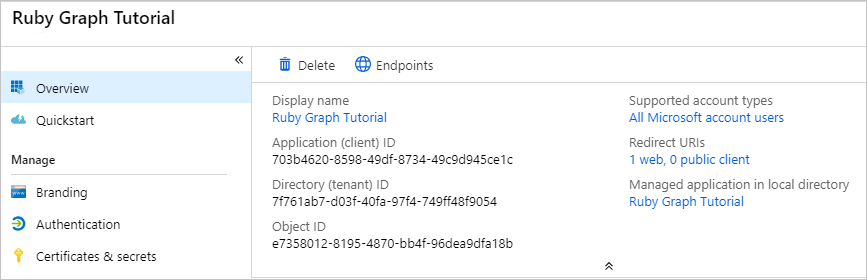
[管理] で [証明書とシークレット] を選択します。 [新しいクライアント シークレット] ボタンを選択します。 [説明] に値を入力して、[有効期限] のオプションのいずれかを選び、[追加] を選択します。
![[クライアントシークレットの追加] ダイアログのスクリーンショット](ruby/tutorial/images/aad-new-client-secret.png)
このページを離れる前に、クライアント シークレットの値をコピーします。 次の手順で行います。
重要
このクライアント シークレットは今後表示されないため、この段階で必ずコピーするようにしてください。
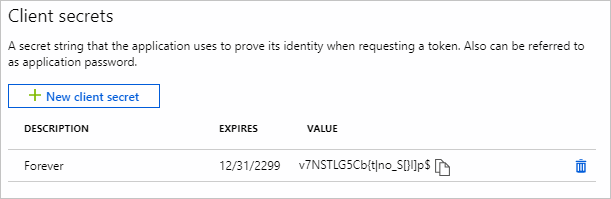
Azure AD 認証を追加する
この演習では、前の演習からアプリケーションを拡張して、Azure サーバーでの認証をサポートAD。 これは、Microsoft サーバーを呼び出す必要がある OAuth アクセス トークンを取得するために必要Graph。 この手順では 、omniauth-oauth2 gem をアプリケーションに統合し、カスタムの OmniAuth 戦略を作成します。
アプリ ID とシークレットを保持する個別のファイルを作成します。 ./config フォルダーで呼
oauth_environment_variables.rbび出された新しい ファイルを作成 し、次のコードを追加します。ENV['AZURE_APP_ID'] = 'YOUR_APP_ID_HERE' ENV['AZURE_APP_SECRET'] = 'YOUR_APP_SECRET_HERE' ENV['AZURE_SCOPES'] = 'openid profile email offline_access user.read mailboxsettings.read calendars.readwrite'アプリケーション
YOUR_APP_ID_HERE登録ポータルのアプリケーション ID に置き換え、生成YOUR_APP_SECRET_HEREしたパスワードに置き換える。重要
git などのソース管理を使用している場合は、アプリ ID とパスワードが誤って漏洩しないように、ソース管理からファイルを除外する良い時期
oauth_environment_variables.rbです。./config/environment.rb を 開き、行の前に次のコードを追加
Rails.application.initialize!します。# Load the Rails application. require_relative "application" # Load OAuth settings oauth_environment_variables = File.join(Rails.root, 'config', 'oauth_environment_variables.rb') load(oauth_environment_variables) if File.exist?(oauth_environment_variables) # Initialize the Rails application. Rails.application.initialize!
セットアップの OmniAuth
Gem は既にインストール済みですが、Azure OAuth エンドポイントで動作するには omniauth-oauth2 、OAuth2戦略を作成する必要があります。 これは、Azure プロバイダーに OAuth 要求を行うパラメーターを定義する Ruby クラスです。
microsoft_graph_auth.rb./lib '** フォルダーで呼び出された新しいファイルを作成し、次のコードを追加します。require 'omniauth-oauth2' module OmniAuth module Strategies # Implements an OmniAuth strategy to get a Microsoft Graph # compatible token from Azure AD class MicrosoftGraphAuth < OmniAuth::Strategies::OAuth2 option :name, :microsoft_graph_auth DEFAULT_SCOPE = 'openid email profile User.Read'.freeze # Configure the Microsoft identity platform endpoints option :client_options, :site => 'https://login.microsoftonline.com', :authorize_url => '/common/oauth2/v2.0/authorize', :token_url => '/common/oauth2/v2.0/token' # Send the scope parameter during authorize option :authorize_options, [:scope] # Unique ID for the user is the id field uid { raw_info['id'] } # Get additional information after token is retrieved extra do { 'raw_info' => raw_info } end def raw_info # Get user profile information from the /me endpoint @raw_info ||= access_token.get('https://graph.microsoft.com/v1.0/me?$select=displayName,mail,mailboxSettings,userPrincipalName').parsed end def authorize_params super.tap do |params| params[:scope] = request.params['scope'] if request.params['scope'] params[:scope] ||= DEFAULT_SCOPE end end # Override callback URL # OmniAuth by default passes the entire URL of the callback, including # query parameters. Azure fails validation because that doesn't match the # registered callback. def callback_url options[:redirect_uri] || (full_host + script_name + callback_path) end end end endこのコードの動作を確認してください。
- この設定では
client_options、エンドポイントのMicrosoft ID プラットフォーム設定します。 - 承認フェーズ中に
scopeパラメーターを送信するように指定します。 - ユーザーの
idプロパティをユーザーの一意の ID としてマップします。 - アクセス トークンを使用して、Microsoft からユーザーのプロファイルを取得し、Graph入力
raw_infoします。 - アプリ登録ポータルで登録されたコールバックと一致するコールバック URL を上書きします。
- この設定では
omniauth_graph.rb./config/initializers フォルダーで呼び出される新しいファイルを作成し、次のコードを追加します。require 'microsoft_graph_auth' Rails.application.config.middleware.use OmniAuth::Builder do provider :microsoft_graph_auth, ENV['AZURE_APP_ID'], ENV['AZURE_APP_SECRET'], :scope => ENV['AZURE_SCOPES'] endこのコードは、アプリの起動時に実行されます。 このミドルウェアは、プロバイダーを使用して OmniAuth ミドルウェアを読み込み、oauth_environment_variables.rb に設定
microsoft_graph_authされた環境変数で構成します。
サインインの実装
これで、OmniAuth ミドルウェアが構成されたので、アプリへのサインインの追加に進む必要があります。
CLI で次のコマンドを実行して、サインインとサインアウトのコントローラーを生成します。
rails generate controller Auth./app/controllers/auth_controller.rb を開きます。 クラスにコールバック メソッドを追加
AuthControllerします。 このメソッドは、OAuth フローが完了すると、OmniAuth ミドルウェアによって呼び出されます。def callback # Access the authentication hash for omniauth data = request.env['omniauth.auth'] # Temporary for testing! render json: data.to_json end今のところ、これは OmniAuth によって提供されるハッシュをレンダリングする作業です。 これを使用して、サインインが動作しているか確認してから、次に進む必要があります。
ルートを ./config/routes.rb に追加します。
# Add route for OmniAuth callback match '/auth/:provider/callback', :to => 'auth#callback', :via => [:get, :post]サーバーを起動し、を参照します
https://localhost:3000。 [サインイン] ボタンをクリックすると、https://login.microsoftonline.comにリダイレクトされます。 Microsoft アカウントでログインし、要求されたアクセス許可に同意します。 ブラウザーはアプリにリダイレクトされ、OmniAuth によって生成されたハッシュが表示されます。{ "provider": "microsoft_graph_auth", "uid": "eb52b3b2-c4ac-4b4f-bacd-d5f7ece55df0", "info": { "name": null }, "credentials": { "token": "eyJ0eXAi...", "refresh_token": "OAQABAAA...", "expires_at": 1529517383, "expires": true }, "extra": { "raw_info": { "@odata.context": "https://graph.microsoft.com/v1.0/$metadata#users(displayName,mail,mailboxSettings,userPrincipalName)/$entity", "displayName": "Lynne Robbins", "mail": "LynneR@contoso.OnMicrosoft.com", "userPrincipalName": "LynneR@contoso.OnMicrosoft.com", "id": "d294e784-840e-4f9f-bb1e-95c0a75f2f18@2d18179c-4386-4cbd-8891-7fd867c4f62e", "mailboxSettings": { "archiveFolder": "AAMkAGI2...", "timeZone": "Pacific Standard Time", "delegateMeetingMessageDeliveryOptions": "sendToDelegateOnly", "dateFormat": "M/d/yyyy", "timeFormat": "h:mm tt", "automaticRepliesSetting": { "status": "disabled", "externalAudience": "all", "internalReplyMessage": "", "externalReplyMessage": "", "scheduledStartDateTime": { "dateTime": "2020-12-09T17:00:00.0000000", "timeZone": "UTC" }, "scheduledEndDateTime": { "dateTime": "2020-12-10T17:00:00.0000000", "timeZone": "UTC" } }, "language": { "locale": "en-US", "displayName": "English (United States)" }, "workingHours": { "daysOfWeek": [ "monday", "tuesday", "wednesday", "thursday", "friday" ], "startTime": "08:00:00.0000000", "endTime": "17:00:00.0000000", "timeZone": { "name": "Pacific Standard Time" } } } } } }
トークンの格納
トークンを取得できるようになったので、トークンをアプリに格納する手順を実装します。 これはサンプル アプリのため、わかりやすくするため、セッションに保存します。 実際のアプリでは、データベースのような、より信頼性の高い安全なストレージ ソリューションを使用します。
./app/controllers/application_controller.rb を開きます。 次のメソッドを
ApplicationControllerクラスに追加します。def save_in_session(auth_hash) # Save the token info session[:graph_token_hash] = auth_hash[:credentials] # Save the user's display name session[:user_name] = auth_hash.dig(:extra, :raw_info, :displayName) # Save the user's email address # Use the mail field first. If that's empty, fall back on # userPrincipalName session[:user_email] = auth_hash.dig(:extra, :raw_info, :mail) || auth_hash.dig(:extra, :raw_info, :userPrincipalName) # Save the user's time zone session[:user_timezone] = auth_hash.dig(:extra, :raw_info, :mailboxSettings, :timeZone) endこのメソッドは、OmniAuth ハッシュをパラメーターとして受け取り、関連する情報を抽出し、その情報をセッションに格納します。
アクセサー関数をクラスに追加して、ユーザー名、電子メール アドレス、およびアクセス トークンをセッションから戻
ApplicationControllerします。def user_name session[:user_name] end def user_email session[:user_email] end def user_timezone session[:user_timezone] end def access_token session[:graph_token_hash][:token] endアクションが処理される前に実行
ApplicationControllerされるクラスに、次のコードを追加します。before_action :set_user def set_user @user_name = user_name @user_email = user_email endこのメソッドは、レイアウト (l.erb application.htm) がナビゲーション バーにユーザーの情報を表示するために使用する変数を設定します。 ここに追加することで、このコードをすべてのコントローラー アクションに追加する必要はありません。 ただし、これは、最適ではない、 のアクション
AuthControllerにも対して実行されます。次のコードを
AuthController./app/controllers/auth_controller.rb のクラスに追加して、before アクションをスキップします。skip_before_action :set_userクラスの
callback関数を更新AuthControllerして、トークンをセッションに格納し、メイン ページにリダイレクトします。 既存のcallback関数を、以下の関数で置き換えます。def callback # Access the authentication hash for omniauth data = request.env['omniauth.auth'] # Save the data in the session save_in_session data redirect_to root_url end
サインアウトの実装
この新機能をテストする前に、サインアウトする方法を追加します。
次のアクションをクラスに追加
AuthControllerします。def signout reset_session redirect_to root_url endこのアクションを ./config/routes.rb に追加します。
get 'auth/signout'サーバーを再起動し、サインイン プロセスを実行します。 ホーム ページに戻る必要がありますが、サインイン済みかどうかを示す UI が変更される必要があります。
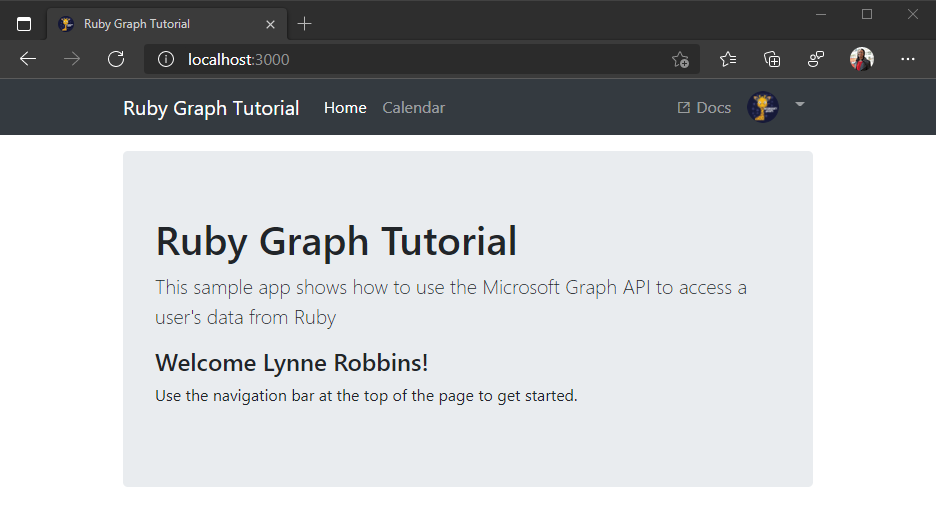
右上隅にあるユーザー アバターをクリックして、[サインアウト] リンクにアクセス します。 [サインアウト] をクリックすると、セッションがリセットされ、ホーム ページに戻ります。
![[サインアウト] リンクのドロップダウン メニューのスクリーンショット](ruby/tutorial/images/add-aad-auth-02.png)
トークンの更新
OmniAuth によって生成されたハッシュを注意して確認すると、ハッシュに 2 つのトークンが含まれます。 token refresh_token 値は token アクセス トークンで、API 呼び出しの Authorization ヘッダーで送信されます。 これは、アプリがユーザーの代わりに Microsoft Graphアクセスできるトークンです。
ただし、このトークンは一時的なものです。 トークンは発行後 1 時間で期限切れになります。 この値が役 refresh_token に立つ場所です。 更新トークンを使用すると、ユーザーが再度サインインしなくても、アプリは新しいアクセス トークンを要求できます。 トークンの更新を実装するためにトークン管理コードを更新します。
./app/controllers/application_controller.rb を開き、上部に次の
requireステートメントを追加します。require 'microsoft_graph_auth' require 'oauth2'次のメソッドを
ApplicationControllerクラスに追加します。def refresh_tokens(token_hash) oauth_strategy = OmniAuth::Strategies::MicrosoftGraphAuth.new( nil, ENV['AZURE_APP_ID'], ENV['AZURE_APP_SECRET'] ) token = OAuth2::AccessToken.new( oauth_strategy.client, token_hash[:token], :refresh_token => token_hash[:refresh_token] ) # Refresh the tokens new_tokens = token.refresh!.to_hash.slice(:access_token, :refresh_token, :expires_at) # Rename token key new_tokens[:token] = new_tokens.delete :access_token # Store the new hash session[:graph_token_hash] = new_tokens endこのメソッドは 、oauth2 gem (gem の依存関係) を使用してトークンを更新し、
omniauth-oauth2セッションを更新します。現在のメソッドを
access_token次に置き換える。def access_token token_hash = session[:graph_token_hash] # Get the expiry time - 5 minutes expiry = Time.at(token_hash[:expires_at] - 300) if Time.now > expiry # Token expired, refresh new_hash = refresh_tokens token_hash new_hash[:token] else token_hash[:token] end endセッションからトークンを返すのではなく、トークンが有効期限に近い場合に最初に確認します。 その場合は、トークンを返す前に更新されます。
予定表ビューを取得する
この演習では、アプリケーションに Microsoft Graphを組み込む必要があります。 このアプリケーションでは、httparty gem を使用して Microsoft Graph。
カスタム ヘルパー Graphする
すべての API 呼び出しを管理するヘルパーを作成します。 CLI で次のコマンドを実行してヘルパーを生成します。
rails generate helper Graph./app/helpers/graph_helper.rb を開き、内容を次に置き換えてください。
require 'httparty' # Graph API helper methods module GraphHelper GRAPH_HOST = 'https://graph.microsoft.com'.freeze def make_api_call(method, endpoint, token, headers = nil, params = nil, payload = nil) headers ||= {} headers[:Authorization] = "Bearer #{token}" headers[:Accept] = 'application/json' params ||= {} case method.upcase when 'GET' HTTParty.get "#{GRAPH_HOST}#{endpoint}", :headers => headers, :query => params when 'POST' headers['Content-Type'] = 'application/json' HTTParty.post "#{GRAPH_HOST}#{endpoint}", :headers => headers, :query => params, :body => payload ? payload.to_json : nil else raise "HTTP method #{method.upcase} not implemented" end end end
このコードの動作を確認してください。 Gem を介して要求されたエンドポイントに対して単純な GET 要求または POST httparty 要求を行います。 ヘッダーにアクセス トークンを送信 Authorization し、渡されるクエリ パラメーターが含まれます。
たとえば、メソッドを使用して GET を実行 make_api_call するには、 https://graph.microsoft.com/v1.0/me?$select=displayName 次のように呼び出します。
make_api_call 'GET', '/v1.0/me', access_token, {}, { '$select': 'displayName' }
後で、アプリに Microsoft の機能を実装するGraphを構築します。
Outlook からカレンダー イベントを取得する
CLI で、次のコマンドを実行して新しいコントローラーを追加します。
rails generate controller Calendar index new新しいルートを ./config/routes.rb に追加します。
get 'calendar', :to => 'calendar#index'カレンダー ビューを取得するには、Graphヘルパーに新しいメソッドを追加します。 ./app/helpers/graph_helper.rb を開き、次のメソッドをモジュールに追加
GraphHelperします。def get_calendar_view(token, start_datetime, end_datetime, timezone) get_events_url = '/v1.0/me/calendarview' headers = { 'Prefer' => "outlook.timezone=\"#{timezone}\"" } query = { 'startDateTime' => start_datetime.iso8601, 'endDateTime' => end_datetime.iso8601, '$select' => 'subject,organizer,start,end', '$orderby' => 'start/dateTime', '$top' => 50 } response = make_api_call 'GET', get_events_url, token, headers, query raise response.parsed_response.to_s || "Request returned #{response.code}" unless response.code == 200 response.parsed_response['value'] endこのコードの実行内容を考えましょう。
- 呼び出される URL は
/v1.0/me/calendarviewです。- ヘッダーによって、結果の開始時刻と終了時刻がユーザーのタイム ゾーン
Prefer: outlook.timezoneに合わせて調整されます。 - and
startDateTimeパラメーターendDateTimeは、ビューの開始と終了を設定します。 - パラメーター
$selectは、各イベントに返されるフィールドを、ビューが実際に使用するフィールドに制限します。 - パラメーター
$orderbyは、開始時刻によって結果を並べ替える。 - パラメーター
$topは、結果を 50 イベントに制限します。
- ヘッダーによって、結果の開始時刻と終了時刻がユーザーのタイム ゾーン
- 応答が成功した場合、キーに含まれるアイテムの配列を返
valueします。
- 呼び出される URL は
新しいメソッドを Graphヘルパーに追加して、タイム ゾーン名に基づいてIANAタイム Windows参照します。 これは、Microsoft Graphがタイム ゾーン名としてWindows返し、Ruby DateTime クラスには IANA タイム ゾーン識別子が必要なので、これが必要です。
TIME_ZONE_MAP = { 'Dateline Standard Time' => 'Etc/GMT+12', 'UTC-11' => 'Etc/GMT+11', 'Aleutian Standard Time' => 'America/Adak', 'Hawaiian Standard Time' => 'Pacific/Honolulu', 'Marquesas Standard Time' => 'Pacific/Marquesas', 'Alaskan Standard Time' => 'America/Anchorage', 'UTC-09' => 'Etc/GMT+9', 'Pacific Standard Time (Mexico)' => 'America/Tijuana', 'UTC-08' => 'Etc/GMT+8', 'Pacific Standard Time' => 'America/Los_Angeles', 'US Mountain Standard Time' => 'America/Phoenix', 'Mountain Standard Time (Mexico)' => 'America/Chihuahua', 'Mountain Standard Time' => 'America/Denver', 'Central America Standard Time' => 'America/Guatemala', 'Central Standard Time' => 'America/Chicago', 'Easter Island Standard Time' => 'Pacific/Easter', 'Central Standard Time (Mexico)' => 'America/Mexico_City', 'Canada Central Standard Time' => 'America/Regina', 'SA Pacific Standard Time' => 'America/Bogota', 'Eastern Standard Time (Mexico)' => 'America/Cancun', 'Eastern Standard Time' => 'America/New_York', 'Haiti Standard Time' => 'America/Port-au-Prince', 'Cuba Standard Time' => 'America/Havana', 'US Eastern Standard Time' => 'America/Indianapolis', 'Turks And Caicos Standard Time' => 'America/Grand_Turk', 'Paraguay Standard Time' => 'America/Asuncion', 'Atlantic Standard Time' => 'America/Halifax', 'Venezuela Standard Time' => 'America/Caracas', 'Central Brazilian Standard Time' => 'America/Cuiaba', 'SA Western Standard Time' => 'America/La_Paz', 'Pacific SA Standard Time' => 'America/Santiago', 'Newfoundland Standard Time' => 'America/St_Johns', 'Tocantins Standard Time' => 'America/Araguaina', 'E. South America Standard Time' => 'America/Sao_Paulo', 'SA Eastern Standard Time' => 'America/Cayenne', 'Argentina Standard Time' => 'America/Buenos_Aires', 'Greenland Standard Time' => 'America/Godthab', 'Montevideo Standard Time' => 'America/Montevideo', 'Magallanes Standard Time' => 'America/Punta_Arenas', 'Saint Pierre Standard Time' => 'America/Miquelon', 'Bahia Standard Time' => 'America/Bahia', 'UTC-02' => 'Etc/GMT+2', 'Azores Standard Time' => 'Atlantic/Azores', 'Cape Verde Standard Time' => 'Atlantic/Cape_Verde', 'UTC' => 'Etc/GMT', 'GMT Standard Time' => 'Europe/London', 'Greenwich Standard Time' => 'Atlantic/Reykjavik', 'Sao Tome Standard Time' => 'Africa/Sao_Tome', 'Morocco Standard Time' => 'Africa/Casablanca', 'W. Europe Standard Time' => 'Europe/Berlin', 'Central Europe Standard Time' => 'Europe/Budapest', 'Romance Standard Time' => 'Europe/Paris', 'Central European Standard Time' => 'Europe/Warsaw', 'W. Central Africa Standard Time' => 'Africa/Lagos', 'Jordan Standard Time' => 'Asia/Amman', 'GTB Standard Time' => 'Europe/Bucharest', 'Middle East Standard Time' => 'Asia/Beirut', 'Egypt Standard Time' => 'Africa/Cairo', 'E. Europe Standard Time' => 'Europe/Chisinau', 'Syria Standard Time' => 'Asia/Damascus', 'West Bank Standard Time' => 'Asia/Hebron', 'South Africa Standard Time' => 'Africa/Johannesburg', 'FLE Standard Time' => 'Europe/Kiev', 'Israel Standard Time' => 'Asia/Jerusalem', 'Kaliningrad Standard Time' => 'Europe/Kaliningrad', 'Sudan Standard Time' => 'Africa/Khartoum', 'Libya Standard Time' => 'Africa/Tripoli', 'Namibia Standard Time' => 'Africa/Windhoek', 'Arabic Standard Time' => 'Asia/Baghdad', 'Turkey Standard Time' => 'Europe/Istanbul', 'Arab Standard Time' => 'Asia/Riyadh', 'Belarus Standard Time' => 'Europe/Minsk', 'Russian Standard Time' => 'Europe/Moscow', 'E. Africa Standard Time' => 'Africa/Nairobi', 'Iran Standard Time' => 'Asia/Tehran', 'Arabian Standard Time' => 'Asia/Dubai', 'Astrakhan Standard Time' => 'Europe/Astrakhan', 'Azerbaijan Standard Time' => 'Asia/Baku', 'Russia Time Zone 3' => 'Europe/Samara', 'Mauritius Standard Time' => 'Indian/Mauritius', 'Saratov Standard Time' => 'Europe/Saratov', 'Georgian Standard Time' => 'Asia/Tbilisi', 'Volgograd Standard Time' => 'Europe/Volgograd', 'Caucasus Standard Time' => 'Asia/Yerevan', 'Afghanistan Standard Time' => 'Asia/Kabul', 'West Asia Standard Time' => 'Asia/Tashkent', 'Ekaterinburg Standard Time' => 'Asia/Yekaterinburg', 'Pakistan Standard Time' => 'Asia/Karachi', 'Qyzylorda Standard Time' => 'Asia/Qyzylorda', 'India Standard Time' => 'Asia/Calcutta', 'Sri Lanka Standard Time' => 'Asia/Colombo', 'Nepal Standard Time' => 'Asia/Katmandu', 'Central Asia Standard Time' => 'Asia/Almaty', 'Bangladesh Standard Time' => 'Asia/Dhaka', 'Omsk Standard Time' => 'Asia/Omsk', 'Myanmar Standard Time' => 'Asia/Rangoon', 'SE Asia Standard Time' => 'Asia/Bangkok', 'Altai Standard Time' => 'Asia/Barnaul', 'W. Mongolia Standard Time' => 'Asia/Hovd', 'North Asia Standard Time' => 'Asia/Krasnoyarsk', 'N. Central Asia Standard Time' => 'Asia/Novosibirsk', 'Tomsk Standard Time' => 'Asia/Tomsk', 'China Standard Time' => 'Asia/Shanghai', 'North Asia East Standard Time' => 'Asia/Irkutsk', 'Singapore Standard Time' => 'Asia/Singapore', 'W. Australia Standard Time' => 'Australia/Perth', 'Taipei Standard Time' => 'Asia/Taipei', 'Ulaanbaatar Standard Time' => 'Asia/Ulaanbaatar', 'Aus Central W. Standard Time' => 'Australia/Eucla', 'Transbaikal Standard Time' => 'Asia/Chita', 'Tokyo Standard Time' => 'Asia/Tokyo', 'North Korea Standard Time' => 'Asia/Pyongyang', 'Korea Standard Time' => 'Asia/Seoul', 'Yakutsk Standard Time' => 'Asia/Yakutsk', 'Cen. Australia Standard Time' => 'Australia/Adelaide', 'AUS Central Standard Time' => 'Australia/Darwin', 'E. Australia Standard Time' => 'Australia/Brisbane', 'AUS Eastern Standard Time' => 'Australia/Sydney', 'West Pacific Standard Time' => 'Pacific/Port_Moresby', 'Tasmania Standard Time' => 'Australia/Hobart', 'Vladivostok Standard Time' => 'Asia/Vladivostok', 'Lord Howe Standard Time' => 'Australia/Lord_Howe', 'Bougainville Standard Time' => 'Pacific/Bougainville', 'Russia Time Zone 10' => 'Asia/Srednekolymsk', 'Magadan Standard Time' => 'Asia/Magadan', 'Norfolk Standard Time' => 'Pacific/Norfolk', 'Sakhalin Standard Time' => 'Asia/Sakhalin', 'Central Pacific Standard Time' => 'Pacific/Guadalcanal', 'Russia Time Zone 11' => 'Asia/Kamchatka', 'New Zealand Standard Time' => 'Pacific/Auckland', 'UTC+12' => 'Etc/GMT-12', 'Fiji Standard Time' => 'Pacific/Fiji', 'Chatham Islands Standard Time' => 'Pacific/Chatham', 'UTC+13' => 'Etc/GMT-13', 'Tonga Standard Time' => 'Pacific/Tongatapu', 'Samoa Standard Time' => 'Pacific/Apia', 'Line Islands Standard Time' => 'Pacific/Kiritimati' }.freeze def get_iana_from_windows(windows_tz_name) iana = TIME_ZONE_MAP[windows_tz_name] # If no mapping found, assume the supplied # value was already an IANA identifier iana || windows_tz_name end./app/controllers/calendar_controller.rb を開き、その内容全体を次に置き換えてください。
# Calendar controller class CalendarController < ApplicationController include GraphHelper def index # Get the IANA identifier of the user's time zone time_zone = get_iana_from_windows(user_timezone) # Calculate the start and end of week in the user's time zone start_datetime = Date.today.beginning_of_week(:sunday).in_time_zone(time_zone).to_time end_datetime = start_datetime.advance(:days => 7) @events = get_calendar_view access_token, start_datetime, end_datetime, user_timezone || [] render json: @events rescue RuntimeError => e @errors = [ { :message => 'Microsoft Graph returned an error getting events.', :debug => e } ] end endサーバーを再起動します。 サインインして、ナビゲーション バー の [予定表 ] リンクをクリックします。 すべてが正常に機能していれば、ユーザーのカレンダーにイベントの JSON ダンプが表示されます。
結果の表示
HTML を追加して、結果をユーザーフレンドリーに表示できます。
./app/views/calendar/index.html.erb を開き、その内容を次に置き換えます。
<h1>Calendar</h1> <a href="/calendar/new" class="btn btn-light btn-sm mb-3">New event</a> <table class="table"> <thead> <tr> <th scope="col">Organizer</th> <th scope="col">Subject</th> <th scope="col">Start</th> <th scope="col">End</th> </tr> </thead> <tbody> <% @events.each do |event| %> <tr> <td><%= event['organizer']['emailAddress']['name'] %></td> <td><%= event['subject'] %></td> <td><%= event['start']['dateTime'].to_time(:utc).strftime('%-m/%-d/%Y %l:%M %p') %></td> <td><%= event['end']['dateTime'].to_time(:utc).strftime('%-m/%-d/%Y %l:%M %p') %></td> </tr> <% end %> </tbody> </table>これにより、イベントのコレクションがループされ、各イベントにテーブル行が追加されます。
render json: @eventsindex./app/controllers/calendar_controller.rb のアクションから行を削除します。ページを更新すると、アプリはイベントのテーブルをレンダリングする必要があります。
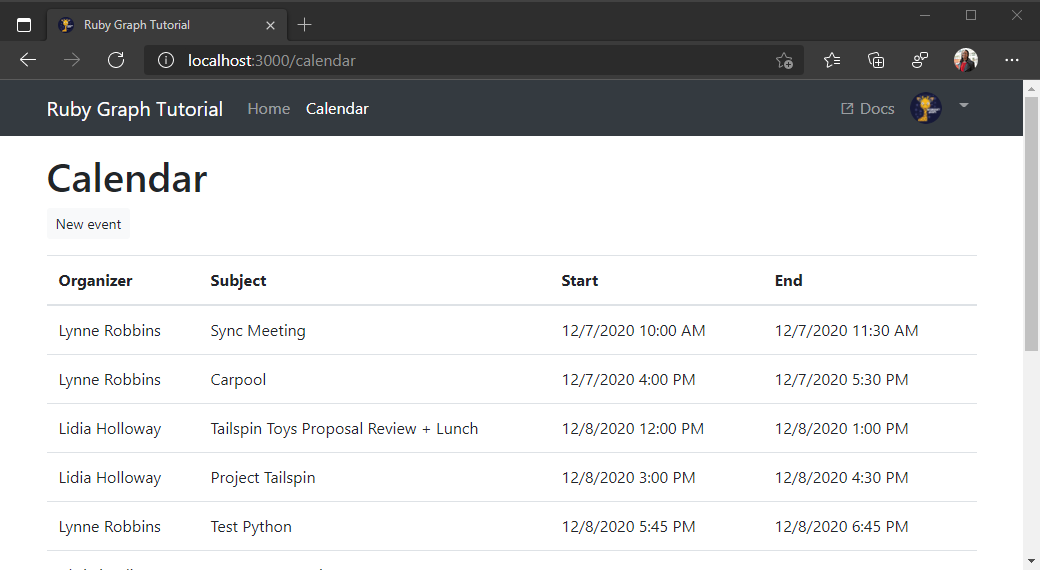
新しいイベントを作成する
このセクションでは、ユーザーの予定表にイベントを作成する機能を追加します。
./app/helpers/graph_helper.rb を開き、次のメソッドをクラスに Graph します。
def create_event(token, timezone, subject, start_datetime, end_datetime, attendees, body) create_event_url = '/v1.0/me/events' # Create an event object # https://docs.microsoft.com/graph/api/resources/event?view=graph-rest-1.0 new_event = { 'subject' => subject, 'start' => { 'dateTime' => start_datetime, 'timeZone' => timezone }, 'end' => { 'dateTime' => end_datetime, 'timeZone' => timezone } } unless attendees.empty? attendee_array = [] # Create an attendee object # https://docs.microsoft.com/graph/api/resources/attendee?view=graph-rest-1.0 attendees.each { |email| attendee_array.push({ 'type' => 'required', 'emailAddress' => { 'address' => email } }) } new_event['attendees'] = attendee_array end unless body.empty? # Create an itemBody object # https://docs.microsoft.com/graph/api/resources/itembody?view=graph-rest-1.0 new_event['body'] = { 'contentType' => 'text', 'content' => body } end response = make_api_call 'POST', create_event_url, token, nil, nil, new_event raise response.parsed_response.to_s || "Request returned #{response.code}" unless response.code == 201 end./app/controllers/calendar_controller を開き 、CalendarController クラスに次のルートを追加します。
def create # Semicolon-delimited list, split to an array attendees = params[:ev_attendees].split(';') # Create the event create_event access_token, user_timezone, params[:ev_subject], params[:ev_start], params[:ev_end], attendees, params[:ev_body] # Redirect back to the calendar list redirect_to({ :action => 'index' }) rescue RuntimeError => e @errors = [ { :message => 'Microsoft Graph returned an error creating the event.', :debug => e } ] end./config/routes.rb を開き、新しいルートを追加します。
post 'calendar/new', :to => 'calendar#create'./app/views/calendar/new.html.erb を開き、その内容を次に置き換えます。
<h1>New event</h1> <%= form_with url: "/calendar/new" do |form| %> <div class="form-group"> <%= form.label :ev_subject, "Subject" %> <%= form.text_field :ev_subject, class: "form-control", required: true %> </div> <div class="form-group"> <%= form.label :ev_attendees, "Attendees" %> <%= form.text_field :ev_attendees, class: "form-control", placeholder: "Separate multiple email addresses with a semicolon (';')" %> </div> <div class="form-row"> <div class="col"> <div class="form-group"> <%= form.label :ev_start, "Start" %> <%= form.datetime_local_field :ev_start, class: "form-control", required: true %> </div> </div> <div class="col"> <div class="form-group"> <%= form.label :ev_end, "End" %> <%= form.datetime_local_field :ev_end, class: "form-control", required: true %> </div> </div> </div> <div class="form-group mb-3"> <%= form.label :ev_body, "Body" %> <%= form.text_area :ev_body, class: "form-control", rows: "3" %> </div> <%= form.submit "Create", class: "btn btn-primary mr-2" %> <a class="btn btn-secondary" href="/calendar">Cancel</a> <% end %>変更を保存し、アプリを更新します。 [予定表 ] ページで 、[新しいイベント] ボタンを選択 します。 フォームに入力し、[作成] を選択して 新しいイベントを作成します。
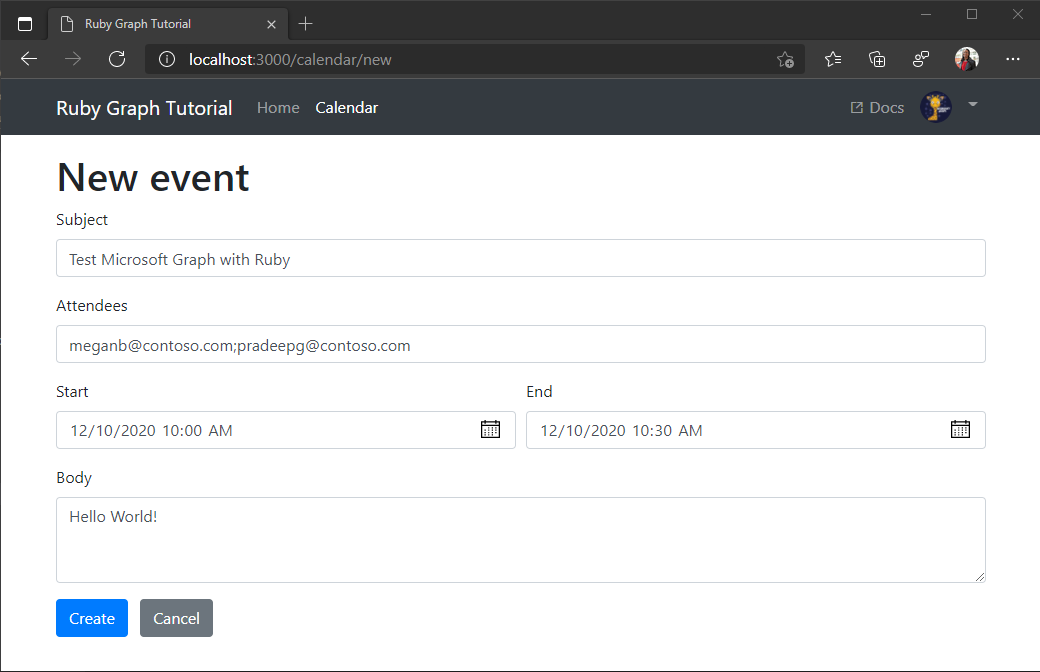
おめでとうございます。
Ruby Microsoft のこのチュートリアルはGraph完了です。 Microsoft Graphを呼び出す作業アプリが作成されたので、新しい機能を試して追加できます。 Microsoft Graphの概要を参照して、Microsoft Graphでアクセスできるすべてのデータを確認Graph。
フィードバック
このチュートリアルに関するフィードバックは、GitHubしてください。
このセクションに問題がある場合 このセクションを改善できるよう、フィードバックをお送りください。