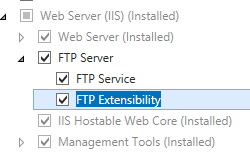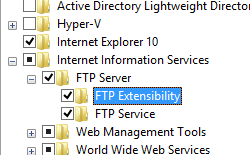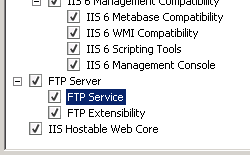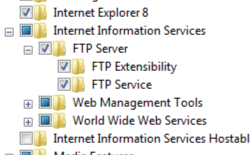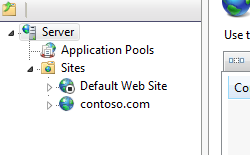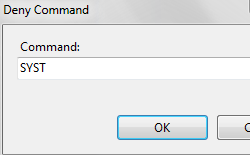FTP コマンド フィルター <commandFiltering>
概要
<commandFiltering> 要素は、FTP サービスが許可または拒否する FTP コマンドのコレクションを指定します。 <commandFiltering> 要素には、特定の FTP コマンドを許可するか拒否するかを個別に指定する <add> ステートメントのコレクションが含まれます。
Note
どの FTP コマンドを許可または拒否するかと、一覧に含まれていないコマンドを拒否するかどうかを構成するときは、特別な注意が必要です。 たとえば、USER、PASS、PASV、PORT などの多くのコマンドを拒否すると、FTP サイトが機能不可になります。 同様に、一覧に含まれていないコマンドを既定で拒否すると、おそらく制限が厳しくなりすぎて、多くの FTP クライアントが FTP サイトにアクセスできなくなります。
<commandFiltering> 要素内のコレクションは、<requestFiltering> の設定に関連しています。ただし、要求のフィルター処理はファイルとディレクトリに適用され、URL ごとに構成できますが、<commandFiltering> 要素の下の設定はプロトコル レベルの処理を適用し、サイト レベルでのみ構成できます。
<commandFiltering> 要素の追加の属性は maxCommandLine と allowUnlisted です。 これらは、コマンド ラインの最大長と、一覧に含まれていないコマンドを許可するかどうかをそれぞれ構成します。
互換性
| バージョン | メモ |
|---|---|
| IIS 10.0 | <commandFiltering> 要素は IIS 10.0 では変更されませんでした。 |
| IIS 8.5 | <commandFiltering> 要素は IIS 8.5 では変更されませんでした。 |
| IIS 8.0 | <commandFiltering> 要素は IIS 8.0 では変更されませんでした。 |
| IIS 7.5 | <security> 要素の <commandFiltering> 要素は、IIS 7.5 の機能として付属しています。 |
| IIS 7.0 | <security> 要素の <commandFiltering> 要素が、IIS 7.0 用の別個のダウンロードとして FTP 7.0 で導入されました。 |
| IIS 6.0 | IIS 6.0 の FTP サービスは、コマンドのフィルター処理をサポートしていませんでした。 |
Note
FTP 7.0 サービスと FTP 7.5 サービスは IIS 7.0 とは別に出荷され、次の URL からモジュールをダウンロードしてインストールする必要がありました。
Windows 7 と Windows Server 2008 R2 では、FTP 7.5 サービスは IIS 7.5 の機能として付属しているため、FTP サービスのダウンロードは必要なくなりました。
段取り
Web サーバーの FTP 公開をサポートするには、FTP サービスをインストールする必要があります。 そのためには、次のステップに従います。
Windows Server 2012 または Windows Server 2012 R2
タスク バーで [サーバー マネージャー]をクリックします。
[サーバー マネージャー] で、[管理] メニューをクリックし、[役割と機能の追加] をクリックします。
役割と機能の追加ウィザードで、[次へ] をクリックします。 [インストールの種類] を選択し、[次へ] をクリックします。 対象サーバーを選択し、[次へ] をクリックします。
[サーバーの役割] ページで、[Web サーバー (IIS)] を展開して、[FTP サーバー] を選びます。
[次へ] をクリックし、[機能の選択] ページで再度 [次へ] をクリックします。
[インストール オプションの確認] ページで、[インストール] をクリックします。
[結果] ページで、 [閉じる]をクリックします。
Windows 8 または Windows 8.1
[スタート] 画面で、ポインターを左下隅まで移動し、[スタート] ボタンを右クリックし、[コントロール パネル] をクリックします。
[コントロール パネル]で [プログラムと機能] をクリックし、[Windows の機能の有効化または無効化] をクリックします。
[インターネット インフォメーション サービス] を展開し、[FTP サーバー] を展開します。
OK をクリックします。
閉じるをクリックします。
Windows Server 2008 R2
タスク バーで [スタート] をクリックし、[管理ツール] をポイントして、[サーバー マネージャ] をクリックします。
[サーバー マネージャ] 階層ウィンドウで [役割] を展開し、[Web サーバー (IIS)] をクリックします。
[Web サーバー (IIS)] ウィンドウで、[役割サービス] セクションまでスクロールし、[役割サービスの追加] をクリックします。
[役割サービスの追加] ウィザードの [役割サービスの選択] ページで [FTP サーバー] を展開します。
[FTP Service] を選択します。
次へ をクリックします。
[インストール オプションの確認] ページで、[インストール] をクリックします。
[結果] ページで、 [閉じる]をクリックします。
Windows 7
タスク バーで、[スタート]、[コントロール パネル] の順にクリックします。
[コントロール パネル]で [プログラムと機能] をクリックし、[Windows の機能の有効化または無効化] をクリックします。
[インターネット インフォメーション サービス]、[FTP サーバー] の順に展開します。
[FTP Service] を選択します。
OK をクリックします。
Windows Server 2008 または Windows Vista
次の URL からインストール パッケージをダウンロードします。
次のチュートリアルの手順に従って、FTP サービスをインストールします。
操作方法
コマンドのフィルター処理を使用して FTP サイトに対する FTP コマンドを拒否する方法
Note
次の手順は、FTP 7.5 で導入された FTP 要求フィルター ユーザー インターフェイスを使用します。FTP 7.0 を使用している場合、これらの手順は機能しません。
次のようにインターネット インフォメーション サービス (IIS) マネージャーを開きます。
Windows Server 2012 または Windows Server 2012 R2 を使用している場合:
- タスク バーで、[サーバー マネージャー] をクリックし、[ツール]、[インターネット インフォメーション サービス (IIS) マネージャー] の順にクリックします。
Windows 8 または Windows 8.1 を使用している場合:
- Windows キーを押しながら文字 X を押し、[コントロール パネル] をクリックします。
- [管理ツール] をクリックし、[インターネット インフォメーション サービス (IIS) マネージャー] をダブルクリックします。
Windows Server 2008 または Windows Server 2008 R2 を使用している場合:
- タスク バーで、[スタート] ボタンをクリックし、[管理ツール]、[インターネット インフォメーション サービス (IIS) マネージャー] の順にクリックします。
Windows Vista または Windows 7 を使用している場合:
- タスク バーで、[スタート]、[コントロール パネル] の順にクリックします。
- [管理ツール] をダブルクリックし、[インターネット インフォメーション サービス (IIS) マネージャー] をダブルクリックします。
[接続] ウィンドウでサーバー名を展開し、[サイト] ノードを展開してから、サイトの名前をクリックします。
サイトの [ホーム] ウィンドウで、[FTP 要求フィルター] 機能をダブルクリックします。
[操作] ウィンドウで [コマンドの拒否...] をクリックします。
拒否する FTP コマンドを入力します。 次に例を示します。
- 多くの FTP クライアントは、オペレーティング システムに関する情報を公開する可能性がある SYST コマンドを送信せず、必要としていません。
- FTP 7.0 および FTP 7.5 は、ACCT コマンドを実装していないため、ブロックしても問題ないと考えられます。
構成
<commandFiltering> 要素は、サイト レベルで構成されます。
属性
| 属性 | 説明 |
|---|---|
maxCommandLine |
省略可能な uint 属性。 コマンド ラインの最大長を指定します。 これにはコマンドとパラメーターが含まれます。 構成された制限より長い行は処理されません。 既定値は 4096 です。 |
allowUnlisted |
省略可能で、 Boolean 型の属性。 一覧に含まれていないコマンドを許可するかどうかを指定します。 既定値は true です。 |
子要素
| 要素 | 説明 |
|---|---|
add |
省略可能な要素です。 FTP コマンドのコレクションにエントリを追加します。 |
clear |
省略可能な要素です。 FTP コマンドのコレクションをクリアします。 |
remove |
省略可能な要素です。 FTP コマンドのコレクションからエントリを削除します。 |
構成サンプル
次のサンプルは、FTP サイトの <ftpServer> 要素のいくつかの構成設定を示しています。 具体的には、この例の <site> 設定は、次の方法を示します。
- FTP サイトを作成し、ポート 21 に FTP プロトコルのバインドを追加します。
- 証明書を使用して、コントロール チャネルとデータ チャネルの両方でセキュリティで保護されたアクセスを許可するように FTP SSL オプションを構成します。
- FTP に対して [匿名認証] を無効にして、[基本認証] を有効にします。
- FTP SYST コマンドのアクセスを拒否します。
- UNIX のディレクトリの一覧形式を指定します。
- ログのオプションを構成します。
- カスタマイズされたウェルカム メッセージを指定し、ローカルの詳細なエラー メッセージを有効にします。
- 開始時にログイン名に基づくホーム ディレクトリをユーザーに表示するように指定します。ただし、そのディレクトリが存在する場合に限ります。
<site name="ftp.example.com" id="5">
<application path="/">
<virtualDirectory path="/" physicalPath="c:\inetpub\www.example.com" />
</application>
<bindings>
<binding protocol="ftp" bindingInformation="*:21:" />
</bindings>
<ftpServer>
<security>
<ssl controlChannelPolicy="SslAllow"
dataChannelPolicy="SslAllow"
serverCertHash="57686f6120447564652c2049495320526f636b73" />
<authentication>
<basicAuthentication enabled="true" />
<anonymousAuthentication enabled="false" />
</authentication>
<commandFiltering maxCommandLine="4096" allowUnlisted="true">
<add command="SYST" allowed="false" />
</commandFiltering>
</security>
<directoryBrowse showFlags="StyleUnix" />
<logFile logExtFileFlags="Date, Time, ClientIP, UserName, ServerIP, Method, UriStem, FtpStatus, Win32Status, ServerPort, FtpSubStatus, Session, FullPath, Info" />
<messages expandVariables="true"
greetingMessage="Welcome %UserName%!"
allowLocalDetailedErrors="true" />
<userIsolation mode="StartInUsersDirectory" />
</ftpServer>
</site>
サンプル コード
次の例は、一覧に含まれていない FTP コマンドを許可し、SYST コマンドを拒否するように Default Web Site を構成します。
AppCmd.exe
appcmd.exe set config -section:system.applicationHost/sites /[name='Default Web Site'].ftpServer.security.commandFiltering.allowUnlisted:"True" /commit:apphost
appcmd.exe set config -section:system.applicationHost/sites /+"[name='Default Web Site'].ftpServer.security.commandFiltering.[command='SYST',allowed='False']" /commit:apphost
Note
AppCmd.exe を使用してこれらの設定を構成するときは、commit パラメーターを必ず apphost に設定する必要があります。 これで、ApplicationHost.config ファイルの適切な場所セクションに構成設定がコミットされます。
C#
using System;
using System.Text;
using Microsoft.Web.Administration;
internal static class Sample
{
private static void Main()
{
using (ServerManager serverManager = new ServerManager())
{
Configuration config = serverManager.GetApplicationHostConfiguration();
ConfigurationSection sitesSection = config.GetSection("system.applicationHost/sites");
ConfigurationElementCollection sitesCollection = sitesSection.GetCollection();
ConfigurationElement siteElement = FindElement(sitesCollection, "site", "name", @"Default Web Site");
if (siteElement == null) throw new InvalidOperationException("Element not found!");
ConfigurationElement ftpServerElement = siteElement.GetChildElement("ftpServer");
ConfigurationElement securityElement = ftpServerElement.GetChildElement("security");
ConfigurationElement commandFilteringElement = securityElement.GetChildElement("commandFiltering");
ConfigurationElementCollection commandFilteringCollection = commandFilteringElement.GetCollection();
commandFilteringElement["allowUnlisted"] = true;
ConfigurationElement addElement = commandFilteringCollection.CreateElement("add");
addElement["command"] = @"SYST";
addElement["allowed"] = false;
commandFilteringCollection.Add(addElement);
serverManager.CommitChanges();
}
}
private static ConfigurationElement FindElement(ConfigurationElementCollection collection, string elementTagName, params string[] keyValues)
{
foreach (ConfigurationElement element in collection)
{
if (String.Equals(element.ElementTagName, elementTagName, StringComparison.OrdinalIgnoreCase))
{
bool matches = true;
for (int i = 0; i < keyValues.Length; i += 2)
{
object o = element.GetAttributeValue(keyValues[i]);
string value = null;
if (o != null)
{
value = o.ToString();
}
if (!String.Equals(value, keyValues[i + 1], StringComparison.OrdinalIgnoreCase))
{
matches = false;
break;
}
}
if (matches)
{
return element;
}
}
}
return null;
}
}
VB.NET
Imports System
Imports System.Text
Imports Microsoft.Web.Administration
Module Sample
Sub Main()
Dim serverManager As ServerManager = New ServerManager
Dim config As Configuration = serverManager.GetApplicationHostConfiguration
Dim sitesSection As ConfigurationSection = config.GetSection("system.applicationHost/sites")
Dim sitesCollection As ConfigurationElementCollection = sitesSection.GetCollection
Dim siteElement As ConfigurationElement = FindElement(sitesCollection, "site", "name", "Default Web Site")
If (siteElement Is Nothing) Then
Throw New InvalidOperationException("Element not found!")
End If
Dim ftpServerElement As ConfigurationElement = siteElement.GetChildElement("ftpServer")
Dim securityElement As ConfigurationElement = ftpServerElement.GetChildElement("security")
Dim commandFilteringElement As ConfigurationElement = securityElement.GetChildElement("commandFiltering")
Dim commandFilteringCollection As ConfigurationElementCollection = commandFilteringElement.GetCollection
commandFilteringElement("allowUnlisted") = True
Dim addElement As ConfigurationElement = commandFilteringCollection.CreateElement("add")
addElement("command") = "SYST"
addElement("allowed") = False
commandFilteringCollection.Add(addElement)
serverManager.CommitChanges()
End Sub
Private Function FindElement(ByVal collection As ConfigurationElementCollection, ByVal elementTagName As String, ByVal ParamArray keyValues() As String) As ConfigurationElement
For Each element As ConfigurationElement In collection
If String.Equals(element.ElementTagName, elementTagName, StringComparison.OrdinalIgnoreCase) Then
Dim matches As Boolean = True
Dim i As Integer
For i = 0 To keyValues.Length - 1 Step 2
Dim o As Object = element.GetAttributeValue(keyValues(i))
Dim value As String = Nothing
If (Not (o) Is Nothing) Then
value = o.ToString
End If
If Not String.Equals(value, keyValues((i + 1)), StringComparison.OrdinalIgnoreCase) Then
matches = False
Exit For
End If
Next
If matches Then
Return element
End If
End If
Next
Return Nothing
End Function
End Module
JavaScript
var adminManager = new ActiveXObject('Microsoft.ApplicationHost.WritableAdminManager');
adminManager.CommitPath = "MACHINE/WEBROOT/APPHOST";
var sitesSection = adminManager.GetAdminSection("system.applicationHost/sites", "MACHINE/WEBROOT/APPHOST");
var sitesCollection = sitesSection.Collection;
var siteElementPos = FindElement(sitesCollection, "site", ["name", "Default Web Site"]);
if (siteElementPos == -1) throw "Element not found!";
var siteElement = sitesCollection.Item(siteElementPos);
var ftpServerElement = siteElement.ChildElements.Item("ftpServer");
var securityElement = ftpServerElement.ChildElements.Item("security");
var commandFilteringElement = securityElement.ChildElements.Item("commandFiltering");
commandFilteringElement.Properties.Item("allowUnlisted").Value = true;
var commandFilteringCollection = commandFilteringElement.Collection;
var addElement = commandFilteringCollection.CreateNewElement("add");
addElement.Properties.Item("command").Value = "SYST";
addElement.Properties.Item("allowed").Value = false;
commandFilteringCollection.AddElement(addElement);
adminManager.CommitChanges();
function FindElement(collection, elementTagName, valuesToMatch) {
for (var i = 0; i < collection.Count; i++) {
var element = collection.Item(i);
if (element.Name == elementTagName) {
var matches = true;
for (var iVal = 0; iVal < valuesToMatch.length; iVal += 2) {
var property = element.GetPropertyByName(valuesToMatch[iVal]);
var value = property.Value;
if (value != null) {
value = value.toString();
}
if (value != valuesToMatch[iVal + 1]) {
matches = false;
break;
}
}
if (matches) {
return i;
}
}
}
return -1;
}
VBScript
Set adminManager = createObject("Microsoft.ApplicationHost.WritableAdminManager")
adminManager.CommitPath = "MACHINE/WEBROOT/APPHOST"
Set sitesSection = adminManager.GetAdminSection("system.applicationHost/sites", "MACHINE/WEBROOT/APPHOST")
Set sitesCollection = sitesSection.Collection
siteElementPos = FindElement(sitesCollection, "site", Array("name", "Default Web Site"))
If siteElementPos = -1 Then
WScript.Echo "Element not found!"
WScript.Quit
End If
Set siteElement = sitesCollection.Item(siteElementPos)
Set ftpServerElement = siteElement.ChildElements.Item("ftpServer")
Set securityElement = ftpServerElement.ChildElements.Item("security")
Set commandFilteringElement = securityElement.ChildElements.Item("commandFiltering")
commandFilteringElement.Properties.Item("allowUnlisted").Value = True
Set commandFilteringCollection = commandFilteringElement.Collection
Set addElement = commandFilteringCollection.CreateNewElement("add")
addElement.Properties.Item("command").Value = "SYST"
addElement.Properties.Item("allowed").Value = False
commandFilteringCollection.AddElement(addElement)
adminManager.CommitChanges()
Function FindElement(collection, elementTagName, valuesToMatch)
For i = 0 To CInt(collection.Count) - 1
Set element = collection.Item(i)
If element.Name = elementTagName Then
matches = True
For iVal = 0 To UBound(valuesToMatch) Step 2
Set property = element.GetPropertyByName(valuesToMatch(iVal))
value = property.Value
If Not IsNull(value) Then
value = CStr(value)
End If
If Not value = CStr(valuesToMatch(iVal + 1)) Then
matches = False
Exit For
End If
Next
If matches Then
Exit For
End If
End If
Next
If matches Then
FindElement = i
Else
FindElement = -1
End If
End Function
フィードバック
以下は間もなく提供いたします。2024 年を通じて、コンテンツのフィードバック メカニズムとして GitHub の issue を段階的に廃止し、新しいフィードバック システムに置き換えます。 詳細については、「https://aka.ms/ContentUserFeedback」を参照してください。
フィードバックの送信と表示