管理認証 <authentication>
概要
<management> 要素の <authentication> 要素は、IIS マネージャー ユーザー アカウントの認証資格情報を指定します。 IIS マネージャー ユーザーは、IIS マネージャーを使用して、サーバー管理者によって承認されているサイトとアプリケーションに接続できます。
既定の ConfigurationAuthenticationProvider を認証プロバイダーとして使用し、IIS マネージャー認証を有効にすると、<credentials> 子要素には、IIS マネージャー ユーザー アカウントのユーザー名とパスワードを定義する一連の <add> 要素が含まれている場合があります。 これらの IIS マネージャー ユーザー アカウントは、Windows アカウントではないため、サーバー管理者が使用できるサイトと設定のみの構成に限定されます。
互換性
| バージョン | メモ |
|---|---|
| IIS 10.0 | <authentication> 要素は、IIS 10.0 では変更されませんでした。 |
| IIS 8.5 | <authentication> 要素は、IIS 8.5 では変更されませんでした。 |
| IIS 8.0 | <authentication> 要素は IIS 8.0 では変更されませんでした。 |
| IIS 7.5 | <authentication> 要素は IIS 7.5 では変更されませんでした。 |
| IIS 7.0 | <management> 要素の <authentication> 要素は IIS 7.0 で導入されました。 |
| IIS 6.0 | 該当なし |
段取り
IIS 7 以降の既定のインストールには、管理サービスの役割サービスは含まれません。 この役割サービスをインストールするには、次の手順を使用します。
Windows Server 2012 または Windows Server 2012 R2
- タスク バーで [サーバー マネージャー]をクリックします。
- [サーバー マネージャー] で、[管理] メニューをクリックし、[役割と機能の追加] をクリックします。
- 役割と機能の追加ウィザードで、[次へ] をクリックします。 [インストールの種類] を選択し、[次へ] をクリックします。 対象サーバーを選択し、[次へ] をクリックします。
- [サーバーの役割] ページで、[Web サーバー (IIS)]、[管理ツール] の順に展開し、[管理サービス] を選択します。 次へ をクリックします。
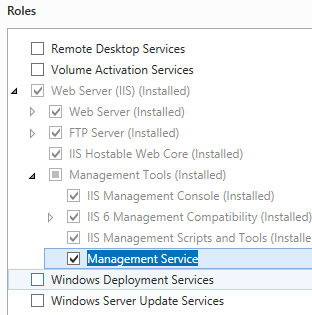
- [機能の選択] ページで、[次へ] をクリックします。
- [インストール オプションの確認] ページで、[インストール] をクリックします。
- [結果] ページで、 [閉じる]をクリックします。
Windows 8 または Windows 8.1
- [スタート] 画面で、ポインターを左下隅まで移動し、[スタート] ボタンを右クリックし、[コントロール パネル] をクリックします。
- [コントロール パネル]で [プログラムと機能] をクリックし、[Windows の機能の有効化または無効化] をクリックします。
- [インターネット インフォメーション サービス]、[Web 管理ツール] の順に展開し、[IIS 管理サービス] チェック ボックスをオンにします。
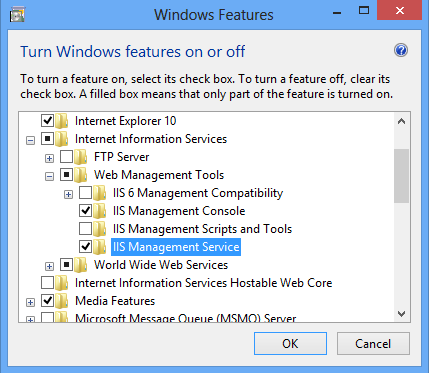
- OK をクリックします。
- 閉じるをクリックします。
Windows Server 2008 または Windows Server 2008 R2
- タスク バーで [スタート] をクリックし、[管理ツール] をポイントして、[サーバー マネージャー] をクリックします。
- [Server Manager] (サーバー マネージャー) 階層ウィンドウで [ロール] を展開し、[Web Server (IIS)] (Web サーバー (IIS)) をクリックします。
- [Web サーバー (IIS)] ウィンドウで、[役割サービス] セクションまでスクロールし、[役割サービスの追加] をクリックします。
- 役割サービスの追加ウィザードの [役割サービスの選択] ページで、[管理サービス] を選択し、[次へ] をクリックします。
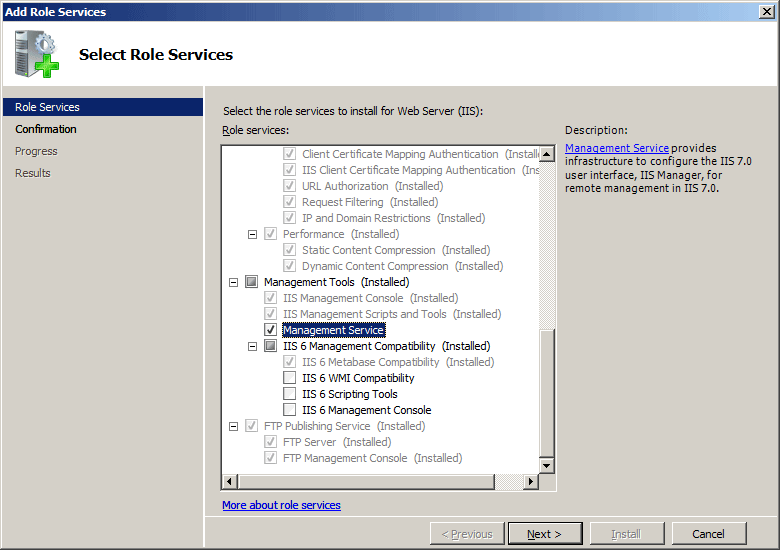
- [インストール オプションの確認] ページで、[インストール] をクリックします。
- [結果] ページで、 [閉じる]をクリックします。
Windows Vista または Windows 7
- タスク バーで、[スタート]、[コントロール パネル] の順にクリックします。
- [コントロール パネル]で [プログラムと機能] をクリックし、[Windows の機能の有効化または無効化] をクリックします。
- [インターネット インフォメーション サービス]、[Web 管理ツール] の順に展開します。
- [IIS 管理サービス] を選択し、[OK] をクリックします。
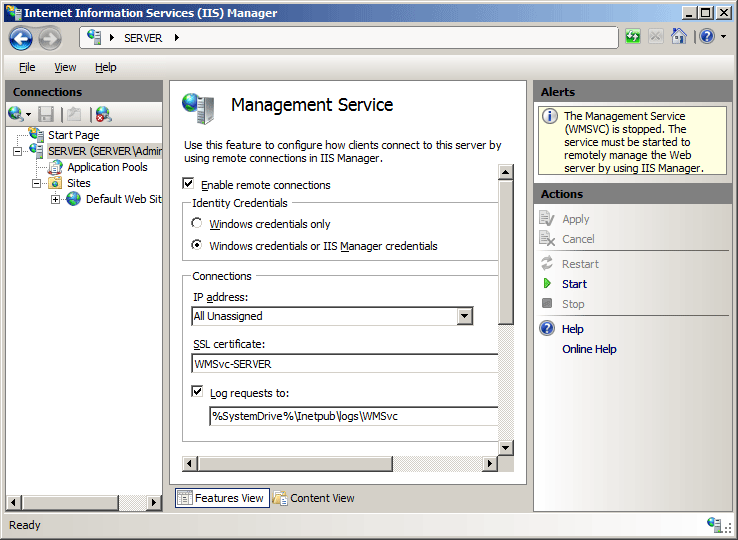
操作方法
サーバーの IIS マネージャー資格情報を有効にする方法
インターネット インフォメーション サービス (IIS) マネージャーを開きます。
Windows Server 2012 または Windows Server 2012 R2 を使用している場合:
- タスク バーで、[サーバー マネージャー] をクリックし、[ツール]、[インターネット インフォメーション サービス (IIS) マネージャー] の順にクリックします。
Windows 8 または Windows 8.1 を使用している場合:
- Windows キーを押しながら文字 X を押し、[コントロール パネル] をクリックします。
- [管理ツール] をクリックし、[インターネット インフォメーション サービス (IIS) マネージャー] をダブルクリックします。
Windows Server 2008 または Windows Server 2008 R2 を使用している場合:
- タスク バーで、[スタート] ボタンをクリックし、[管理ツール]、[インターネット インフォメーション サービス (IIS) マネージャー] の順にクリックします。
Windows Vista または Windows 7 を使用している場合:
- タスク バーで、[スタート]、[コントロール パネル] の順にクリックします。
- [管理ツール] をダブルクリックし、[インターネット インフォメーション サービス (IIS) マネージャー] をダブルクリックします。
[接続] ウィンドウで、サーバー名をクリックします。
サーバーの [ホーム] ウィンドウで、[管理サービス] をダブルクリックします。
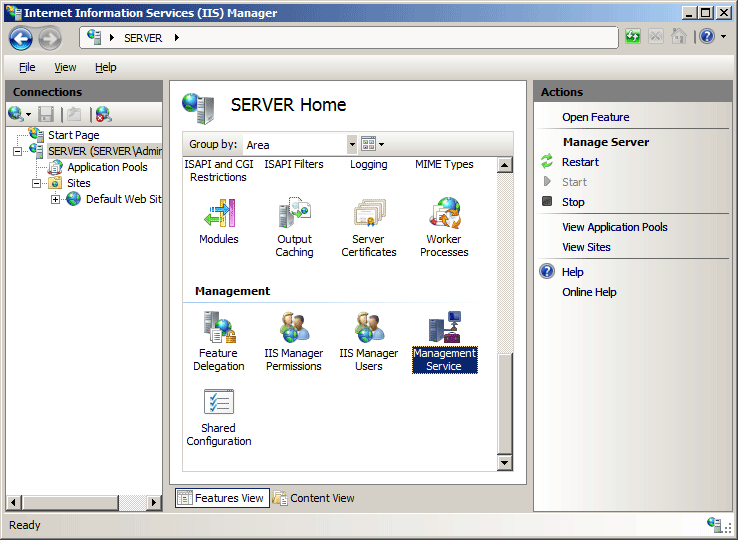
[管理サービス] ページで、[Windows credentials or IIS Manager credentials]\(Windows 資格情報または IIS マネージャー資格情報\) を選択し、[操作] ウィンドウで [適用] をクリックします。
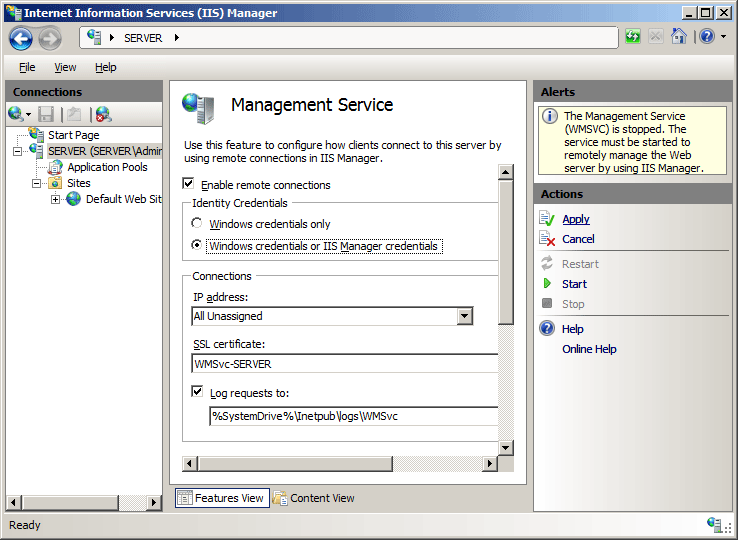
IIS マネージャーのユーザー資格情報をサーバーに追加する方法
インターネット インフォメーション サービス (IIS) マネージャーを開きます。
Windows Server 2012 または Windows Server 2012 R2 を使用している場合:
- タスク バーで、[サーバー マネージャー] をクリックし、[ツール]、[インターネット インフォメーション サービス (IIS) マネージャー] の順にクリックします。
Windows 8 または Windows 8.1 を使用している場合:
- Windows キーを押しながら文字 X を押し、[コントロール パネル] をクリックします。
- [管理ツール] をクリックし、[インターネット インフォメーション サービス (IIS) マネージャー] をダブルクリックします。
Windows Server 2008 または Windows Server 2008 R2 を使用している場合:
- タスク バーで、[スタート] ボタンをクリックし、[管理ツール]、[インターネット インフォメーション サービス (IIS) マネージャー] の順にクリックします。
Windows Vista または Windows 7 を使用している場合:
- タスク バーで、[スタート]、[コントロール パネル] の順にクリックします。
- [管理ツール] をダブルクリックし、[インターネット インフォメーション サービス (IIS) マネージャー] をダブルクリックします。
[接続] ウィンドウで、サーバー名をクリックします。
サーバーの [ホーム] ページで、[IIS マネージャー ユーザー] をダブルクリックします。
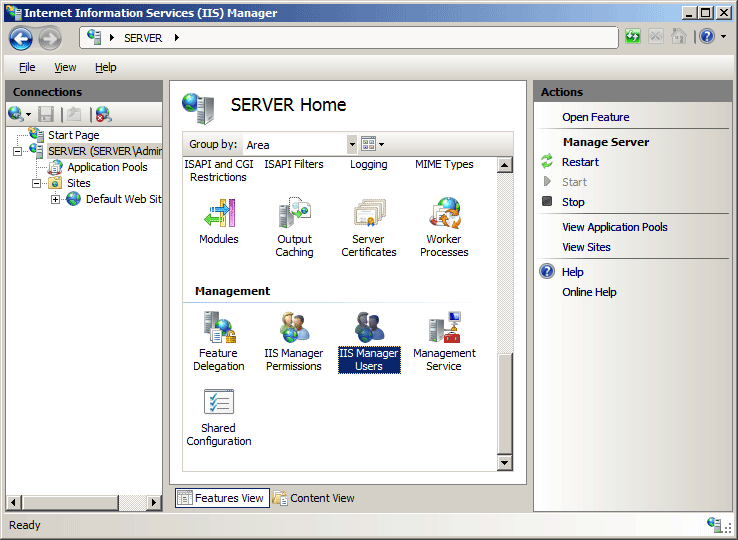
[IIS マネージャー ユーザー] ページの [操作] ウィンドウで、[ユーザーの追加...] をクリックします。
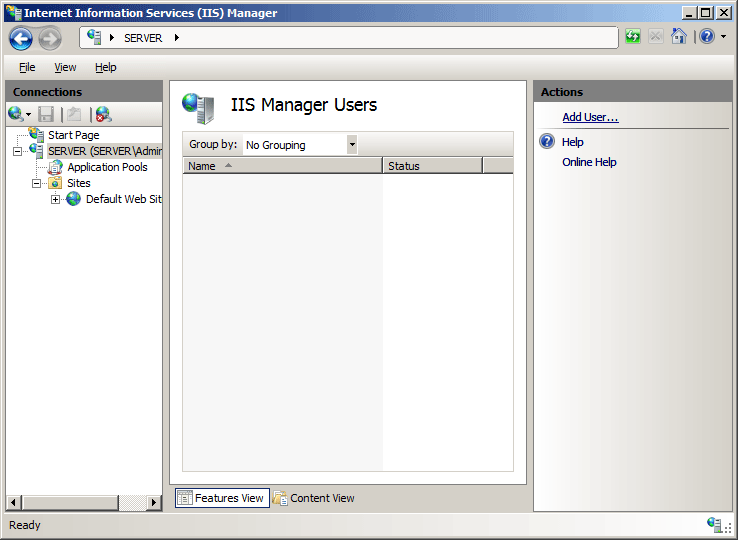
[ユーザーの追加] ダイアログ ボックスで、ユーザー名とパスワードを入力し、[OK] をクリックします。
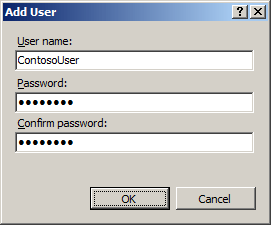
構成
属性
| 属性 | 説明 |
|---|---|
defaultProvider |
省略可能な文字列属性。 Web サーバー上の IIS マネージャー ユーザーに認証を提供する既定のプロバイダーを指定します。 既定のプロバイダーを変更する場合は、変更を有効にするために管理サービス (WMSVC) を再起動する必要があります。 IIS マネージャーを開いている場合は、IIS マネージャーも開き直す必要があります。 |
子要素
| 要素 | 説明 |
|---|---|
credentials |
省略可能な要素です。 ユーザーが IIS マネージャーを使用してサーバー上のサイトとアプリケーションに接続できるように、IIS マネージャーのユーザー資格情報を構成します。 |
providers |
省略可能な要素です。 IIS マネージャーを使用してサイトとアプリケーションにリモート接続する IIS マネージャー ユーザーを認証する認証プロバイダーを構成します。 |
構成サンプル
次の構成サンプルは、ContosoUser という名前の IIS マネージャー ユーザーを Administration.config に追加する方法を示しています。
<credentials>
<add name="ContosoUser" password="Encrypted-Password-Data" enabled="true" />
</credentials>
<authentication> 要素の下にある次の既定の <providers> 要素は、管理サービスの役割サービスがインストールされている場合、IIS 7 の Administration.config ファイルで構成されます。
<authentication defaultProvider="ConfigurationAuthenticationProvider">
<providers>
<add name="ConfigurationAuthenticationProvider"
type="Microsoft.Web.Management.Server.ConfigurationAuthenticationProvider, Microsoft.Web.Management, Version=7.0.0.0, Culture=neutral, PublicKeyToken=31bf3856ad364e35" />
</providers>
</authentication>
サンプル コード
次のコード サンプルでは、ContosoUser という名前の IIS マネージャー ユーザー アカウントを IIS 7 に追加します。
AppCmd.exe
Note
AppCmd.exe を使用して <system.webServer/management/authentication> 設定を構成することはできません。
C#
using System;
using System.Text;
using Microsoft.Web.Administration;
internal static class Sample
{
private static void Main()
{
using (ServerManager serverManager = new ServerManager())
{
Configuration config = serverManager.GetAdministrationConfiguration();
ConfigurationSection authenticationSection = config.GetSection("system.webServer/management/authentication");
ConfigurationElementCollection credentialsCollection = authenticationSection.GetCollection("credentials");
ConfigurationElement addElement = credentialsCollection.CreateElement("add");
addElement["name"] = @"ContosoUser";
addElement["password"] = @"P@ssw0rd";
addElement["enabled"] = true;
credentialsCollection.Add(addElement);
serverManager.CommitChanges();
}
}
}
VB.NET
Imports System
Imports System.Text
Imports Microsoft.Web.Administration
Module Sample
Sub Main()
Dim serverManager As ServerManager = New ServerManager
Dim config As Configuration = serverManager.GetAdministrationConfiguration
Dim authenticationSection As ConfigurationSection = config.GetSection("system.webServer/management/authentication")
Dim credentialsCollection As ConfigurationElementCollection = authenticationSection.GetCollection("credentials")
Dim addElement As ConfigurationElement = credentialsCollection.CreateElement("add")
addElement("name") = "ContosoUser"
addElement("password") = "P@ssw0rd"
credentialsCollection.Add(addElement)
addElement("enabled") = True
serverManager.CommitChanges()
End Sub
End Module
JavaScript
var adminManager = new ActiveXObject("Microsoft.ApplicationHost.WritableAdminManager");
adminManager.CommitPath = "MACHINE/WEBROOT";
adminManager.SetMetadata("pathMapper", "AdministrationConfig");
var authenticationSection = adminManager.GetAdminSection("system.webServer/management/authentication", "MACHINE/WEBROOT");
var credentialsCollection = authenticationSection.ChildElements.Item("credentials").Collection;
var addElement = credentialsCollection.CreateNewElement("add");
addElement.Properties.Item("name").Value = "ContosoUser";
addElement.Properties.Item("password").Value = "P@ssw0rd";
addElement.Properties.Item("enabled").Value = true;
credentialsCollection.AddElement(addElement);
adminManager.CommitChanges();
VBScript
Set adminManager = WScript.CreateObject("Microsoft.ApplicationHost.WritableAdminManager")
adminManager.CommitPath = "MACHINE/WEBROOT"
adminManager.SetMetadata "pathMapper", "AdministrationConfig"
Set authenticationSection = adminManager.GetAdminSection("system.webServer/management/authentication", "MACHINE/WEBROOT")
Set credentialsCollection = authenticationSection.ChildElements.Item("credentials").Collection
Set addElement = credentialsCollection.CreateNewElement("add")
addElement.Properties.Item("name").Value = "ContosoUser"
addElement.Properties.Item("password").Value = "P@ssw0rd"
addElement.Properties.Item("enabled").Value = True
credentialsCollection.AddElement(addElement)
adminManager.CommitChanges()
Note
このドキュメントの例は、.NET グローバル アセンブリ キャッシュ (GAC) に格納されているマネージドコード アセンブリの使用を示しています。 これらの例のコードを使用して独自のアセンブリを配置する前に、GAC からアセンブリ情報を取得する必要があります。 そのためには、次の手順を行ってください。
- Windows エクスプローラーで、C:\Windows\assembly パスを開きます。C: はオペレーティング システム ドライブです。
- アセンブリを見つけます。
- アセンブリを右クリックし、[プロパティ] をクリックします。
- カルチャ値 (例: Neutral) をコピーします。
- Version 番号 (例: 1.0.0.0) をコピーします。
- 公開キー トークン値 (例: 426f62526f636b73) をコピーします。
- [キャンセル] をクリックします。
次のコード例では、ContosoAuthenticationProvider という名前の認証プロバイダーを管理認証プロバイダーのコレクションに追加し、既定の認証プロバイダーを ContosoAuthenticationProvider に設定します。
AppCmd.exe
Note
AppCmd.exe を使用して <system.webServer/Management> 設定を構成することはできません。
C#
using System;
using System.Text;
using Microsoft.Web.Administration;
internal static class Sample
{
private static void Main()
{
using (ServerManager serverManager = new ServerManager())
{
Configuration config = serverManager.GetAdministrationConfiguration();
ConfigurationSection authenticationSection = config.GetSection("system.webServer/management/authentication");
ConfigurationElementCollection providersCollection = authenticationSection.GetCollection("providers");
ConfigurationElement addElement = providersCollection.CreateElement("add");
addElement["name"] = @"ContosoAuthenticationProvider";
addElement["type"] = @"Contoso.Provider, System.Web, Version=1.0.0.0, Culture=neutral, PublicKeyToken=426f62526f636b73";
providersCollection.Add(addElement);
authenticationSection["defaultProvider"] = "ContosoAuthenticationProvider";
serverManager.CommitChanges();
}
}
}
VB.NET
Imports System
Imports System.Text
Imports Microsoft.Web.Administration
Module Sample
Sub Main()
Dim serverManager As ServerManager = New ServerManager
Dim config As Configuration = serverManager.GetAdministrationConfiguration
Dim authenticationSection As ConfigurationSection = config.GetSection("system.webServer/management/authentication")
Dim providersCollection As ConfigurationElementCollection = authenticationSection.GetCollection("providers")
Dim addElement As ConfigurationElement = providersCollection.CreateElement("add")
addElement("name") = "ContosoAuthenticationProvider"
addElement("type") = "Contoso.Provider, System.Web, Version=1.0.0.0, Culture=neutral, PublicKeyToken=426f62526f636b73"
providersCollection.Add(addElement)
authenticationSection("defaultProvider") = "ContosoAuthenticationProvider"
serverManager.CommitChanges()
End Sub
End Module
JavaScript
var adminManager = new ActiveXObject("Microsoft.ApplicationHost.WritableAdminManager");
adminManager.CommitPath = "MACHINE/WEBROOT";
adminManager.SetMetadata("pathMapper", "AdministrationConfig");
var authenticationSection = adminManager.GetAdminSection("system.webServer/management/authentication", "MACHINE/WEBROOT");
var providersCollection = authenticationSection.ChildElements.Item("providers").Collection;
var addElement = providersCollection.CreateNewElement("add");
addElement.Properties.Item("name").Value = "ContosoAuthenticationProvider";
addElement.Properties.Item("type").Value = "Contoso.Provider, System.Web, Version=1.0.0.0, Culture=neutral, PublicKeyToken=426f62526f636b73";
providersCollection.AddElement(addElement);
authenticationSection.Properties.Item("defaultProvider").Value = "ContosoAuthenticationProvider";
adminManager.CommitChanges();
VBScript
Set adminManager = WScript.CreateObject("Microsoft.ApplicationHost.WritableAdminManager")
adminManager.CommitPath = "MACHINE/WEBROOT"
adminManager.SetMetadata "pathMapper", "AdministrationConfig"
Set authenticationSection = adminManager.GetAdminSection("system.webServer/management/authentication", "MACHINE/WEBROOT")
Set providersCollection = authenticationSection.ChildElements.Item("providers").Collection
Set addElement = providersCollection.CreateNewElement("add")
addElement.Properties.Item("name").Value = "ContosoAuthenticationProvider"
addElement.Properties.Item("type").Value = "Contoso.Provider, System.Web, Version=1.0.0.0, Culture=neutral, PublicKeyToken=426f62526f636b73"
providersCollection.AddElement(addElement)
authenticationSection.Properties.Item("defaultProvider").Value = "ContosoAuthenticationProvider"
adminManager.CommitChanges()
フィードバック
以下は間もなく提供いたします。2024 年を通じて、コンテンツのフィードバック メカニズムとして GitHub の issue を段階的に廃止し、新しいフィードバック システムに置き換えます。 詳細については、「https://aka.ms/ContentUserFeedback」を参照してください。
フィードバックの送信と表示