ISAPI フィルター: <isapiFilters>
概要
<isapiFilters> 要素を使うと、インターネット インフォメーション サービス (IIS) 7 サーバーで ISAPI フィルターを管理できます。 Web サーバーの機能を強化したいときに、ISAPI フィルターを追加できます。 たとえば、HTTP 要求に関する情報をキャプチャし、その情報をデータベースに保存する ISAPI フィルターといったものです。
Note
IIS 7 では ISAPI フィルターがサポートされていますが、Web サーバーの機能を拡張するには ISAPI フィルターではなくモジュールを使うことをお勧めします。
<isapiFilters> 要素には 1 つ以上の <filter> 要素を含めることができ、それぞれでサーバーまたは Web サイトに対して有効な ISAPI フィルターを定義します。 また、<remove> 要素を含めることもでき、それを使って、構成階層の上位から継承された特定の ISAPI フィルターを削除できます。 <isapiFilters> 要素には <clear> 要素を含めることもでき、これにより、構成階層の上位から継承されたすべての ISAPI フィルターが削除されます。
互換性
| バージョン | メモ |
|---|---|
| IIS 10.0 | <isapiFilters> 要素は、IIS 10.0 では変更されませんでした。 |
| IIS 8.5 | <isapiFilters> 要素は、IIS 8.5 では変更されませんでした。 |
| IIS 8.0 | <isapiFilters> 要素は、IIS 8.0 では変更されませんでした。 |
| IIS 7.5 | <isapiFilters> 要素は、IIS 7.5 では変更されませんでした。 |
| IIS 7.0 | <isapiFilters> 要素が IIS 7.0 で導入されました。 |
| IIS 6.0 | <isapiFilters> 要素は、IIS 6.0 の FilterEnableCache と FilterPath メタベース プロパティを置き換えます。 |
段取り
<isapiFilters> 要素を使うには、IIS 7 以降のサーバーに ISAPI フィルター モジュールをインストールする必要があります。 そのためには、次のステップに従います。
Windows Server 2012 または Windows Server 2012 R2
- タスク バーで [サーバー マネージャー]をクリックします。
- [サーバー マネージャー] で、[管理] メニューを選択し、[役割と機能の追加] を選択します。
- [役割と機能の追加] ウィザードで、[次へ] をクリックします。 インストールの種類を選択し、[次へ] をクリックします。 対象サーバーを選択し、[次へ] をクリックします。
- [サーバーの役割] ページで、[Web サーバー (IIS)]、[Web サーバー]、[アプリケーション開発] の順に展開して、[ISAPI フィルター] を選びます。 次へ をクリックします。
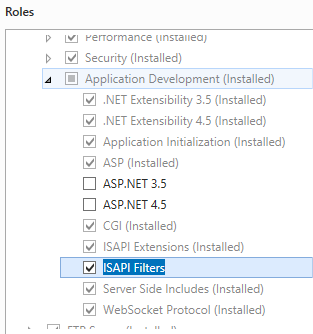 .
. - [機能の選択] ページで、[次へ] をクリックします。
- [インストール オプションの確認] ページで、[インストール] をクリックします。
- [結果] ページで、 [閉じる]をクリックします。
Windows 8 または Windows 8.1
- [スタート] 画面で、ポインターを左下隅まで移動し、[スタート] ボタンを右クリックし、[コントロール パネル] をクリックします。
- [コントロール パネル] で [プログラムと機能] をクリックし、[Windows の機能の有効化または無効化] をクリックします。
- [インターネット インフォメーション サービス]、[World Wide Web サービス]、[アプリケーション開発機能] の順に展開して、[ISAPI フィルター] を選択します。
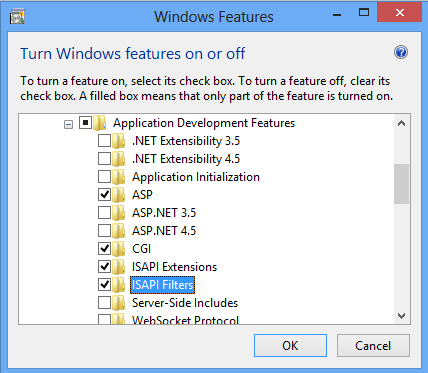
- OK をクリックします。
- 閉じるをクリックします。
Windows Server 2008 または Windows Server 2008 R2
- タスク バーで [スタート] をクリックし、[管理ツール] をポイントして、[サーバー マネージャ] をクリックします。
- [サーバー マネージャ] 階層ウィンドウで [役割] を展開し、[Web サーバー (IIS)] をクリックします。
- [Web サーバー (IIS)] ウィンドウで、[役割サービス] セクションまでスクロールし、[役割サービスの追加] をクリックします。
- 役割サービスの追加ウィザードの [役割サービスの選択] ページで、[ISAPI フィルター] を選択し、[次へ] をクリックします。
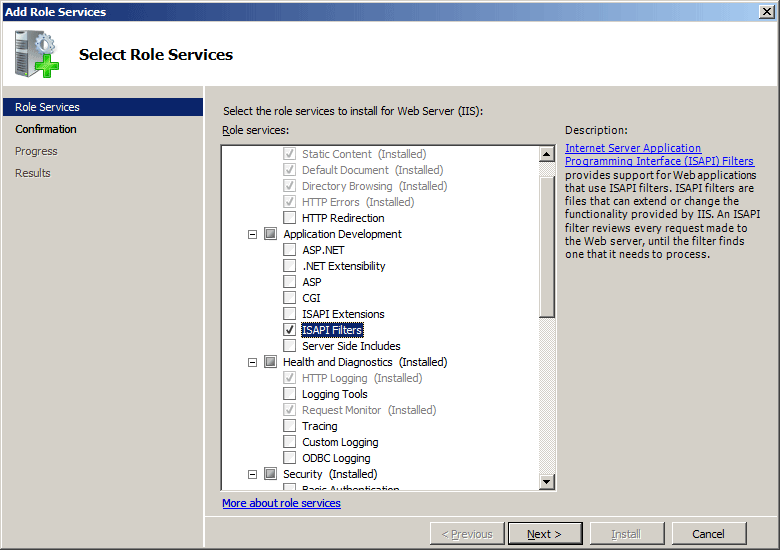
- [インストール オプションの確認] ページで、[インストール] をクリックします。
- [結果] ページで、 [閉じる]をクリックします。
Windows Vista または Windows 7
- タスク バーで、[スタート]、[コントロール パネル] の順にクリックします。
- [コントロール パネル] で [プログラムと機能] をクリックし、[Windows の機能の有効化または無効化] をクリックします。
- [Windows 機能] ダイアログ ボックスで、[インターネット インフォメーション サービス]、[World Wide Web サービス]、[アプリケーション開発機能] の順に展開します。
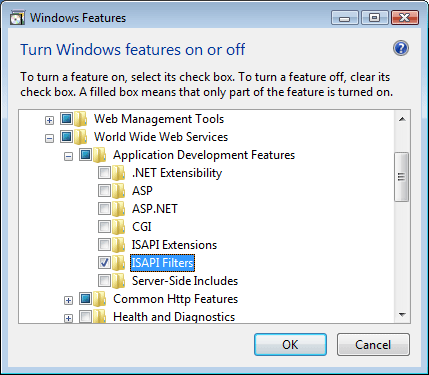
- [ISAPI フィルター] を選んで、[OK] をクリックします。
操作方法
ISAPI フィルターを追加する方法
インターネット インフォメーション サービス (IIS) マネージャーを開きます。
Windows Server 2012 または Windows Server 2012 R2 を使用している場合:
- タスク バーで、[サーバー マネージャー] をクリックし、[ツール]、[インターネット インフォメーション サービス (IIS) マネージャー] の順にクリックします。
Windows 8 または Windows 8.1 を使用している場合:
- Windows キーを押しながら文字 X を押し、[コントロール パネル] をクリックします。
- [管理ツール] をクリックし、[インターネット インフォメーション サービス (IIS) マネージャー] をダブルクリックします。
Windows Server 2008 または Windows Server 2008 R2 を使用している場合:
- タスク バーで、[スタート] ボタンをクリックし、[管理ツール]、[インターネット インフォメーション サービス (IIS) マネージャー] の順にクリックします。
Windows Vista または Windows 7 を使用している場合:
- タスク バーで、[スタート]、[コントロール パネル] の順にクリックします。
- [管理ツール] をダブルクリックし、[インターネット インフォメーション サービス (IIS) マネージャー] をダブルクリックします。
[接続] ウィンドウで、ISAPI フィルターを構成する接続またはサイトに移動します。
[ホーム] ウィンドウで、[ISAPI フィルター] をダブルクリックします。
![[既定の Web サイトホーム] ウィンドウで選択されている I S A P I フィルターのスクリーンショット。](index/_static/image9.png)
[操作] ウィンドウで、[追加] をクリックします。
[ISAPI フィルターの追加] ダイアログ ボックスの [フィルター名] テキスト ボックスに、ISAPI フィルターのフレンドリ名を入力します。
[実行可能ファイル] ボックスに、ISAPI フィルター ファイルの場所のファイル システム パスを入力するか、省略記号 ([...]) をクリックして ISAPI フィルター ファイルを含むフォルダーに移動して、[OK] をクリックします。
![空の [Add I S A P I Filter]\(I S A P I フィルターの追加\) ダイアログのスクリーンショット。](index/_static/image11.png)
構成
ISAPI フィルターは、サーバー レベルとサイト レベルで追加できます。 ISAPI フィルターをサーバー レベルで追加すると、サーバーに対して行われたすべての要求がフィルターによってインターセプトされます。 ISAPI フィルターを特定のサイトに追加すると、そのサイトに対して行われたすべての要求がフィルターによってインターセプトされます。
<isapiFilters> 要素は、ApplicationHost.config ファイルを使ってサーバー レベルで、または適切な Web.config ファイルを使ってサイト レベルで構成できます。
属性
なし。
子要素
| 要素 | 説明 |
|---|---|
clear |
省略可能な要素です。 ISAPI フィルター コレクションから、ISAPI フィルターへのすべての参照を削除します。 |
filter |
省略可能な要素です。 ISAPI フィルター コレクションに、ISAPI フィルターを追加します。 |
remove |
省略可能な要素です。 ISAPI フィルター コレクションから、1 つの ISAPI フィルターへの参照を削除します。 |
構成サンプル
次の構成例では、SalesQueryIsapi という名前の ISAPI フィルターを Web サイトまたはアプリケーションに追加します。 サンプルでは、name と enabled 属性を使って、ISAPI フィルターの名前を指定し、有効にしています。 また、enableCache 属性を使って HTTP.sys キャッシュを無効にし、path 属性を使って ISAPI DLL の場所を指定しています。
<configuration>
<system.webServer>
<isapiFilters>
<filter
name="SalesFilter"
enabled="true"
enableCache="false"
path="C:\Inetpub\filters\SalesFilter.dll" />
</isapiFilters>
</system.webServer>
</configuration>
サンプル コード
次の例では、サーバー上で SalesQueryIsapi という名前の ISAPI フィルターを構成します。 各例では、name プロパティを使って ISAPI フィルターの名前を指定し、enableCache プロパティを使って HTTP.sys キャッシュを無効にし、path プロパティを使って ISAPI DLL の場所を指定しています。
AppCmd.exe
appcmd.exe set config -section:system.webServer/isapiFilters /+"[name='SalesQueryIsapi',path='c:\Inetpub\www.contoso.com\filters\SalesQueryIsapi.dll',enabled='True',enableCache='True']" /commit:apphost
Note
AppCmd.exe を使用してこれらの設定を構成するときは、commit パラメーターを必ず apphost に設定する必要があります。 これで、ApplicationHost.config ファイルの適切な場所セクションに構成設定がコミットされます。
C#
using System;
using System.Text;
using Microsoft.Web.Administration;
internal static class Sample
{
private static void Main()
{
using (ServerManager serverManager = new ServerManager())
{
Configuration config = serverManager.GetApplicationHostConfiguration();
ConfigurationSection isapiFiltersSection = config.GetSection("system.webServer/isapiFilters");
ConfigurationElementCollection isapiFiltersCollection = isapiFiltersSection.GetCollection();
ConfigurationElement filterElement = isapiFiltersCollection.CreateElement("filter");
filterElement["name"] = @"SalesQueryIsapi";
filterElement["path"] = @"c:\Inetpub\www.contoso.com\filters\SalesQueryIsapi.dll";
filterElement["enabled"] = true;
filterElement["enableCache"] = true;
isapiFiltersCollection.Add(filterElement);
serverManager.CommitChanges();
}
}
}
VB.NET
Imports System
Imports System.Text
Imports Microsoft.Web.Administration
Module Sample
Sub Main()
Dim serverManager As ServerManager = New ServerManager
Dim config As Configuration = serverManager.GetApplicationHostConfiguration
Dim isapiFiltersSection As ConfigurationSection = config.GetSection("system.webServer/isapiFilters")
Dim isapiFiltersCollection As ConfigurationElementCollection = isapiFiltersSection.GetCollection
Dim filterElement As ConfigurationElement = isapiFiltersCollection.CreateElement("filter")
filterElement("name") = "SalesQueryIsapi"
filterElement("path") = "c:\Inetpub\www.contoso.com\filters\SalesQueryIsapi.dll"
filterElement("enabled") = True
filterElement("enableCache") = True
isapiFiltersCollection.Add(filterElement)
serverManager.CommitChanges()
End Sub
End Module
JavaScript
var adminManager = new ActiveXObject('Microsoft.ApplicationHost.WritableAdminManager');
adminManager.CommitPath = "MACHINE/WEBROOT/APPHOST";
var isapiFiltersSection = adminManager.GetAdminSection("system.webServer/isapiFilters", "MACHINE/WEBROOT/APPHOST");
var isapiFiltersCollection = isapiFiltersSection.Collection;
var filterElement = isapiFiltersCollection.CreateNewElement("filter");
filterElement.Properties.Item("name").Value = "SalesQueryIsapi";
filterElement.Properties.Item("path").Value = "c:\\Inetpub\\www.contoso.com\\filters\\SalesQueryIsapi.dll";
filterElement.Properties.Item("enabled").Value = true;
filterElement.Properties.Item("enableCache").Value = true;
isapiFiltersCollection.AddElement(filterElement);
adminManager.CommitChanges();
VBScript
Set adminManager = createObject("Microsoft.ApplicationHost.WritableAdminManager")
adminManager.CommitPath = "MACHINE/WEBROOT/APPHOST"
Set isapiFiltersSection = adminManager.GetAdminSection("system.webServer/isapiFilters", "MACHINE/WEBROOT/APPHOST")
Set isapiFiltersCollection = isapiFiltersSection.Collection
Set filterElement = isapiFiltersCollection.CreateNewElement("filter")
filterElement.Properties.Item("name").Value = "SalesQueryIsapi"
filterElement.Properties.Item("path").Value = "c:\\Inetpub\\www.contoso.com\\filters\\SalesQueryIsapi.dll"
filterElement.Properties.Item("enabled").Value = True
filterElement.Properties.Item("enableCache").Value = True
isapiFiltersCollection.AddElement filterElement
adminManager.CommitChanges()
フィードバック
以下は間もなく提供いたします。2024 年を通じて、コンテンツのフィードバック メカニズムとして GitHub の issue を段階的に廃止し、新しいフィードバック システムに置き換えます。 詳細については、「https://aka.ms/ContentUserFeedback」を参照してください。
フィードバックの送信と表示